WAITING
PSP8 to PSPX3

This tutorial was written by Jemima ~ NOVEMBER 2011
Copyright © 2011 ~ Jemima ~ All rights reserved
********************************
This was created using PSP9 but can be adapted for other versions of PSP.
You will need the
following to complete this tutorial
Materials
Kat_0191.pspimage
apophysis78_23052011_lore.pspimage
Christensen_WaitingForOberon_mc.psp
Save to a folder on your computer
sloopscript.ttf
Save to your WINDOWS >>> FONTS folder
or
to a folder where you store your extra fonts.
********************************
Open a new image 600 x 465
Transparent background
PSPX - X2: Colour Depth = 8bits/channel
PSPX3: Colour Depth RGB = 8bits/channel
Flood fill with GREEN #507b39
EFFECTS >>> DISTORTION EFFECTS >>> POLAR COORDINATES
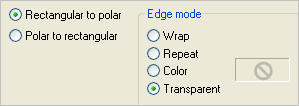
IMAGE >>> RESIZE = 90%
Ensure "Resize all layers" is UNCHECKED
Resample using WEIGHTED AVERAGE
EFFECTS >>> 3D EFFECTS >>> INNER BEVEL
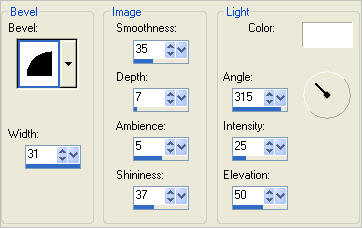
Choose your SELECTION TOOL then click on the CUSTOM SELECTION symbol
and enter these coordinates.
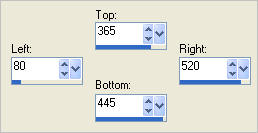
EFFECTS >>> 3D EFFECTS >>> INNER BEVEL
COLOUR = #499149
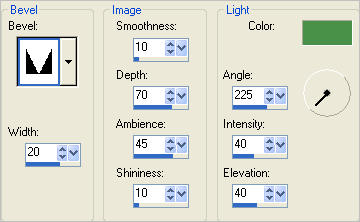
DESELECT
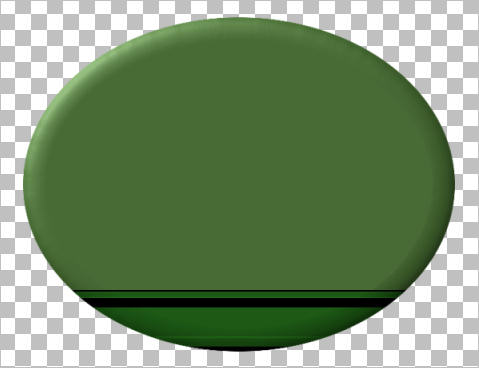
Choose your SELECTION TOOL then click on the CUSTOM SELECTION symbol
and enter these coordinates.
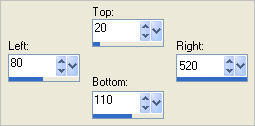
EFFECTS >>> 3D EFFECTS >>> DROP SHADOW
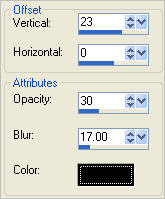
DESELECT
We need to get rid of the excess drop shadow...
With your MAGIC WAND
Mode = Replace
Match Mode = RGB Value
Tolerance = 60
Feather = 0
Antialias = Checked
Sample Merged = UNCHECKED
PSP9 - X3: Check CONTIGUOUS
PSPX - X3: There is no " Sample Merged"
PSPX - X3: Use all layers = UNChecked
PSP9 - X3: ANTIALIAS = OUTside
and while depressing your SHIFT KEY...
Select the OUTER transparent area
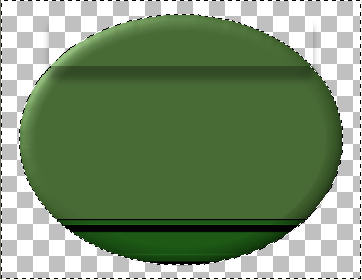
EDIT >>> CLEAR
DESELECT
LAYERS >>> DUPLICATE
IMAGE >>> RESIZE = 90%
Ensure "Resize all layers" is UNCHECKED
Resample using WEIGHTED AVERAGE

LAYERS >>> DUPLICATE
IMAGE >>> RESIZE = 90%
Ensure "Resize all layers" is UNCHECKED
Resample using WEIGHTED AVERAGE
EFFECTS >>> DISTORTION EFFECTS >>> POLAR COORDINATES
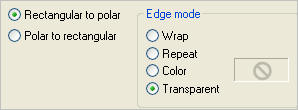
EFFECTS>>> GEOMETRIC EFFECTS >>> CIRCLE
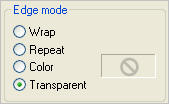
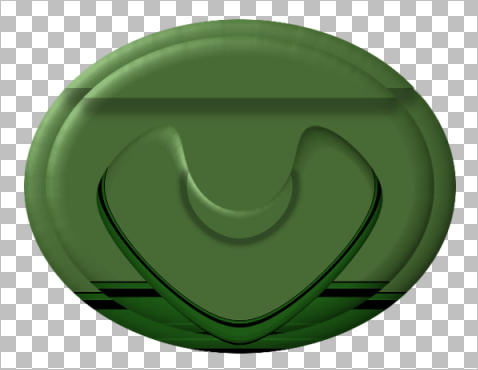
Open up the apophysis78_23052011_lore image in your PSP workspace
Right click on the Title Bar and select COPY from the options
Right click on the Title Bar of your tag image
and select PASTE AS NEW LAYER from the options.
ACTIVATE RASTER 1
With your MAGIC WAND.... Same settings.
Select the OUTER transparent area
ACTIVATE RASTER 2
EDIT >>> CLEAR
DESELECT
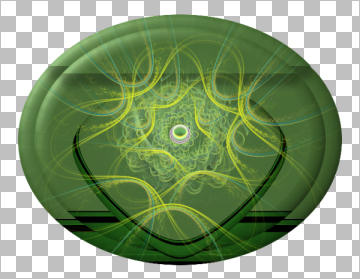
ACTIVATE Copy (2) of Raster 1
EFFECTS >>> 3D EFFECTS >>> DROP SHADOW
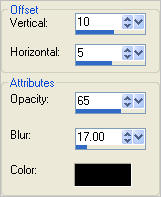
ACTIVATE RASTER 2
Open up the Kat_0191 image in your PSP workspace
Activate Raster 1
Right click on the Title Bar and select COPY from the options
Right click on the Title Bar of your tag image
and select PASTE AS NEW LAYER from the options.
IMAGE >>> MIRROR
LAYERS >>> DUPLICATE
LAYERS >>> MERGE >>> MERGE DOWN
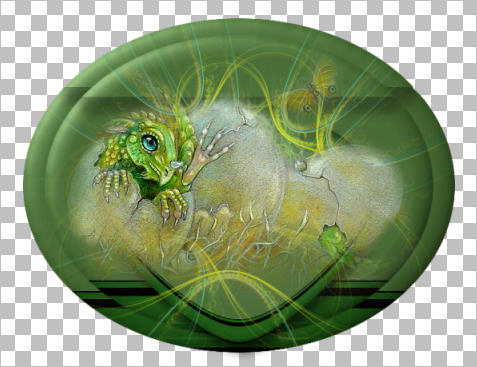
Open up the Christensen_WaitingForOberon_mc image in your PSP workspace
Right click on the Title Bar and select COPY from the options
Right click on the Title Bar of your tag image
and select PASTE AS NEW LAYER from the options.
Reposition with your MOVER tool

EFFECTS >>> 3D EFFECTS >>> DROP SHADOW
Use the same settings
LAYERS >>> MERGE >>> MERGE VISIBLE
Save as .psp image
In your MATERIALS PALETTE
Load DARK GREEN #507b39 in your foreground
Load LIGHT GREEN #d5f0c6 in your background
Select your TEXT tool
FONT = Sloop Script
Use these settings
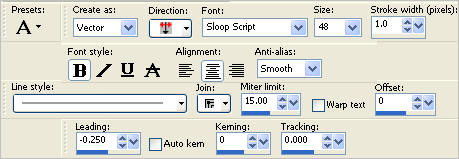
Enter text of your choice...
My choice...
Waiting & Hoping
Move the centre left and right side nodes inwards
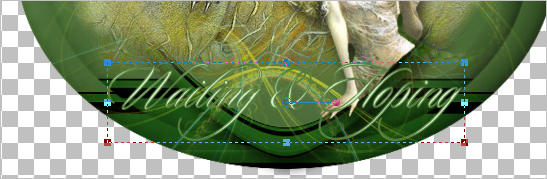
In your LAYER PALETTE
right click on the Vector layer and select
'Convert to Raster Layer' from the options
ADJUST >>> SHARPNESS >>> SHARPEN
EFFECTS >>> 3D EFFECTS >>> DROP SHADOW
Vertical & Horizontal offsets = 1
Colour = Black
Opacity = 65
Blur = 0
LAYERS >>> MERGE >>> MERGE VISIBLE
Save as .psp image
Page designed by

for
http://www.artistrypsp.com/
Copyright ©
2000-2011 Artistry In PSP / PSP Artistry
All rights reserved.
Unless specifically made available for
download,
no graphics or text may be removed from
this site for any reason
without written permission from Artistry
In PSP / PSP Artistry
|