TRICK OR TREAT
PSP9 to PSPX3

This tutorial was written by Jemima ~ OCTOBER 2011
Copyright © 2011 ~ Jemima ~ All rights reserved
********************************
This was created using PSP9 but can be adapted for other versions of PSP.
You will need the
following to complete this tutorial
Materials
Abstract206.jpg
Godfrey-2-BellesGraphics.pspimage
Godfrey-3-BellesGraphics.pspimage
12283242544B_halloween_nikita.pspimage
Save to a folder on your computer
********************************
Open up the Abstract206.jpg image in your PSP workspace
WINDOW >>> DUPLICATE
Close the original Image
LAYERS >>> Promote background Layer
IMAGE >>> RESIZE = 90%
Ensure "Resize all layers" is UNCHECKED
Resample using WEIGHTED AVERAGE
EFFECTS >>> IMAGE EFFECTS >>> OFFSET
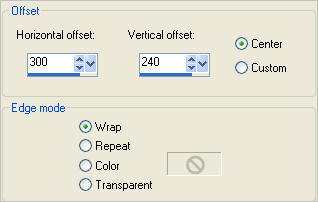
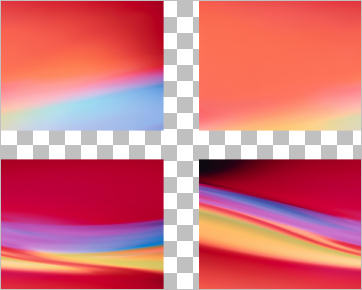
EFFECTS >>> DISTORTION EFFECTS >>> POLAR COORDINATES
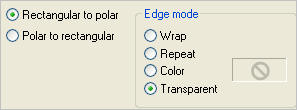
IMAGE >>> RESIZE = 90%
Ensure "Resize all layers" is UNCHECKED
Resample using WEIGHTED AVERAGE
EFFECTS >>> DISTORTION EFFECTS >>> POLAR COORDINATES
Same settings
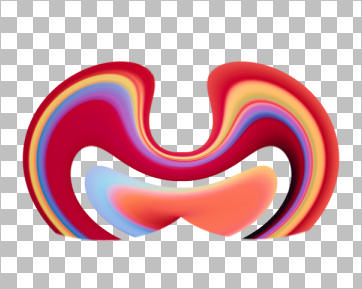
LAYERS >>> NEW RASTER LAYER
Flood fill with RED #d62f33
LAYERS >>> ARRANGE >>> MOVE DOWN
IMAGE >>> RESIZE = 90%
Ensure "Resize all layers" is UNCHECKED
Resample using WEIGHTED AVERAGE
EFFECTS >>> DISTORTION EFFECTS >>> LENS DISTORTION
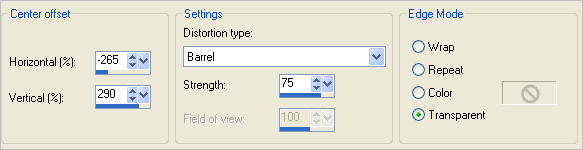
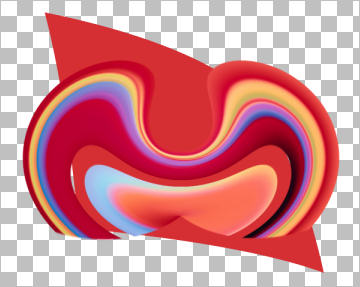
LAYERS >>> DUPLICATE
IMAGE >>> MIRROR
EFFECTS >>> 3D EFFECTS >>> INNER BEVEL
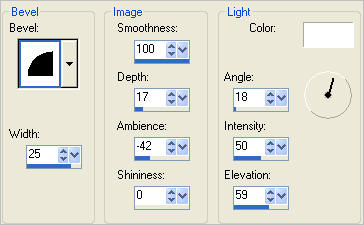
ACTIVATE RASTER 2
EDIT >>> Repeat Inner Bevel
ACTIVATE RASTER 1
EDIT >>> Repeat Inner Bevel |
|
EFFECTS >>> 3D EFFECTS >>> DROP SHADOW
ACTIVATE Copy of Raster 2
EDIT >>> Repeat Drop Shadow
ACTIVATE RASTER 2
EDIT >>> Repeat Drop Shadow
|
|
EFFECTS >>> 3D EFFECTS >>> DROP SHADOW
|
|
ACTIVATE Copy of Raster 2
EDIT >>> Repeat Drop Shadow
ACTIVATE RASTER 1
EDIT >>> Repeat Drop Shadow |
|
Open up the Godfrey-3-BellesGraphics image
in your PSP workspace
Choose your SELECTION TOOL
Selection Type = Rectangle
Mode = Replace
Feather = 0
Antialias = Checked
Draw a rectangle around the image
Right click on the Title Bar and select
COPY from the options
Right click on the Title Bar of your tag image
and select PASTE AS NEW LAYER from the options.
IMAGE >>> RESIZE = 25%
Ensure "Resize all layers" is UNCHECKED
Resample using WEIGHTED AVERAGE
Reposition with your MOVER tool to
bottom left of your image. |
|
LAYERS >>> DUPLICATE
IMAGE >>> MIRROR
Reposition with your MOVER tool to
top right of your image. |
|
LAYERS >>> ARRANGE >>> MOVE DOWN
EDIT >>> Repeat Move Layer Down |
|
ACTIVATE RASTER 3
Open up the Godfrey-2-BellesGraphics image
in your PSP workspace
Choose your SELECTION TOOL
Selection Type = Rectangle
Mode = Replace
Feather = 0
Antialias = Checked
Draw a rectangle around the image
Right click on the Title Bar and select
COPY from the options
Right click on the Title Bar of your tag image
and select PASTE AS NEW LAYER from the options.
IMAGE >>> RESIZE = 25%
Ensure "Resize all layers" is UNCHECKED
Resample using WEIGHTED AVERAGE
IMAGE >>> MIRROR
Reposition with your MOVER tool to
bottom right of your image. |
|
LAYERS >>> DUPLICATE
IMAGE >>> MIRROR
Reposition with your MOVER tool to
top left of your image. |
|
LAYERS >>> ARRANGE >>> MOVE DOWN
EDIT >>> Repeat Move Layer Down
EDIT >>> Repeat Move Layer Down
|
|
EFFECTS >>> 3D EFFECTS >>> DROP SHADOW
|
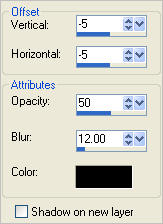 . . 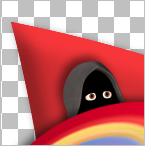 |
ACTIVATE Copy of Raster 3
EDIT >>> Repeat Drop Shadow
|
|
ACTIVATE RASTER 3
EDIT >>> Repeat Drop Shadow
ACTIVATE RASTER 4
EDIT >>> Repeat Drop Shadow
|
 .  |
Open up the JF_Hall_Wordart image in your PSP workspace
Activate Raster 1
Right click on the Title Bar and select COPY from the options
Right click on the Title Bar of your tag image
and select PASTE AS NEW LAYER from the options
Reposition with your MOVER tool
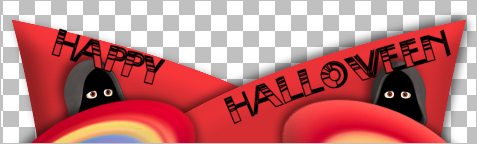
Open up the JF_Hall_Wordart image in your PSP workspace
Activate Raster 2
Right click on the Title Bar and select COPY from the options
Right click on the Title Bar of your tag image
and select PASTE AS NEW LAYER from the options
Reposition with your MOVER tool
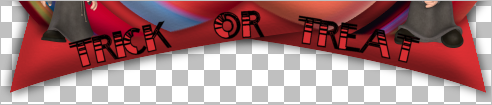
LAYERS >>> MERGE >>> MERGE DOWN
EFFECTS >>> 3D EFFECTS >>> DROP SHADOW
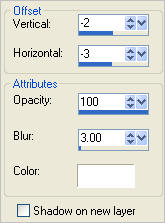
Open up the 12283242544B_halloween_nikita image in your PSP workspace
Right click on the Title Bar and select COPY from the options
Right click on the Title Bar of your tag image
and select PASTE AS NEW LAYER from the options.
LAYERS >>> MERGE >>> MERGE VISIBLE
Save as .psp image
NOTE: When I added the white background and
LAYERS >>> MERGE >>> MERGE ALL (Flatten)
I saved the final image as a .png file
because it ended up clearer.
Page designed by

for
http://www.artistrypsp.com/
Copyright ©
2000-2011 Artistry In PSP / PSP Artistry
All rights reserved.
Unless specifically made available for
download,
no graphics or text may be removed from
this site for any reason
without written permission from Artistry
In PSP / PSP Artistry
|