THANKSGIVING TAG
PSP8 to PSPX3

This tutorial was written by Jemima ~ JULY 2011
Copyright © 2011 ~ Jemima ~ All rights reserved
********************************
This was created using PSP9 but can be adapted for other versions of PSP.
You will need the
following to complete this tutorial
Materials
04.png
26.png
JF_Leaf5.pspimage
Save to a folder on your computer
********************************
Open up the 26.png image in your PSP workspace
WINDOW >>> DUPLICATE
Close the original Image
Using your duplicate image
LAYERS >>> NEW RASTER LAYER
LAYERS >>> ARRANGE >>> MOVE DOWN
Flood fill with ORANGE #f98c11
LAYERS >>> MERGE >>> MERGE VISIBLE
EFFECTS >>> IMAGE EFFECTS >>> SEAMLESS TILING
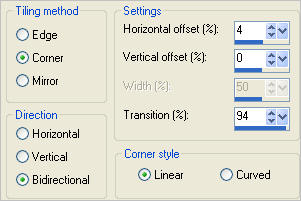

This will be your background image.
Minimize for now.
Open a new image 500 x 500
Transparent background
PSPX - X2: Colour Depth = 8bits/channel
PSPX3: Colour Depth RGB = 8bits/channel
Open up the JF_Leaf5 image in your PSP workspace
Right click on the Title Bar and select COPY from the options
Right click on the Title Bar of your tag image
and select PASTE AS NEW LAYER from the options.
IMAGE >>> RESIZE = 85%
Ensure "Resize all layers" is UNCHECKED
Resample using WEIGHTED AVERAGE
ADJUST >>> HUE & SATURATION >>> COLORIZE
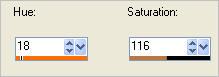
ADJUST >>> SHARPNESS >>> SHARPEN
Reposition with your MOVER tool
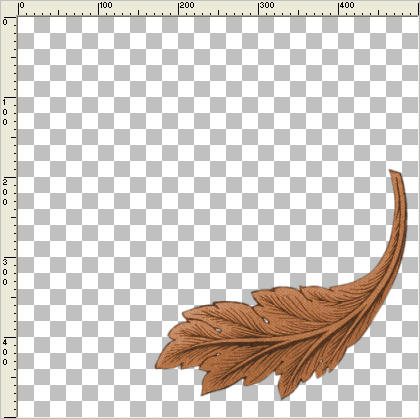
LAYERS >>> DUPLICATE
IMAGE >>> MIRROR
LAYERS >>> DUPLICATE
IMAGE >>> FLIP
LAYERS >>> DUPLICATE
IMAGE >>> MIRROR
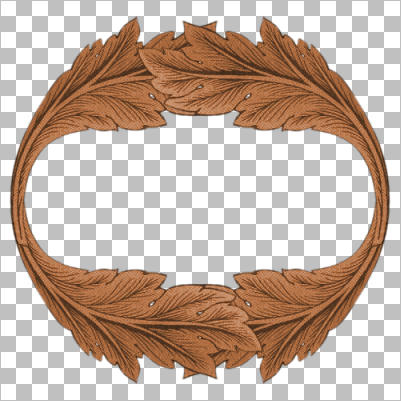
ACTIVATE RASTER 2
EFFECTS >>> 3D EFFECTS >>> INNER BEVEL
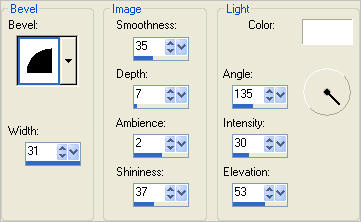
ACTIVATE Copy of Raster 2
EDIT >>> Repeat Inner Bevel
ACTIVATE Copy (2) of Raster 2
EFFECTS >>> 3D EFFECTS >>> INNER BEVEL
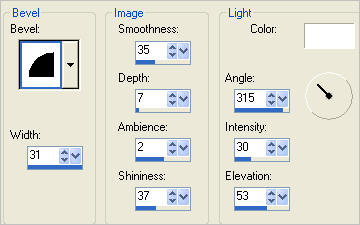
ACTIVATE Copy (3) of Raster 2
EDIT >>> Repeat Inner Bevel
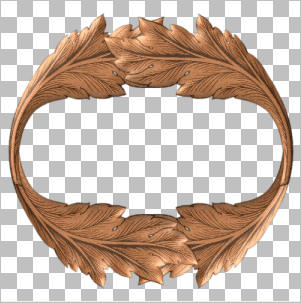
LAYERS >>> MERGE >>> MERGE DOWN
EDIT >>> Repeat Layer Merge Down
EDIT >>> Repeat Layer Merge Down
ACTIVATE RASTER 1
Maximize your background image
Right click on the Title Bar and select COPY from the options
Right click on the Title Bar of your tag image
and select PASTE AS NEW LAYER from the options.
IMAGE >>> RESIZE = 80%
Ensure "Resize all layers" is UNCHECKED
Resample using WEIGHTED AVERAGE
ACTIVATE RASTER 2
With your MAGIC WAND
Mode = Replace
Match Mode = RGB Value
Tolerance = 0
Feather = 0
Antialias = UNchecked
Sample Merged = UNCHECKED
PSP9 - X3: Check CONTIGUOUS
PSPX - X3: There is no " Sample Merged"
PSPX - X3: Use all layers = UNChecked
Select the OUTER transparent area
SELECTIONS >>> MODIFY >>> EXPAND = 3

ACTIVATE RASTER 3
EDIT >>> CLEAR
DESELECT
LAYERS >>> DUPLICATE
EFFECTS>>> GEOMETRIC EFFECTS >>> CIRCLE
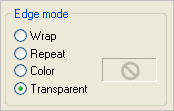
EFFECTS >>> DISTORTION EFFECTS >>> PINCH
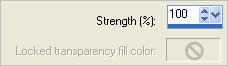
EFFECTS >>> 3D EFFECTS >>> INNER BEVEL
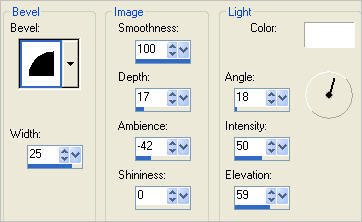
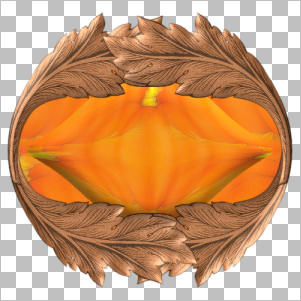
LAYERS >>> DUPLICATE
PSP8 - PSP9:IMAGE >>> ROTATE >>> FREE ROTATE = LEFT 90
Ensure "All layers" is UNCHECKED
PSPX - PSPX3: IMAGE >>> FREE ROTATE = LEFT 90
Ensure "All layers" is UNCHECKED

ACTIVATE RASTER 2
With your MAGIC WAND.... Same settings.
Select the CENTRE of your image
SELECTIONS >>> MODIFY >>> EXPAND = 3
SELECTIONS >>> INVERT
LAYERS >>> NEW RASTER LAYER
LAYERS >>> ARRANGE >>> MOVE DOWN
EFFECTS >>> 3D EFFECTS >>> DROP SHADOW
Vertical & Horizontal offsets = 9
Colour = Black
Opacity = 50
Blur = 20.00
Repeat Drop Shadow effect changing
Vertical & Horizontal Offsets to - ( minus ) 9
Click OK
DESELECT
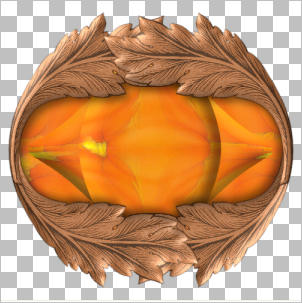
ACTIVATE Copy (2) of Raster 3
EFFECTS >>> 3D EFFECTS >>> DROP SHADOW
Same settings
Repeat Drop Shadow effect changing
Vertical & Horizontal offsets = 9
Click OK
ACTIVATE RASTER 2
Open up the 04.png image in your PSP workspace
Right click on the Title Bar and select COPY from the options
Right click on the Title Bar of your tag image
and select PASTE AS NEW LAYER from the options.
IMAGE >>> RESIZE = 80%
Ensure "Resize all layers" is UNCHECKED
Resample using WEIGHTED AVERAGE
ADJUST >>> SHARPNESS >>> SHARPEN
EFFECTS >>> 3D EFFECTS >>> INNER BEVEL
Same settings

LAYERS >>> MERGE >>> MERGE VISIBLE
LAYERS >>> NEW RASTER LAYER
In your MATERIALS PALETTE
Load BROWN " #7a4d2f " in your foreground
Load ORANGE " #f98c11 " in your background
Select your TEXT tool
locate the JEMIMA font and use these settings
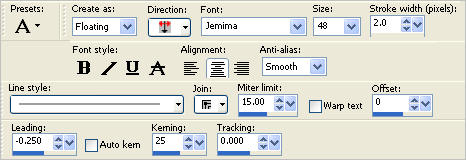
Enter the " BE THANKFUL " text
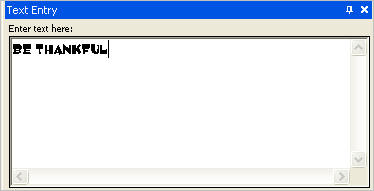
Click APPLY
SELECTIONS >>> SELECT NONE

EFFECTS >>> 3D EFFECTS >>> DROP SHADOW
Vertical & Horizontal offsets = 1
Colour = Black
Opacity = 70
Blur = 0
EFFECTS>>> GEOMETRIC EFFECTS >>> CIRCLE
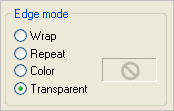
ADJUST >>> SHARPNESS >>> SHARPEN
Reposition with your MOVER tool
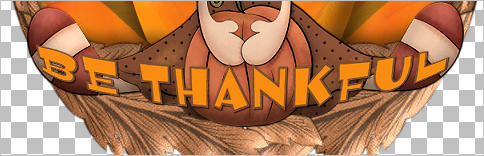
EFFECTS >>> 3D EFFECTS >>> DROP SHADOW
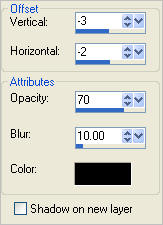
LAYERS >>> MERGE >>> MERGE VISIBLE
Save as .psp image
.................
Page designed by

for
http://www.artistrypsp.com/
Copyright ©
2000-2011 Artistry In PSP / PSP Artistry
All rights reserved.
Unless specifically made available for
download,
no graphics or text may be removed from
this site for any reason
without written permission from Artistry
In PSP / PSP Artistry
|