SURPRISE!
PSP8 to PSPX3

This tutorial was written by Jemima ~ AUGUST 2011
Copyright © 2011 ~ Jemima ~ All rights reserved
********************************
This was created using PSP9 but can be adapted for other versions of PSP.
You will need the
following to complete this tutorial
Materials
JF_12.pspimage
BlueCornflower EGS 5.20.02.psp
JF_baby_blu_by_madmoiselleclau2.pspimage
Save to a folder on your computer
t094.gif
Save to your PSP Textures folder
PSP8: C:\Program Files\Jasc Software\Paint Shop Pro 8\Textures
PSP9: C:\Program Files\Jasc Software\Paint Shop Pro 9\Textures
PSPX: C:\Program Files\Corel\Corel Paint Shop Pro X\Textures
PSPXI / X2: C:\Program Files\Corel\Corel Paint Shop Pro Photo X2\Corel_15
PSPX3: C:\Program Files\Corel\X3\PSPClassic\Corel_15
Maiandra Gd
(Font)
MAIAN.TTF
Save to your WINDOWS >>> FONTS folder
or
to a folder where you store your extra fonts.
Plugins
** EYE CANDY3 **
http://pspgroep.seniorennet.be/filterpagina.htm
********************************
Open a new image 600 x 600
Transparent background
PSPX - X2: Colour Depth = 8bits/channel
PSPX3: Colour Depth RGB = 8bits/channel
VIEW >>> RULERS
Open up the JF_12 image in your PSP workspace
Right click on the Title Bar and select COPY from the options
Right click on the Title Bar of your tag image
and select PASTE AS NEW LAYER from the options.
EFFECTS >>> DISTORTION EFFECTS >>> POLAR COORDINATES
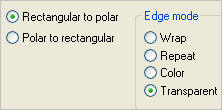
EFFECTS>>> GEOMETRIC EFFECTS >>> CIRCLE
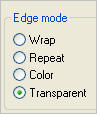
EDIT >>> Repeat Circle
EDIT >>> Repeat Circle
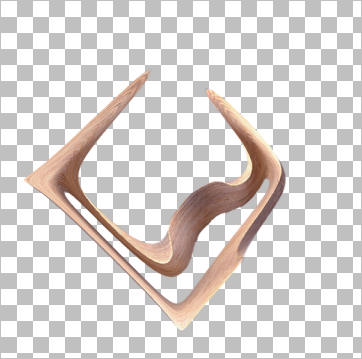
LAYERS >>> DUPLICATE
IMAGE >>> FLIP
LAYERS >>> MERGE >>> MERGE VISIBLE
PSP8 - PSP9:IMAGE >>> ROTATE >>> FREE ROTATE = RIGHT 90
Ensure "All layers" is UNCHECKED
PSPX - PSPX2: IMAGE >>> FREE ROTATE = RIGHT 90
Ensure "All layers" is UNCHECKED
IMAGE >>> RESIZE =85%
Ensure "Resize all layers" is UNCHECKED
Resample using WEIGHTED AVERAGE
ADJUST >>> SHARPNESS >>> SHARPEN
Reposition with your MOVER tool so the bottom is level with the 540 mark on the left ruler
and the centre top is in line with the 300 mark on the top ruler
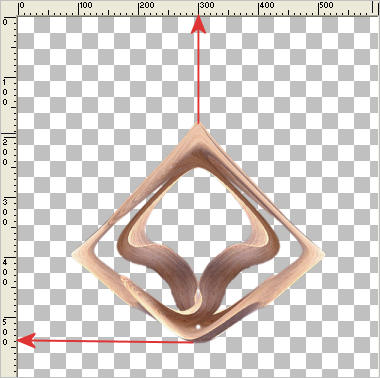
LAYERS >>> DUPLICATE
IMAGE >>> FLIP
IMAGE >>> RESIZE =85%
Ensure "Resize all layers" is UNCHECKED
Resample using WEIGHTED AVERAGE
Reposition with your MOVER tool so the top is level with the 60 mark on the left ruler
and the centre top is in line with the 300 mark on the top ruler

With your MAGIC WAND
Mode = Replace
Match Mode = RGB Value
Tolerance = 0
Feather = 0
Antialias = UNchecked
Sample Merged = UNCHECKED
PSP9 - X3: Check CONTIGUOUS
PSPX - X3: There is no " Sample Merged"
PSPX - X3: Use all layers = UNChecked
Select the area shown
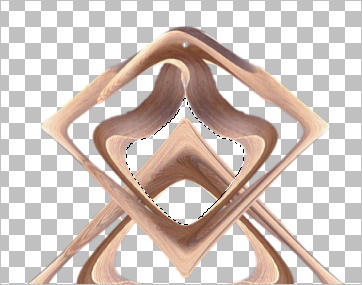
SELECTIONS >>> MODIFY >>> EXPAND = 3
ACTIVATE THE MERGED LAYER
EDIT >>> CLEAR
DESELECT
ACTIVATE Copy of Merged
IMAGE >>> MIRROR
LAYERS >>> MERGE >>> MERGE DOWN
With your MAGIC WAND....
Same settings.
Select the OUTER transparent area
SELECTIONS >>> INVERT
SELECTIONS >>> MODIFY >>> CONTRACT = 5
LAYERS >>> NEW RASTER LAYER
LAYERS >>> ARRANGE >>> MOVE DOWN
Flood fill with RED #de3434
DESELECT
ACTIVATE THE MERGED LAYER
ADJUST >>> HUE & SATURATION >>> COLORIZE
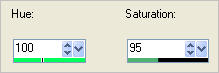
EFFECTS >>> PLUGINS >>> EYE CANDY 3 >>> DROP SHADOW
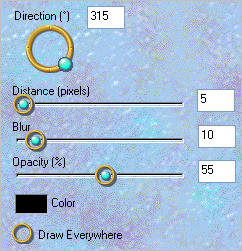
EDIT >>> Repeat Drop Shadow.. change DIRECTION to 135

LAYERS >>> NEW RASTER LAYER
Choose your SELECTION TOOL
Selection Type = CIRCLE
Mode = Replace
Feather = 0
Antialias = Checked
Starting at 300 pixels across and 300 pixels down
drag your cursor to 350 pixels across and 580 pixels down and release

Flood fill with GREEN #316b42
EFFECTS >>> TEXTURE EFFECTS >>> TEXTURE
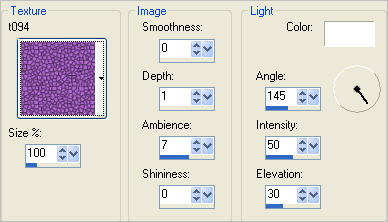
EFFECTS >>> 3D EFFECTS >>> INNER BEVEL
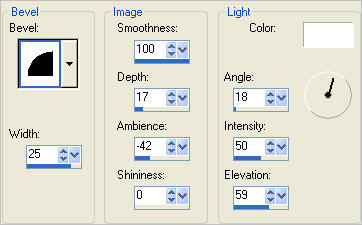
EFFECTS >>> ILLUMINATION EFFECTS >>> LIGHTS
Open LIGHT SOURCE #1 and uncheck ON option

Repeat this with LIGHT SOURCE #2
and LIGHT SOURCE #5
Open
LIGHT SOURCE #3 and use these settings
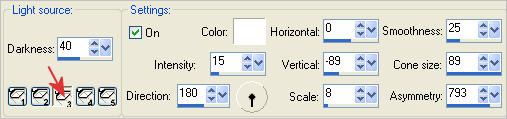
Open LIGHT SOURCE #4 and use these settings
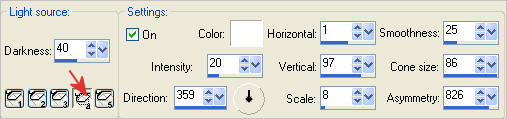
Click OK
DESELECT
LAYERS >>> ARRANGE >>> SEND TO BOTTOM
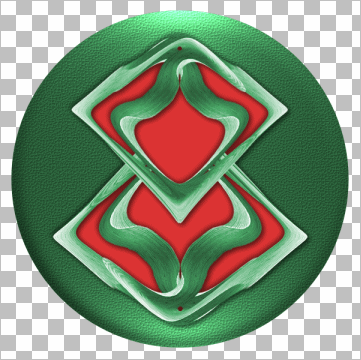
ACTIVATE THE MERGED LAYER
Open up the JF_baby_blu_by_madmoiselleclau2 image in your PSP workspace
Right click on the Title Bar and select COPY from the options
Right click on the Title Bar of your tag image
and select PASTE AS NEW LAYER from the options.
IMAGE >>> RESIZE = 75%
Ensure "Resize all layers" is UNCHECKED
Resample using WEIGHTED AVERAGE
PSP8 - PSPX2:ADJUST >>> BRIGHTNESS and CONTRAST >>> CLARIFY
Strength of effect = 5
PSPX3: ADJUST >>> BRIGHTNESS and CONTRAST >>> LOCAL TONE
Mapping strength = 5
ADJUST >>> SHARPNESS >>> SHARPEN
Reposition with your MOVER tool
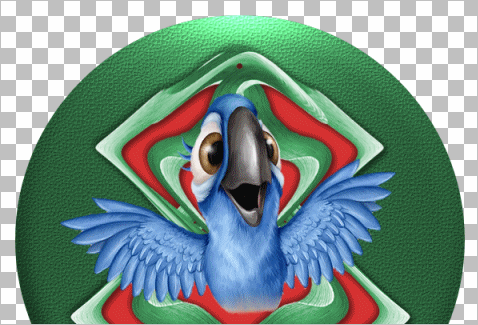
ADJUST >>> BRIGHTNESS and CONTRAST >>> BRIGHTNESS/CONTRAST
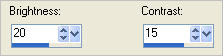
EFFECTS >>> PLUGINS >>> EYE CANDY 3 >>> DROP SHADOW
Same settings
Open up the BlueCornflower EGS 5.20.02 image in your PSP workspace
Right click on the Title Bar and select COPY from the options
Right click on the Title Bar of your tag image
and select PASTE AS NEW LAYER from the options.
Reposition with your MOVER tool
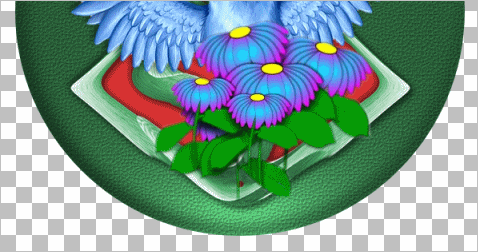
EFFECTS >>> PLUGINS >>> EYE CANDY 3 >>> DROP SHADOW
Same settings
LAYERS >>> NEW RASTER LAYER
Select your TEXT tool
PSPX3 TIP:
Before clicking on the image hold down your shift key,
then, when you click on your image the text box will show up
In your MATERIALS PALETTE
Load GREEN " #316b42 " in your foreground
Load RED " #de3434" in your background
Use these settings
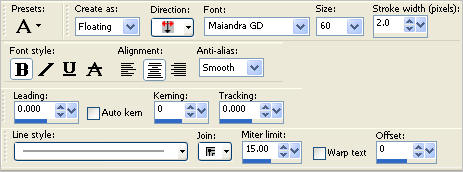
enter " Surprise!! " in your text box
Click APPLY
EFFECTS >>> 3D EFFECTS >>> DROP SHADOW
Vertical & Horizontal offsets = 1
Colour = Black
Opacity = 90
Blur = 0
Reposition with your MOVER tool
and
Select your DEFORMATION tool
Mode = SCALE
use default settings
PSPX-X3:Select your PICK tool

Drag the centre top node up as shown below.
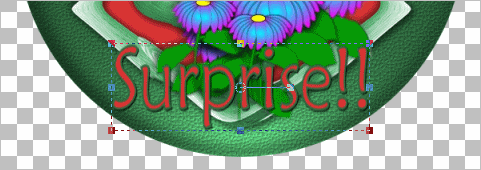
Click the RESET RECTANGLE arrow
Select the MOVER tool to disengage the DEFORMATION tool (PICK tool)
ADJUST >>> SHARPNESS >>> SHARPEN
EFFECTS >>> PLUGINS >>> EYE CANDY 3 >>> DROP SHADOW
Same settings
LAYERS >>> MERGE >>> MERGE VISIBLE
IMAGE >>> RESIZE >>> PIXELS = 500 X 500
Ensure "Resize all layers" is CHECKED
Resample using WEIGHTED AVERAGE
Save as .psp image
Page designed by

for
http://www.artistrypsp.com/
Copyright ©
2000-2011 Artistry In PSP / PSP Artistry
All rights reserved.
Unless specifically made available for
download,
no graphics or text may be removed from
this site for any reason
without written permission from Artistry
In PSP / PSP Artistry
|