HERE COMES SUMMER
PSP8 to PSPX3

This tutorial was written by Jemima ~ OCTOBER 2011
Copyright © 2011 ~ Jemima ~ All rights reserved
********************************
This was created using PSP9 but can be adapted for other versions of PSP.
You will need the
following to complete this tutorial
Materials
BT`crab.tub
JF_Anchor.pspimage
JF_word_summer.pspimage
rw-foamandsurf~misted.psp
leeloo_MLC_Claire_Stoner_YATBKOF_17d.pspimage
Save to a folder on your computer
********************************
Open a new image 500 x 500
Transparent background
PSPX - X2: Colour Depth = 8bits/channel
PSPX3: Colour Depth RGB = 8bits/channel
Flood fill with WHITE
LAYERS >>> NEW RASTER LAYER
Choose your SELECTION TOOL then click on the CUSTOM SELECTION symbol
and enter these coordinates.
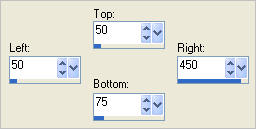
Flood fill with BLUE #dae9ff
EFFECTS >>> TEXTURE EFFECTS >>> WEAVE
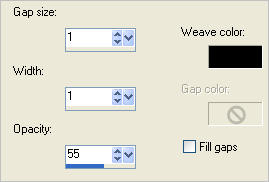
EFFECTS >>> 3D EFFECTS >>> DROP SHADOW
Vertical & Horizontal offsets = 1
Colour = Black
Opacity = 50
Blur = 0
Repeat Drop Shadow effect changing
Vertical & Horizontal Offsets to - ( minus ) 1
Click OK
DESELECT
EFFECTS >>> DISTORTION EFFECTS >>> WAVE
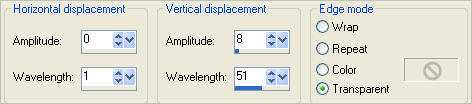
IMAGE >>> RESIZE = 90%
Ensure "Resize all layers" is UNCHECKED
Resample using WEIGHTED AVERAGE
|
|
LAYERS >>> DUPLICATE
IMAGE >>> FLIP
IMAGE >>> MIRROR |
|
LAYERS >>> DUPLICATE
PSP8 - PSP9:IMAGE >>> ROTATE >>> FREE ROTATE = RIGHT 90
Ensure "All layers" is UNCHECKED
PSPX - PSPX3: IMAGE >>> FREE ROTATE = RIGHT 90
Ensure "All layers" is UNCHECKED
Reposition with your MOVER tool
|
LAYERS >>> DUPLICATE
IMAGE >>> FLIP
IMAGE >>> MIRROR |
|
CLOSE RASTER 1
LAYERS >>> MERGE >>> MERGE VISIBLE
EFFECTS >>> 3D EFFECTS >>> INNER BEVEL
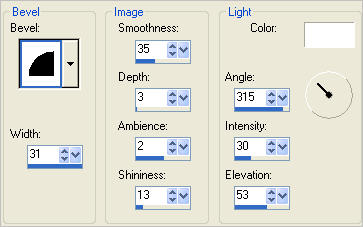
LAYERS >>> DUPLICATE
IMAGE >>> FLIP
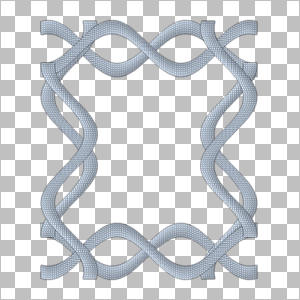
ACTIVATE THE MERGED LAYER
With your MAGIC WAND
Mode = Replace
Match Mode = RGB Value
Tolerance = 0
Feather = 0
Antialias = UNchecked
Sample Merged = UNCHECKED
PSP9 - X3: Check CONTIGUOUS
PSPX - X3: There is no " Sample Merged"
PSPX - X3: Use all layers = UNChecked
Select the CENTRE transparent area
LAYERS >>> NEW RASTER LAYER
LAYERS >>> ARRANGE >>> MOVE DOWN
SELECTIONS >>> MODIFY >>> EXPAND = 4
Flood fill with BLUE
SELECTIONS >>> INVERT
EFFECTS >>> 3D EFFECTS >>> DROP SHADOW
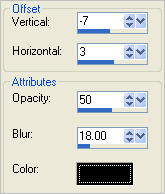
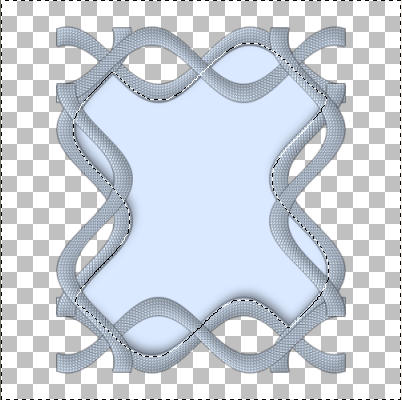
EFFECTS >>> 3D EFFECTS >>> DROP SHADOW
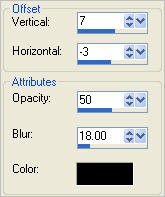
DESELECT
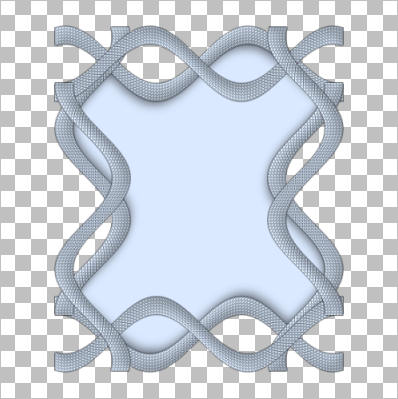
CLOSE RASTER 2
ACTIVATE THE MERGED LAYER
LAYERS >>> MERGE >>> MERGE VISIBLE
With your MAGIC WAND.... Same settings.
and while depressing your SHIFT KEY...
Select the areas shown
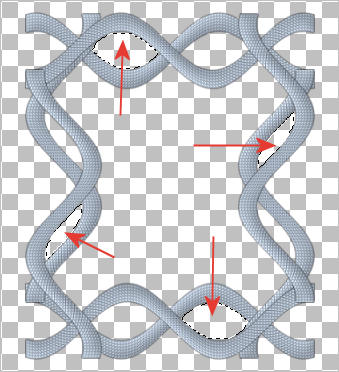
LAYERS >>> NEW RASTER LAYER
LAYERS >>> ARRANGE >>> MOVE DOWN
SELECTIONS >>> MODIFY >>> EXPAND = 4
Flood fill with DARK BLUE #71889d
SELECTIONS >>> INVERT
EFFECTS >>> 3D EFFECTS >>> DROP SHADOW
Same settings
DESELECT
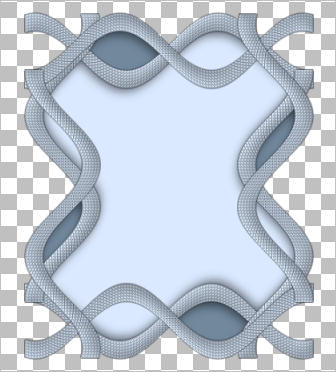
OPEN & ACTIVATE RASTER 2
SELECTIONS >>> SELECT ALL
SELECTIONS >>> FLOAT
SELECTIONS >>> DEFLOAT
LAYERS >>> NEW RASTER LAYER
Open up the rw-foamandsurf~misted image in your PSP workspace
Right click on the Title Bar and select COPY from the options
Right click on the Title Bar of your tag image
and select PASTE INTO SELECTION from the options.
DESELECT

ACTIVATE RASTER 3
Open up the BT`crab image in your PSP workspace
Right click on the Title Bar and select COPY from the options
Right click on the Title Bar of your tag image
and select PASTE AS NEW LAYER from the options.
IMAGE >>> RESIZE = 35%
Ensure "Resize all layers" is UNCHECKED
Resample using WEIGHTED AVERAGE
ADJUST >>> SHARPNESS >>> SHARPEN
EFFECTS >>> 3D EFFECTS >>> INNER BEVEL
Same settings
EFFECTS >>> 3D EFFECTS >>> DROP SHADOW
Same settings
Reposition with your MOVER tool

ACTIVATE THE MERGED LAYER
Open up the JF_Anchor image in your PSP workspace
Right click on the Title Bar and select COPY from the options
Right click on the Title Bar of your tag image
and select PASTE AS NEW LAYER from the options.
IMAGE >>> RESIZE = 25%
Ensure "Resize all layers" is UNCHECKED
Resample using WEIGHTED AVERAGE
ADJUST >>> SHARPNESS >>> SHARPEN
ADJUST >>> HUE & SATURATION >>> COLORIZE
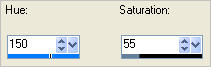
EFFECTS >>> 3D EFFECTS >>> DROP SHADOW
Same settings
Reposition with your MOVER tool

Open up the leeloo_MLC_Claire_Stoner_YATBKOF_17d image in your PSP workspace
Right click on the Title Bar and select COPY from the options
Right click on the Title Bar of your tag image
and select PASTE AS NEW LAYER from the options.
IMAGE >>> RESIZE = 45%
Ensure "Resize all layers" is UNCHECKED
Resample using WEIGHTED AVERAGE
ADJUST >>> SHARPNESS >>> SHARPEN
EFFECTS >>> 3D EFFECTS >>> INNER BEVEL
Same settings
EFFECTS >>> 3D EFFECTS >>> DROP SHADOW
Same settings
Reposition with your MOVER tool

Open up the JF_word_summer image in your PSP workspace
Right click on the Title Bar and select COPY from the options
Right click on the Title Bar of your tag image
and select PASTE AS NEW LAYER from the options.
Reposition with your MOVER tool

LAYERS >>> DUPLICATE
With your MOVER TOOL move the duplicated layer up and to the left a little.
This example is shown at 120%

LAYERS >>> MERGE >>> MERGE VISIBLE
Add a DROP SHADOW if you wish... I used...
EFFECTS >>> 3D EFFECTS >>> DROP SHADOW
Same settings
OPEN RASTER 1
Save as .psp image
Page designed by

for
http://www.artistrypsp.com/
Copyright ©
2000-2011 Artistry In PSP / PSP Artistry
All rights reserved.
Unless specifically made available for
download,
no graphics or text may be removed from
this site for any reason
without written permission from Artistry
In PSP / PSP Artistry
|