EFFECTS >>> IMAGE EFFECTS >>> OFFSET
COLOUR = ORANGE #cf6644
|
|
With your MAGIC WAND
Mode = Replace
Match Mode = RGB Value
Tolerance = 0
Feather = 0
Antialias = UNchecked
Sample Merged = UNCHECKED
PSP9 - X3: Check CONTIGUOUS
PSPX - X3: There is no " Sample Merged"
PSPX - X3: Use all layers = UNChecked
Select the ORANGE area |
|
EFFECTS >>> TEXTURE EFFECTS >>>
POLISHED STONE |
|
EFFECTS >>> EDGE EFFECTS >>> ENHANCE MORE
SELECTIONS >>> MODIFY >>> CONTRACT = 7 |
|
EFFECTS>>> GEOMETRIC EFFECTS >>> CIRCLE |
|
LAYERS >>> NEW RASTER LAYER
Flood fill with ORANGE #cf6644
EFFECTS >>> TEXTURE EFFECTS >>> BLINDS |
|
EFFECTS >>> 3D EFFECTS >>> INNER BEVEL
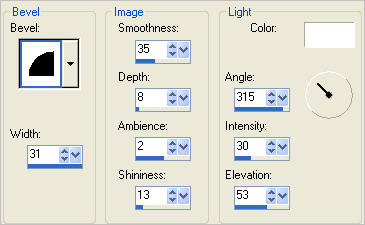
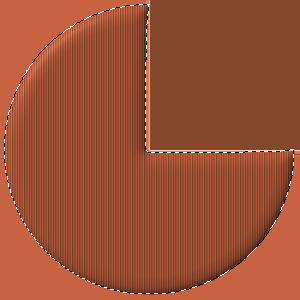
DESELECT
|
ACTIVATE RASTER 1
With your MAGIC WAND.... Same settings.
Select the BROWN square
SELECTIONS >>> MODIFY >>> EXPAND = 7
EDIT >>> CLEAR
|
|
LAYERS >>> NEW RASTER LAYER
Open up the
CherSwitz~kjb_janbrett_scaryscaryhalloween09ghost
image in your PSP workspace
Right click on the Title Bar and select
COPY from the options
Right click on the Title Bar of your tag image
and select PASTE INTO SELECTION from the options.
IMAGE >>> RESIZE = 90%
Ensure "Resize all layers" is UNCHECKED
Resample using WEIGHTED AVERAGE
DESELECT
IMAGE >>> MIRROR
Reposition with your MOVER tool
back to the original
area
on the right.
|
|
In your LAYER PALETTE change the
BLEND MODE to HARD LIGHT
ACTIVATE RASTER 2 |
|
LAYERS >>> DUPLICATE
IMAGE >>> RESIZE = 75%
Ensure "Resize all layers" is UNCHECKED
Resample using WEIGHTED AVERAGE
EFFECTS >>> DISTORTION EFFECTS >>>
POLAR COORDINATES
|
|
Choose your SELECTION TOOL
Selection Type = Rectangle
Mode = Replace
Feather = 0
Antialias = UNChecked
Section off the area shown
Hit your DELETE key
DESELECT
|
|
EFFECTS >>> 3D EFFECTS >>> DROP SHADOW |
|
EFFECTS >>> 3D EFFECTS >>> DROP SHADOW
Use the same settings
BUT
Change Vertical to - (minus) 7
and Horizontal to - (minus) 3
|
|
ACTIVATE RASTER 2
EFFECTS >>> 3D EFFECTS >>> DROP SHADOW
|
|
ACTIVATE RASTER 3
LAYERS >>> NEW RASTER LAYER
Flood fill with BROWN #83492c
SELECTIONS >>> SELECT ALL
SELECTIONS >>> MODIFY >>> CONTRACT = 6
SELECTIONS >>> INVERT
EFFECTS >>> TEXTURE EFFECTS >>> BLINDS
COLOUR = BLACK
|
|
EFFECTS >>> 3D EFFECTS >>> DROP SHADOW
Vertical & Horizontal offsets = 1
Colour = Black
Opacity = 70
Blur = 0
Repeat Drop Shadow effect changing
Vertical & Horizontal Offsets to - ( minus ) 1
Click OK
DESELECT
|
|