LUCETTE TAG
PSP8 to PSPX3

This tutorial was written by Jemima ~ JULY 2011
Copyright © 2011 ~ Jemima ~ All rights reserved
********************************
This was created using PSP9 but can be adapted for other versions of PSP.
You will need the
following to complete this tutorial
Materials
187c.jpg
butterfly-sdh.pspimage
mtfp_287_the-clovervine-slumber_amy_sol.pspimage
Save to a folder on your computer
920t.jpg
Save to your PSP Patterns folder
PSP8: C:\Program Files\Jasc Software\Paint Shop Pro 8\Patterns
PSP9: C:\Program Files\Jasc Software\Paint Shop Pro 9\Patterns
PSPX: C:\Program Files\Corel\Corel Paint Shop Pro X\Patterns
PSPXI / X2: C:\Program Files\Corel\Corel Paint Shop Pro Photo X2\Corel_08
PSPX3: C:\Program Files\Corel\X3\PSPClassic\Corel_08
Captpod.ttf
Save to your WINDOWS >>> FONTS folder
or
to a folder where you store your extra fonts.
Plugins
** NONE**
********************************
This is FIDDLY... so you will have to concentrate *S*
REMEMBER TO SAVE YOUR WORK OFTEN
********************************
In your MATERIALS PALETTE
Load the ' 920t ' pattern in your foreground
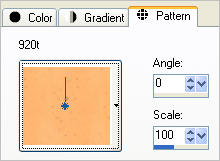
Open a new image 500 x 500
Transparent background
PSPX - X2: Colour Depth = 8bits/channel
PSPX3: Colour Depth RGB = 8bits/channel
Flood fill with the pattern
Open up the 187c.jpg image in your PSP workspace and minimise.
LAYERS >>> NEW MASK LAYER >>> FROM IMAGE
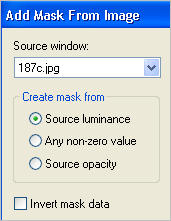
LAYERS >>> MERGE >>> MERGE GROUP
IMAGE >>> RESIZE = 85%
Ensure "Resize all layers" is UNCHECKED
Resample using WEIGHTED AVERAGE
EFFECTS >>> TEXTURE EFFECTS >>> BLINDS
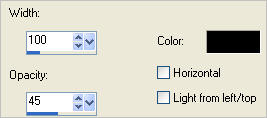
EFFECTS >>> 3D EFFECTS >>> DROP SHADOW
Vertical & Horizontal offsets = - ( minus ) 1
Colour = Black
Opacity = 100
Blur = 0
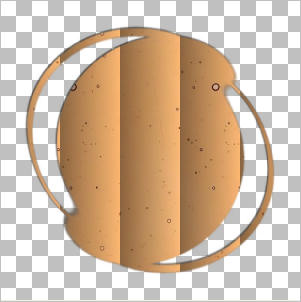
LAYERS >>> DUPLICATE
IMAGE >>> RESIZE = 85%
Ensure "Resize all layers" is UNCHECKED
Resample using WEIGHTED AVERAGE
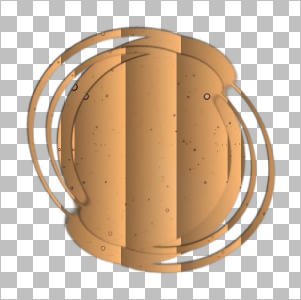
ADJUST >>> SHARPNESS >>> SHARPEN MORE
PSP8 - PSP9:IMAGE >>> ROTATE >>> FREE ROTATE = RIGHT 22.50
Ensure "All layers" is UNCHECKED
PSPX - PSPX3: IMAGE >>> FREE ROTATE = RIGHT 22.50
Ensure "All layers" is UNCHECKED
EFFECTS >>> TEXTURE EFFECTS >>> BLINDS
Same settings
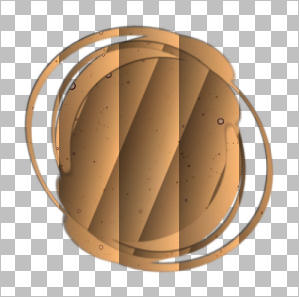
PSP8 - PSP9:IMAGE >>> ROTATE >>> FREE ROTATE = RIGHT 22.50
Ensure "All layers" is UNCHECKED
PSPX - PSPX3: IMAGE >>> FREE ROTATE = RIGHT 22.50
Ensure "All layers" is UNCHECKED
EFFECTS >>> TEXTURE EFFECTS >>> BLINDS
Same settings
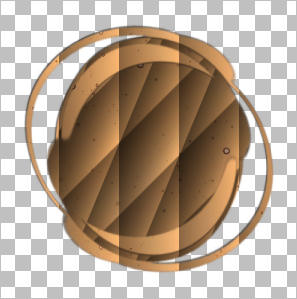
CLOSE ' Group - Raster 1 '
PSP8 - PSP9:IMAGE >>> ROTATE >>> FREE ROTATE = RIGHT 22.50
Ensure "All layers" is UNCHECKED
PSPX - PSPX3: IMAGE >>> FREE ROTATE = RIGHT 22.50
Ensure "All layers" is UNCHECKED
EFFECTS >>> TEXTURE EFFECTS >>> BLINDS
Same settings
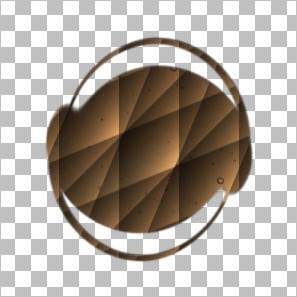
PSP8 - PSP9:IMAGE >>> ROTATE >>> FREE ROTATE = LEFT 45.00
Ensure "All layers" is UNCHECKED
PSPX - PSPX3: IMAGE >>> FREE ROTATE = LEFT 45.00
Ensure "All layers" is UNCHECKED
ADJUST >>> BRIGHTNESS and CONTRAST >>> BRIGHTNESS/CONTRAST
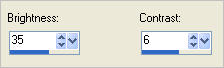
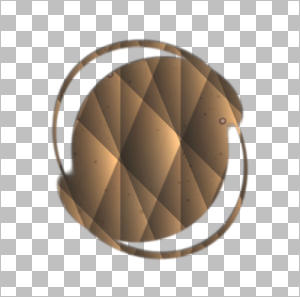
ADJUST >>> SHARPNESS >>> SHARPEN MORE
OPEN & ACTIVATE ' Group - Raster 1 '
PSP8 - PSP9:IMAGE >>> ROTATE >>> FREE ROTATE = LEFT 22.50
Ensure "All layers" is UNCHECKED
PSPX - PSPX3: IMAGE >>> FREE ROTATE = LEFT 22.50
Ensure "All layers" is UNCHECKED
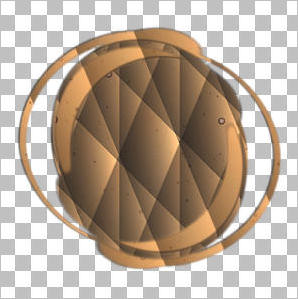
EFFECTS >>> TEXTURE EFFECTS >>> BLINDS
Same settings
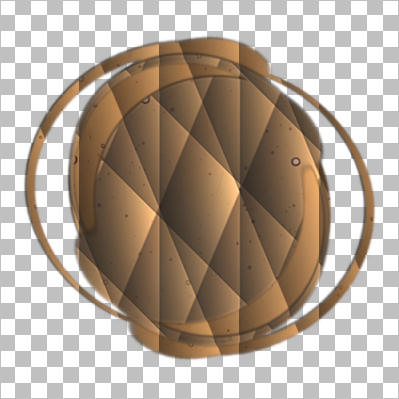
ADJUST >>> SHARPNESS >>> SHARPEN MORE
EFFECTS >>> 3D EFFECTS >>> DROP SHADOW
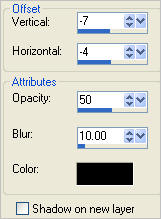
ACTIVATE ' Copy of Group - Raster 1 '
EDIT >>> Repeat Drop Shadow
LAYERS >>> NEW RASTER LAYER
LAYERS >>> ARRANGE >>> SEND TO BOTTOM
Flood fill with WHITE
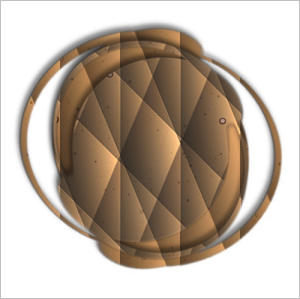
ACTIVATE ' Copy of Group - Raster 1 '
Open up the mtfp_287_the-clovervine-slumber_amy_sol image in your PSP workspace
Right click on the Title Bar and select COPY from the options
Right click on the Title Bar of your tag image
and select PASTE AS NEW LAYER from the options.
IMAGE >>> RESIZE = 70%
Ensure "Resize all layers" is UNCHECKED
Resample using WEIGHTED AVERAGE
EFFECTS >>> 3D EFFECTS >>> DROP SHADOW
Use the same settings
Reposition slightly to the right with your MOVER tool
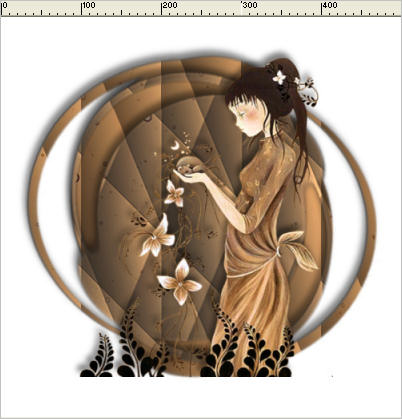
EFFECTS >>> 3D EFFECTS >>> INNER BEVEL
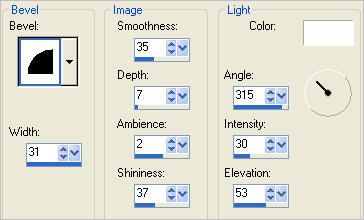
ADJUST >>> SHARPNESS >>> SHARPEN
Open up the butterfly-sdh image in your PSP workspace
Right click on the Title Bar and select COPY from the options
Right click on the Title Bar of your tag image
and select PASTE AS NEW LAYER from the options.
IMAGE >>> RESIZE = 47%
Ensure "Resize all layers" is UNCHECKED
Resample using WEIGHTED AVERAGE
IMAGE >>> MIRROR
Reposition with your MOVER tool

LAYERS >>> ARRANGE >>> MOVE DOWN
EFFECTS >>> 3D EFFECTS >>> DROP SHADOW
Use the same settings
LAYERS >>> NEW RASTER LAYER
In your MATERIALS PALETTE
Load BROWN " #624938" in your foreground
Load MUSTARD " #a97b4b" in your background
Select your TEXT tool
PSPX3 TIP: PSPX3 has a very different way of adding text
However if you hold down the shift key when
clicking on the A (Text Tool) the box will show up as in other versions
otherwise type the text and then click on the apply changes
(green button in the tools options next to presets)
Use these settings
OR
use a text and settings of your own choice.
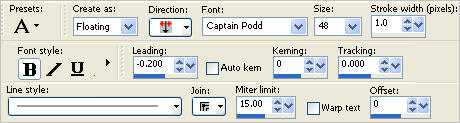
Type your name OR a message of your choice
and place at the bottom of the image

EFFECTS >>> 3D EFFECTS >>> DROP SHADOW
Vertical & Horizontal offsets = 1
Colour = Black
Opacity = 70
Blur = 0
DESELECT
CLOSE RASTER 1
LAYERS >>> MERGE >>> MERGE VISIBLE
Save as .psp image
Page designed by

for
http://www.artistrypsp.com/
Copyright ©
2000-2011 Artistry In PSP / PSP Artistry
All rights reserved.
Unless specifically made available for
download,
no graphics or text may be removed from
this site for any reason
without written permission from Artistry
In PSP / PSP Artistry
|