JAZZ SINGER
PSP8 to PSPX3
Animation Option

This tutorial was written by Jemima ~ JULY 2011
Copyright © 2011 ~ Jemima ~ All rights reserved
********************************
This was created using PSP9 but can be adapted for other versions of PSP.
You will need the
following to complete this tutorial
ANIMATION SHOP
Your Jazz Singer tag you just created
********************************
Open up your Jazz Singer Tag in your PSP workspace.
In your LAYER PALETTE
Rename the layers as shown below and
ACTIVATE the 'Redshape Sm' layer
and close all other layers
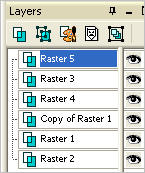 .. .. 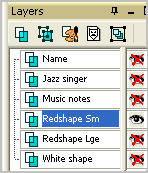
LAYERS >>> DUPLICATE (Copy of Redshape Sm)
PSP8 - PSP9:IMAGE >>> ROTATE >>> FREE ROTATE = RIGHT 22.50
Ensure "All layers" is UNCHECKED
PSPX - PSPX3: IMAGE >>> FREE ROTATE = RIGHT 22.50
Ensure "All layers" is UNCHECKED

ADJUST >>> SHARPNESS >>> SHARPEN
LAYERS >>> DUPLICATE ( Copy (2) of Redshape Sm)
PSP8 - PSP9:IMAGE >>> ROTATE >>> FREE ROTATE = RIGHT 22.50
Ensure "All layers" is UNCHECKED
PSPX - PSPX3: IMAGE >>> FREE ROTATE = RIGHT 22.50
Ensure "All layers" is UNCHECKED
ADJUST >>> SHARPNESS >>> SHARPEN
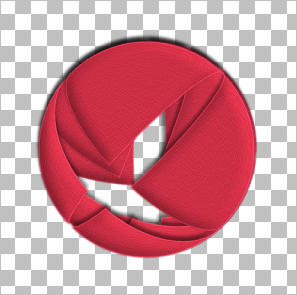
LAYERS >>> DUPLICATE ( Copy (3) of Redshape Sm)
PSP8 - PSP9:IMAGE >>> ROTATE >>> FREE ROTATE = RIGHT 22.50
Ensure "All layers" is UNCHECKED
PSPX - PSPX3: IMAGE >>> FREE ROTATE = RIGHT 22.50
Ensure "All layers" is UNCHECKED
ADJUST >>> SHARPNESS >>> SHARPEN
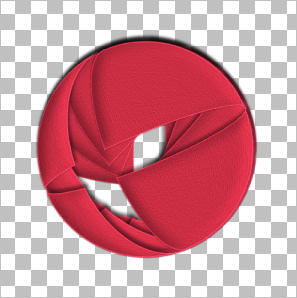
Continue in this manner until you have
'Copy (8) of Redshape Sm' layer
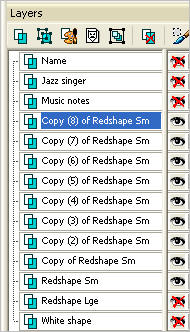 .. .. 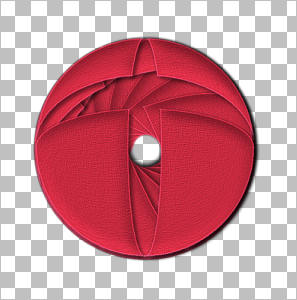
LAYERS >>> NEW RASTER LAYER
LAYERS >>> ARRANGE >>> SEND TO BOTTOM
Flood fill with WHITE
RENAME this layer 'background'
OPEN and CLOSE layers as shown below
and Activate the 'background' layer
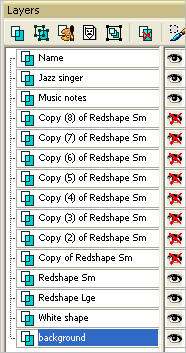
Right click on Title Bar of your tag image and select
Copy merged from the options
In ANIMATION SHOP
Right click the workspace and select
'Paste As New Animation' from the options.
Back to PSP.
CLOSE 'Redshape Sm' layer
OPEN 'Copy of Redshape Sm' layer
Right click on Title Bar of your tag image and select
Copy merged from the options
In ANIMATION SHOP
Right click top of frame image and select
'Paste After Current Frame' from the options.

Back to PSP.
CLOSE 'Copy of Redshape Sm' layer
OPEN 'Copy (2) of Redshape Sm' layer
Right click on Title Bar of your tag image and select
Copy merged from the options
In ANIMATION SHOP
Right click top of frame image and select
'Paste After Current Frame' from the options.
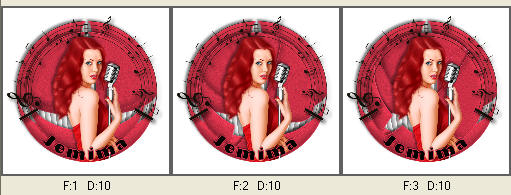
Back to PSP.
CLOSE 'Copy (2) of Redshape Sm' layer
OPEN 'Copy (3) of Redshape Sm' layer
Right click on Title Bar of your tag image and select
Copy merged from the options
In ANIMATION SHOP
Right click top of frame image and select
'Paste After Current Frame' from the options.
Continue in this manner until you have 9 frames in Animation Shop
and your Layer Palette in PSP should look like this
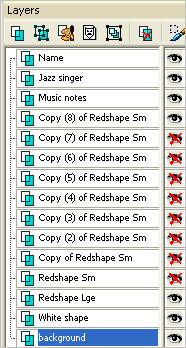
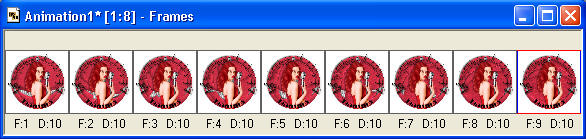
View >> Animation
and while it is still running,
File >> Save As
Locate the folder in which you wish to save it.
Name your animation.
With the Gif Optimiser keep pressing NEXT
until you get to the last one... click FINISH
Close the Animation
Close the frames.
Close Animation Shop
Page designed by

for
http://www.artistrypsp.com/
Copyright ©
2000-2011 Artistry In PSP / PSP Artistry
All rights reserved.
Unless specifically made available for
download,
no graphics or text may be removed from
this site for any reason
without written permission from Artistry
In PSP / PSP Artistry
|