FUN IN THE SUN
PSP8 to PSPX3

This tutorial was written by Jemima ~ September 2011
Copyright © 2011 ~ Jemima ~ All rights reserved
********************************
This was created using PSP9 but can be adapted for other versions of PSP.
You will need the
following to complete this tutorial
Materials
raz2006_Misted_ShimmeringSunset.psp
ajgv-2Ladys3-150811.psp
Sailboat01_dhedey.psp
Save to a folder on your computer
L&k6.bmp
Save to your PSP Textures folder
PSP8: C:\Program Files\Jasc Software\Paint Shop Pro 8\Textures
PSP9: C:\Program Files\Jasc Software\Paint Shop Pro 9\Textures
PSPX: C:\Program Files\Corel\Corel Paint Shop Pro X\Textures
PSPXI / X2: C:\Program Files\Corel\Corel Paint Shop Pro Photo X2\Corel_15
PSPX3: C:\Program Files\Corel\X3\PSPClassic\Corel_15
Plugins
** EYE CANDY3 **
http://pspgroep.seniorennet.be/filterpagina.htm
********************************
Open up the raz2006_Misted_ShimmeringSunset image in your PSP workspace
WINDOW >>> DUPLICATE
Close the original Image
DELETE Layer 3
CLOSE LAYER 2
ACTIVATE LAYER 1
EFFECTS>>> GEOMETRIC EFFECTS >>> CIRCLE
Edge Mode = Transparent
IMAGE >>> RESIZE = 85%
Ensure "Resize all layers" is UNCHECKED
Resample using WEIGHTED AVERAGE
EFFECTS >>> TEXTURE EFFECTS >>> TEXTURE
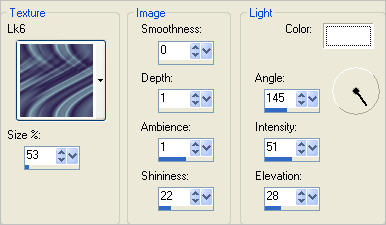
EFFECTS >>> ILLUMINATION EFFECTS >>> SUNBURST
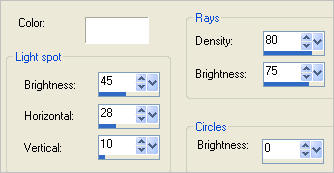
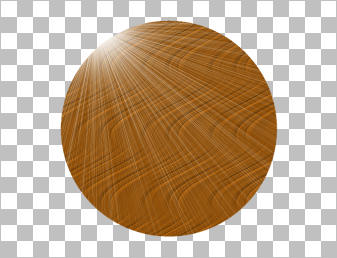
With your MAGIC WAND
Mode = Replace
Match Mode = RGB Value
Tolerance = 0
Feather = 0
Antialias = Checked
Sample Merged = UNCHECKED
PSP9 - X3: Check CONTIGUOUS
PSPX - X3: There is no " Sample Merged"
PSPX - X3: Use all layers = UNChecked
PSP9 - X3: ANTIALIAS = Inside
Select the OUTER transparent area
SELECTIONS >>> INVERT
SELECTIONS >>> MODIFY >>> CONTRACT = 3
SELECTIONS >>> INVERT
ACTIVATE LAYER 2
EDIT >>> CLEAR
DESELECT
EFFECTS >>> ILLUMINATION EFFECTS >>> SUNBURST
Same settings
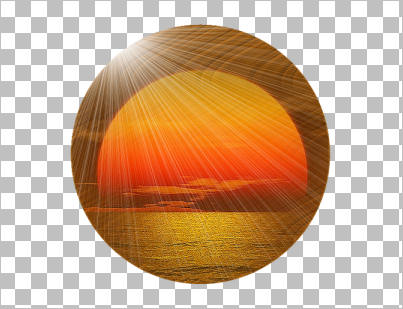
Choose your SELECTION TOOL
Selection Type = Rectangle
Mode = Replace
Feather = 0
Antialias = Checked
Draw a rectangle as shown below
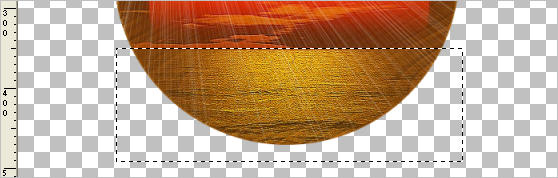
ACTIVATE LAYER 1
ADJUST >>> HUE & SATURATION >>> COLORIZE
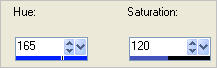
DESELECT

IMAGE >>> CANVAS SIZE

EFFECTS>>> GEOMETRIC EFFECTS >>> SKEW
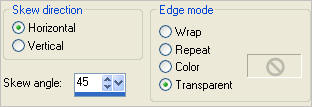
ACTIVATE LAYER 2
EFFECTS>>> GEOMETRIC EFFECTS >>> SKEW
Same settings
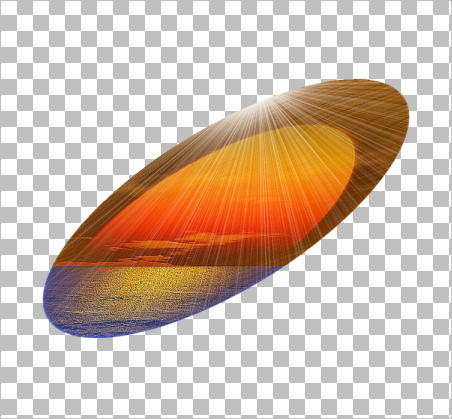
Open up the ajgv-2Ladys3-150811 image in your PSP workspace
Right click on the Title Bar and select COPY from the options
Right click on the Title Bar of your tag image
and select PASTE AS NEW LAYER from the options.
IMAGE >>> RESIZE = 40%
Ensure "Resize all layers" is UNCHECKED
Resample using WEIGHTED AVERAGE
ADJUST >>> SHARPNESS >>> SHARPEN
Reposition with your MOVER tool

EFFECTS >>> 3D EFFECTS >>> INNER BEVEL
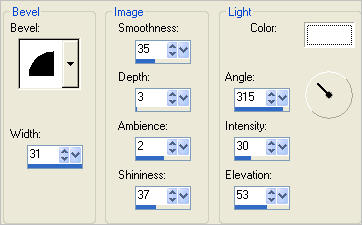
EFFECTS >>> PLUGINS >>> EYE CANDY 3 >>> DROP SHADOW
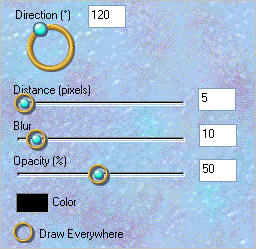
Open up the Sailboat01_dhedey image in your PSP workspace
Right click on the Title Bar and select COPY from the options
Right click on the Title Bar of your tag image
and select PASTE AS NEW LAYER from the options.
IMAGE >>> MIRROR
IMAGE >>> RESIZE = 45%
Ensure "Resize all layers" is UNCHECKED
Resample using WEIGHTED AVERAGE
ADJUST >>> SHARPNESS >>> SHARPEN
Reposition with your MOVER tool

EFFECTS >>> PLUGINS >>> EYE CANDY 3 >>> DROP SHADOW
Same settings
In your MATERIALS PALETTE
Load GREEN " #2eea37" in your Foreground
NULL your Background
Select your PEN tool
Using these settings
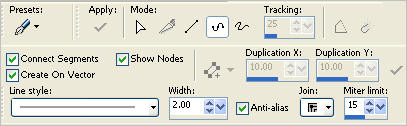
Draw a line of nodes starting at the bottom and working up the right side
of the shape
(shown below).
At the last node RIGHT CLICK and select APPLY
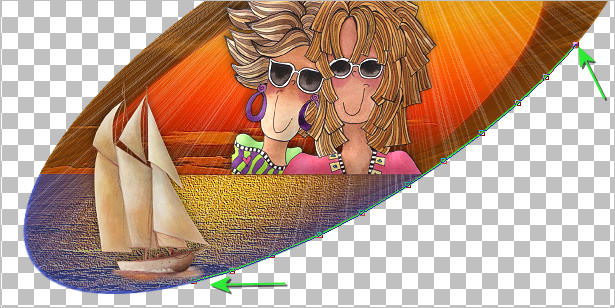
Select your TEXT tool
In your MATERIALS PALETTE
Load BLACK " #000000 " in your foreground
Load YELLOW " #f7d759" in your background
Use these settings
FONT = Comic Sans MS
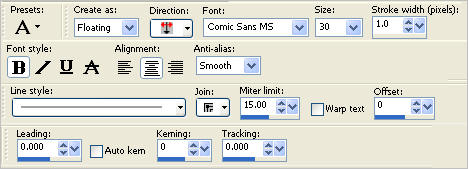
Place your cursor about half way up the green line until the  appears appears
Left click your mouse and enter your text
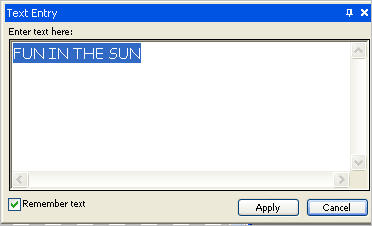
Click APPLY
SELECTIONS >>> SELECT NONE
In your LAYER PALETTE... Right click on VECTOR 1 and select DELETE
On the Promoted Selection layer
EFFECTS >>> 3D EFFECTS >>> DROP SHADOW
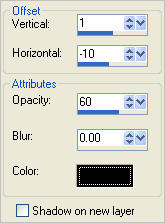
Reposition with your MOVER tool if necessary.
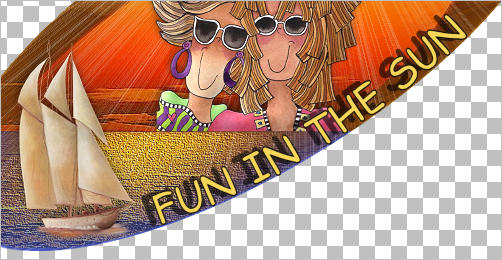
LAYERS >>> MERGE >>> MERGE VISIBLE
Choose your SELECTION TOOL then click on the CUSTOM SELECTION symbol
and enter these coordinates.
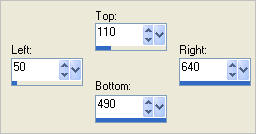
IMAGE >>> CROP TO SELECTION
IMAGE >>> RESIZE
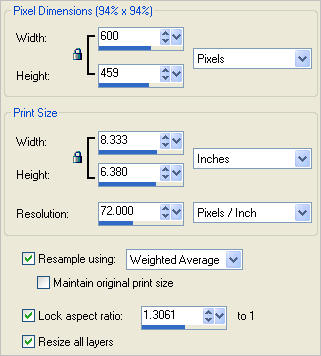
ADJUST >>> SHARPNESS >>> SHARPEN
Save as .psp image
Page designed by

for
http://www.artistrypsp.com/
Copyright ©
2000-2011 Artistry In PSP / PSP Artistry
All rights reserved.
Unless specifically made available for
download,
no graphics or text may be removed from
this site for any reason
without written permission from Artistry
In PSP / PSP Artistry
|