FELICITY
PSP8 to PSPX3

This tutorial was written by Jemima ~ AUGUST 2011
Copyright © 2011 ~ Jemima ~ All rights reserved
********************************
This was created using PSP9 but can be adapted for other versions of PSP.
You will need the
following to complete this tutorial
Materials
shapeJF5.pspimage
LJH_debbiecookCats.psp
Betsie 750_26-07-2011.pspimage
Sorensen_Designs Mist Nov 230-10.psp
Save to a folder on your computer
Betsie Web Group:
http://groups.yahoo.com/group/JeBe_Quality_Tubes/
MiltonBurlesque.ttf
Save to your WINDOWS >>> FONTS folder
or
to a folder where you store your extra fonts.
Plugins
** EYE CANDY3 **
http://www.pircnet.com/downloads.html
********************************
Open up the downloaded images in your PSP workspace
and minimize.
Open a new image 500 x 500
Transparent background
PSPX - X2: Colour Depth = 8bits/channel
PSPX3: Colour Depth RGB = 8bits/channel
Open up the shapeJF5 image in your PSP workspace
Right click on the Title Bar and select COPY from the options
Right click on the Title Bar of your new blank tag image
and select PASTE AS NEW LAYER from the options.
IMAGE >>> RESIZE = 85%
Ensure "Resize all layers" is UNCHECKED
Resample using WEIGHTED AVERAGE
ADJUST >>> HUE & SATURATION >>> COLORIZE
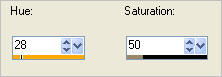
PSP8 - PSP9:IMAGE >>> ROTATE >>> FREE ROTATE = RIGHT 90
Ensure "All layers" is UNCHECKED
PSPX - PSPX2: IMAGE >>> FREE ROTATE = RIGHT 90
Ensure "All layers" is UNCHECKED
Reposition down with your MOVER tool
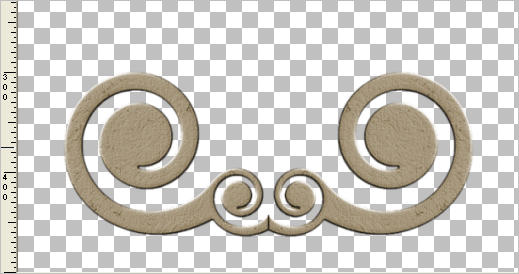
LAYERS >>> DUPLICATE
IMAGE >>> FLIP
EFFECTS>>> GEOMETRIC EFFECTS >>> CIRCLE
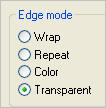
ACTIVATE RASTER 2
EDIT >> Repeat Circle
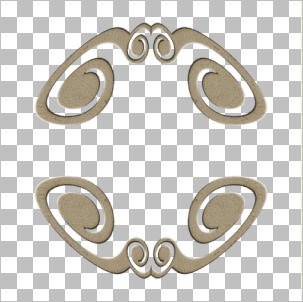
IMAGE >>> CANVAS SIZE
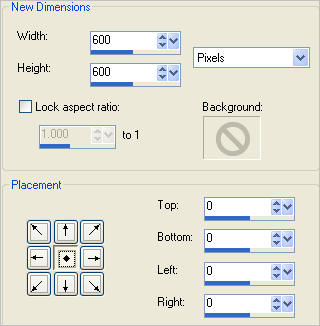
EFFECTS >>> DISTORTION EFFECTS >>> POLAR COORDINATES
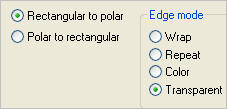
ACTIVATE Copy of Raster 2
EDIT >>> Repeat Polar Coordinates
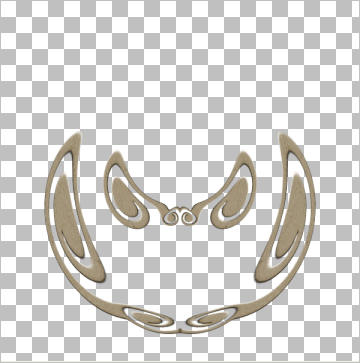
ACTIVATE RASTER 2
LAYERS >>> DUPLICATE
IMAGE >>> FLIP
IMAGE >>> RESIZE = 75%
Ensure "Resize all layers" is UNCHECKED
Resample using WEIGHTED AVERAGE
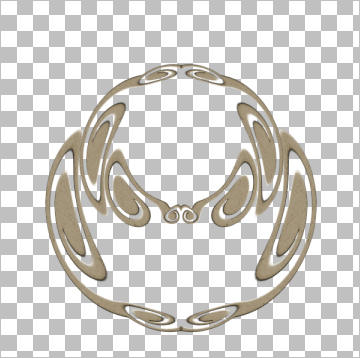
WINDOW >>> DUPLICATE
On your Duplicated image...
LAYERS >>> MERGE >>> MERGE VISIBLE
With your MAGIC WAND
Mode = Replace
Match Mode = RGB Value
Tolerance = 0
Feather = 0
Antialias = UNchecked
Sample Merged = UNCHECKED
PSP9 - X3: Check CONTIGUOUS
PSPX - X3: There is no " Sample Merged"
PSPX - X3: Use all layers = UNChecked
Click in the OUTSIDE transparent area
SELECTIONS >>> INVERT
SELECTIONS >>> MODIFY >>> CONTRACT = 3
LAYERS >>> NEW RASTER LAYER
Flood fill with ORANGE #f49c3b
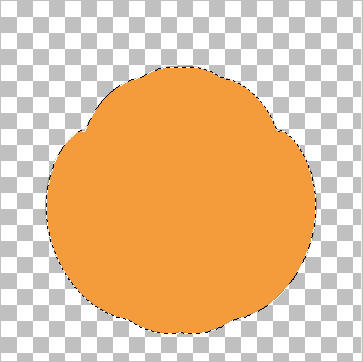
DESELECT
Right click on the Title Bar and select COPY from the options
Go back to your original tag image
Right click on the Title Bar of your tag image
and select PASTE AS NEW LAYER from the options.
LAYERS >>> ARRANGE >>> SEND TO BOTTOM
Reposition with your MOVER tool
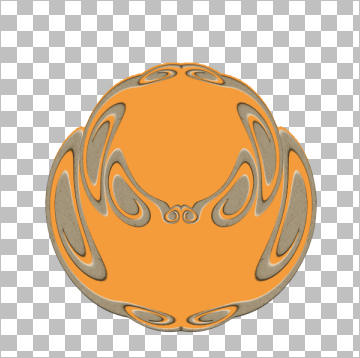
CLOSE YOUR DUPLICATED IMAGE
With your MAGIC WAND ... Same settings
Click in the OUTSIDE transparent area
SELECTIONS >>> INVERT
EFFECTS >>> TEXTURE EFFECTS >>> FINE LEATHER
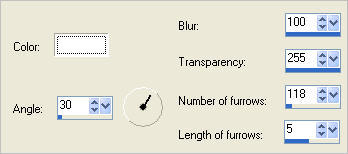
DESELECT
LAYERS >>> DUPLICATE
LAYERS >>> MERGE >>> MERGE DOWN
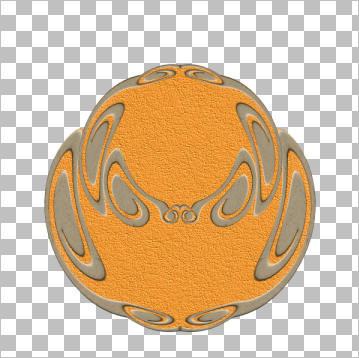
LAYERS >>> DUPLICATE
IMAGE >>> RESIZE = 75%
Ensure "Resize all layers" is UNCHECKED
Resample using WEIGHTED AVERAGE
ADJUST >>> SHARPNESS >>> SHARPEN
EFFECTS >>> 3D EFFECTS >>> INNER BEVEL
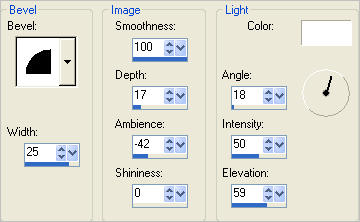
EFFECTS >>> PLUGINS >>> EYE CANDY 3 >>> DROP SHADOW
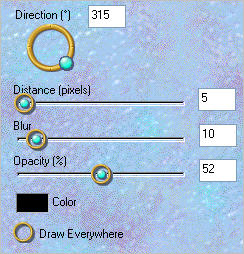
EDIT >>> Repeat Drop Shadow.. change DIRECTION to 135
ACTIVATE RASTER 2
EDIT >>> Repeat Drop Shadow..
EDIT >>> Repeat Drop Shadow.. change DIRECTION to 315
ACTIVATE Copy of Raster 2
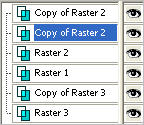
EDIT >>> Repeat Drop Shadow..
EDIT >>> Repeat Drop Shadow.. change DIRECTION to 135
ACTIVATE Copy of Raster 2 (Top Layer)
EDIT >>> Repeat Drop Shadow..
EDIT >>> Repeat Drop Shadow.. change DIRECTION to 315

ACTIVATE RASTER 3
With your MAGIC WAND ... Same settings
Click in the OUTSIDE transparent area
SELECTIONS >>> INVERT
SELECTIONS >>> MODIFY >>> EXPAND = 2
SELECTIONS >>> INVERT
ACTIVATE RASTER 2
EDIT >>> CLEAR
ACTIVATE Copy of Raster 2
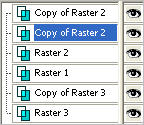
EDIT >>> CLEAR
DESELECT

ACTIVATE Copy of Raster 3
Open up the Betsie 750_26-07-2011 image in your PSP workspace
Right click on the Title Bar and select COPY from the options
Right click on the Title Bar of your tag image
and select PASTE AS NEW LAYER from the options.

ACTIVATE Copy of Raster 2 (Top Layer)
Open up the Sorensen_Designs Mist Nov 230-10 image in your PSP workspace
Right click on the Title Bar and select COPY from the options
Right click on the Title Bar of your tag image
and select PASTE AS NEW LAYER from the options.
IMAGE >>> RESIZE = 40%
Ensure "Resize all layers" is UNCHECKED
Resample using WEIGHTED AVERAGE
ADJUST >>> SHARPNESS >>> SHARPEN
EFFECTS >>> PLUGINS >>> EYE CANDY 3 >>> DROP SHADOW
.. change DIRECTION to 135
LAYERS >>> DUPLICATE
LAYERS >>> MERGE >>> MERGE DOWN
Reposition with your MOVER tool

Open up the LJH_debbiecookCats image in your PSP workspace
Right click on the Title Bar and select COPY from the options
Right click on the Title Bar of your tag image
and select PASTE AS NEW LAYER from the options.
IMAGE >>> RESIZE = 20%
Ensure "Resize all layers" is UNCHECKED
Resample using WEIGHTED AVERAGE
ADJUST >>> SHARPNESS >>> SHARPEN
EFFECTS >>> PLUGINS >>> EYE CANDY 3 >>> DROP SHADOW
Same settings
Reposition with your MOVER tool

LAYERS >>> MERGE >>> MERGE VISIBLE
LAYERS >>> NEW RASTER LAYER
Select your PRESET SHAPES tool
Choose the "Ellipse" shape
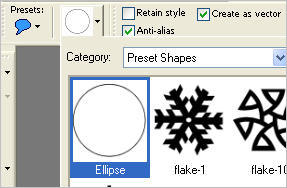
Use these settings
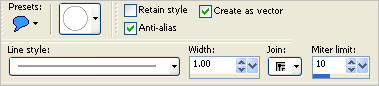
In your MATERIALS PALETTE
Load BLACK in your foreground and NULL your background
Place your cursor at 70 across and 550 down
and DRAG UP
to 530 across and 100 down
and release
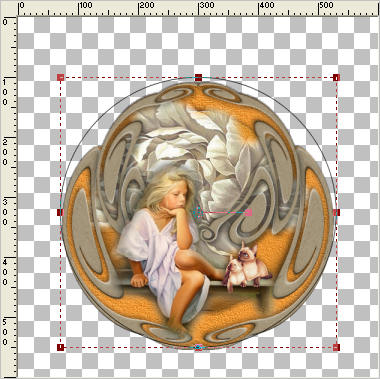
Select your TEXT Tool
I used the MILTON BURLESQUE font and these settings
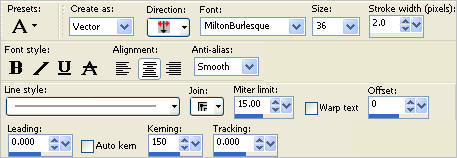
In your MATERIALS PALETTE
Load #a69780" in your foreground
Load #ebe9d2" in your background
Place your cursor close to the centre bottom node
and when the text icon  appears appears
enter your text as close to the centre node as possible.
Click APPLY
Click on the PLUS + sign on the Vector 1 layer in your Layer Palette
Close the ELLIPSE layer
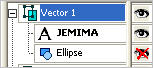
Right click on Vector 1 in your Layer Palette and select Convert To Raster Layer
EFFECTS >>> 3D EFFECTS >>> DROP SHADOW
Vertical & Horizontal offsets = 1
Colour = Black
Opacity = 90
Blur = 0
EFFECTS >>> PLUGINS >>> EYE CANDY 3 >>> DROP SHADOW
Same settings
Reposition with your MOVER tool

LAYERS >>> MERGE >>> MERGE VISIBLE
Choose your SELECTION TOOL then click on the CUSTOM SELECTION symbol
and enter these coordinates.
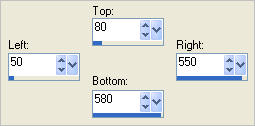
IMAGE >>> CROP TO SELECTION
Save as .psp image
Page designed by

for
http://www.artistrypsp.com/
Copyright ©
2000-2011 Artistry In PSP / PSP Artistry
All rights reserved.
Unless specifically made available for
download,
no graphics or text may be removed from
this site for any reason
without written permission from Artistry
In PSP / PSP Artistry
|