CREATING A TRANSPARENT IMAGE
PSP8 to PSPX3

This tutorial was written by Jemima ~ NOVEMBER 2011
Copyright © 2011 ~ Jemima ~ All rights reserved
********************************
This was created using PSP9 but can be adapted for other versions of PSP.
You will need the
following to complete this tutorial
Materials
bugs_on_leaf.gif
9c7c.jpg
pelicans.jpg
Save to a folder on your computer
********************************
This works best on images with plain solid backgrounds
But we will get around that... *S*
Open up the bugs_on_leaf image in your PSP workspace
WINDOW >>> DUPLICATE
Close the original Image
Since this is a .GIF image we will need to change it to
RGB format (16.8 M colors),
PSP8 - PSP9: IMAGE >>> INCREASE COLOUR DEPTH >>> 16 MILLION COLOURS (24Bit)
PSPX- PSPX3: Effects - Photo Effects - Black and white film (default)
With your MAGIC WAND
Mode = Replace
Match Mode = RGB Value
Tolerance = 53
Feather = 1
Antialias = Checked
Sample Merged = UNCHECKED
PSP9 - X3: Check CONTIGUOUS
PSPX - X3: There is no " Sample Merged"
PSPX - X3: Use all layers = UNChecked
PSP9 - X3: ANTIALIAS = Inside
NOTE: Depending on your image background you will have to adjust the TOLERANCE
Select the background area
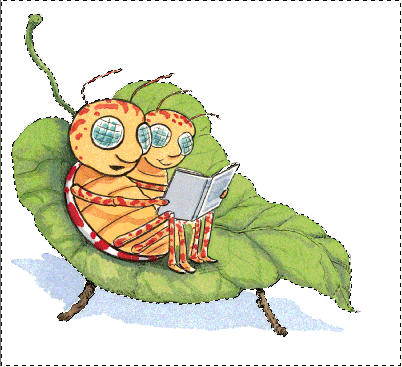
SELECTIONS >>> INVERT
SELECTIONS >>> MODIFY >>> CONTRACT = 2
Right click on the Title Bar and select COPY from the options
Right click in your PSP workspace
and select PASTE AS NEW IMAGE from the options.
Once your transparent image has been created I usually resize it
at least by 90% to ensure there are no jaggy edges.
IMAGE >>> RESIZE = 90%
Ensure "Resize all layers" is UNCHECKED
Resample using WEIGHTED AVERAGE
Save as .psp image
Now... isn't that easier than tubing???? *S*
/*/*/*/*/*/*/*/*/*/*/*/*/*/
OK... now one with a combination background.
Open up the 9c7c.jpg image in your PSP workspace
WINDOW >>> DUPLICATE
Close the original Image
Since this is a .JPG image
it's already in
RGB format (16.8 M colors)
With your MAGIC WAND
Mode = Replace
Match Mode = RGB Value
Tolerance = 40
Feather = 1
Antialias = Checked
Sample Merged = UNCHECKED
PSP9 - X3: Check CONTIGUOUS
PSPX - X3: There is no " Sample Merged"
PSPX - X3: Use all layers = UNChecked
PSP9 - X3: ANTIALIAS = Inside
and while depressing your SHIFT KEY...
Select the background area
Don't forget the little spaces.
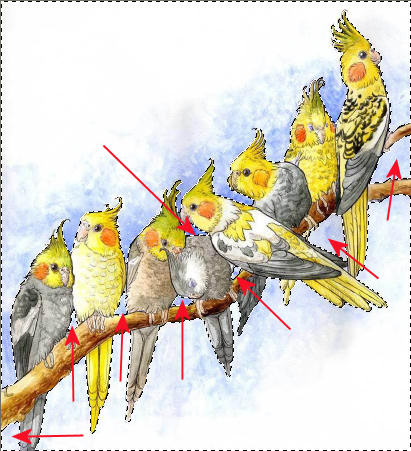
SELECTIONS >>> INVERT
SELECTIONS >>> MODIFY >>> CONTRACT = 2
Right click on the Title Bar and select COPY from the options
Right click in your PSP workspace
and select PASTE AS NEW IMAGE from the options.
Since this is a large image I reduced it to a workable size
IMAGE >>> RESIZE = 75%
Ensure "Resize all layers" is UNCHECKED
Resample using WEIGHTED AVERAGE
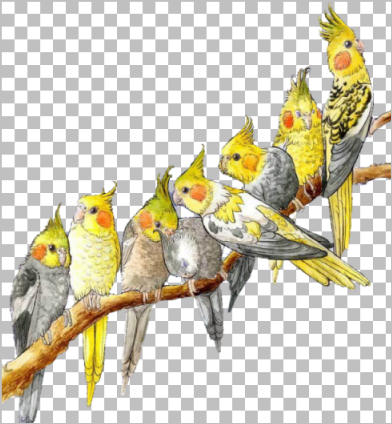
Save as .psp image
I included a 'pelicans' image in the supplies so you could play around with it. *S*
Page designed by

for
http://www.artistrypsp.com/
Copyright ©
2000-2011 Artistry In PSP / PSP Artistry
All rights reserved.
Unless specifically made available for
download,
no graphics or text may be removed from
this site for any reason
without written permission from Artistry
In PSP / PSP Artistry
|