SELECTION TEXT
PSP8 to PSPX3

This tutorial was written by Jemima ~ DECEMBER 2011
Copyright © 2011 ~ Jemima ~ All rights reserved
********************************
This was created using PSP9 but can be adapted for other versions of PSP.
You will need the
following to complete this tutorial
Materials
xmas561.tub
kikirou1208_Silent_night_holy_night_by_Ugly_baka_girl.pspimage
Save to a folder on your computer
winni[1].bg.xmas14.9.jpg
Save to your PSP Patterns folder
PSP8: C:\Program Files\Jasc Software\Paint Shop Pro 8\Patterns
PSP9: C:\Program Files\Jasc Software\Paint Shop Pro 9\Patterns
PSPX: C:\Program Files\Corel\Corel Paint Shop Pro X\Patterns
PSPXI / X2: C:\Program Files\Corel\Corel Paint Shop Pro Photo X2\Corel_08
PSPX3: C:\Program Files\Corel\X3\PSPClassic\Corel_08
Broadway BT.ttf
for the tutorial.
(Plus 5 other fonts used in examples on 2nd page of the tut)
Save to your WINDOWS >>> FONTS folder
or
to a folder where you store your extra fonts.
Plugins
** EYE CANDY3 **
http://pspgroep.seniorennet.be/filterpagina.htm
********************************
VIEW >>> RULERS
In your MATERIALS PALETTE
Load the ' winni[1].bg.xmas14.9 ' pattern in your foreground
using the settings below.
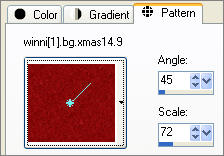
NOTE: The above pattern
is used for the background.
There is no need to close off the foreground or background when it comes to creating the text
since it will eventually take on the background.
.
Open a new image 600 x 450
Transparent background
PSPX - X2: Colour Depth = 8bits/channel
PSPX3: Colour Depth RGB = 8bits/channel
Flood fill with the pattern
Select your TEXT tool
PSPX3 TIP:
Before clicking on the image hold down your shift key,
then, when you click on your image the text box will show up
PSP8 - PSP9:using the settings below.
PSPX - PSPX3:using the settings below...BUT.. SIZE = 100
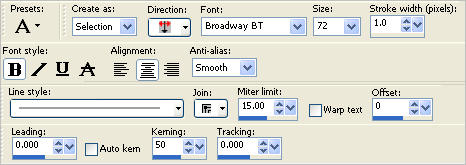
Place your cursor 300 pixels across and and 100 pixels down
Click on your image to bring up the Text box
Enter the word HAPPY
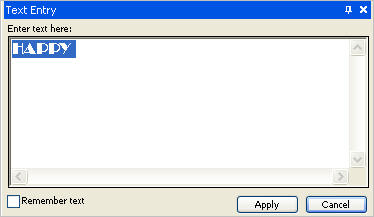
Click APPLY
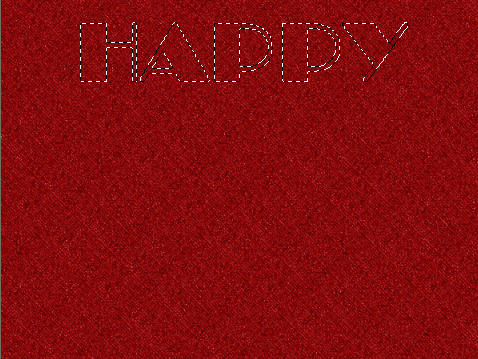
EFFECTS >>> 3D EFFECTS >>> DROP SHADOW
Vertical & Horizontal offsets = 2
Colour = WHITE
Opacity = 75
Blur = 0
Repeat Drop Shadow effect changing
Vertical & Horizontal Offsets to - ( minus ) 2
Click OK
EFFECTS >>> 3D EFFECTS >>> OUTER BEVEL
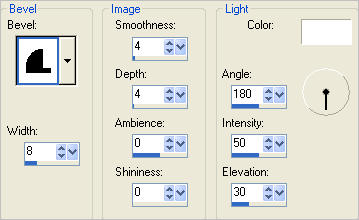
SELECTIONS >>> MODIFY >>> EXPAND = 3
EFFECTS >>> PLUGINS >>> EYE CANDY 3 >>> DROP SHADOW
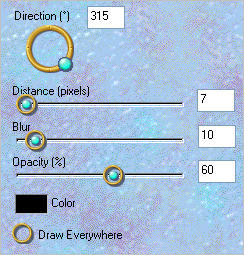
SELECTIONS >>> MODIFY >>> CONTRACT = 9
EFFECTS >>> TEXTURE EFFECTS >>> BLINDS
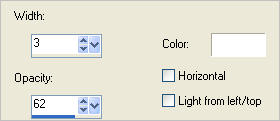

EFFECTS >>> 3D EFFECTS >>> INNER BEVEL
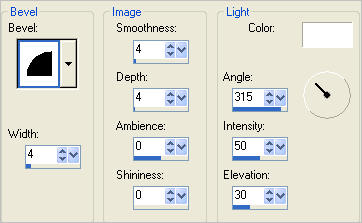
DESELECT

Select your TEXT tool
PSP8 - PSP9: Same settings BUT change SIZE to 68
PSPX - PSPX3:Same settings BUT change SIZE = 90
PSPX - PSPX3: KERNING = 75
Place your cursor 300 pixels across and and 415 pixels down
Enter the word HOLIDAYS
Click APPLY

EFFECTS >>> 3D EFFECTS >>> DROP SHADOW
Vertical & Horizontal offsets = 2
Colour = WHITE
Opacity = 75
Blur = 0
Repeat Drop Shadow effect changing
Vertical & Horizontal Offsets to - ( minus ) 2
Click OK
EFFECTS >>> 3D EFFECTS >>> OUTER BEVEL
Same settings

SELECTIONS >>> MODIFY >>> EXPAND = 3
EFFECTS >>> PLUGINS >>> EYE CANDY 3 >>> DROP SHADOW
Same settings

PSP8 - PSP9: SELECTIONS >>> MODIFY >>> CONTRACT = 9
PSPX - PSPX3: SELECTIONS >>> MODIFY >>> CONTRACT = 10
EFFECTS >>> TEXTURE EFFECTS >>> BLINDS
Same settings
EFFECTS >>> 3D EFFECTS >>> INNER BEVEL
Same settings
DESELECT

Choose your SELECTION TOOL
Selection Type = Ellipse
Mode = Replace
Feather = 0
Antialias = Checked
Starting at 300 pixels across and 225 pixels down
drag your cursor to 550 pixels across and 330 pixels down and release
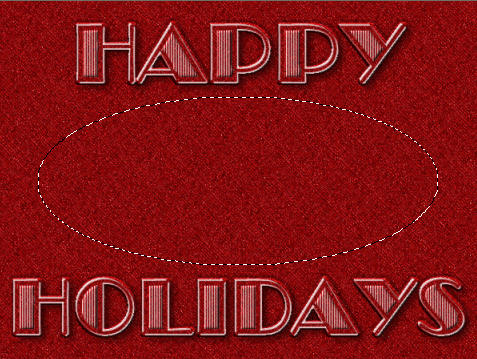
EFFECTS >>> 3D EFFECTS >>> DROP SHADOW
Vertical & Horizontal offsets = 3
Colour = WHITE
Opacity = 75
Blur = 0
Repeat Drop Shadow effect changing
Vertical & Horizontal Offsets to - ( minus ) 3
Click OK
SELECTIONS >>> MODIFY >>> EXPAND = 3
EFFECTS >>> PLUGINS >>> EYE CANDY 3 >>> DROP SHADOW
Same settings
SELECTIONS >>> MODIFY >>> CONTRACT = 20
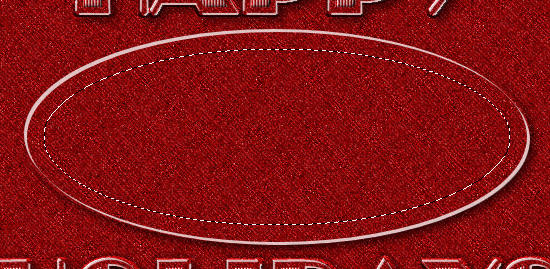
EFFECTS >>> 3D EFFECTS >>> DROP SHADOW
Vertical & Horizontal offsets = 3
Colour = WHITE
Opacity = 75
Blur = 0
Repeat Drop Shadow effect changing
Vertical & Horizontal Offsets to - ( minus ) 3
Click OK
SELECTIONS >>> MODIFY >>> EXPAND = 3
EFFECTS >>> 3D EFFECTS >>> OUTER BEVEL
Same settings
SELECTIONS >>> MODIFY >>> CONTRACT = 20
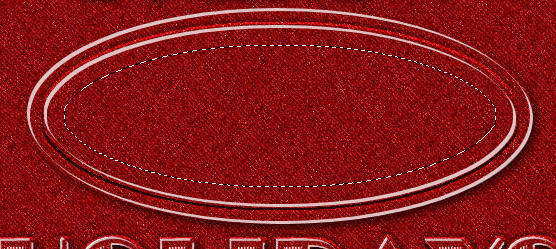
EFFECTS >>> 3D EFFECTS >>> DROP SHADOW
Vertical & Horizontal offsets = 3
Colour = WHITE
Opacity = 75
Blur = 0
Repeat Drop Shadow effect changing
Vertical & Horizontal Offsets to - ( minus ) 3
Click OK
SELECTIONS >>> MODIFY >>> EXPAND = 3
EFFECTS >>> 3D EFFECTS >>> OUTER BEVEL
Same settings
DESELECT
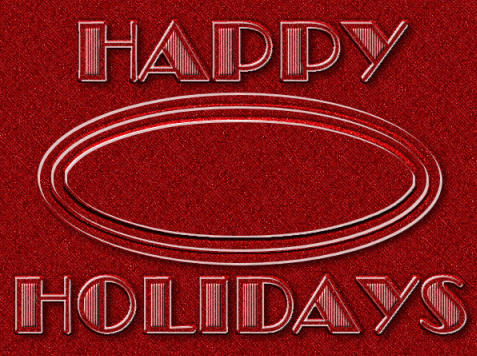
SELECTIONS >>> SELECT ALL
SELECTIONS >>> MODIFY >>> CONTRACT = 10
SELECTIONS >>> INVERT
EFFECTS >>> 3D EFFECTS >>> INNER BEVEL
Same settings
SELECTIONS >>> MODIFY >>> CONTRACT = 2
EFFECTS >>> TEXTURE EFFECTS >>> BLINDS
Same settings
DESELECT

Open up the xmas561 image in your PSP workspace
Right click on the Title Bar and select COPY from the options
Right click on the Title Bar of your image
and select PASTE AS NEW LAYER from the options.
ADJUST >>> SHARPNESS >>> SHARPEN
Reposition with your MOVER tool

EFFECTS >>> 3D EFFECTS >>> DROP SHADOW
Vertical & Horizontal offsets = - ( minus ) 3
Colour = WHITE
Opacity = 75
Blur = 0
LAYERS >>> DUPLICATE
IMAGE >>> MIRROR
LAYERS >>> MERGE >>> MERGE DOWN
EFFECTS >>> PLUGINS >>> EYE CANDY 3 >>> DROP SHADOW
Same settings

Open up the kikirou1208_Silent_night_holy_night_by_Ugly_baka_girlimage in your PSP workspace
Right click on the Title Bar and select COPY from the options
Right click on the Title Bar of your image
and select PASTE AS NEW LAYER from the options.
IMAGE >>> RESIZE = 50 %
Ensure "Resize all layers" is UNCHECKED
Resample using WEIGHTED AVERAGE
ADJUST >>> SHARPNESS >>> SHARPEN
EFFECTS >>> PLUGINS >>> EYE CANDY 3 >>> DROP SHADOW
Same settings

LAYERS >>> MERGE >>> MERGE ALL (Flatten)
Save as .jpeg image
RESULTS USING OTHER FONTS
Page designed by

for
http://www.artistrypsp.com/
Copyright ©
2000-2011 Artistry In PSP / PSP Artistry
All rights reserved.
Unless specifically made available for
download,
no graphics or text may be removed from
this site for any reason
without written permission from Artistry
In PSP / PSP Artistry
|