PERSPECTIVE SHADOW IN PSP
PSP8 to PSPX3

This tutorial was written by Jemima ~ APRIL 2011
Copyright © 2011 ~ Jemima ~ All rights reserved
********************************
This was created using PSP9 but can be adapted for other versions of PSP.
I thought we might as well make a tag out of this tutorial *S*
You will need the
following to complete this tutorial
Materials
1280_0153.jpg
Nysoe_Flower14.pspimage
3filles200411.pspimage
Save to a folder on your computer
********************************
Open up the 1280_0153.jpg image in your PSP workspace
WINDOW >>> DUPLICATE
Close the original Image
LAYERS >>> Promote background layer
Open up the Nysoe_Flower14 image in your PSP workspace
Right click on the Title Bar and select COPY from the options
Right click on the Title Bar of your tag image
and select PASTE AS NEW LAYER from the options.
IMAGE >>> RESIZE = 40%
Ensure "Resize all layers" is UNCHECKED
Resample using WEIGHTED AVERAGE
ADJUST >>> SHARPNESS >>> SHARPEN
Reposition with your MOVER tool (see example below) then.....
Select your DEFORMATION tool
Mode = SCALE
use default settings
PSPX-X3:Select your PICK tool
and drag the centre top node DOWN
to 'flatten' the flower
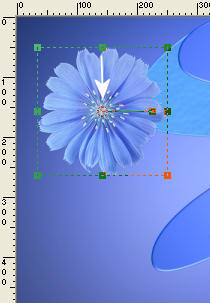 . . 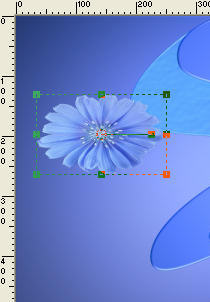
Click the RESET RECTANGLE arrow
LAYERS >>> DUPLICATE
IMAGE >>> RESIZE = 75%
Ensure "Resize all layers" is UNCHECKED
Resample using WEIGHTED AVERAGE
Rearrange flowers with your MOVER tool below the first flower
ADJUST >>> SHARPNESS >>> SHARPEN

LAYERS >>> DUPLICATE
Reposition with your MOVER tool to the right side of the image

LAYERS >>> DUPLICATE
IMAGE >>> RESIZE = 75%
Ensure "Resize all layers" is UNCHECKED
Resample using WEIGHTED AVERAGE
ADJUST >>> SHARPNESS >>> SHARPEN
Reposition with your MOVER tool under the flower on the right

LAYERS >>> DUPLICATE
Reposition with your MOVER tool under the flower on the LEFT

LAYERS >>> DUPLICATE
IMAGE >>> RESIZE = 75%
Ensure "Resize all layers" is UNCHECKED
Resample using WEIGHTED AVERAGE
ADJUST >>> SHARPNESS >>> SHARPEN
Reposition with your MOVER tool under the flower on the LEFT

LAYERS >>> DUPLICATE
Reposition with your MOVER tool alongside the flowers on the RIGHT

LAYERS >>> DUPLICATE
IMAGE >>> RESIZE = 75%
Ensure "Resize all layers" is UNCHECKED
Resample using WEIGHTED AVERAGE
ADJUST >>> SHARPNESS >>> SHARPEN
Reposition with your MOVER tool under the flower on the LEFT

Now we'll add regular drop shadows to the flowers.
EFFECTS >>> 3D EFFECTS >>> DROP SHADOW
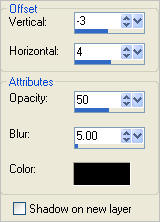
ACTIVATE Copy (6) of Raster 3
EDIT >>> Repeat Drop Shadow
ACTIVATE Copy (5) of Raster 3
EDIT >>> Repeat Drop Shadow
ACTIVATE Copy (4) of Raster 3
EDIT >>> Repeat Drop Shadow
ACTIVATE Copy (3) of Raster 3
EDIT >>> Repeat Drop Shadow
ACTIVATE Copy (2) of Raster 3
EDIT >>> Repeat Drop Shadow
ACTIVATE Copy (1) of Raster 3
EDIT >>> Repeat Drop Shadow
ACTIVATE Copy of Raster 3
EDIT >>> Repeat Drop Shadow
ACTIVATE Raster 3
EDIT >>> Repeat Drop Shadow

LAYERS >>> MERGE >>> MERGE VISIBLE
Open up the 3filles200411 image in your PSP workspace
Right click on the Title Bar and select COPY from the options
Right click on the Title Bar of your tag image
and select PASTE AS NEW LAYER from the options.
IMAGE >>> RESIZE = 75%
Ensure "Resize all layers" is UNCHECKED
Resample using WEIGHTED AVERAGE
Reposition with your MOVER tool

OK... now we'll do the PERSPECTIVE SHADOW
EFFECTS >>> 3D EFFECTS >>> DROP SHADOW
Use the settings below and make sure the
SHADOW ON NEW LAYER IS CHECKED
(NOTE: If you drag the 'cross' in the left hand window in different directions
you will see how the shadow moves and changes)
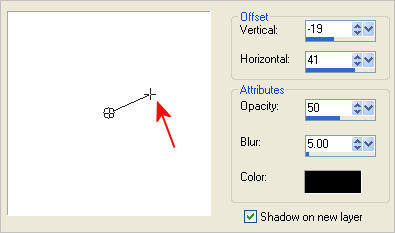

WE'RE NOT FINISHED.....
Select your DEFORMATION tool
Mode = SCALE
use default settings
PSPX-X3:Select your PICK tool
Depress your SHIFT key and drag the 2 top corner NODES to the RIGHT
Release the SHIFT key.
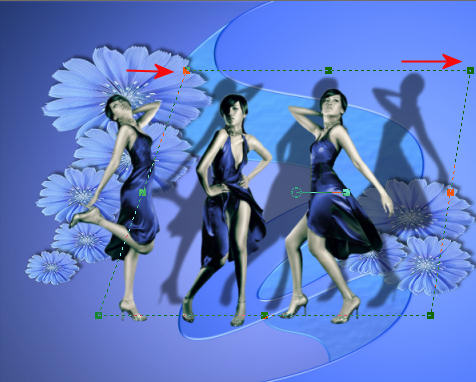
Drag the centre top NODE down

Grab the little circle in the centre of the deformation and drag to the left
to line up the shadows to the feet
as shown below.

Then depress your SHIFT key and drag the top right corner node a little further to the right.

Click the RESET RECTANGLE arrow
Now... isn't that KEWL !!!
Who needs EyeCandy
to make perspective shadows????? *S*
Page designed by

for
http://www.artistrypsp.com/
Copyright ©
2000-2011 Artistry In PSP / PSP Artistry
All rights reserved.
Unless specifically made available for
download,
no graphics or text may be removed from
this site for any reason
without written permission from Artistry
In PSP / PSP Artistry
|