TRYST
PSP8 to PSPX3

This tutorial was written by Jemima ~ March 2011
Copyright © 2011 ~ Jemima ~ All rights reserved
********************************
This was created using PSP9 but can be adapted for other versions of PSP.
You will need the
following to complete this tutorial
Materials
426867-org.jpg
Graph-Sabine Design 308.pspimage
1.pspimage
PP~2Doves2~DVDM.psp
Yonid_bighug.pspimage
Save to a folder on your computer
mcq Moss gradient
download HERE
Save to your PSP Gradients folder
PSP8: C:\Program Files\Jasc Software\Paint Shop Pro 8\Gradients
PSP9: C:\Program Files\Jasc Software\Paint Shop Pro 9\Gradients
PSPX: C:\Program Files\Corel\Corel Paint Shop Pro X\Gradients
PSPXI / X2: C:\Program Files\Corel\Corel Paint Shop Pro Photo X2\Corel_06
PSPX3: C:\Program Files\Corel\X3\PSPClassic\Corel_06
Plugins
** EYE CANDY3 **
http://www.pircnet.com/downloads.html
********************************
In your MATERIALS PALETTE
Load the ' mqc Moss ' gradient in your foreground
using the settings below.
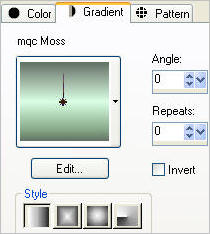
Load GREEN #85c388 in your background
Open a new image 600 x 480
Transparent background
PSPX - X2: Colour Depth = 8bits/channel
PSPX3: Colour Depth RGB = 8bits/channel
Flood fill with GREEN
LAYERS >>> NEW RASTER LAYER (Raster 2)
Flood fill with GRADIENT
Open up the 426867-org.jpg image in your PSP workspace
and minimize.
LAYERS >>> NEW MASK LAYER >>> FROM IMAGE
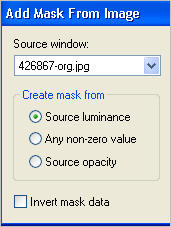
LAYERS >>> MERGE >>> MERGE GROUP (Group - Raster 2)
EFFECTS >>> EDGE EFFECTS >>> ENHANCE
IMAGE >>> RESIZE = 85%
Ensure "Resize all layers" is UNCHECKED
Resample using WEIGHTED AVERAGE

EFFECTS >>> ARTISTIC EFFECTS >>> COLORED FOIL
COLOUR = #fa0000
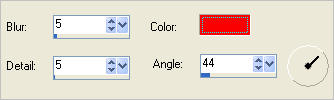
ADJUST >>> HUE & SATURATION >>> COLORIZE
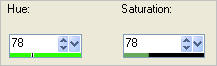
ADJUST >>> BRIGHTNESS and CONTRAST >>> BRIGHTNESS/CONTRAST
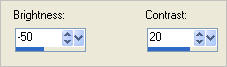
ADJUST >>> SHARPNESS >>> SHARPEN MORE

LAYERS >>> DUPLICATE ( Copy of Group - Raster 2)
IMAGE >>> RESIZE = 85%
Ensure "Resize all layers" is UNCHECKED
Resample using WEIGHTED AVERAGE
ADJUST >>> SHARPNESS >>> SHARPEN
LAYERS >>> DUPLICATE ( Copy (2) of Group - Raster 2)
IMAGE >>> RESIZE = 85%
Ensure "Resize all layers" is UNCHECKED
Resample using WEIGHTED AVERAGE
ADJUST >>> SHARPNESS >>> SHARPEN

LAYERS >>> DUPLICATE ( Copy (3) of Group - Raster 2)
IMAGE >>> RESIZE = 85%
Ensure "Resize all layers" is UNCHECKED
Resample using WEIGHTED AVERAGE
ADJUST >>> SHARPNESS >>> SHARPEN

Rename layers as shown below
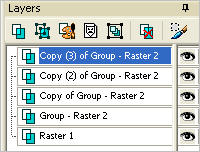 . . 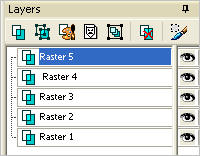
ACTIVATE Raster 2
EFFECTS>>> GEOMETRIC EFFECTS >>> SPHERIZE
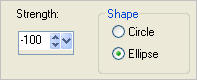
LAYERS >>> DUPLICATE ( Copy of Raster 2)
PSP8 - PSP9:IMAGE >>> ROTATE >>> FREE ROTATE = RIGHT 90
Ensure "All layers" is UNCHECKED
PSPX - PSPX2: IMAGE >>> FREE ROTATE = RIGHT 90
Ensure "All layers" is UNCHECKED
IMAGE >>> RESIZE = 90%
Ensure "Resize all layers" is UNCHECKED
Resample using WEIGHTED AVERAGE
ADJUST >>> SHARPNESS >>> SHARPEN

ACTIVATE Raster 2
EFFECTS >>> ILLUMINATION EFFECTS >>> LIGHTS
Open Light Source 1, 3, 4 and 5 and turn OFF the settings
NOTE:
To turn OFF the SETTINGS on Light Source 1, 3, 4 and 5
You have to open the Light Sources one at a time...
Click on Light Source 1 and make sure the "ON" box in the 'Settings' has no tick in it
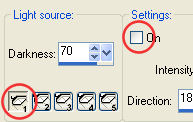
Then click on Light Source 3 and make sure the "ON" box in the 'Settings' has no tick in it
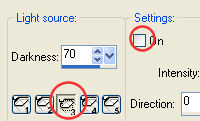
Repeat this for Light 4 and Light 5
|
OPEN Light Source 2
and use these settings.
COLOUR = #c0c0ff
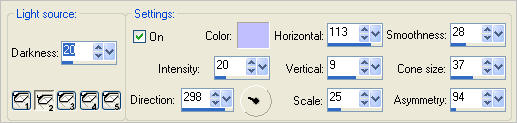

ACTIVATE Copy of Raster 2
EDIT >>> Repeat LIGHTS EFFECTS
ACTIVATE Raster 3
EDIT >>> Repeat LIGHTS
EFFECTS
ACTIVATE Raster 4
EDIT >>> Repeat LIGHTS EFFECTS
ACTIVATE Raster 5
EDIT >>> Repeat LIGHTS EFFECTS
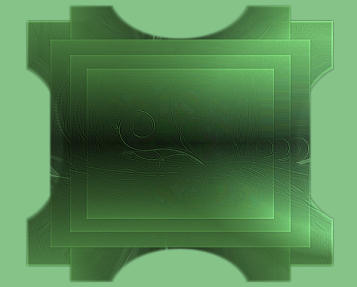
ADJUST >>> SHARPNESS >>> SHARPEN
ACTIVATE Raster 4
EDIT >>> Repeat Sharpen
ACTIVATE Raster 3
EDIT >>> Repeat Sharpen
ACTIVATE Copy of Raster 2
EDIT >>> Repeat Sharpen
ACTIVATE Raster 2
EDIT >>> Repeat Sharpen
ACTIVATE RASTER 1
EFFECTS >>> TEXTURE EFFECTS >>> BLINDS
COLOUR = BLACK
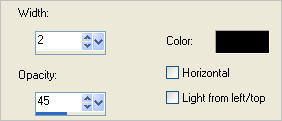
Choose your SELECTION TOOL then click on the CUSTOM SELECTION
symbol
and enter these coordinates.
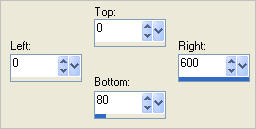
EFFECTS >>> TEXTURE EFFECTS >>> BLINDS
Same settings BUT check HORIZONTAL
EFFECTS >>> PLUGINS >>> EYE CANDY 3 >>> DROP SHADOW
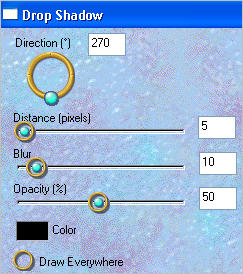
DESELECT

Choose your SELECTION TOOL then click on the CUSTOM SELECTION
symbol
and enter these coordinates.
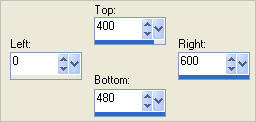
EFFECTS >>> TEXTURE EFFECTS >>> BLINDS
Same settings
EFFECTS >>> PLUGINS >>> EYE CANDY 3 >>> DROP SHADOW
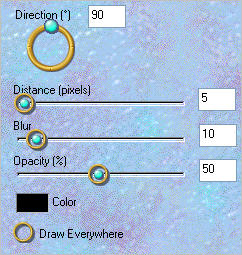
DESELECT

Open up the Graph-Sabine Design 308 image in your PSP workspace
Right click on the Title Bar and select COPY from the options
Right click on the Title Bar of your tag image
and select PASTE AS NEW LAYER from the options.
EFFECTS >>> 3D EFFECTS >>> DROP SHADOW
Vertical & Horizontal offsets = 1
Colour = Black
Opacity = 100
Blur = 0

LAYERS >>> DUPLICATE
IMAGE >>> RESIZE = 85%
Ensure "Resize all layers" is UNCHECKED
Resample using WEIGHTED AVERAGE
LAYERS >>> ARRANGE >>> MOVE UP

In your LAYER PALETTE
Change the BLEND MODE to LUMINANCE (L)
on Raster 2, Copy of Raster 2, 3, 4, 5
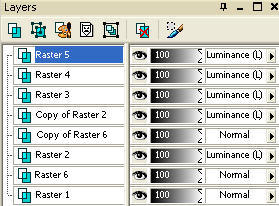
ACTIVATE Raster 2
EFFECTS >>> PLUGINS >>> EYE CANDY 3 >>> DROP SHADOW
CHANGE DIRECTION to 315
ACTIVATE Copy of Raster 2
EDIT >>> Repeat Drop Shadow.
ACTIVATE Raster 3
EDIT >>> Repeat Drop Shadow.
ACTIVATE Raster 4
EDIT >>> Repeat Drop Shadow.
ACTIVATE Raster 5
EDIT >>> Repeat Drop Shadow.
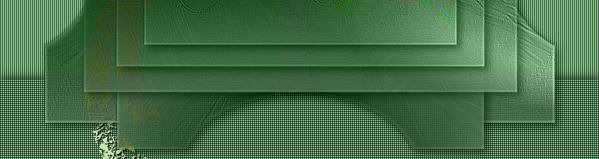
Open up the 1.pspimage image in your PSP workspace
Right click on the Title Bar and select COPY from the options
Right click on the Title Bar of your tag image
and select PASTE AS NEW LAYER from the options.
IMAGE >>> RESIZE = 80%
Ensure "Resize all layers" is UNCHECKED
Resample using WEIGHTED AVERAGE
ADJUST >>> SHARPNESS >>> SHARPEN
ADJUST >>> BRIGHTNESS and CONTRAST >>> BRIGHTNESS/CONTRAST
Brightness = 20 Contrast = 20
Reposition with your MOVER tool
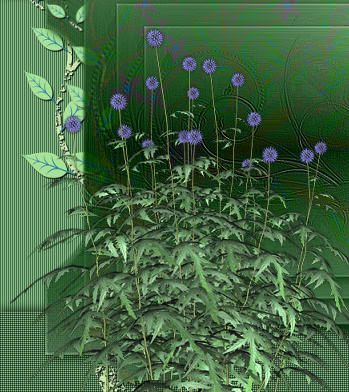
EFFECTS >>> PLUGINS >>> EYE CANDY 3 >>> PERSPECTIVE SHADOW
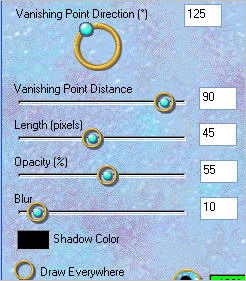
Open up the PP~2Doves2~DVDM.psp image in your PSP workspace
Right click on the Title Bar and select COPY from the options
Right click on the Title Bar of your tag image
and select PASTE AS NEW LAYER from the options.
IMAGE >>> MIRROR
IMAGE >>> RESIZE = 40%
Ensure "Resize all layers" is UNCHECKED
Resample using WEIGHTED AVERAGE
ADJUST >>> SHARPNESS >>> SHARPEN
Reposition with your MOVER tool

EFFECTS >>> PLUGINS >>> EYE CANDY 3 >>> PERSPECTIVE SHADOW
Same settings
Open up the Yonid_bighug.pspimage in your PSP workspace
Right click on the Title Bar and select COPY from the options
Right click on the Title Bar of your tag image
and select PASTE AS NEW LAYER from the options.
IMAGE >>> RESIZE = 85%
Ensure "Resize all layers" is UNCHECKED
Resample using WEIGHTED AVERAGE
ADJUST >>> SHARPNESS >>> SHARPEN
Reposition with your MOVER tool

EFFECTS >>> PLUGINS >>> EYE CANDY 3 >>> PERSPECTIVE SHADOW
Same settings
LAYERS >>> MERGE >>> MERGE VISIBLE
LAYERS >>> NEW RASTER LAYER
Flood fill with GREEN
SELECTIONS >>> SELECT ALL
SELECTIONS >>> MODIFY >>> CONTRACT = 2
EDIT >>> CLEAR
DESELECT
EFFECTS >>> 3D EFFECTS >>> DROP SHADOW
Vertical & Horizontal offsets = 1
Colour = Black
Opacity = 100
Blur = 0
Repeat Drop Shadow effect changing
Vertical & Horizontal Offsets to - ( minus ) 1
Click OK
LAYERS >>> MERGE >>> MERGE ALL (Flatten)
Save as .jpg image
TESTERS RESULTS
Page designed by

for
http://www.artistrypsp.com/
Copyright ©
2000-2011 Artistry In PSP / PSP Artistry
All rights reserved.
Unless specifically made available for
download,
no graphics or text may be removed from
this site for any reason
without written permission from Artistry
In PSP / PSP Artistry
|