TEMPEST
PSP8 to PSPX3

This tutorial was written by Jemima ~ November 2010
Copyright © 2010 ~ Jemima ~ All rights reserved
********************************
This was created using PSP9 but can be adapted for other versions of PSP.
You will need the
following to complete this tutorial
Materials
g9.tub
JF_13.pspimage
by_stirner_tempestade.pspimage
MystressOfTheWind.psp
Save to a folder on your computer
esp_tan_patt_1.jpg
Save to your PSP Textures folder
PSP8: C:\Program Files\Jasc Software\Paint Shop Pro 8\Textures
PSP9: C:\Program Files\Jasc Software\Paint Shop Pro 9\Textures
PSPX: C:\Program Files\Corel\Corel Paint Shop Pro X\Textures
PSPXI / X2: C:\Program Files\Corel\Corel Paint Shop Pro Photo X2\Corel_15
PSPX3: C:\Program Files\Corel\X3\PSPClassic\Corel_15
Plugins
GRAPHICS PLUS
** PLUGINS**
HERE
********************************
Open a new image 600 x 480
Transparent background
PSPX - X2: Colour Depth = 8bits/channel
PSPX3: Colour Depth RGB = 8bits/channel
Flood fill with Purple #a697cf
EFFECTS >>> TEXTURE EFFECTS >>> BLINDS
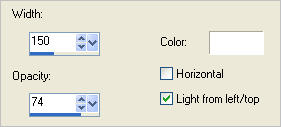
EFFECTS >>> PLUGINS >>> GRAPHICS PLUS >>> PANEL STRIPES
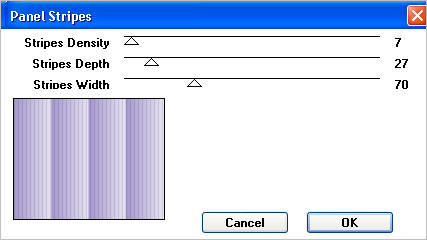
EFFECTS >>> DISTORTION EFFECTS >>> POLAR COORDINATES
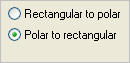
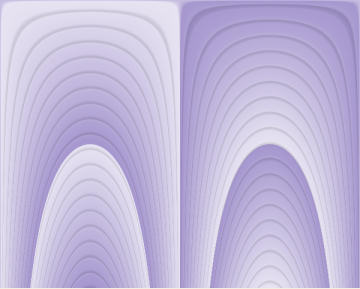
LAYERS >>> NEW RASTER LAYER
Choose your SELECTION TOOL then click on the CUSTOM SELECTION
symbol
and enter these coordinates.
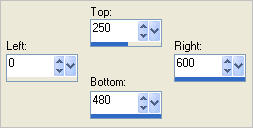
Open up the g9.tub image in your PSP workspace
Right click on the Title Bar and select COPY from the options
Right click on the Title Bar of your tag image
and select PASTE INTO SELECTION from the options.
DESELECT
In your LAYER PALETTE change the OPACITY to 66%
Change the BLEND MODE to DARKEN
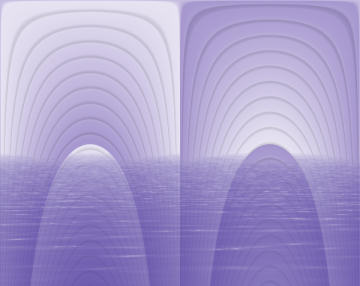
LAYERS >>> NEW RASTER LAYER
Flood fill with Purple
EFFECTS >>> TEXTURE EFFECTS >>> TEXTURE
COLOUR = #c0c0c0
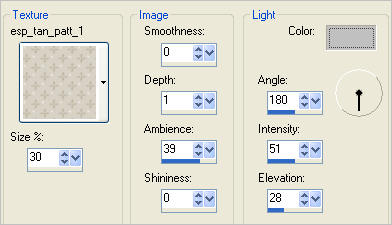
EFFECTS >>> EDGE EFFECTS >>> ENHANCE
IMAGE >>> RESIZE = 80%
Ensure "Resize all layers" is UNCHECKED
Resample using WEIGHTED AVERAGE
EFFECTS>>> GEOMETRIC EFFECTS >>> CIRCLE
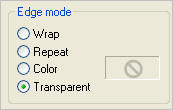
EFFECTS >>> 3D EFFECTS >>> INNER BEVEL
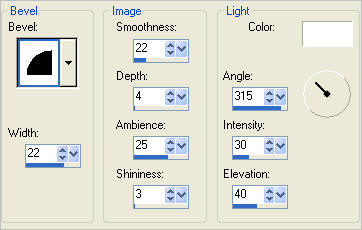
In your LAYER PALETTE change the BLEND MODE to BURN
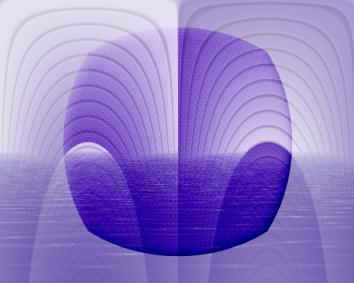
Open up the JF_13 image in your PSP workspace
Right click on the Title Bar and select COPY from the options
Right click on the Title Bar of your tag image
and select PASTE AS NEW LAYER from the options.
ADJUST >>> HUE & SATURATION >>> COLORIZE
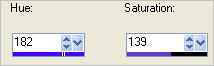
IMAGE >>> RESIZE = 80%
Ensure "Resize all layers" is UNCHECKED
Resample using WEIGHTED AVERAGE
IMAGE >>> FLIP
Change the BLEND MODE to LIGHTEN
Reposition with your MOVER tool
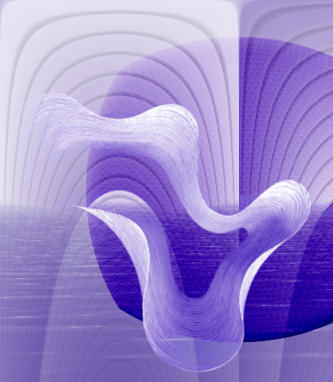
LAYERS >>> DUPLICATE
CLOSE RASTER 4
IMAGE >>> FLIP
Reposition with your MOVER tool
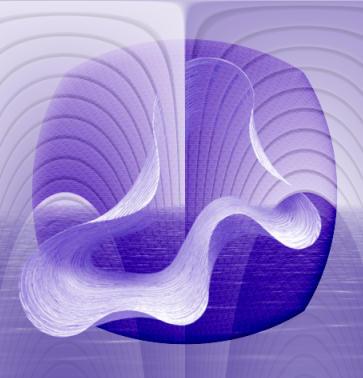
EFFECTS>>> GEOMETRIC EFFECTS >>> CIRCLE
Same settings
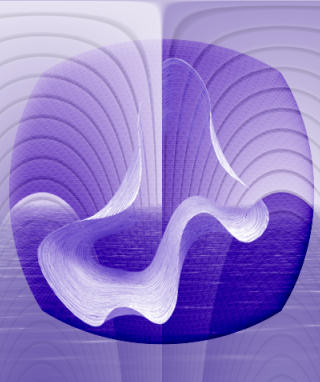
LAYERS >>> DUPLICATE
CLOSE Copy of Raster 4
IMAGE >>> FLIP
EFFECTS>>> GEOMETRIC EFFECTS >>> CIRCLE
Same settings
Reposition with your MOVER tool

CLOSE Copy (2) of Raster 4
ACTIVATE Copy of Raster 4 BUT leave it closed
Open up the by_stirner_tempestade image in your PSP workspace
Right click on the Title Bar and select COPY from the options
Right click on the Title Bar of your tag image
and select PASTE AS NEW LAYER from the options.
Reposition with your MOVER tool to the bottom right corner.

ACTIVATE Copy (2) of Raster 4 BUT leave it closed
Open up the MystressOfTheWind image in your PSP workspace
Right click on the Title Bar and select COPY from the options
Right click on the Title Bar of your tag image
and select PASTE AS NEW LAYER from the options.
IMAGE >>> RESIZE = 65%
Ensure "Resize all layers" is UNCHECKED
Resample using WEIGHTED AVERAGE
Reposition with your MOVER tool to the left of your image.

In your LAYER PALETTE change the BLEND MODE to LUMINANCE (L)
OPEN ALL LAYERS
LAYERS >>> MERGE >>> MERGE ALL (Flatten)
IMAGE >>> ADD BORDERS = SYMMETRIC 1
COLOUR =
Purple #a697cf
Save as .jpg image
TESTERS RESULTS
Page designed by

for
http://www.artistrypsp.com/
Copyright ©
2000-2011 Artistry In PSP / PSP Artistry
All rights reserved.
Unless specifically made available for
download,
no graphics or text may be removed from
this site for any reason
without written permission from Artistry
In PSP / PSP Artistry
|