SYMPHONY
PSP8 to PSPX3

This tutorial was written by Jemima ~ October 2010
Copyright © 2010 ~ Jemima ~ All rights reserved
********************************
This was created using PSP9 but can be adapted for other versions of PSP.
You will need the
following to complete this tutorial
Materials
bb7.tub
Abstract2378.jpg
JF_Elements57.psp
JF_Elements62.psp
musicOfSilienceSLH.psp
SwayingMusicNotes~MarbleCream~Colorizedbyhmp.tub
Save to a folder on your computer
goldfill1.bmp
Save to your PSP Patterns folder
PSP8: C:\Program Files\Jasc Software\Paint Shop Pro 8\Patterns
PSP9: C:\Program Files\Jasc Software\Paint Shop Pro 9\Patterns
PSPX: C:\Program Files\Corel\Corel Paint Shop Pro X\Patterns
PSPXI / X2: C:\Program Files\Corel\Corel Paint Shop Pro Photo X2\Corel_08
PSPX3: C:\Program Files\Corel\X3\PSPClassic\Corel_08
Plugins
** EYE CANDY3 **
http://www.pircnet.com/downloads.html
********************************
Open a new image 600 x 450
Transparent background
PSPX - X2: Colour Depth = 8bits/channel
PSPX3: Colour Depth RGB = 8bits/channel
Flood fill with GREEN #3d5e5b
EFFECTS >>> TEXTURE EFFECTS >>> BLINDS
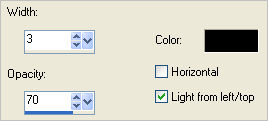
Choose your SELECTION TOOL then click on the CUSTOM SELECTION
symbol
and enter these coordinates.
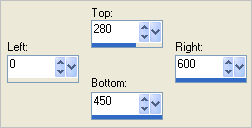
EFFECTS >>> TEXTURE EFFECTS >>> BLINDS
Same settings BUT this time check HORIZONTAL
DESELECT
Open up the Abstract2378 image in your PSP workspace
Right click on the Title Bar and select COPY from the options
Right click on the Title Bar of your frame image
and select PASTE AS NEW LAYER from the options.
Reposition with your MOVER tool to the top right of your image
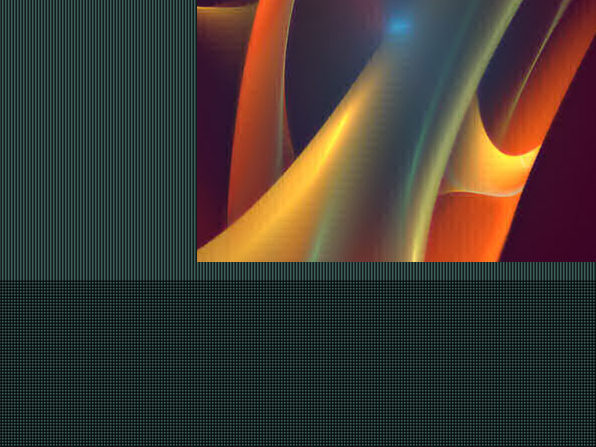
LAYERS >>> DUPLICATE
EFFECTS >>> DISTORTION EFFECTS >>> POLAR COORDINATES
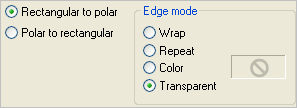
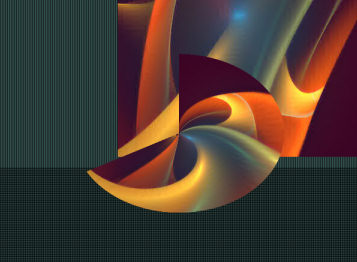
Choose your SELECTION TOOL
Selection Type = Circle
Mode = Replace
Feather = 2
Antialias = Checked
Create a small circle as shown below
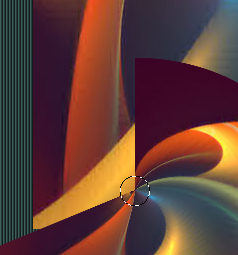
EDIT >>> CLEAR
DESELECT
EFFECTS >>> 3D EFFECTS >>> INNER BEVEL
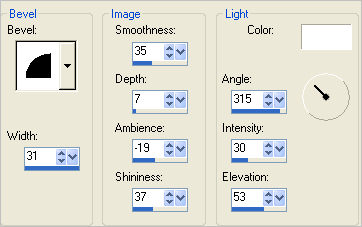
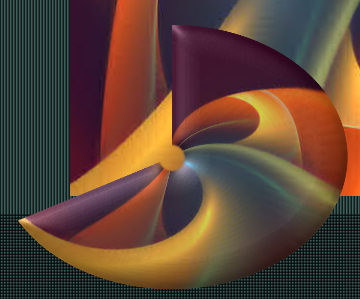
ACTIVATE RASTER 2
EDIT >>> Repeat Inner Bevel
CLOSE RASTER 1
LAYERS >>> MERGE >>> MERGE VISIBLE
ADJUST >>> BRIGHTNESS and CONTRAST >>> CLARIFY
Strength of effect = 5
PSPX3: BRIGHTNESS and CONTRAST >>> LOCAL TONE
Mapping strength = 5
VIEW >>> RULERS
Reposition with your MOVER tool so the right side is level with the 490 mark on the top ruler
and the top is level with the 50 mark on the left ruler
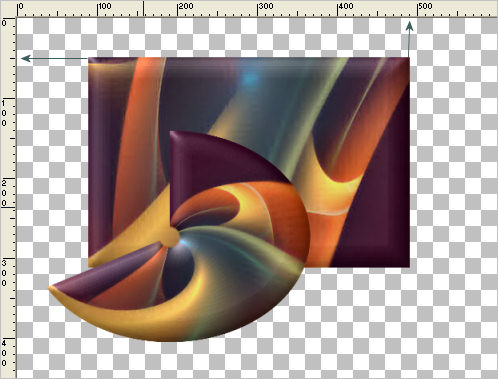
OPEN & ACTIVATE RASTER 1
Open up the JF_Elements57 image in your PSP workspace
Make sure Raster 7 is selected
Right click on the Title Bar and select COPY from the options
Right click on the Title Bar of your frame image
and select PASTE AS NEW LAYER from the options.
Reposition with your MOVER tool

EFFECTS >>> 3D EFFECTS >>> DROP SHADOW
Vertical & Horizontal offsets = 1
Colour = Black
Opacity = 90
Blur = 0
LAYERS >>> DUPLICATE
IMAGE >>> FLIP
ACTIVATE RASTER 1
Open up the JF_Elements62 image in your PSP workspace
Make sure the TOP layer is selected
Right click on the Title Bar and select COPY from the options
Right click on the Title Bar of your frame image
and select PASTE AS NEW LAYER from the options.
Reposition with your MOVER tool

CLOSE THE MERGED LAYER
Open up the bb7 image in your PSP workspace
Right click on the Title Bar and select COPY from the options
Right click on the Title Bar of your frame image
and select PASTE AS NEW LAYER from the options.
IMAGE >>> RESIZE = 50%
Ensure "Resize all layers" is UNCHECKED
Resample using WEIGHTED AVERAGE
ADJUST >>> SHARPNESS >>> SHARPEN
Reposition with your MOVER tool

LAYERS >>> DUPLICATE
IMAGE >>> MIRROR
CLOSE the layers shown and ensure Copy of Raster 4 is active
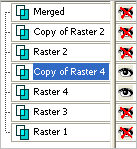
LAYERS >>> MERGE >>> MERGE VISIBLE
Rename this MERGED 2
EFFECTS >>> PLUGINS >>> EYE CANDY 3 >>> DROP SHADOW
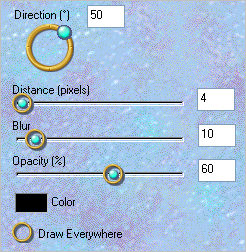
CLOSE the Merged 2 layer
OPEN & Activate Raster 2... OPEN Copy of Raster 2
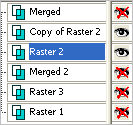
LAYERS >>> MERGE >>> MERGE VISIBLE
Rename this MERGED 3
OPEN ALL LAYERS
In your LAYER PALETTE move the Merged layer under Merged 2
and keep active
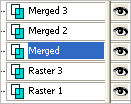
EFFECTS >>> PLUGINS >>> EYE CANDY 3 >>> PERSPECTIVE SHADOW
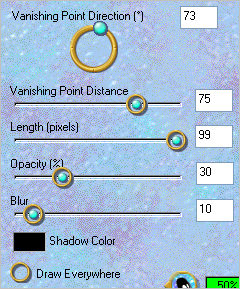
Open up the SwayingMusicNotes~MarbleCream~Colorizedbyhmp image in your PSP workspace
Right click on the Title Bar and select COPY from the options
Right click on the Title Bar of your frame image
and select PASTE AS NEW LAYER from the options.
IMAGE >>> RESIZE = 55%
Ensure "Resize all layers" is UNCHECKED
Resample using WEIGHTED AVERAGE
Reposition with your MOVER tool

EFFECTS >>> 3D EFFECTS >>> DROP SHADOW
Vertical & Horizontal offsets = 1
Colour = WHITE
Opacity = 70
Blur = 0
ADJUST >>> BRIGHTNESS and CONTRAST >>> CLARIFY
Strength of effect = 5
PSPX3: BRIGHTNESS and CONTRAST >>> LOCAL TONE
Mapping strength = 5
ACTIVATE the MERGED 3 layer
Open up the musicOfSilienceSLH image in your PSP workspace
Right click on the Title Bar and select COPY from the options
Right click on the Title Bar of your frame image
and select PASTE AS NEW LAYER from the options.
IMAGE >>> RESIZE = 80%
Ensure "Resize all layers" is UNCHECKED
Resample using WEIGHTED AVERAGE
ADJUST >>> BRIGHTNESS and CONTRAST >>> CLARIFY
Strength of effect = 5
PSPX3: BRIGHTNESS and CONTRAST >>> LOCAL TONE
Mapping strength = 5
Reposition with your MOVER tool

EFFECTS >>> PLUGINS >>> EYE CANDY 3 >>> PERSPECTIVE SHADOW
Same settings
In your LAYER PALETTE move Raster 4 under Raster 2
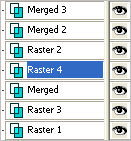
LAYERS >>> MERGE >>> MERGE VISIBLE
In your MATERIALS PALETTE
Load the ' goldfill1 ' pattern in your background
using the settings below.
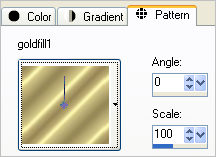
LAYERS >>> NEW RASTER LAYER
Flood fill with goldfill1 pattern
SELECTIONS >>> SELECT ALL
SELECTIONS >>> MODIFY >>> CONTRACT = 2
EDIT >>> CLEAR
SELECTIONS >>> MODIFY >>> CONTRACT = 2
Flood fill with goldfill1 pattern
SELECTIONS >>> MODIFY >>> CONTRACT = 2
EDIT >>> CLEAR
DESELECT
EFFECTS >>> 3D EFFECTS >>> DROP SHADOW
Vertical & Horizontal offsets = 1
Colour = Black
Opacity = 70
Blur = 0
Repeat Drop Shadow effect changing
Vertical & Horizontal Offsets to - ( minus ) 1
Click OK

LAYERS >>> MERGE >>> MERGE ALL (Flatten)
IMAGE >>> ADD BORDERS = Symmetric BLACK 1
Save as .jpg image
TESTERS RESULTS
Page designed by

for
http://www.artistrypsp.com/
Copyright ©
2000-2011 Artistry In PSP / PSP Artistry
All rights reserved.
Unless specifically made available for
download,
no graphics or text may be removed from
this site for any reason
without written permission from Artistry
In PSP / PSP Artistry
|