THE SWING
PSP8 to PSPX3

This tutorial was written by Jemima ~ October 2010
Copyright © 2010 ~ Jemima ~ All rights reserved
********************************
This was created using PSP9 but can be adapted for other versions of PSP.
This is an easy and fast tutorial.
You will need the
following to complete this tutorial
Materials
J_Elements46.psp
Leny-misteds66.psp
chili_ExoticCorner2.pspimage
Abstract2338.jpg
Save to a folder on your computer
For Irish theme
(see end of tutorial)
Mtm_Funny-_140-ST-Pat-23 Jan 2006.psptube
CGS-FA_07 OldFarmersAlmanac~B~W.psp
Save to a folder on your computer
Plugins
** NONE**
********************************
Open a new image 600 x 480
Transparent background
PSPX - X2: Colour Depth = 8bits/channel
PSPX3: Colour Depth RGB = 8bits/channel
Flood fill with DARK GREEN #3c6e25
EFFECTS >>> TEXTURE EFFECTS >>> BLINDS
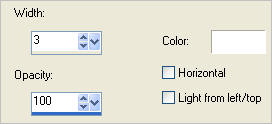
Open up the Abstract2338 image in your PSP workspace
Right click on the Title Bar and select COPY from the options
Right click on the Title Bar of your tag image
and select PASTE AS NEW LAYER from the options.
In your LAYER PALETTE change the BLEND MODE to LUMINANCE (L)

Open up the J_Elements46 image in your PSP workspace
ACTIVATE layer "2"
Right click on the Title Bar and select COPY from the options
(Do not close image)
Right click on the Title Bar of your tag image
and select PASTE AS NEW LAYER from the options.
Reposition with your MOVER tool

EFFECTS>>> GEOMETRIC EFFECTS >>> CIRCLE
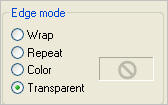
LAYERS >>> DUPLICATE
IMAGE >>> FLIP
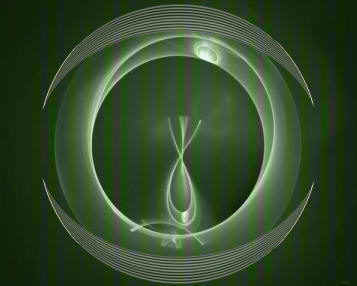
Open up the J_Elements46 image in your PSP workspace
ACTIVATE layer "2"
Right click on the Title Bar and select COPY from the options
Right click on the Title Bar of your tag image
and select PASTE AS NEW LAYER from the options.
IMAGE >>> ROTATE >>> FREE ROTATE = LEFT 90
Ensure "All layers" is UNCHECKED
PSPX - PSPX3: IMAGE >>> FREE ROTATE = LEFT 90
Ensure "All layers" is UNCHECKED
IMAGE >>> RESIZE = 80%
Ensure "Resize all layers" is UNCHECKED
Resample using WEIGHTED AVERAGE
Reposition with your MOVER tool
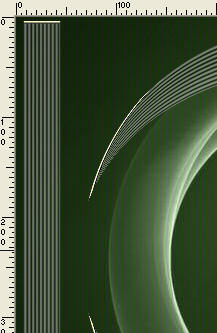
LAYERS >>> DUPLICATE
IMAGE >>> MIRROR
CLOSE the bottom 4 layers
LAYERS >>> MERGE >>> MERGE VISIBLE
LAYERS >>> DUPLICATE
IMAGE >>> RESIZE = 85%
Ensure "Resize all layers" is UNCHECKED
Resample using WEIGHTED AVERAGE
OPEN ALL LAYERS
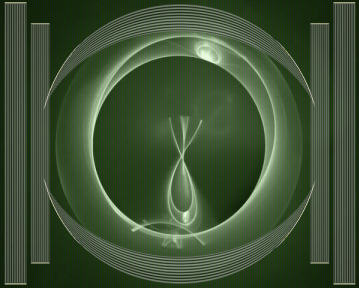
Open up the Leny-misteds66 image in your PSP workspace
Right click on the Title Bar and select COPY from the options
Right click on the Title Bar of your tag image
and select PASTE AS NEW LAYER from the options.
IMAGE >>> RESIZE = 55%
Ensure "Resize all layers" is UNCHECKED
Resample using WEIGHTED AVERAGE
In your LAYER PALETTE change the OPACITY to 75%

Open up the chili_ExoticCorner2 image in your PSP workspace
Right click on the Title Bar and select COPY from the options
Right click on the Title Bar of your tag image
and select PASTE AS NEW LAYER from the options.
IMAGE >>> RESIZE = 65%
Ensure "Resize all layers" is UNCHECKED
Resample using WEIGHTED AVERAGE
Reposition with your MOVER tool

LAYERS >>> DUPLICATE
IMAGE >>> MIRROR

As an option you could change the BLEND MODE to LUMINANCE (L)
for the top 2 layers and get this result.

LAYERS >>> MERGE >>> MERGE ALL (Flatten)
Save as .jpg image
For an Irish theme check out my result on the TESTERS RESULTS page.
I've included the tubes used in the Materials Zip
TESTERS RESULTS
Page designed by

for
http://www.artistrypsp.com/
Copyright ©
2000-2011 Artistry In PSP / PSP Artistry
All rights reserved.
Unless specifically made available for
download,
no graphics or text may be removed from
this site for any reason
without written permission from Artistry
In PSP / PSP Artistry
|