SISTERS
PSP8 to PSPX3

This tutorial was written by Jemima ~ October 2010
Copyright © 2010 ~ Jemima ~ All rights reserved
********************************
This was created using PSP9 but can be adapted for other versions of PSP.
You will need the
following to complete this tutorial
Materials
RF-abstract09.pspimage
Filles_roses_290610.pspimage
10deco65.pspimage
Save to a folder on your computer
Line art pink.jpg
goldenbeads.bmp
Save to your PSP Patterns folder
PSP8: C:\Program Files\Jasc Software\Paint Shop Pro 8\Patterns
PSP9: C:\Program Files\Jasc Software\Paint Shop Pro 9\Patterns
PSPX: C:\Program Files\Corel\Corel Paint Shop Pro X\Patterns
PSPXI / X2: C:\Program Files\Corel\Corel Paint Shop Pro Photo X2\Corel_08
PSPX3: C:\Program Files\Corel\X3\PSPClassic\Corel_08
tex-72.jpg
Save to your PSP Textures folder
PSP8: C:\Program Files\Jasc Software\Paint Shop Pro 8\Textures
PSP9: C:\Program Files\Jasc Software\Paint Shop Pro 9\Textures
PSPX: C:\Program Files\Corel\Corel Paint Shop Pro X\Textures
PSPXI / X2: C:\Program Files\Corel\Corel Paint Shop Pro Photo X2\Corel_15
PSPX3: C:\Program Files\Corel\X3\PSPClassic\Corel_15
dmsk0014.msk
Save to your PSP Masks folder
PSP8: C:\Program Files\Jasc Software\Paint Shop Pro 8\Masks
PSP9: C:\Program Files\Jasc Software\Paint Shop Pro 9\Masks
PSPX: C:\Program Files\Corel\Corel Paint Shop Pro X\Masks
PSPXI / X2: C:\Program Files\Corel\Corel Paint Shop Pro Photo X2\Corel_07
PSPX3: C:\Program Files\Corel\X3\PSPClassic\Corel_07
SK Random 37.PspShape
Save to your PSP Shapes folder
PSP8: C:\Program Files\Jasc Software\Paint Shop Pro 8\Shapes
PSP9: C:\Program Files\Jasc Software\Paint Shop Pro 9\Shapes
PSPX: C:\Program Files\Corel\Corel Paint Shop Pro X\Shapes
PSPXI / X2: C:\Program Files\Corel\Corel Paint Shop Pro Photo X2\Corel_11
PSPX3: C:\Program Files\Corel\X3\PSPClassic\Corel_11
Plugins
** EYE CANDY3 **
http://www.pircnet.com/downloads.html
********************************
In your MATERIALS PALETTE
Load DARK PINK #fec2c3 in your foreground
Load LIGHT PINK #ffdfe0 in your background
Open a new image 600 x 450
Transparent background
PSPX - X2: Colour Depth = 8bits/channel
PSPX3: Colour Depth RGB = 8bits/channel
Flood fill with LIGHT PINK
LAYERS >>> NEW RASTER LAYER
Flood fill with DARK PINK
LAYERS >>> LOAD/SAVE MASK >>> LOAD MASK FROM DISK

LAYERS >>> MERGE >>> MERGE GROUP
EFFECTS >>> TEXTURE EFFECTS >>> TEXTURE
COLOUR = #ffdfe0
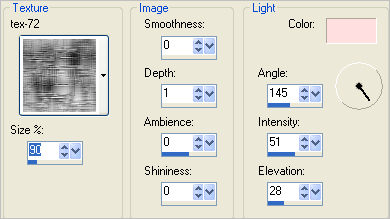
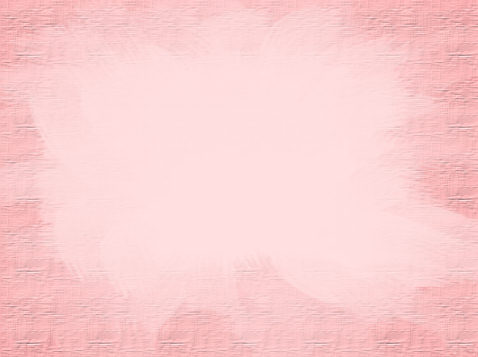
Open up the RF-abstract09 image in your PSP workspace
Right click on the Title Bar and select COPY from the options
Right click on the Title Bar of your frame image
and select PASTE AS NEW LAYER from the options
IMAGE >>> RESIZE = 67%
Ensure "Resize all layers" is UNCHECKED
Resample using WEIGHTED AVERAGE
Reposition with your MOVER tool

In your LAYER PALETTE change the BLEND MODE to LUMINANCE (L)
LAYERS >>> DUPLICATE
IMAGE >>> FLIP
IMAGE >>> MIRROR
In your LAYER PALETTE change the OPACITY to 40%
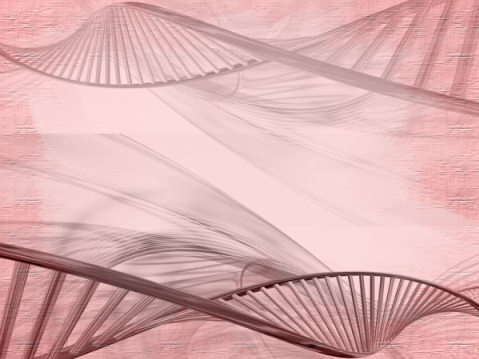
LAYERS >>> NEW RASTER LAYER
Select your PRESET SHAPES tool

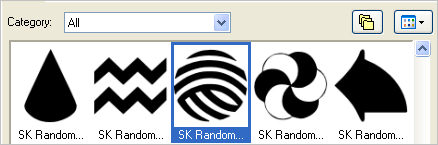
VIEW >>> RULERS
Starting at 50 pixels across and 50 pixels down
drag your cursor to 550 pixels across and 400 pixels down and release
EFFECTS >>> TEXTURE EFFECTS >>> SCULPTURE
COLOUR = #c0c0c0
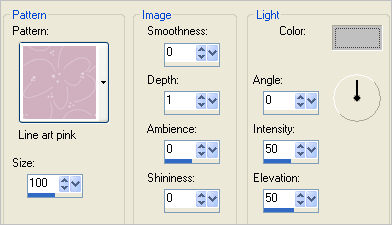
In your LAYER PALETTE change the BLEND MODE to LUMINANCE (L)
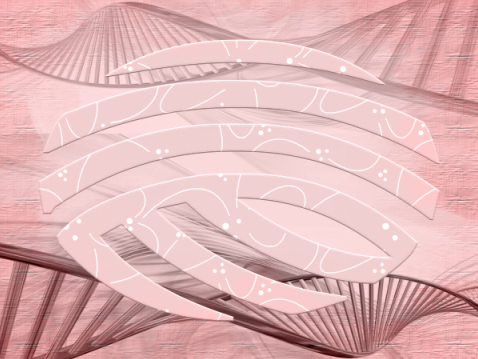
Reposition with your MOVER tool

EFFECTS >>> PLUGINS >>> EYE CANDY 3 >>> DROP SHADOW
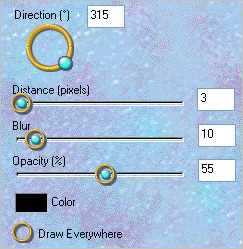
LAYERS >>> DUPLICATE
PSP8 - PSP9: IMAGE >>> ROTATE >>> FREE ROTATE = RIGHT 90
Ensure "All layers" is UNCHECKED
PSPX - PSPX3: IMAGE >>> FREE ROTATE = RIGHT 90
Ensure "All layers" is UNCHECKED
IMAGE >>> RESIZE = 85%
Ensure "Resize all layers" is UNCHECKED
Resample using WEIGHTED AVERAGE
Reposition with your MOVER tool to the right side of your image
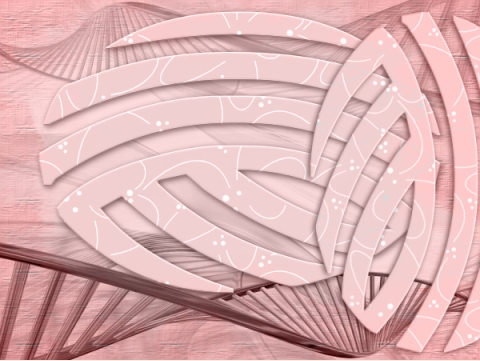
Open up the 10deco65 image in your PSP workspace
Right click on the Title Bar and select COPY from the options
Right click on the Title Bar of your frame image
and select PASTE AS NEW LAYER from the options.
IMAGE >>> MIRROR
In your LAYER PALETTE change the BLEND MODE to LUMINANCE (L)
Reposition with your MOVER tool to the right side of your image

Open up the Filles_roses_290610 image in your PSP workspace
Right click on the Title Bar and select COPY from the options
Right click on the Title Bar of your frame image
and select PASTE AS NEW LAYER from the options.
IMAGE >>> RESIZE = 55%
Ensure "Resize all layers" is UNCHECKED
Resample using WEIGHTED AVERAGE
Reposition with your MOVER tool to the left side of your image

EFFECTS >>> PLUGINS >>> EYE CANDY 3 >>> PERSPECTIVE SHADOW
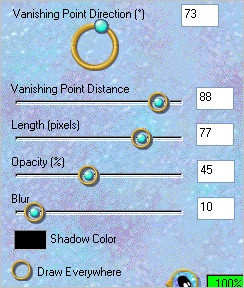

LAYERS >>> MERGE >>> MERGE VISIBLE
LAYERS >>> NEW RASTER LAYER
Flood fill with LIGHT PINK
EFFECTS >>> TEXTURE EFFECTS >>> SCULPTURE
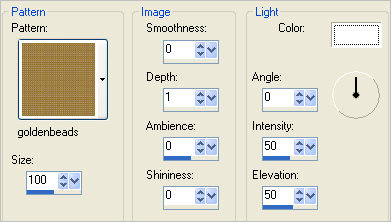
EFFECTS >>> EDGE EFFECTS >>> ENHANCE
SELECTIONS >>> SELECT ALL
SELECTIONS >>> MODIFY >>> CONTRACT = 6
EDIT >>> CLEAR
DESELECT
EFFECTS >>> PLUGINS >>> EYE CANDY 3 >>> DROP SHADOW
Same settings
EDIT >>> Repeat Drop Shadow.. change DIRECTION to 135
LAYERS >>> MERGE >>> MERGE ALL (Flatten)
Save as .jpg image
TESTERS RESULTS
Page designed by

for
http://www.artistrypsp.com/
Copyright ©
2000-2011 Artistry In PSP / PSP Artistry
All rights reserved.
Unless specifically made available for
download,
no graphics or text may be removed from
this site for any reason
without written permission from Artistry
In PSP / PSP Artistry
|