REVERIE
PSP8 to PSPX3

This tutorial was written by Jemima ~ December 2010
Copyright © 2010 ~ Jemima ~ All rights reserved
********************************
This was created using PSP9 but can be adapted for other versions of PSP.
You will need the
following to complete this tutorial
Materials
12-5-06cebarre1_sw.pspimage
Nik-PD-ShipInDistress-Backhuysen.pspimage
SEAGULLS 3895 PJW.psp
TubedbyMonique42_1914.pspimage
Save to a folder on your computer
tex-11.jpg
Save to your PSP Textures folder
PSP8: C:\Program Files\Jasc Software\Paint Shop Pro 8\Textures
PSP9: C:\Program Files\Jasc Software\Paint Shop Pro 9\Textures
PSPX: C:\Program Files\Corel\Corel Paint Shop Pro X\Textures
PSPXI / X2: C:\Program Files\Corel\Corel Paint Shop Pro Photo X2\Corel_15
PSPX3: C:\Program Files\Corel\X3\PSPClassic\Corel_15
Preset_BallsAndBubbles_Clear bubbles.PspScript
(You may already have this in PSP8, PSP9, and PSPX)
If not... then save it to:-
C:\Documents and Settings\Your Name\My Documents\My PSP Files\Presets
Plugins
** NO PLUGINS **
********************************
Open a new image 600 x 480
Transparent background
PSPX - X2: Colour Depth = 8bits/channel
PSPX3: Colour Depth RGB = 8bits/channel
Flood fill with DARK TAN #9f7359
Choose your SELECTION TOOL then click on the CUSTOM SELECTION
symbol
and enter these coordinates.
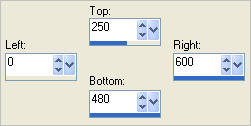
EFFECTS >>> TEXTURE EFFECTS >>> TEXTURE

ADJUST >>> BRIGHTNESS and CONTRAST >>> BRIGHTNESS/CONTRAST
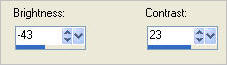
SELECTIONS >>> INVERT
EFFECTS >>> TEXTURE EFFECTS >>> TEXTURE
Same settings
DESELECT

LAYERS >>> DUPLICATE
IMAGE >>> RESIZE = 85%
Ensure "Resize all layers" is UNCHECKED
Resample using WEIGHTED AVERAGE
IMAGE >>> FLIP
EFFECTS >>> DISTORTION EFFECTS >>> WAVE
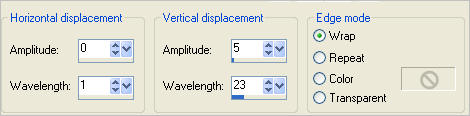
Choose your SELECTION TOOL then click on the CUSTOM SELECTION
symbol
and enter these coordinates.
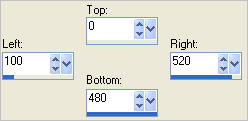
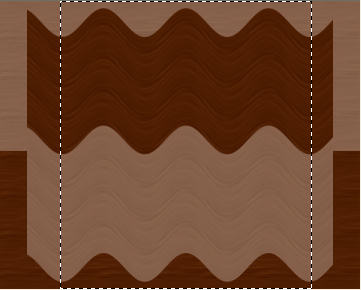
SELECTIONS >>> INVERT
EDIT >>> CLEAR
DESELECT
EFFECTS >>> EDGE EFFECTS >>> ENHANCE MORE
EFFECTS >>> ARTISTIC EFFECTS >>> BALLS & BUBBLES
Select the "CLEAR BUBBLES" Preset.
then alter the settings in the "Automatic multiple balls or bubbles" option
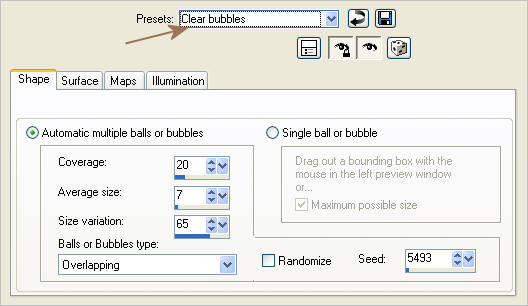
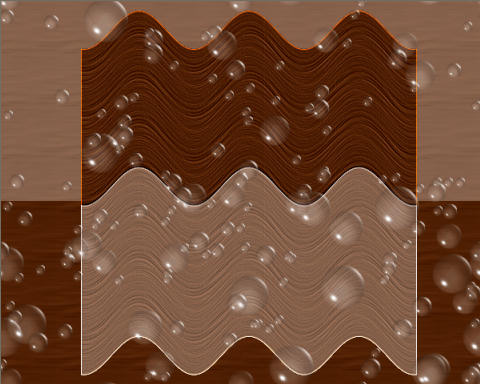
Open up the 12-5-06cebarre1_sw image in your PSP workspace
Right click on the Title Bar and select COPY from the options
Right click on the Title Bar of your tag image
and select PASTE AS NEW LAYER from the options.
Reposition with your MOVER tool
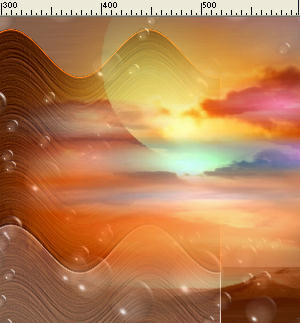
In your LAYER PALETTE change the BLEND MODE to LUMINANCE (L)
Open up the Nik-PD-ShipInDistress-Backhuysen image in your PSP workspace
Right click on the Title Bar and select COPY from the options
Right click on the Title Bar of your tag image
and select PASTE AS NEW LAYER from the options.
IMAGE >>> RESIZE = 85%
Ensure "Resize all layers" is UNCHECKED
Resample using WEIGHTED AVERAGE
Reposition a little to the left with your MOVER tool

Open up the SEAGULLS 3895 PJW image in your PSP workspace
Right click on the Title Bar and select COPY from the options
Right click on the Title Bar of your tag image
and select PASTE AS NEW LAYER from the options.
Reposition with your MOVER tool

Open up the TubedbyMonique42_1914 image in your PSP workspace
Right click on the Title Bar and select COPY from the options
Right click on the Title Bar of your tag image
and select PASTE AS NEW LAYER from the options.
IMAGE >>> RESIZE = 50%
Ensure "Resize all layers" is UNCHECKED
Resample using WEIGHTED AVERAGE
IMAGE >>> MIRROR
Reposition with your MOVER tool

LAYERS >>> MERGE >>> MERGE ALL (Flatten)
IMAGE >>> ADD BORDERS = SYMMETRIC 1
COLOUR = #724c37
Save as .jpg image
TESTERS RESULTS
Page designed by

for
http://www.artistrypsp.com/
Copyright ©
2000-2011 Artistry In PSP / PSP Artistry
All rights reserved.
Unless specifically made available for
download,
no graphics or text may be removed from
this site for any reason
without written permission from Artistry
In PSP / PSP Artistry
|