ORIENTAL11
PSP8 to PSPX3

This tutorial was written by Jemima ~ October 2010
Copyright © 2010 ~ Jemima ~ All rights reserved
********************************
This was created using PSP9 but can be adapted for other versions of PSP.
You will need the
following to complete this tutorial
Materials
kikirou962_double.pspimage
kikirou1136_amy_sol_the-clovervine-slumber.pspimage
OrientalVase_mm.pspimage
Twigs&Leaves_TubedByGini_06-01-06.tub
ivy_chainlinkcorners.psp
Save to a folder on your computer
winni.bg.276.9.jpg
winni.bg.276.10.jpg
Save to your PSP Patterns folder
Plugins
** EYE CANDY3 **
http://pspgroep.seniorennet.be/filterpagina.htm
** SIMPLE FILTERS **
http://pspgroep.seniorennet.be/filterpagina.htm
** VM PLUGINS **
You will need..for this tutorial...
VM Experimental - 15 filters
HERE
********************************
In your MATERIALS PALETTE
Load the ' winni.bg.276.10 ' pattern in your foreground
Load the ' winni.bg.276.9 ' pattern in your background
using the settings below.
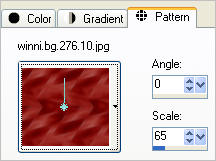 . . 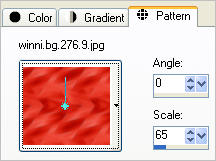
Open a new image 600 x 480
Transparent background
PSPX - X2: Colour Depth = 8bits/channel
PSPX3: Colour Depth RGB = 8bits/channel
Flood fill with foreground pattern
LAYERS >>> NEW RASTER LAYER
Flood fill with background pattern
IMAGE >>> RESIZE = 90%
Ensure "Resize all layers" is UNCHECKED
Resample using WEIGHTED AVERAGE
LAYERS >>> DUPLICATE
EFFECTS >>> PLUGINS >>> VM EXPERIMENTAL >>> NEEDLES & PINS
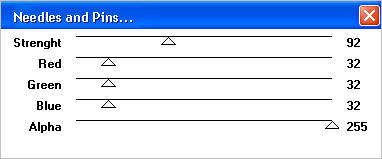 . . 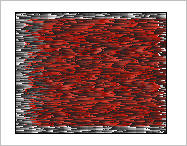
EFFECTS >>> IMAGE EFFECTS >>> OFFSET
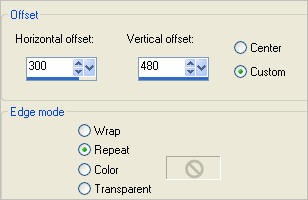
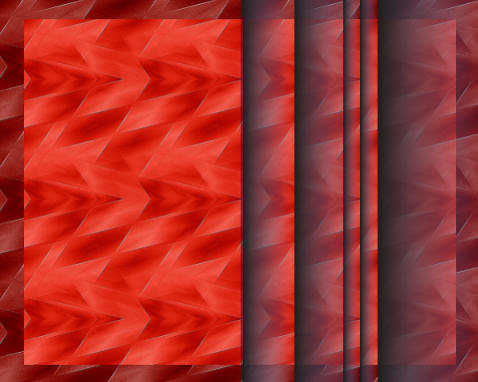
ACTIVATE RASTER 2
EFFECTS >>> PLUGINS >>> EYE CANDY 3 >>> DROP SHADOW
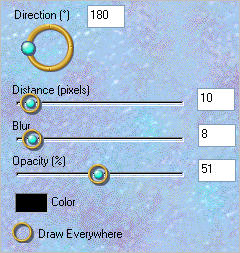
EDIT >>> Repeat Drop Shadow.. change DIRECTION to 0
ACTIVATE Copy of Raster 2
Open up the kikirou962_double image in your PSP workspace
Right click on the Title Bar and select COPY from the options
Right click on the Title Bar of your tag image
and select PASTE AS NEW LAYER from the options.
IMAGE >>> RESIZE = 49%
Ensure "Resize all layers" is UNCHECKED
Resample using WEIGHTED AVERAGE
IMAGE >>> MIRROR
Reposition with your MOVER tool

Open up the kikirou1136_amy_sol_the-clovervine-slumber image in your PSP workspace
Right click on the Title Bar and select COPY from the options
Right click on the Title Bar of your tag image
and select PASTE AS NEW LAYER from the options.
IMAGE >>> RESIZE = 40%
Ensure "Resize all layers" is UNCHECKED
Resample using WEIGHTED AVERAGE
IMAGE >>> MIRROR
Reposition with your MOVER tool to the right side

Choose your SELECTION TOOL
Selection Type = Rectangle
Mode = Replace
Feather = 0
Antialias = Checked
Draw a rectangle as shown below

EDIT >>> CLEAR
DESELECT
EFFECTS >>> PLUGINS >>> EYE CANDY 3 >>> PERSPECTIVE SHADOW
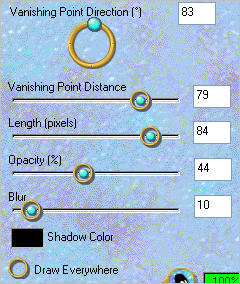
Open up the OrientalVase_mm image in your PSP workspace
Right click on the Title Bar and select COPY from the options
Right click on the Title Bar of your tag image
and select PASTE AS NEW LAYER from the options.
IMAGE >>> RESIZE = 20%
Ensure "Resize all layers" is UNCHECKED
Resample using WEIGHTED AVERAGE
Reposition with your MOVER tool

Choose your SELECTION TOOL
Same settings
Draw a rectangle as shown below

EDIT >>> CLEAR
DESELECT
ADJUST >>> SHARPNESS >>> SHARPEN
EFFECTS >>> PLUGINS >>> EYE CANDY 3 >>> PERSPECTIVE SHADOW
Same settings
Open up the Twigs&Leaves_TubedByGini_06-01-06 image in your PSP workspace
Right click on the Title Bar and select COPY from the options
Right click on the Title Bar of your tag image
and select PASTE AS NEW LAYER from the options.
IMAGE >>> RESIZE = 40%
Ensure "Resize all layers" is UNCHECKED
Resample using WEIGHTED AVERAGE
IMAGE >>> MIRROR
ADJUST >>> SHARPNESS >>> SHARPEN
Reposition with your MOVER tool

Choose your SELECTION TOOL
Same settings
Draw a rectangle as shown below

EDIT >>> CLEAR
DESELECT
EFFECTS >>> PLUGINS >>> EYE CANDY 3 >>> PERSPECTIVE SHADOW
Same settings
ACTIVATE Copy of Raster 2
Choose your SELECTION TOOL then click on the CUSTOM SELECTION
symbol
and enter these coordinates.
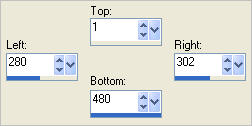

EDIT >>> CLEAR
DESELECT
ACTIVATE RASTER 6
Open up the ivy_chainlinkcorners image in your PSP workspace
Activate "Layer4"
Right click on the Title Bar and select COPY from the options
Right click on the Title Bar of your tag image
and select PASTE AS NEW LAYER from the options.
IMAGE >>> RESIZE = 40%
Ensure "Resize all layers" is UNCHECKED
Resample using WEIGHTED AVERAGE
ADJUST >>> SHARPNESS >>> SHARPEN MORE
Reposition with your MOVER tool to the top left corner

EFFECTS >>> PLUGINS >>> SIMPLE >>> TOP LEFT MIRROR
EFFECTS >>> 3D EFFECTS >>> DROP SHADOW
Vertical & Horizontal offsets = 1
Colour = Black
Opacity = 65
Blur = 0
Repeat Drop Shadow effect changing
Vertical & Horizontal Offsets to - ( minus ) 1
Click OK
LAYERS >>> MERGE >>> MERGE ALL (Flatten)
Save as .jpg image
TESTERS RESULTS
Page designed by

for
http://www.artistrypsp.com/
Copyright ©
2000-2011 Artistry In PSP / PSP Artistry
All rights reserved.
Unless specifically made available for
download,
no graphics or text may be removed from
this site for any reason
without written permission from Artistry
In PSP / PSP Artistry
|