HAPPY HIPPO
PSP8 to PSPX3
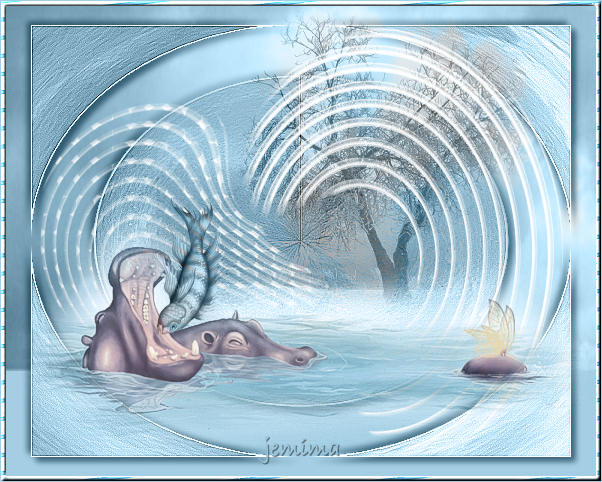
This tutorial was written by Jemima ~ December 2010
Copyright © 2010 ~ Jemima ~ All rights reserved
********************************
This was created using PSP9 but can be adapted for other versions of PSP.
You will need the
following to complete this tutorial
Materials
v_sky9_clouds.tub
fishies.psp
SS_1483_Misted.pspimage
Mtm-scrap-shapes-6-9 maart 2007.pspimage
FE Why do you laugh at me trenchmaker.pspimage
Save to a folder on your computer
Plugins
** EYE CANDY3 **
http://www.pircnet.com/downloads.html
********************************
Open a new image 600 x 480
Transparent background
PSPX - X2: Colour Depth = 8bits/channel
PSPX3: Colour Depth RGB = 8bits/channel
Flood fill with BLUE #a3cee3
LAYERS >>> NEW RASTER LAYER
Choose your SELECTION TOOL then click on the CUSTOM SELECTION
symbol
and enter these coordinates.
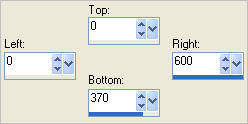
Open up the v_sky9_clouds image in your PSP workspace
Right click on the Title Bar and select COPY from the options
Right click on the Title Bar of your tag image
and select PASTE INTO SELECTION from the options.
DESELECT
In your LAYER PALETTE change the BLEND MODE to LUMINANCE (L)
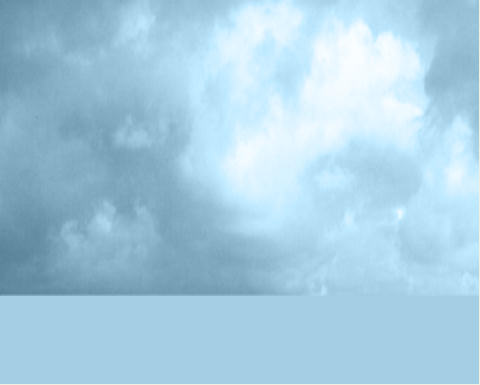
LAYERS >>> DUPLICATE
EFFECTS >>> DISTORTION EFFECTS >>> POLAR COORDINATES
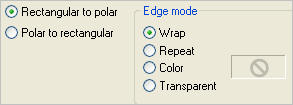
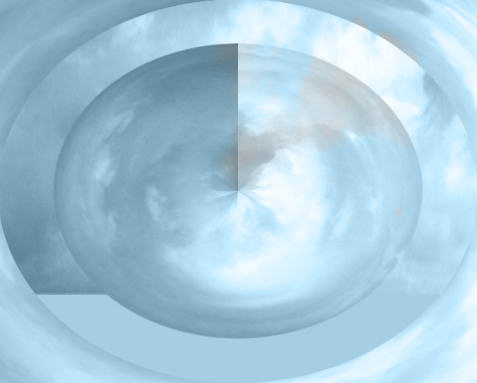
IMAGE >>> RESIZE = 90%
Ensure "Resize all layers" is UNCHECKED
Resample using WEIGHTED AVERAGE
EFFECTS >>> EDGE EFFECTS >>> ENHANCE MORE
Open up the SS_1483_Misted image in your PSP workspace
Right click on the Title Bar and select COPY from the options
Right click on the Title Bar of your tag image
and select PASTE AS NEW LAYER from the options.
IMAGE >>> RESIZE = 75%
Ensure "Resize all layers" is UNCHECKED
Resample using WEIGHTED AVERAGE
In your LAYER PALETTE change the OPACITY to 60%
Change the BLEND MODE to LUMINANCE (L)
Reposition with your MOVER tool

Open up the Mtm-scrap-shapes-6-9 maart 2007 image in your PSP workspace
Right click on the Title Bar and select COPY from the options
Right click on the Title Bar of your tag image
and select PASTE AS NEW LAYER from the options.
IMAGE >>> RESIZE = 70%
Ensure "Resize all layers" is UNCHECKED
Resample using WEIGHTED AVERAGE
Reposition to the right with your MOVER tool
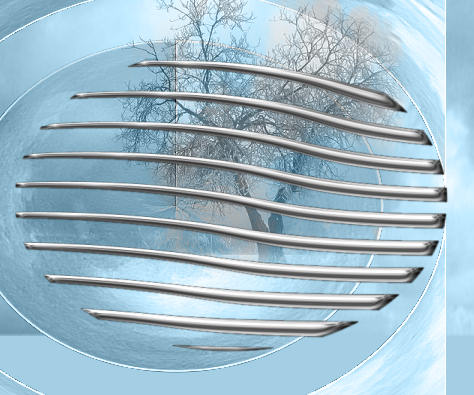
EFFECTS >>> DISTORTION EFFECTS >>> POLAR COORDINATES
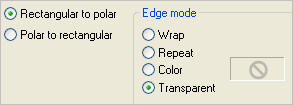
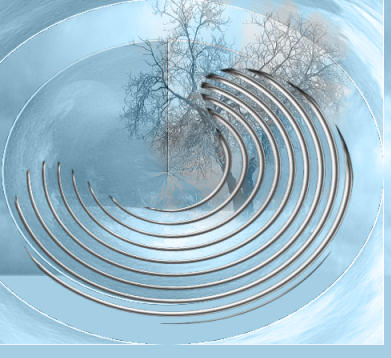
PSP8 - PSP9: IMAGE >>> ROTATE >>> FREE ROTATE = LEFT 90
Ensure "All layers" is UNCHECKED
PSPX - PSPX3: IMAGE >>> FREE ROTATE = LEFT 90
Ensure "All layers" is UNCHECKED
Reposition with your MOVER tool
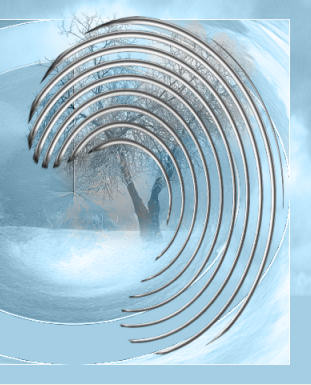
In your LAYER PALETTE change the BLEND MODE to SCREEN
Reposition with MOVER tool if necessary
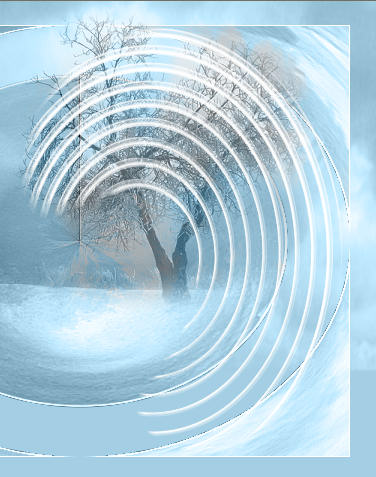
LAYERS >>> DUPLICATE
IMAGE >>> MIRROR
EFFECTS >>> DISTORTION EFFECTS >>> POLAR COORDINATES
Same settings
IMAGE >>> RESIZE = 85%
Ensure "Resize all layers" is UNCHECKED
Resample using WEIGHTED AVERAGE
EFFECTS >>> ARTISTIC EFFECTS >>> HALFTONE
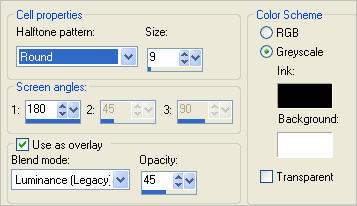
Reposition with MOVER tool

ACTIVATE Copy of Raster 2
EFFECTS >>> EDGE >>> ENHANCE
ACTIVATE THE TOP LAYER
Open up the FE Why do you laugh at me trenchmaker image in your PSP workspace
Right click on the Title Bar and select COPY from the options
Right click on the Title Bar of your tag image
and select PASTE AS NEW LAYER from the options.
Reposition with MOVER tool

LAYERS >>> DUPLICATE
ACTIVATE RASTER 5
EFFECTS >>> EDGE EFFECTS >>> ENHANCE MORE
Change the BLEND MODE to LUMINANCE (L)
ACTIVATE THE TOP LAYER
Open up the fishies image in your PSP workspace
The blue fish is already selected..
Right click on the Title Bar and select COPY from the options
Right click on the Title Bar of your tag image
and select PASTE AS NEW LAYER from the options.
IMAGE >>> FLIP
IMAGE >>> MIRROR
IMAGE >>> RESIZE = 30%
Ensure "Resize all layers" is UNCHECKED
Resample using WEIGHTED AVERAGE
ADJUST >>> SHARPNESS >>> SHARPEN
Reposition with MOVER tool
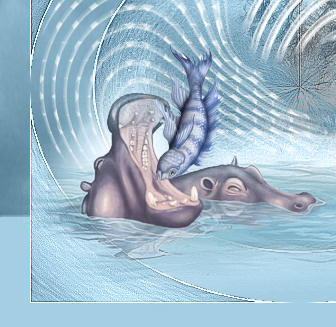
Change the BLEND MODE to LUMINANCE (L)
ACTIVATE Copy of Raster 2
EFFECTS >>> PLUGINS >>> EYE CANDY 3 >>> DROP SHADOW
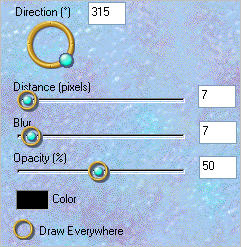
EDIT >>> Repeat Drop Shadow.. change DIRECTION to 135
ACTIVATE THE TOP LAYER
LAYERS >>> NEW RASTER LAYER
Flood fill with BLUE
SELECTIONS >>> SELECT ALL
SELECTIONS >>> MODIFY >>> CONTRACT = 5
EDIT >>> CLEAR
SELECTIONS >>> INVERT
EFFECTS >>> ARTISTIC EFFECTS >>> HALFTONE
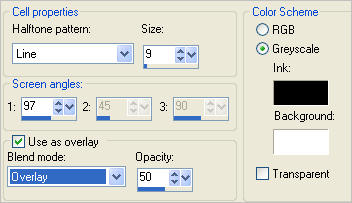
EFFECTS >>> 3D EFFECTS >>> INNER BEVEL
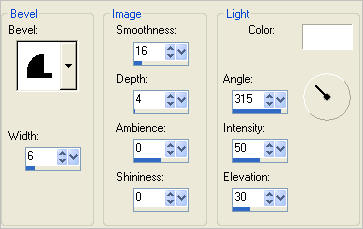
DESELECT

LAYERS >>> MERGE >>> MERGE ALL (Flatten)
IMAGE >>> ADD BORDERS = SYMMETRIC 1
COLOUR = BLUE #a3cee3
Save as .jpg image
TESTERS RESULTS
Page designed by

for
http://www.artistrypsp.com/
Copyright ©
2000-2011 Artistry In PSP / PSP Artistry
All rights reserved.
Unless specifically made available for
download,
no graphics or text may be removed from
this site for any reason
without written permission from Artistry
In PSP / PSP Artistry
|