FANTASY 3 - CONTEMPLATION
PSP8 to PSPX3

This tutorial was written by Jemima ~ October 2010
Copyright © 2010 ~ Jemima ~ All rights reserved
********************************
This was created using PSP9 but can be adapted for other versions of PSP.
You will need the
following to complete this tutorial
Materials
kTs_pkhfc159 copie.pspimage
cindy~tanunicorn_07.psp
contemplation.psp
Save to a folder on your computer
230LLt.jpg
!cid_4DE2E75B-30CB.jpg
Save to your PSP Patterns folder
PSP8: C:\Program Files\Jasc Software\Paint Shop Pro 8\Patterns
PSP9: C:\Program Files\Jasc Software\Paint Shop Pro 9\Patterns
PSPX: C:\Program Files\Corel\Corel Paint Shop Pro X\Patterns
PSPXI / X2: C:\Program Files\Corel\Corel Paint Shop Pro Photo X2\Corel_08
PSPX3: C:\Program Files\Corel\X3\PSPClassic\Corel_08
10e_NS_mask.msk
Save to your PSP Masks folder
PSP8: C:\Program Files\Jasc Software\Paint Shop Pro 8\Masks
PSP9: C:\Program Files\Jasc Software\Paint Shop Pro 9\Masks
PSPX: C:\Program Files\Corel\Corel Paint Shop Pro X\Masks
PSPXI / X2: C:\Program Files\Corel\Corel Paint Shop Pro Photo X2\Corel_07
PSPX3: C:\Program Files\Corel\X3\PSPClassic\Corel_07
Plugins
** EYE CANDY3 **
http://www.pircnet.com/downloads.html
********************************
In your MATERIALS PALETTE
Load the ' 230LLt ' pattern in your foreground
using the settings below.
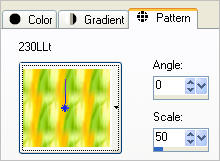
Load SOLID YELLOW #fece00 in your background
Open a new image 600 x 480
Transparent background
PSPX - X2: Colour Depth = 8bits/channel
PSPX3: Colour Depth RGB = 8bits/channel
Flood fill with YELLOW
LAYERS >>> NEW RASTER LAYER
Flood fill with the pattern
LAYERS >>> LOAD/SAVE MASK >>> LOAD MASK FROM DISK

LAYERS >>> MERGE >>> MERGE GROUP
EFFECTS >>> 3D EFFECTS >>> DROP SHADOW
Vertical & Horizontal offsets = 1
Colour = Black
Opacity = 100
Blur = 0
LAYERS >>> MERGE >>> MERGE VISIBLE
IMAGE >>> RESIZE = 85%
Ensure "Resize all layers" is UNCHECKED
Resample using WEIGHTED AVERAGE
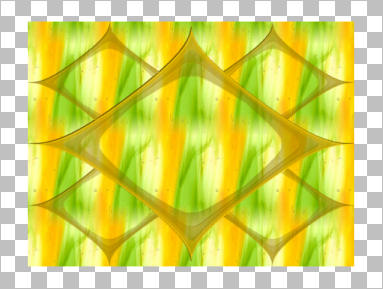
EFFECTS >>> IMAGE EFFECTS >>> OFFSET

EFFECTS>>> GEOMETRIC EFFECTS >>> CIRCLE
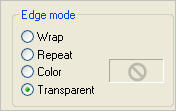 . . 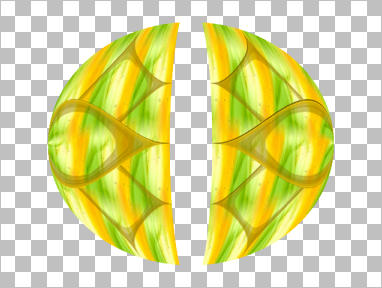
EFFECTS >>> 3D EFFECTS >>> INNER BEVEL
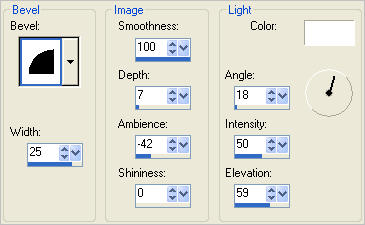
EFFECTS >>> PLUGINS >>> EYE CANDY 3 >>> DROP SHADOW
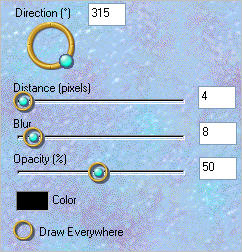
LAYERS >>> DUPLICATE
IMAGE >>> RESIZE = 85%
Ensure "Resize all layers" is UNCHECKED
Resample using WEIGHTED AVERAGE
IMAGE >>> ROTATE >>> FREE ROTATE = RIGHT 90
Ensure "All layers" is UNCHECKED
PSPX - PSPX3: IMAGE >>> FREE ROTATE = RIGHT 90
Ensure "All layers" is UNCHECKED
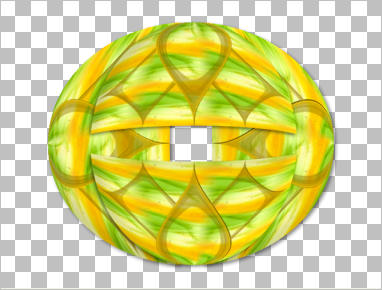
LAYERS >>> NEW RASTER LAYER
LAYERS >>> ARRANGE >>> SEND TO BOTTOM
Flood fill with YELLOW
LAYERS >>> DUPLICATE
EFFECTS >>> TEXTURE EFFECTS >>> SCULPTURE
COLOUR = #c0c0c0
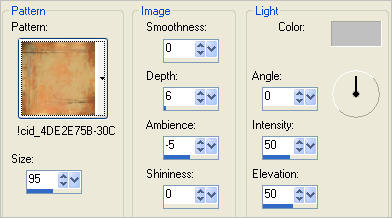
In your LAYER PALETTE change the OPACITY to 90%
Change the BLEND MODE to DISSOLVE
ACTIVATE THE MERGED LAYER
Change the BLEND MODE to LUMINANCE (L)
ACTIVATE Copy of Merged layer
Change the BLEND MODE to LUMINANCE (L)

Open up the kTs_pkhfc159 copie image in your PSP workspace
Right click on the Title Bar and select COPY from the options
Right click on the Title Bar of your tag image
and select PASTE AS NEW LAYER from the options.
Reposition with your MOVER tool

In your LAYER PALETTE change the OPACITY to 78%
Change the BLEND MODE to LUMINANCE (L)
Open up the cindy~tanunicorn_07 image in your PSP workspace
Right click on the Title Bar and select COPY from the options
Right click on the Title Bar of your tag image
and select PASTE AS NEW LAYER from the options.
IMAGE >>> RESIZE = 50%
Ensure "Resize all layers" is UNCHECKED
Resample using WEIGHTED AVERAGE
In your LAYER PALETTE change the BLEND MODE to LUMINANCE (L)
Reposition with your MOVER tool
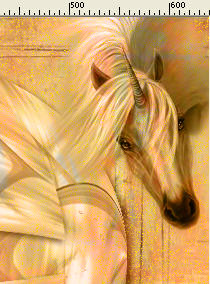
Open up the contemplation image in your PSP workspace
Right click on the Title Bar and select COPY from the options
Right click on the Title Bar of your tag image
and select PASTE AS NEW LAYER from the options.
IMAGE >>> RESIZE = 80%
Ensure "Resize all layers" is UNCHECKED
Resample using WEIGHTED AVERAGE
Reposition with your MOVER tool

LAYERS >>> DUPLICATE
EDIT >>> Repeat duplicate layer
LAYERS >>> MERGE >>> MERGE VISIBLE
LAYERS >>> NEW RASTER LAYER
Choose your SELECTION TOOL then click on the CUSTOM SELECTION symbol
and enter these coordinates.
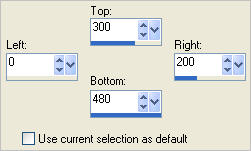
Flood fill with YELLOW
Choose your SELECTION TOOL then click on the CUSTOM SELECTION symbol
and enter these coordinates.
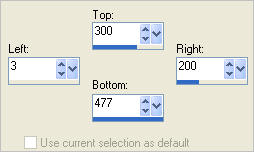
EDIT >>> CLEAR
DESELECT
EFFECTS >>> 3D EFFECTS >>> DROP SHADOW
Vertical & Horizontal offsets = 1
Colour = Black
Opacity = 100
Blur = 0
Repeat Drop Shadow effect changing
Vertical & Horizontal Offsets to - ( minus ) 1
Click OK
EFFECTS >>> 3D EFFECTS >>> INNER BEVEL
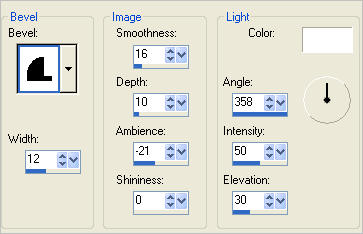
LAYERS >>> DUPLICATE
IMAGE >>> RESIZE = 97%
Ensure "Resize all layers" is UNCHECKED
Resample using WEIGHTED AVERAGE
LAYERS >>> DUPLICATE
IMAGE >>> RESIZE = 97%
Ensure "Resize all layers" is UNCHECKED
Resample using WEIGHTED AVERAGE
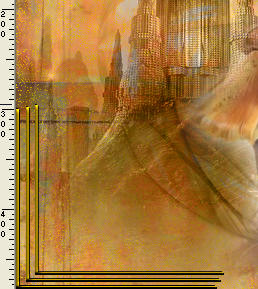
CLOSE THE MERGED LAYER
LAYERS >>> MERGE >>> MERGE VISIBLE
IMAGE >>> FLIP
LAYERS >>> DUPLICATE
IMAGE >>> FLIP
IMAGE >>> MIRROR
OPEN THE LOWER MERGED LAYER
LAYERS >>> MERGE >>> MERGE ALL (Flatten)
IMAGE >>> ADD BORDERS =SYMMETRIC 1
COLOUR = #b76f3c
Save as .jpg image
TESTERS RESULTS
.
Page designed by

for
http://www.artistrypsp.com/
Copyright © 2000-2011 Artistry In PSP / PSP Artistry
All rights reserved.
Unless specifically made available for
download,
no graphics or text may be removed from
this site for any reason
without written permission from Artistry
In PSP / PSP Artistry
|