ASIAN
PSP8 to PSPX3

This tutorial was written by Jemima ~ November 2010
Copyright © 2010 ~ Jemima ~ All rights reserved
********************************
This was created using PSP9 but can be adapted for other versions of PSP.
You will need the
following to complete this tutorial
Materials
Vibes.jpg
frac218.pspimage
4933dwtubes.pspimage
xmas snow.tub
Save to a folder on your computer
Plugins
** EYE CANDY3 **
http://www.pircnet.com/downloads.html
** SIMPLE FILTERS **
download
** GREG'S FACTORY OUTPUT Vol 2 **
download
or
Gregs Output vol 2
********************************
Open up the Vibes image in your PSP workspace
WINDOW >>> DUPLICATE
Close the original Image
LAYERS >>> Promote background layer
IMAGE >>> RESIZE = 80%
Ensure "Resize all layers" is UNCHECKED
Resample using WEIGHTED AVERAGE
EFFECTS >>> PLUGINS >>> SIMPLE >>> 4 WAY AVERAGE
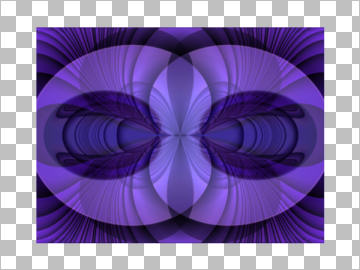
LAYERS >>> DUPLICATE
EFFECTS >>> PLUGINS >>> SIMPLE >>> TOP BOTTOM WRAP
IMAGE >>> RESIZE = 80%
Ensure "Resize all layers" is UNCHECKED
Resample using WEIGHTED AVERAGE
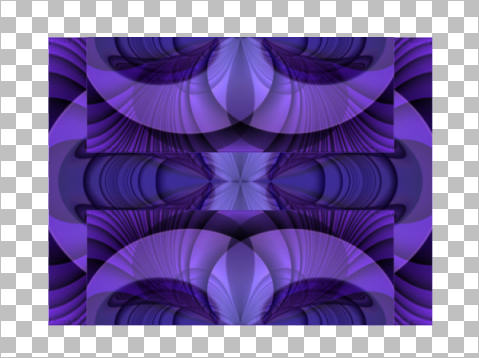
EFFECTS >>> 3D EFFECTS >>> INNER BEVEL
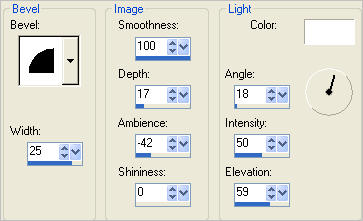
EFFECTS >>> DISTORTION EFFECTS >>> WAVE
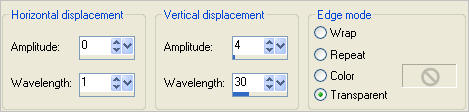
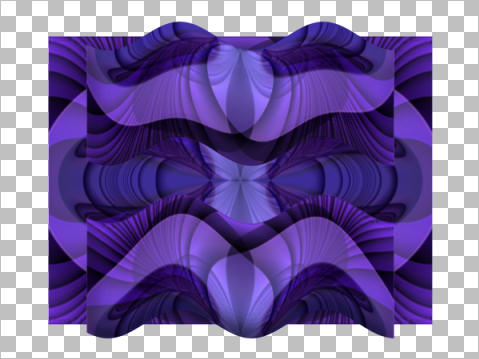
ACTIVATE RASTER 1
EFFECTS >>> EDGE >>> ENHANCE
EFFECTS >>> PLUGINS >>> EYE CANDY 3 >>> DROP SHADOW

EDIT >>> Repeat Drop Shadow.. change DIRECTION to 180
ACTIVATE Copy of Raster 1
EDIT >>> Repeat Drop Shadow.. change DIRECTION to 90
EDIT >>> Repeat Drop Shadow.. change DIRECTION to 270
Open up the frac218 image in your PSP workspace
Right click on the Title Bar and select COPY from the options
Right click on the Title Bar of your tag image
and select PASTE AS NEW LAYER from the options.
IMAGE >>> RESIZE = 40%
Ensure "Resize all layers" is UNCHECKED
Resample using WEIGHTED AVERAGE

LAYERS >>> DUPLICATE
IMAGE >>> FLIP
IMAGE >>> MIRROR
CLOSE THE BOTTOM 2 LAYERS
(So you can see what you are doing)
Match up the 2 fractal images as shown below
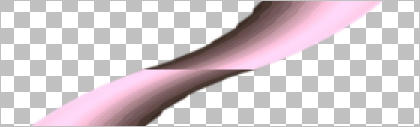
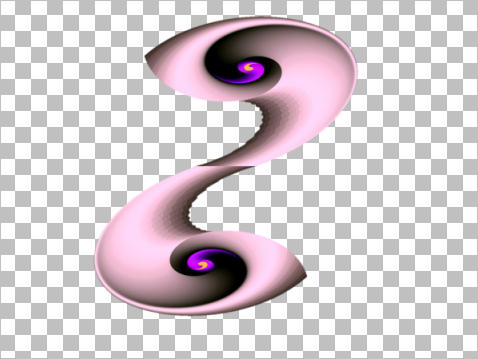
LAYERS >>> MERGE >>> MERGE VISIBLE
To centre the image do the following....
Right click on the Title Bar of your tag image and select COPY from the options
Right click on the Title Bar of your tag image
and select PASTE AS NEW LAYER from the options.
DELETE the MERGED LAYER
OPEN ALL LAYERS

LAYERS >>> NEW RASTER LAYER
LAYERS >>> ARRANGE >>> SEND TO BOTTOM
Flood fill with PURPLE #7041cb
EFFECTS >>> PLUGINS >>> GREGS FACTORY OUTPUT VOL II >>> POOL SHADOW
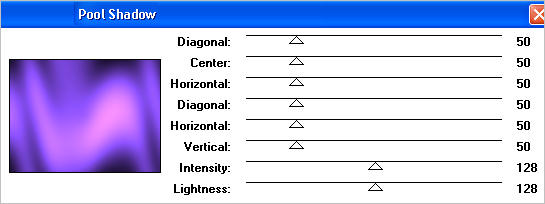
LAYERS >>> NEW RASTER LAYER
Open up the xmas snow image in your PSP workspace
In your MATERIALS PALETTE load
xmas snow pattern in the foreground using these settings
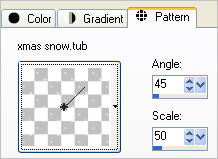
Flood fill with the pattern

ACTIVATE THE TOP LAYER
Open up the 4933dwtubes image in your PSP workspace
Right click on the Title Bar and select COPY from the options
Right click on the Title Bar of your tag image
and select PASTE AS NEW LAYER from the options.
IMAGE >>> RESIZE = 85%
Ensure "Resize all layers" is UNCHECKED
Resample using WEIGHTED AVERAGE
Reposition with your MOVER tool

In your LAYER PALETTE change the BLEND MODE to LUMINANCE (L) on RASTER 2
ACTIVATE THE BOTTOM LAYER
SELECTIONS >>> SELECT ALL
SELECTIONS >>> MODIFY >>> CONTRACT = 5
SELECTIONS >>> INVERT
EFFECTS >>> 3D EFFECTS >>> INNER BEVEL
. 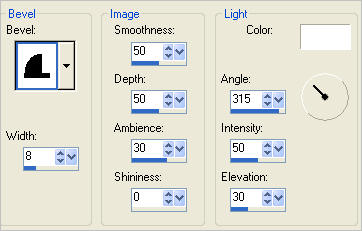
EFFECTS >>> 3D EFFECTS >>> DROP SHADOW
Vertical & Horizontal offsets = 1
Colour = WHITE
Opacity = 70
Blur = 0
Repeat Drop Shadow effect changing
Vertical & Horizontal Offsets to - ( minus ) 1
Click OK
DESELECT

LAYERS >>> MERGE >>> MERGE ALL (Flatten)
Save as .jpg image
TESTERS RESULTS
Page designed by

for
http://www.artistrypsp.com/
Copyright ©
2000-2011 Artistry In PSP / PSP Artistry
All rights reserved.
Unless specifically made available for
download,
no graphics or text may be removed from
this site for any reason
without written permission from Artistry
In PSP / PSP Artistry
|