ADORATION
PSP8 to PSPX3

This tutorial was written by Jemima ~ November 2010
Copyright © 2010 ~ Jemima ~ All rights reserved
********************************
This was created using PSP9 but can be adapted for other versions of PSP.
You will need the
following to complete this tutorial
Materials
vintage_cardboard_6_by_indietextures.jpg
JC_Intothewater.pspimage
Misted_Ocean_Scene_RM.psp
springende_delfine.psp
FatherSonatTheBeachMisted~PS50.psp
Save to a folder on your computer
JM002.jgd
Save to your PSP Gradients folder
PSP8: C:\Program Files\Jasc Software\Paint Shop Pro 8\Gradients
PSP9: C:\Program Files\Jasc Software\Paint Shop Pro 9\Gradients
PSPX: C:\Program Files\Corel\Corel Paint Shop Pro X\Gradients
PSPXI / X2: C:\Program Files\Corel\Corel Paint Shop Pro Photo X2\Corel_06
PSPX3: C:\Program Files\Corel\X3\PSPClassic\Corel_06
Plugins
** NONE **
********************************
Open up the downloaded images in your PSP workspace
and minimize.
In your MATERIALS PALETTE load
vintage_cardboard_6_by_indietextures
as a pattern in the foreground using these settings
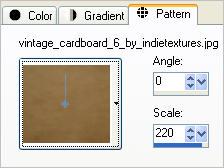
Load the JM002.jgd gradient
in the background using these settings
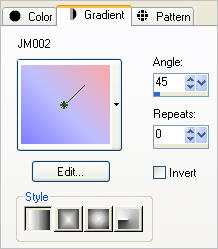
Open a new image 600 x 480
Transparent background
PSPX - X2: Colour Depth = 8bits/channel
PSPX3: Colour Depth RGB = 8bits/channel
Flood fill with the GRADIENT
LAYERS >>> NEW RASTER LAYER
Flood fill with FOREGROUND PATTERN
ADJUST >>> BRIGHTNESS and CONTRAST >>> BRIGHTNESS/CONTRAST
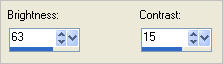
In your LAYER PALETTE change the OPACITY to 38%
Change the BLEND MODE to LUMINANCE (L)
EFFECTS >>> DISTORTION EFFECTS >>> WAVE
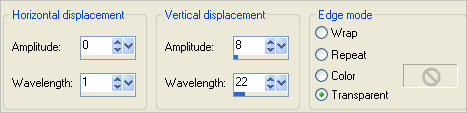
EFFECTS >>> EDGE EFFECTS >>> ENHANCE
EFFECTS >>> EDGE EFFECTS >>> ENHANCE MORE
EFFECTS >>> ILLUMINATION EFFECTS >>> SUNBURST
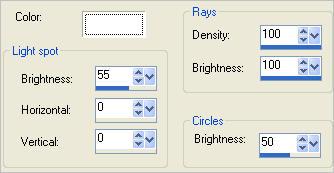
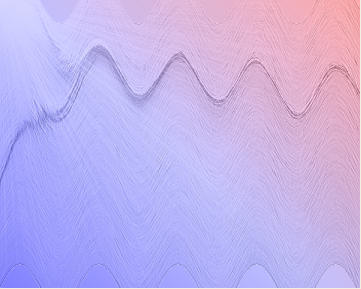
Open up the Misted_Ocean_Scene_RM image in your PSP workspace
Right click on the Title Bar and select COPY from the options
Right click on the Title Bar of your tag image
and select PASTE AS NEW LAYER from the options.
Reposition with your MOVER tool
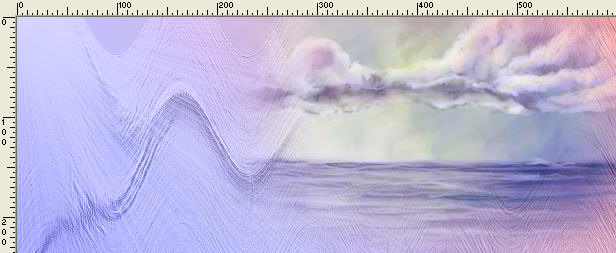
In your LAYER PALETTE change the OPACITY to 68%
Change the BLEND MODE to LUMINANCE (L)
Open up the JC_Intothewater image in your PSP workspace
Right click on the Title Bar and select COPY from the options
Right click on the Title Bar of your tag image
and select PASTE AS NEW LAYER from the options.
Reposition with your MOVER tool

In your LAYER PALETTE change the BLEND MODE to LUMINANCE (L)
Open up the springende_delfine image in your PSP workspace
Right click on the Title Bar and select COPY from the options
Right click on the Title Bar of your tag image
and select PASTE AS NEW LAYER from the options.
IMAGE >>> RESIZE = 22%
Ensure "Resize all layers" is UNCHECKED
Resample using WEIGHTED AVERAGE
Reposition with your MOVER tool

In your LAYER PALETTE change the BLEND MODE to LUMINANCE (L)
Open up the FatherSonatTheBeachMisted~PS50 image in your PSP workspace
Right click on the Title Bar and select COPY from the options
Right click on the Title Bar of your tag image
and select PASTE AS NEW LAYER from the options.
IMAGE >>> RESIZE = 85%
Ensure "Resize all layers" is UNCHECKED
Resample using WEIGHTED AVERAGE
Reposition with your MOVER tool
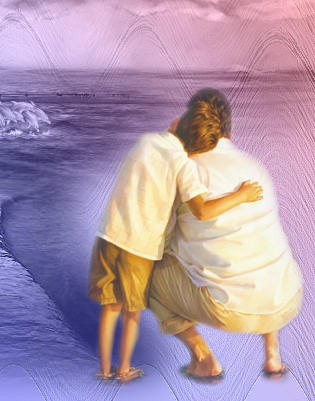
In your LAYER PALETTE change the OPACITY to 92%
Change the BLEND MODE to LUMINANCE (L)
LAYERS >>> DUPLICATE
In your LAYER PALETTE change the BLEND MODE to SOFT LIGHT
LAYERS >>> NEW RASTER LAYER
Flood fill with GRADIENT
SELECTIONS >>> SELECT ALL
SELECTIONS >>> MODIFY >>> CONTRACT = 20
EDIT >>> CLEAR
DESELECT
In your LAYER PALETTE change the OPACITY to 50%
Change the BLEND MODE to MULTIPLY
EFFECTS >>> 3D EFFECTS >>> DROP SHADOW
Vertical & Horizontal offsets = 1
Colour = Black
Opacity = 50
Blur = 0
Repeat Drop Shadow effect changing
Vertical & Horizontal Offsets to - ( minus ) 1
Click OK
TOP

BOTTOM

LAYERS >>> MERGE >>> MERGE ALL (Flatten)
Save as .jpg image
.
TESTERS RESULTS
Page designed by

for
http://www.artistrypsp.com/
Copyright ©
2000-2011 Artistry In PSP / PSP Artistry
All rights reserved.
Unless specifically made available for
download,
no graphics or text may be removed from
this site for any reason
without written permission from Artistry
In PSP / PSP Artistry
|