WAITING
PSP8 - PSPX3

This tutorial was
created by Jemima using PSP9 ~ MAY 2011
BUT should be creatable using all versions of PSP
Copyright © 2010/11 ~ Jemima
~ All rights reserved
********************************
You will need the
following to complete this tutorial
Materials
12-5-06cebarre1_sw.pspimage
rw-catching_a_morning_breeze~misted.psp
HeidiDarrasakaAzurylipfeWaitingYwonnetube.pspimage
Save to a folder on your computer
h-gold45.jpg
Graphic 04.pspimage
Save to your PSP Patterns folder
PSP8: C:\Program Files\Jasc Software\Paint Shop Pro 8\Patterns
PSP9: C:\Program Files\Jasc Software\Paint Shop Pro 9\Patterns
PSPX: C:\Program Files\Corel\Corel Paint Shop Pro X\Patterns
PSPXI / X2: C:\Program Files\Corel\Corel Paint Shop Pro Photo X2\Corel_08
PSPX3: C:\Program Files\Corel\X3\PSPClassic\Corel_08
********************************
In your MATERIALS PALETTE load
Graphic 04 pattern in the foreground and
h-gold45 pattern in the background using these settings
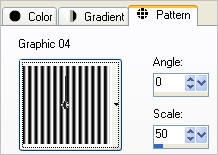 . .
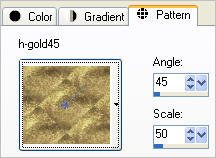
VIEW >>> RULERS
Open a new image 600 x 480
Transparent background
PSPX - X2: Colour Depth = 8bits/channel
PSPX3: Colour Depth RGB = 8bits/channel
Flood fill with stripe pattern
Select your DEFORMATION tool
Mode = SCALE
use default settings
PSPX-X3:Select your PICK tool
Depress your CTRL key
Drag the top left node to the 200 pixel mark on your top ruler
Release the CTRL key.
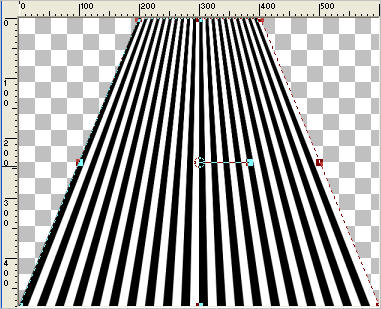
Drag the centre top node down so the top of the stripes is level with the
350 pixel mark on your left ruler
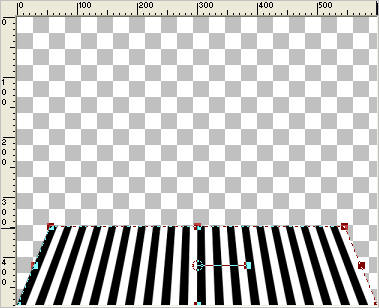
Depress your CTRL key
Drag the top left node to the 200 pixel mark on your top ruler
Release the CTRL key.
Drag the centre top node down so the top of the stripes is level with the
350 pixel mark on your left ruler
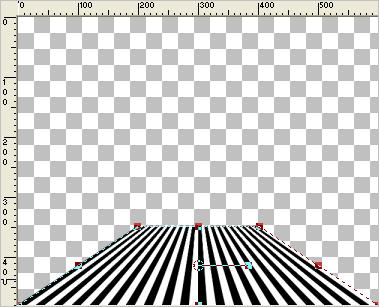
Drag the centre left node to the left as shown below
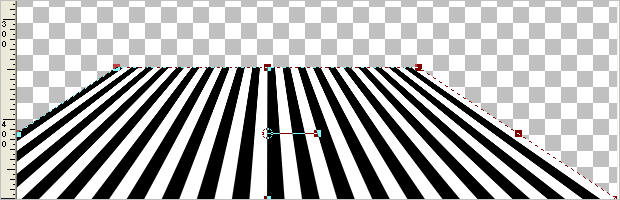
Drag the centre right node to the right as shown below
Make sure the top is level with the 350 mark on the left ruler
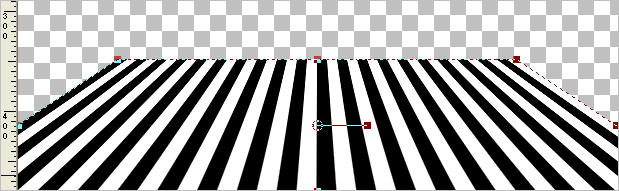
Click the RESET RECTANGLE arrow
Select your MOVER tool to release the DEFORMATION tool (PICK tool)
EFFECTS >>> DISTORTION EFFECTS >>> WAVE
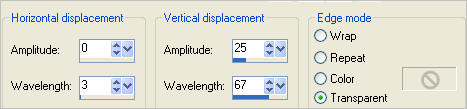
Move up slightly with your MOVER tool
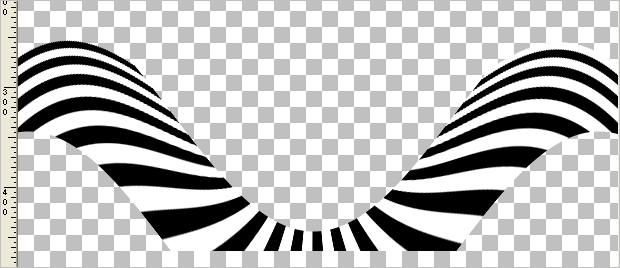
Select your DEFORMATION tool
Mode = SCALE
use default settings
PSPX-X3:Select your PICK tool
Drag the centre top node down to the 250 pixel mark on the left ruler
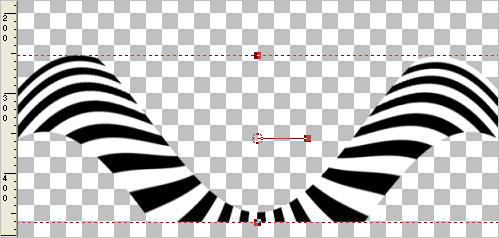
Click the RESET RECTANGLE arrow
Select your MOVER tool to release the DEFORMATION tool (PICK tool)
LAYERS >>> DUPLICATE
IMAGE >>> FLIP
EFFECTS >>> 3D EFFECTS >>> INNER BEVEL
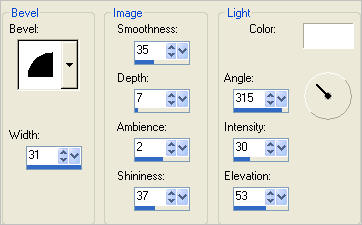
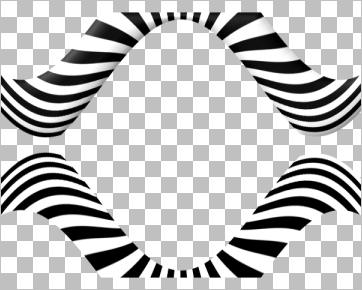
ACTIVATE RASTER 1
EDIT >>> Repeat Inner Bevel
LAYERS >>> DUPLICATE
PSP8 - PSP9:IMAGE >>> ROTATE >>> FREE ROTATE = RIGHT 90
Ensure "All layers" is UNCHECKED
PSPX - PSPX2: IMAGE >>> FREE ROTATE = RIGHT 90
Ensure "All layers" is UNCHECKED
Reposition with your MOVER tool centering it on the left side
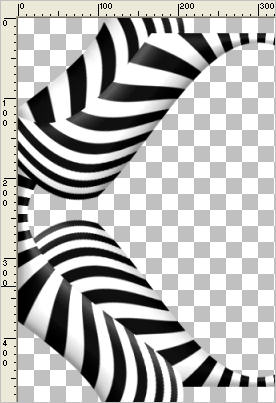
LAYERS >>> DUPLICATE
IMAGE >>> MIRROR
ACTIVATE top Copy of Raster 1
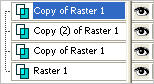
Reposition with your MOVER tool to the top of your image
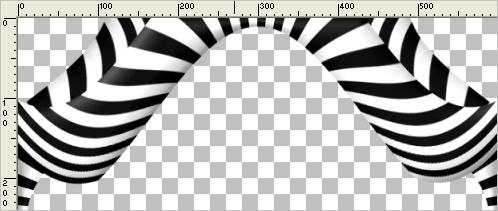
ACTIVATE lower Copy of Raster 1
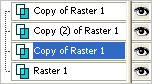
Reposition with your MOVER tool to the bottom of your image
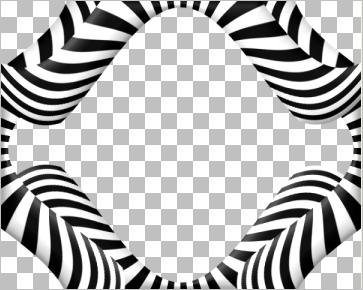
NOTE: Your stripes may not match up exactly the same as my example
since that depends on slight differences between yours and mine
when working with the DEFORMATION tool (PICK tool).
As long as it's similar to the result above, it will be fine. *S*
LAYERS >>> MERGE >>> MERGE VISIBLE
With your MAGIC WAND
Mode = Replace
Match Mode = RGB Value
Tolerance = 0
Feather = 0
Antialias = UNchecked
Sample Merged = UNCHECKED
PSP9 - X3: Check CONTIGUOUS
PSPX - X3: There is no " Sample Merged"
PSPX - X3: Use all layers = UNChecked
and while depressing your SHIFT KEY...
Select the 4 transparent corners
SELECTIONS >>> MODIFY >>> EXPAND = 2
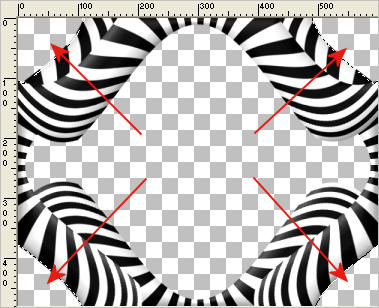
LAYERS >>> NEW RASTER LAYER
LAYERS >>> ARRANGE >>> MOVE DOWN
Flood fill with BLACK
LAYERS >>> NEW RASTER LAYER
Flood fill with GOLD PATTERN
EFFECTS >>> EDGE EFFECTS >>> ENHANCE
SELECTIONS >>> MODIFY >>> CONTRACT = 6
EDIT >>> CLEAR
DESELECT
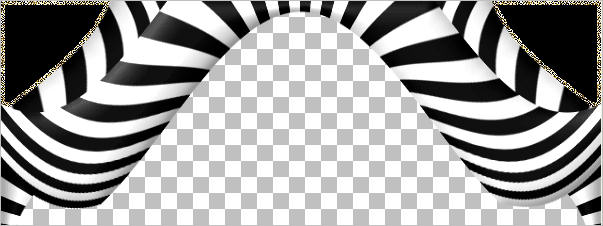
ACTIVATE THE MERGED LAYER
With your MAGIC WAND....
Same settings.
Select the CENTRE transparent area
SELECTIONS >>> MODIFY >>> EXPAND = 2
Flood fill with GOLD PATTERN
EFFECTS >>> EDGE EFFECTS >>> ENHANCE
SELECTIONS >>> MODIFY >>> CONTRACT = 6
EDIT >>> CLEAR
DESELECT
EFFECTS >>> 3D EFFECTS >>> DROP SHADOW
Vertical & Horizontal offsets = 1
Colour = Black
Opacity = 50
Blur = 0
Repeat Drop Shadow effect changing
Vertical & Horizontal Offsets to - ( minus ) 1
Click OK
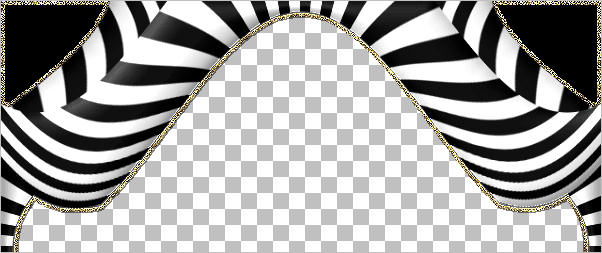
LAYERS >>> NEW RASTER LAYER
Flood fill with GOLD PATTERN
EFFECTS >>> EDGE EFFECTS >>> ENHANCE
SELECTIONS >>> SELECT ALL
SELECTIONS >>> MODIFY >>> CONTRACT = 3
EDIT >>> CLEAR
DESELECT

LAYERS >>> MERGE >>> MERGE VISIBLE
LAYERS >>> NEW RASTER LAYER
LAYERS >>> ARRANGE >>> MOVE DOWN
Flood fill with WHITE
Open up the rw-catching_a_morning_breeze~misted image in your PSP workspace
Right click on the Title Bar and select COPY from the options
Right click on the Title Bar of your tag image
and select PASTE AS NEW LAYER from the options.
Open up the 12-5-06cebarre1_sw image in your PSP workspace
Right click on the Title Bar and select COPY from the options
Right click on the Title Bar of your tag image
and select PASTE AS NEW LAYER from the options.
IMAGE >>> RESIZE = 60%
Ensure "Resize all layers" is UNCHECKED
Resample using WEIGHTED AVERAGE
Reposition with your MOVER tool to the right

ACTIVATE THE MERGED LAYER
Open up the HeidiDarrasakaAzurylipfeWaitingYwonnetube image in your PSP workspace
Right click on the Title Bar and select COPY from the options
Right click on the Title Bar of your tag image
and select PASTE AS NEW LAYER from the options.
IMAGE >>> RESIZE = 85%
Ensure "Resize all layers" is UNCHECKED
Resample using WEIGHTED AVERAGE
Reposition with your MOVER

EFFECTS >>> 3D EFFECTS >>> DROP SHADOW
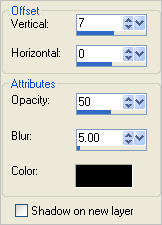
ACTIVATE THE MERGED LAYER
EFFECTS >>> 3D EFFECTS >>> DROP SHADOW
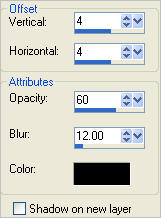
LAYERS >>> MERGE >>> MERGE ALL (Flatten)
IMAGE >>> ADD BORDERS = SYMMETRIC 1 - BLACK
Save as .jpg image
Testers Results
Page designed by

for

http://www.artistrypsp.com/
Copyright ©
2000-2011 Artistry In PSP / PSP Artistry
All rights reserved.
Unless specifically made available for
download,
no graphics or text may be removed from
this site for any reason
without written permission from Artistry
In PSP / PSP Artistry
|