SECRETS
PSP8 - PSPX3

This tutorial was
created by Jemima using PSP9 ~ October 2010
BUT should be creatable using all versions of PSP
Copyright © 2010/11 ~ Jemima
~ All rights reserved
********************************
You will need the
following to complete this tutorial
Materials
ThomasBlackshear SistersSecrets EGS 2.5.03.psp
Save to a folder on your computer
dbcuttingedge.jpg
Save to your PSP Masks folder
PSP8: C:\Program Files\Jasc Software\Paint Shop Pro 8\Masks
PSP9: C:\Program Files\Jasc Software\Paint Shop Pro 9\Masks
PSPX: C:\Program Files\Corel\Corel Paint Shop Pro X\Masks
PSPXI / X2: C:\Program Files\Corel\Corel Paint Shop Pro Photo X2\Corel_07
PSPX3: C:\Program Files\Corel\X3\PSPClassic\Corel_07
beige225.jpg
BROWN015.jpg
Save to your PSP Textures folder
PSP8: C:\Program Files\Jasc Software\Paint Shop Pro 8\Textures
PSP9: C:\Program Files\Jasc Software\Paint Shop Pro 9\Textures
PSPX: C:\Program Files\Corel\Corel Paint Shop Pro X\Textures
PSPXI / X2: C:\Program Files\Corel\Corel Paint Shop Pro Photo X2\Corel_15
PSPX3: C:\Program Files\Corel\X3\PSPClassic\Corel_15
goldenbeads.jpg
Save to your PSP Patterns folder
PSP8: C:\Program Files\Jasc Software\Paint Shop Pro 8\Patterns
PSP9: C:\Program Files\Jasc Software\Paint Shop Pro 9\Patterns
PSPX: C:\Program Files\Corel\Corel Paint Shop Pro X\Patterns
PSPXI / X2: C:\Program Files\Corel\Corel Paint Shop Pro Photo X2\Corel_08
PSPX3: C:\Program Files\Corel\X3\PSPClassic\Corel_08
Plugins
** EYE CANDY3 **
http://www.pircnet.com/downloads.html
********************************
Open a new image 600 x 450
Transparent background
PSPX - X2: Colour Depth = 8bits/channel
PSPX3: Colour Depth RGB = 8bits/channel
Flood fill with TAN #b4765d
EFFECTS >>> TEXTURE EFFECTS >>> TEXTURE
COLOUR =
#c0c0c0
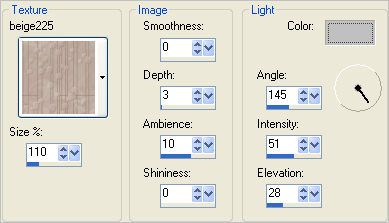
SELECTIONS >>> SELECT ALL
SELECTIONS >>> MODIFY >>> CONTRACT = 10
EFFECTS >>> 3D EFFECTS >>> OUTER BEVEL
COLOUR = #808080
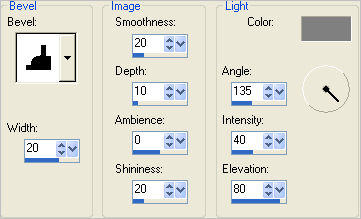
SELECTIONS >>> MODIFY >>> CONTRACT = 15
EFFECTS >>> 3D EFFECTS >>> INNER BEVEL
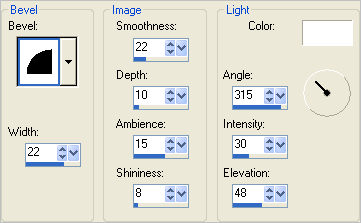
SELECTIONS >>> MODIFY >>> CONTRACT = 30
EFFECTS >>> 3D EFFECTS >>> OUTER BEVEL
Same settings
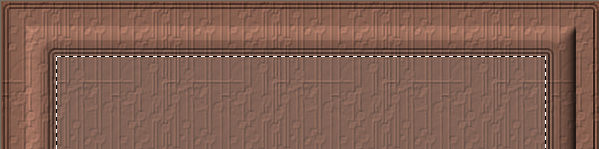
LAYERS >>> NEW RASTER LAYER
Flood fill with DARK TAN #996d59
EFFECTS >>> 3D EFFECTS >>> INNER BEVEL
Same settings
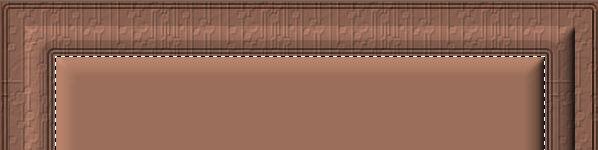
LAYERS >>> NEW RASTER LAYER
SELECTIONS >>> SELECT ALL
SELECTIONS >>> MODIFY >>> CONTRACT = 30
Flood fill with DARK CREAM #bd9885
EFFECTS >>> TEXTURE EFFECTS >>> BLINDS
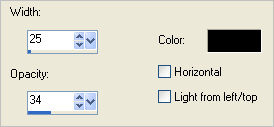
ADJUST >>> BRIGHTNESS and CONTRAST >>> CLARIFY
Strength of effect = 5
PSPX3: BRIGHTNESS and CONTRAST >>> LOCAL TONE
Mapping strength = 5.0
DESELECT
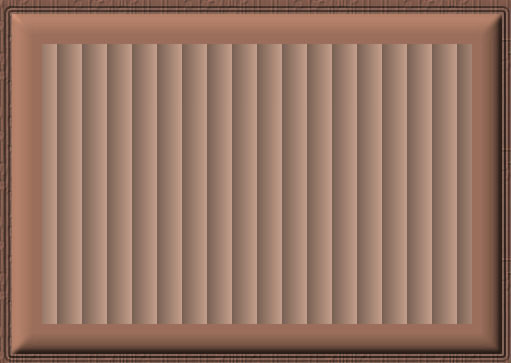
LAYERS >>> NEW RASTER LAYER
Flood fill with BROWN #753d27
EFFECTS >>> TEXTURE EFFECTS >>> TEXTURE
COLOUR = #c0c0c0
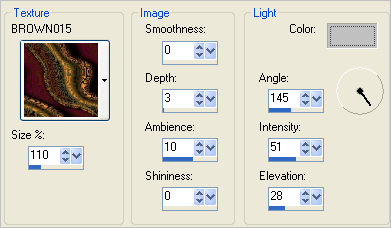
LAYERS >>> LOAD/SAVE MASK >>> LOAD MASK FROM DISK
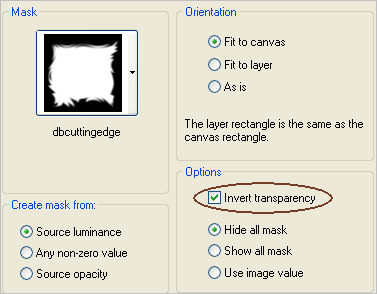
LAYERS >>> MERGE >>> MERGE GROUP
IMAGE >>> RESIZE = 80%
Ensure "Resize all layers" is UNCHECKED
Resample using WEIGHTED AVERAGE
Select your DEFORMATION tool
Mode = SCALE
use default settings
PSPX - X3:Select your PICK tool
Adjust the centre top, bottom
and side nodes so that the mask fits inside the
double lined border
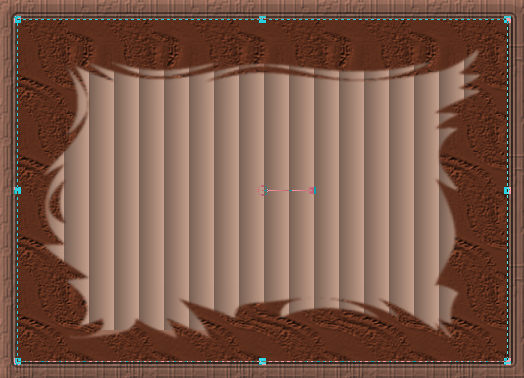
Click the RESET RECTANGLE arrow
Select any other tool to remove the nodes
EFFECTS >>> 3D EFFECTS >>> INNER BEVEL
Same settings
EFFECTS >>> PLUGINS >>> EYE CANDY 3 >>> DROP SHADOW
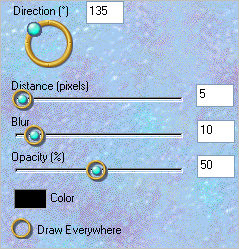
EDIT >>> Repeat Drop Shadow.. change DIRECTION to 315

In your MATERIALS PALETTE load
the
goldenbeads pattern in the background
using these settings
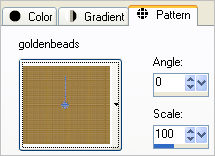
LAYERS >>> NEW RASTER LAYER
SELECTIONS >>> SELECT ALL
SELECTIONS >>> MODIFY >>> CONTRACT = 10
Flood fill with the pattern
SELECTIONS >>> MODIFY >>> CONTRACT = 3
EDIT >>> CLEAR
DESELECT
EFFECTS >>> 3D EFFECTS >>> DROP SHADOW
Vertical & Horizontal offsets = 1
Colour = Black
Opacity = 50
Blur = 0
Repeat Drop Shadow effect changing
Vertical & Horizontal Offsets to - ( minus ) 1
Click OK
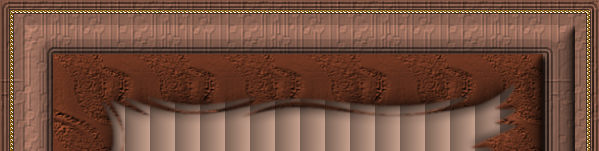
With your MAGIC WAND
Mode = Replace
Match Mode = RGB Value
Tolerance = 0
Feather = 0
Antialias = UNchecked
Sample Merged = UNCHECKED
PSP9 - X3: Check CONTIGUOUS
PSPX - X3: There is no " Sample Merged"
PSPX - X3: Use all layers = UNChecked
Select the area inside the gold border
LAYERS >>> NEW RASTER LAYER
SELECTIONS >>> MODIFY >>> CONTRACT = 10
Flood fill with the pattern
SELECTIONS >>> MODIFY >>> CONTRACT = 3
EDIT >>> CLEAR
DESELECT
EFFECTS >>> 3D EFFECTS >>> DROP SHADOW
Vertical & Horizontal offsets = 1
Colour = Black
Opacity = 50
Blur = 0
Repeat Drop Shadow effect changing
Vertical & Horizontal Offsets to - ( minus ) 1
Click OK
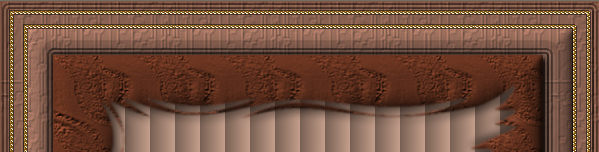
With your MAGIC WAND.... Same settings.
Select the area inside the INNER gold border
LAYERS >>> NEW RASTER LAYER
SELECTIONS >>> MODIFY >>> CONTRACT = 15
Flood fill with the pattern
SELECTIONS >>> MODIFY >>> CONTRACT = 3
EDIT >>> CLEAR
DESELECT
EFFECTS >>> 3D EFFECTS >>> DROP SHADOW
Vertical & Horizontal offsets = 1
Colour = Black
Opacity = 50
Blur = 0
Repeat Drop Shadow effect changing
Vertical & Horizontal Offsets to - ( minus ) 1
Click OK
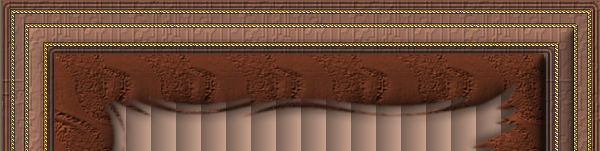
CLOSE the bottom 4 layers
LAYERS >>> MERGE >>> MERGE VISIBLE
OPEN ALL LAYERS
EFFECTS >>> PLUGINS >>> EYE CANDY 3 >>> DROP SHADOW
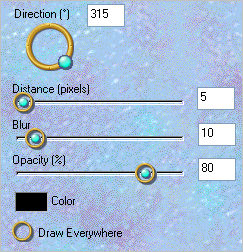
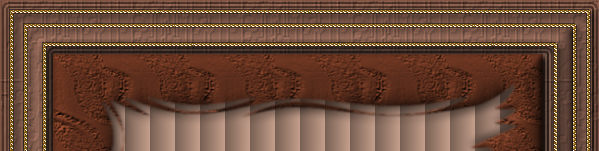
CLOSE the TOP 2 layers
ACTIVATE RASTER 1
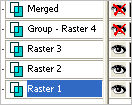
LAYERS >>> MERGE >>> MERGE VISIBLE
RENAME this layer MERGED 1
CLOSE MERGED 1
OPEN the MERGED LAYER
OPEN & ACTIVATE Group - Raster 4
LAYERS >>> MERGE >>> MERGE VISIBLE
OPEN & ACTIVATE MERGED 1
Save as .psp image
Open up the ThomasBlackshear SistersSecrets EGS 2.5.03 image in your PSP workspace
Right click on the Title Bar and select COPY from the options
Right click on the Title Bar of your frame image
and select PASTE AS NEW LAYER from the options.
ADJUST >>> BRIGHTNESS and CONTRAST >>> CLARIFY
Strength of effect = 5
PSPX3: BRIGHTNESS and CONTRAST >>> LOCAL TONE
Mapping strength = 5
Reposition with your MOVER tool

EFFECTS >>> PLUGINS >>> EYE CANDY 3 >>> PERSPECTIVE SHADOW
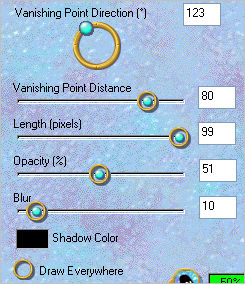
LAYERS >>> MERGE >>> MERGE ALL (Flatten)
Save as .jpg image
Testers Results
Page designed by

for

http://www.artistrypsp.com/
Copyright ©
2000-2011 Artistry In PSP / PSP Artistry
All rights reserved.
Unless specifically made available for
download,
no graphics or text may be removed from
this site for any reason
without written permission from Artistry
In PSP / PSP Artistry
|