COUNTRY FRAME
PSP8 - PSPX3

This tutorial was
created by Jemima using PSP9 ~ APRIL 2011
BUT should be creatable using all versions of PSP
Copyright © 2010/11 ~ Jemima
~ All rights reserved
********************************
You will need the
following to complete this tutorial
Materials
jf_xx2.psp
JF_Frame_Template.pspimage
CarolaMists_Ship_213.pspimage
Save to a folder on your computer
wood010.jpg
wood012.jpg
Save to your PSP Patterns folder
PSP8: C:\Program Files\Jasc Software\Paint Shop Pro 8\Patterns
PSP9: C:\Program Files\Jasc Software\Paint Shop Pro 9\Patterns
PSPX: C:\Program Files\Corel\Corel Paint Shop Pro X\Patterns
PSPXI / X2: C:\Program Files\Corel\Corel Paint Shop Pro Photo X2\Corel_08
PSPX3: C:\Program Files\Corel\X3\PSPClassic\Corel_08
linenPOP.bmp
Save to your PSP Textures folder
PSP8: C:\Program Files\Jasc Software\Paint Shop Pro 8\Textures
PSP9: C:\Program Files\Jasc Software\Paint Shop Pro 9\Textures
PSPX: C:\Program Files\Corel\Corel Paint Shop Pro X\Textures
PSPXI / X2: C:\Program Files\Corel\Corel Paint Shop Pro Photo X2\Corel_15
PSPX3: C:\Program Files\Corel\X3\PSPClassic\Corel_15
Plugins
** EYE CANDY3 **
http://www.pircnet.com/downloads.html
** SIMPLE FILTERS **
download
********************************
Open up the downloaded images in your PSP workspace
and minimize.
In your MATERIALS PALETTE load
wood010.jpg pattern in the foreground and
wood012.jpg pattern in the background using these settings
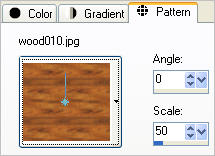 . . 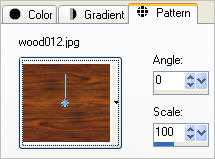
Open up the JF_Frame_Template image in your PSP workspace
WINDOW >>> DUPLICATE
Close the original Image
With your MAGIC WAND
Mode = Replace
Match Mode = RGB Value
Tolerance = 30
Feather = 0
Antialias = UNchecked
Sample Merged = UNCHECKED
PSP9 - X3: Check CONTIGUOUS
PSPX - X3: There is no " Sample Merged"
PSPX - X3: Use all layers = UNChecked
and while depressing your SHIFT KEY..
With the INNER FRAME layer active
Select the 2 horizontal areas shown
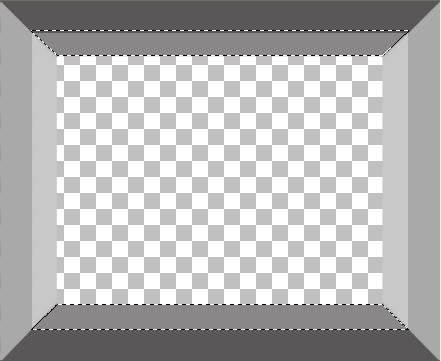
Flood fill with FOREground pattern
DESELECT
In your MATERIALS PALETTE
Change the ANGLE of the FOREground pattern to 90
With your MAGIC WAND.... Same settings.
and while depressing your SHIFT KEY..
Select the 2 vertical areas shown
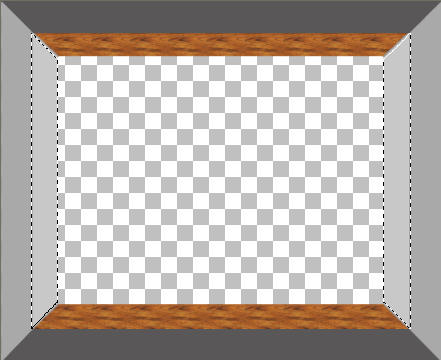
Flood fill with FOREground pattern
NOTE:PSPX3
You may need to use the brush to fill in the extra space at the corners
then
DESELECT
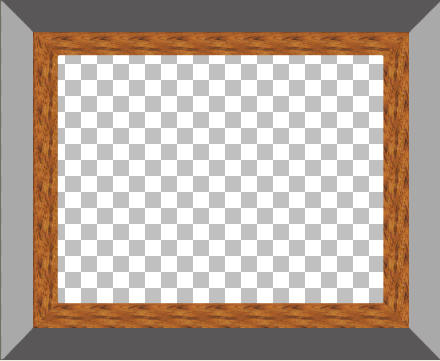
NOTE:PSPX3
You may need to use the brush to fill in the extra space at the corners
ACTIVATE the OUTER FRAME layer
With your MAGIC WAND.... Same settings.
and while depressing your SHIFT KEY..
Select the 2 horizontal areas shown
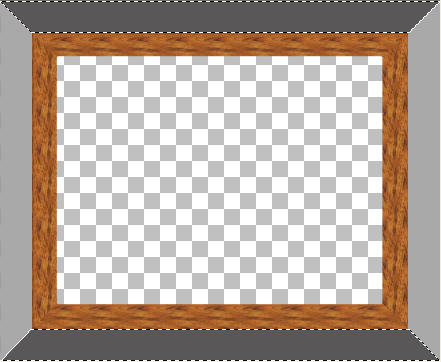
Flood fill with BACKground pattern
NOTE:PSPX3
You may need to use the brush to fill in the extra space at the corners
DESELECT
In your MATERIALS PALETTE
Change the ANGLE of the BACKground pattern to 90
With your MAGIC WAND.... Same settings.
and while depressing your SHIFT KEY..
Select the 2 vertical areas shown
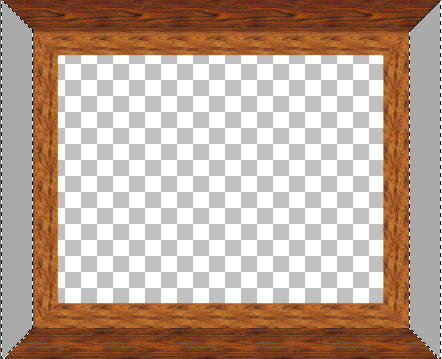
Flood fill with BACKground pattern
NOTE:PSPX3
You may need to use the brush to fill in the extra space at the corners
then
DESELECT
EFFECTS >>> 3D EFFECTS >>> INNER BEVEL
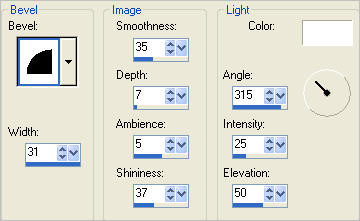
ADJUST >>> SHARPNESS >>> SHARPEN MORE

ACTIVATE the INNER FRAME layer
EFFECTS >>> 3D EFFECTS >>> INNER BEVEL
Same settings
ADJUST >>> SHARPNESS >>> SHARPEN MORE

ACTIVATE the OUTER FRAME layer
LAYERS >>> DUPLICATE
LAYERS >>> ARRANGE >>> SEND TO BOTTOM
IMAGE >>> RESIZE = 76%
Ensure "Resize all layers" is UNCHECKED
Resample using WEIGHTED AVERAGE
IMAGE >>> MIRROR
IMAGE >>> FLIP
ADJUST >>> SHARPNESS >>> SHARPEN MORE

EFFECTS >>> PLUGINS >>> EYE CANDY 3 >>> DROP SHADOW
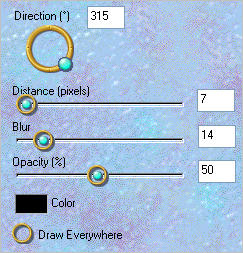
ACTIVATE the INNER FRAME layer
EDIT >>> Repeat Drop Shadow
EDIT >>> Repeat Drop Shadow.. change DIRECTION to 135
ACTIVATE the OUTER FRAME layer
EDIT >>> Repeat Drop Shadow
LAYERS >>> MERGE >>> MERGE VISIBLE
Save as .psp image
Open up the jf_xx2.psp image in your PSP workspace
Right click on the Title Bar and select COPY from the options
Right click on the Title Bar of your frame image
and select PASTE AS NEW LAYER from the options.
IMAGE >>> FLIP
ADJUST >>> SHARPNESS >>> SHARPEN
Reposition with your MOVER tool

EFFECTS >>> PLUGINS >>> SIMPLE >>> TOP LEFT MIRROR
LAYERS >>> MERGE >>> MERGE VISIBLE
Save as .psp image
LAYERS >>> NEW RASTER LAYER
LAYERS >>> ARRANGE >>> MOVE DOWN
Flood fill with GREY #9ca1a6
EFFECTS >>> TEXTURE EFFECTS >>> TEXTURE
COLOUR = #c0c0c0
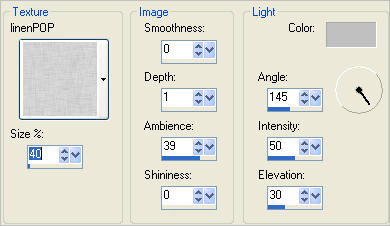
Open up the CarolaMists_Ship_213 image in your PSP workspace
Right click on the Title Bar and select COPY from the options
Right click on the Title Bar of your frame image
and select PASTE AS NEW LAYER from the options.
IMAGE >>> RESIZE = 75%
Ensure "Resize all layers" is UNCHECKED
Resample using WEIGHTED AVERAGE
EFFECTS >>> TEXTURE EFFECTS >>> TEXTURE
Same settings
LAYERS >>> MERGE >>> MERGE ALL (Flatten)
Save as .jpg image
Testers Results
Page designed by

for

http://www.artistrypsp.com/
Copyright ©
2000-2011 Artistry In PSP / PSP Artistry
All rights reserved.
Unless specifically made available for
download,
no graphics or text may be removed from
this site for any reason
without written permission from Artistry
In PSP / PSP Artistry
|