THANKSGIVING 2010
PSP8 to PSPX2

This tutorial was written by Jemima ~ July 2010
Copyright © 2010 ~ Jemima ~ All rights reserved
********************************
This was created using PSP9 but can be adapted for other versions of PSP.
You will need the
following to complete this tutorial
Materials
sinedotwisp.jpg
ThanksgivingTurkey.tub
Harvest TM.psp
CherSwitz~TGBanner.psp
kkat47_ks~ClaireStoner~Thankful.psp
harvest24.pspimage
Save to a folder on your computer
Plugins
** EYE CANDY3 **
http://www.pircnet.com/downloads.html
********************************
Open up the sinedotwisp image in your PSP workspace
WINDOW >>> DUPLICATE
Close the original image
LAYERS >>> Promote Background Layer
EFFECTS >>> ART MEDIA EFFECTS >>> BRUSH STROKES
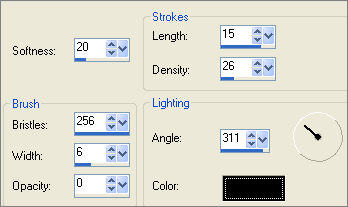
EFFECTS >>> DISTORTION EFFECTS >>> PIXELATE
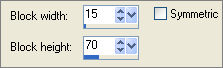
EFFECTS >>> REFLECTION EFFECTS >>> ROTATING MIRROR
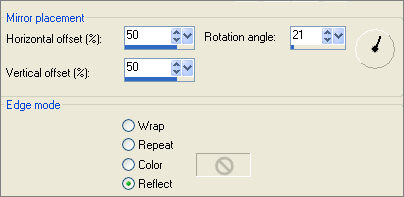
EFFECTS >>> IMAGE EFFECTS >>> OFFSET
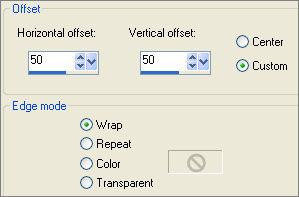
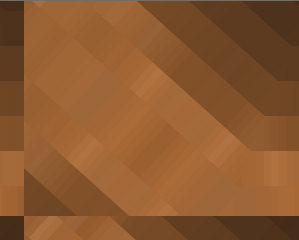
LAYERS >>> DUPLICATE
IMAGE >>> RESIZE = 80%
Ensure "Resize all layers" is UNCHECKED
Resample using WEIGHTED AVERAGE
IMAGE >>> MIRROR
EFFECTS >>> EDGE EFFECTS >>> ENHANCE MORE
Reposition with your MOVER tool to the right edge.
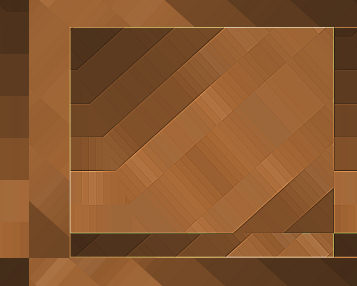
ACTIVATE RASTER 1
Right click on the Title Bar and select COPY from the options
Right click on the Title Bar of your tag image
and select PASTE AS NEW LAYER from the options.
LAYERS >>> ARRANGE >>> BRING TO TOP
PSP8 - PSP9: IMAGE >>> ROTATE >>> FREE ROTATE = RIGHT 90
Ensure "All layers" is UNCHECKED
PSPX - PSPX2: IMAGE >>> FREE ROTATE = RIGHT 90
Ensure "All layers" is UNCHECKED
LAYERS >>> DUPLICATE
CLOSE Copy of Raster 2
ACTIVATE RASTER 2
IMAGE >>> RESIZE = 80%
Ensure "Resize all layers" is UNCHECKED
Resample using WEIGHTED AVERAGE
IMAGE >>> MIRROR
EFFECTS >>> EDGE EFFECTS >>> ENHANCE MORE
Reposition with your MOVER tool
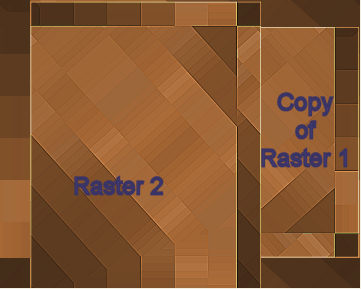
EFFECTS >>> TEXTURE EFFECTS >>> BLINDS
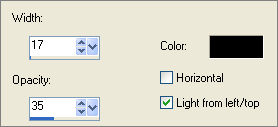
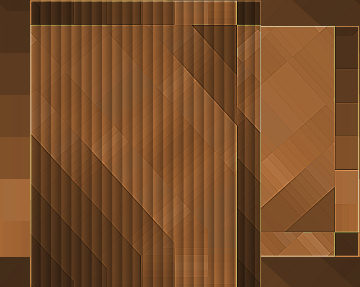
ADJUST >>> HUE & SATURATION >>> COLORIZE
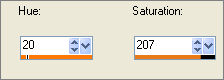
OPEN & ACTIVATE Copy of Raster 2
EFFECTS >>> EDGE EFFECTS >>> ENHANCE MORE
IMAGE >>> MIRROR
IMAGE >>> RESIZE = 85%
Ensure "Resize all layers" is UNCHECKED
Resample using WEIGHTED AVERAGE
Reposition with your MOVER tool
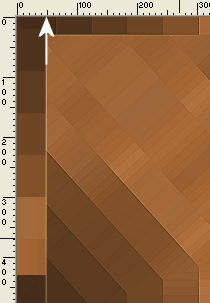
EFFECTS>>> GEOMETRIC EFFECTS >>> SKEW

ADJUST >>> HUE & SATURATION >>> COLORIZE
Same settings

LAYERS >>> DUPLICATE
IMAGE >>> RESIZE =60 %
Ensure "Resize all layers" is UNCHECKED
Resample using WEIGHTED AVERAGE
ADJUST >>> SHARPNESS >>> SHARPEN MORE

ACTIVATE RASTER 2
LAYERS >>> DUPLICATE
RENAME duplicated layer : Copy (3) of Raster 2
LAYERS >>> ARRANGE >>> BRING TO TOP
EFFECTS>>> GEOMETRIC EFFECTS >>> CIRCLE
EDGE MODE = TRANSPARENT
EDIT >>> Repeat Circle
IMAGE >>> RESIZE =75 %
Ensure "Resize all layers" is UNCHECKED
Resample using WEIGHTED AVERAGE
IMAGE >>> MIRROR
Reposition with your MOVER tool

EFFECTS >>> PLUGINS >>> EYE CANDY 3 >>> DROP SHADOW
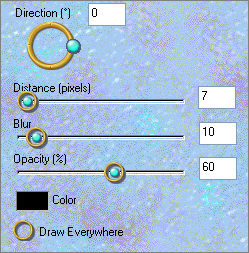
ACTIVATE Copy (2) of Raster 2
EDIT >>> Repeat Drop Shadow
ACTIVATE Copy of Raster 2
EDIT >>> Repeat Drop Shadow
ACTIVATE Raster 2
EDIT >>> Repeat Drop Shadow
ACTIVATE Copy of Raster 1
EFFECTS >>> PLUGINS >>> EYE CANDY 3 >>> DROP SHADOW
Change DIRECTION to 180
ACTIVATE Raster 2
EDIT >>> Repeat Drop Shadow
ACTIVATE Copy of Raster 2
EDIT >>> Repeat Drop Shadow
ACTIVATE Copy (2) of Raster 2
EDIT >>> Repeat Drop Shadow
ACTIVATE Copy (3) of Raster 2
EDIT >>> Repeat Drop Shadow
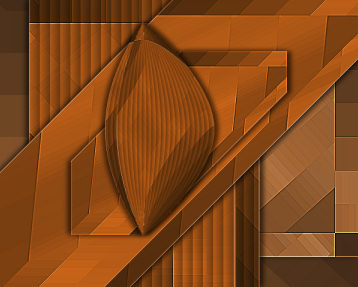
Open up the ThanksgivingTurkey image in your PSP workspace
Right click on the Title Bar and select COPY from the options
ACTIVATE Copy of Raster 1 on your tag image
LAYERS >>> NEW RASTER LAYER
Right click on the Title Bar of your tag image
and select PASTE AS NEW SELECTION from the options.
Drag your cursor to the bottom left of your tag
IMAGE >>> MIRROR
IMAGE >>> RESIZE = 80%
Ensure "Resize all layers" is UNCHECKED
Resample using WEIGHTED AVERAGE
ADJUST >>> SHARPNESS >>> SHARPEN MORE
Position as shown below then DESELECT
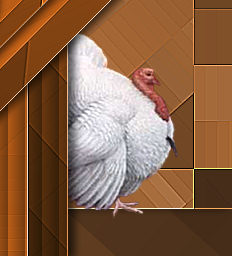
EFFECTS >>> PLUGINS >>> EYE CANDY 3 >>> PERSPECTIVE SHADOW
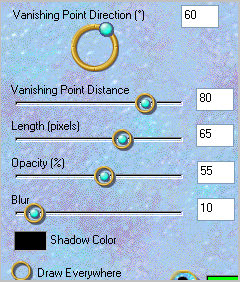
Open up the Harvest TM image in your PSP workspace
Ensure Layer1 is active
Right click on the Title Bar and select COPY from the options
ACTIVATE Copy of Raster 1 on your tag image
LAYERS >>> NEW RASTER LAYER
Right click on the Title Bar of your tag image
and select PASTE AS NEW SELECTION from the options.
Drag your cursor to the bottom left of your tag
IMAGE >>> MIRROR
Position as shown below then DESELECT

EFFECTS >>> PLUGINS >>> EYE CANDY 3 >>> PERSPECTIVE SHADOW
Same settings
ACTIVATE Copy (3) of Raster 2
Open up the CherSwitz~TGBanner image in your PSP workspace
Activate Layer 1
Right click on the Title Bar and select COPY from the options
Right click on the Title Bar of your tag image
and select PASTE AS NEW LAYER from the options.
IMAGE >>> RESIZE = 60%
Ensure "Resize all layers" is UNCHECKED
Resample using WEIGHTED AVERAGE
Reposition with your MOVER tool

EFFECTS >>> PLUGINS >>> EYE CANDY 3 >>> PERSPECTIVE SHADOW
Same settings
Open up the CherSwitz~TGBanner image in your PSP workspace
Activate Layer 3
Right click on the Title Bar and select COPY from the options
Right click on the Title Bar of your tag image
and select PASTE AS NEW LAYER from the options.
IMAGE >>> RESIZE = 60%
Ensure "Resize all layers" is UNCHECKED
Resample using WEIGHTED AVERAGE
Reposition with your MOVER tool

Open up the kkat47_ks~ClaireStoner~Thankful image in your PSP workspace
Right click on the Title Bar and select COPY from the options
Right click on the Title Bar of your tag image
and select PASTE AS NEW LAYER from the options.
IMAGE >>> RESIZE = 40%
Ensure "Resize all layers" is UNCHECKED
Resample using WEIGHTED AVERAGE
Reposition with your MOVER tool on the left side of your tag

EFFECTS >>> PLUGINS >>> EYE CANDY 3 >>> PERSPECTIVE SHADOW
Same settings
Open up the harvest24 image in your PSP workspace
Right click on the Title Bar and select COPY from the options
Right click on the Title Bar of your tag image
and select PASTE AS NEW LAYER from the options.
IMAGE >>> RESIZE = 45%
Ensure "Resize all layers" is UNCHECKED
Resample using WEIGHTED AVERAGE
ADJUST >>> SHARPNESS >>> SHARPEN
Reposition with your MOVER tool on the left side of your tag

EFFECTS >>> PLUGINS >>> EYE CANDY 3 >>> PERSPECTIVE SHADOW
Same settings
LAYERS >>> MERGE >>> MERGE ALL (Flatten)
IMAGE >>> ADD BORDERS = 2
COLOUR =
#502a0b
Save as .jpg image
TESTERS RESULTS
Page designed by

for
 |
http://www.artistrypsp.com/
Copyright ©
2000-2010 Artistry In PSP / PSP Artistry
All rights reserved.
Unless specifically made available for
download,
no graphics or text may be removed from
this site for any reason
without written permission from Artistry
In PSP / PSP Artistry
|