TAG BACK 43
PSP8 to PSPXII

This tutorial was
written by Jemima ~ 2007
Copyright © 2007/10 ~ Jemima
~ All rights reserved
********************************
This was created using PSP9 but can be adapted for other versions of PSP.
You will need the
following to complete this tutorial
Materials
RIGHT CLICK >>> SAVE TARGET AS
Abstract310_prev.jpg
Titanic1.psp
JF_Elements9.psp
Deep Thoughts.psp
Save to a folder on your computer
Plugins
NONE
********************************
Open your images in PSP and minimize
Open a new image 600 x 450
Transparent background
PSPX - X2: Colour Depth = 8bits/channel
Flood fill with BLUE " #a6c2da "
EFFECTS >>> TEXTURE EFFECTS >>> BLINDS
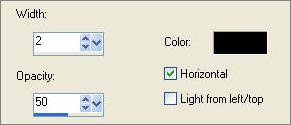
SELECTIONS >>> SELECT ALL
EFFECTS >>> 3D EFFECTS >>> BUTTONIZE
COLOUR = " #404c55 "
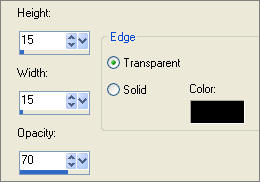
SELECTIONS >>> MODIFY >>> CONTRACT = 1
SELECTIONS >>> INVERT
EDIT >>> CLEAR
ZOOM IN and Flood fill with WHITE
DESELECT
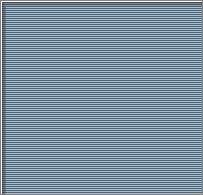
Open up theAbstract310_prev.jpg image in your PSP workspace
Right click on the Title Bar and select COPY from the options
Right click on the Title Bar of your tag image
and select PASTE AS NEW LAYER from the options.
IMAGE >>> RESIZE = 97%
Ensure "Resize all layers" is UNCHECKED
In your LAYER PALETTE change the OPACITY to 62%
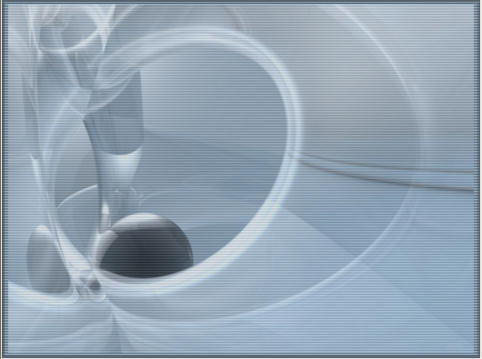
Open up the Titanic1.psp image in your PSP workspace
Right click on the Title Bar and select COPY from the options
Right click on the Title Bar of your tag image
and select PASTE AS NEW LAYER from the options.
Change the BLEND MODE to LUMINANCE (L)
Reposition with your MOVER tool

Open up the JF_Elements9.psp image in your PSP workspace
ACTIVATE LAYER 1
Right click on the Title Bar and select COPY from the options
Right click on the Title Bar of your tag image
and select PASTE AS NEW LAYER from the options.
EFFECTS >>> 3D EFFECTS >>> DROP SHADOW
Vertical & Horizontal offsets = 1
Colour = Black
Opacity = 60
Blur = 0
Repeat Drop Shadow effect changing
Vertical & Horizontal Offsets to - ( minus ) 1
Click OK
Change the BLEND MODE to LUMINANCE (L)
ADJUST >>> SHARPNESS >>> SHARPEN
In your LAYER PALETTE change the OPACITY to 85%
Reposition with your MOVER tool

Open up the Deep Thoughts.psp image in your PSP workspace
Right click on the Title Bar and select COPY from the options
Right click on the Title Bar of your tag image
and select PASTE AS NEW LAYER from the options.
Change the BLEND MODE to LUMINANCE (L)
Reposition with your MOVER tool

LAYERS >>> NEW RASTER LAYER
Choose your SELECTION TOOL then click on the CUSTOM SELECTION
symbol
enter these co-ordinates
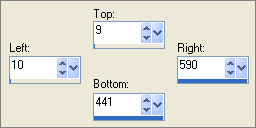
Flood fill with BLUE " #a6c2da "
SELECTIONS >>> MODIFY >>> CONTRACT = 5
EDIT >>> CLEAR
DESELECT
EFFECTS >>> 3D EFFECTS >>> INNER BEVEL
COLOUR = " #a1a1a1 "
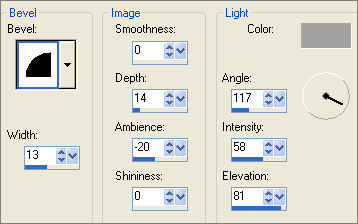
EFFECTS >>> 3D EFFECTS >>> DROP SHADOW
Vertical & Horizontal offsets = 1
Colour = Black
Opacity = 60
Blur = 0
Repeat Drop Shadow effect changing
Vertical & Horizontal Offsets to - ( minus ) 1
Click OK
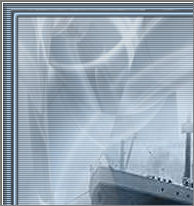
LAYERS >>> MERGE >>> MERGE ALL (Flatten)
Save as .jpg image
TESTERS RESULTS
Page designed by

for
http://www.artistrypsp.com/
Copyright ©
2000-2010 Artistry In PSP / PSP Artistry
All rights reserved.
Unless specifically made available for
download,
no graphics or text may be removed from
this site for any reason
without written permission from Artistry
In PSP / PSP Artistry
|