TAG BACK 42
PSP8 to PSPX2

This tutorial was
written by Jemima ~ 2007
Copyright © 2007/10 ~ Jemima
~ All rights reserved
********************************
This was created using PSP9 but can be adapted for other versions of PSP.
You will need the
following to complete this tutorial
Materials
RIGHT CLICK >>> SAVE TARGET AS
JF_dot_template40.psp
BT-ChickadeeonWheat-Watercolor.psp
LD-oranjebloem.pspimage
LD-tearslady.pspimage
JF_shape_62.psp
freebie-scrap-rustymetalelements.psp
Save to a folder on your computer
Plugins
NONE
********************************
Open your images in PSP and minimize
Open a new image 600 x 450
Transparent background
PSPX - X2: Colour Depth = 8bits/channel
Flood fill with BLACK
Open up the LD-oranjebloem.pspimage image in your PSP workspace
Right click on the Title Bar and select COPY from the options
Right click on the Title Bar of your tag image
and select PASTE AS NEW LAYER from the options.
Reposition with your MOVER tool to the left side of the tag

In your LAYER PALETTE change the OPACITY to 46%
Open up the LD-tearslady.pspimage image in your PSP workspace
Right click on the Title Bar and select COPY from the options
Right click on the Title Bar of your tag image
and select PASTE AS NEW LAYER from the options.
IMAGE >>> RESIZE = 85%
Ensure "Resize all layers" is UNCHECKED
Reposition with your MOVER tool to the right side of the tag

Open up the freebie-scrap-rustymetalelements.psp image in your PSP workspace
Activate the bottom layer ( Obj-15 )
Right click on the Title Bar and select COPY from the options
Right click on the Title Bar of your tag image
and select PASTE AS NEW LAYER from the options.
IMAGE >>> RESIZE = 75%
Ensure "Resize all layers" is UNCHECKED
ADJUST >>> SHARPNESS >>> SHARPEN
Reposition with your MOVER tool to the top of the tag
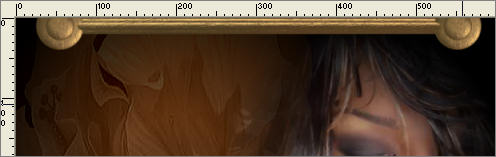
Go back to the freebie-scrap-rustymetalelements.psp image
Activate the 2nd bottom layer ( Obj-50 )
Right click on the Title Bar and select COPY from the options
Right click on the Title Bar of your tag image
and select PASTE AS NEW LAYER from the options.
IMAGE >>> RESIZE = 50%
Ensure "Resize all layers" is UNCHECKED
ADJUST >>> SHARPNESS >>> SHARPEN
Reposition with your MOVER tool to the top left of the tag

LAYERS >>> DUPLICATE
IMAGE >>> RESIZE = 70%
Ensure "Resize all layers" is UNCHECKED
ADJUST >>> SHARPNESS >>> SHARPEN
Reposition with your MOVER tool to the top left of the tag
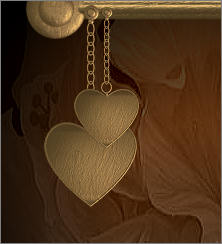
ADJUST >>> BRIGHTNESS and CONTRAST >>> CLARIFY
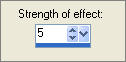
PSPXII: Strength of Effect = 5.0
Open up the JF_shape_62.psp image in your PSP workspace
Right click on the Title Bar and select COPY from the options
Right click on the Title Bar of your tag image
and select PASTE AS NEW LAYER from the options.
IMAGE >>> RESIZE = 40%
Ensure "Resize all layers" is UNCHECKED
ADJUST >>> SHARPNESS >>> SHARPEN
EFFECTS >>> 3D EFFECTS >>> INNER BEVEL
COLOUR = #e4d5d2
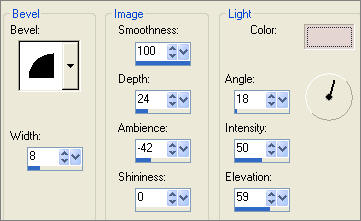
Reposition with your MOVER tool

LAYERS >>> DUPLICATE
IMAGE >>> RESIZE = 75%
Ensure "Resize all layers" is UNCHECKED
Reposition with your MOVER tool

LAYERS >>> DUPLICATE
IMAGE >>> RESIZE = 60%
Ensure "Resize all layers" is UNCHECKED
Reposition with your MOVER tool

Close all layers EXCEPT the top 3
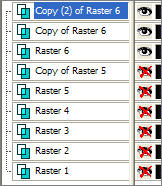
LAYERS >>> MERGE >>> MERGE VISIBLE
In your LAYER PALETTE change the OPACITY to 65%
Open all layers
With the MERGED layer active
Open up the BT-ChickadeeonWheat-Watercolor.psp in your PSP workspace
Right click on the Title Bar and select COPY from the options
Right click on the Title Bar of your tag image
and select PASTE AS NEW LAYER from the options.
IMAGE >>> RESIZE = 35%
Ensure "Resize all layers" is UNCHECKED
ADJUST >>> SHARPNESS >>> SHARPEN
Reposition with your MOVER tool

LAYERS >>> NEW RASTER LAYER
Choose your SELECTION TOOL then click on the CUSTOM SELECTION
symbol
enter these co-ordinates
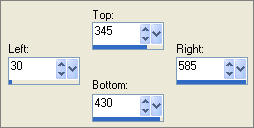
In your MATERIALS PALETTE
Load the ' JF_dot_template40.psp ' pattern in your foreground
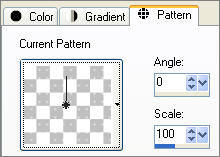
Flood fill the selected area with the 'dot' pattern
DESELECT

In your LAYER PALETTE change the OPACITY to 50%
LAYERS >>> DUPLICATE
IMAGE >>> ROTATE >>> FREE ROTATE = left 90
Ensure "All layers" is UNCHECKED
PSPX - PSPX2: IMAGE >>> FREE ROTATE = left 90
Ensure "All layers" is UNCHECKED
Reposition with your MOVER tool
You may have to ZOOM in to grab one of the dots so you don't move any of the other layers.

Choose your SELECTION TOOL
Selection Type = Rectangle
Mode = Replace
Feather = 0
Antialias = UNChecked
Select the area where the 'dots' overlap
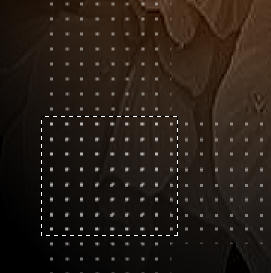
EDIT >>> CLEAR
DESELECT
In your MATERIALS PALETTE
Load SOLID BLACK in your foreground
Load SOLID GREY ' #7d7873 ' in your background
LAYERS >>> NEW RASTER LAYER
SELECTIONS >>> SELECT ALL
SELECTIONS >>> MODIFY >>> CONTRACT = 5
SELECTIONS >>> INVERT
Flood fill with BLACK
SELECTIONS >>> INVERT
Flood fill with GREY
SELECTIONS >>> MODIFY >>> CONTRACT = 1
EDIT >>> CLEAR
DESELECT
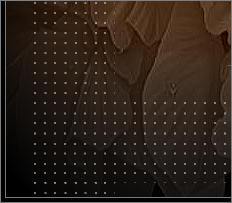
LAYERS >>> ARRANGE >>> BRING TO TOP
LAYERS >>> MERGE >>> MERGE ALL (Flatten)
Save as .jpg image
TESTERS RESULTS
Page designed by

for
http://www.artistrypsp.com/
Copyright ©
2000-2010 Artistry In PSP / PSP Artistry
All rights reserved.
Unless specifically made available for
download,
no graphics or text may be removed from
this site for any reason
without written permission from Artistry
In PSP / PSP Artistry
|