TAG BACK 41
PSP8 to PSP12

This tutorial was written by Jemima ~ 2007
Copyright © 2007 ~ Jemima ~ All rights reserved
********************************
This was created using PSP9 but can be adapted for other versions of PSP.
You will need the following to complete this tutorial
Materials
RIGHT CLICK >>> SAVE TARGET AS
JF_Elements3.psp
jf_women22.psp
JF_WSA_29.psp
Save to a folder on your computer
Plugins
** EYE CANDY3 **
http://www.pircnet.com/downloads.html
********************************
Open your images in PSP and minimize
Open a new image 600 x 450
Transparent background
PSPX: Colour Depth = 8bits/channel
Flood fill with PINK " #eed4cc "
EFFECTS >>> TEXTURE EFFECTS >>> BLINDS
COLOUR = " #7b2e21 "
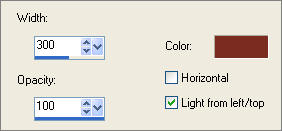
ADJUST >>> ADD/REMOVE NOISE >>> ADD NOISE
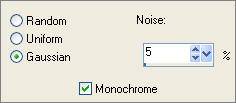
EFFECTS >>> REFLECTION EFFECTS >>> FEEDBACK
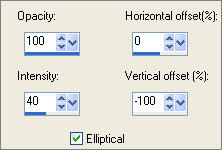
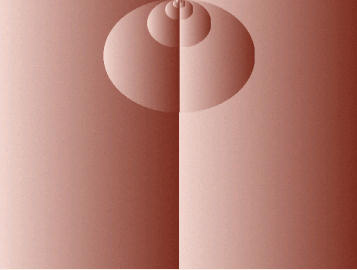
LAYERS >>> NEW RASTER LAYER
Flood fill with PINK " #eed4cc "
EFFECTS >>> TEXTURE EFFECTS >>> BLINDS
Same settings
ADJUST >>> ADD/REMOVE NOISE >>> ADD NOISE
Same settings
EFFECTS >>> REFLECTION EFFECTS >>> FEEDBACK
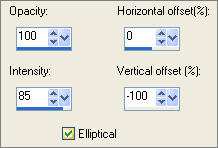
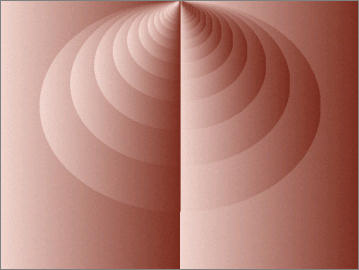
LAYERS >>> ARRANGE >>> MOVE DOWN
ACTIVATE RASTER 1
IMAGE >>> ROTATE >>> FREE ROTATE
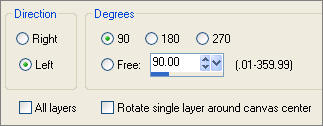
Reposition to the right with your MOVER tool
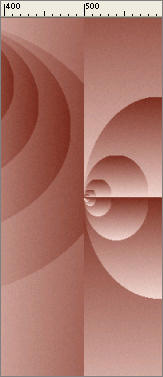
EFFECTS >>> PLUGINS >>> EYE CANDY 3 >>> DROP SHADOW
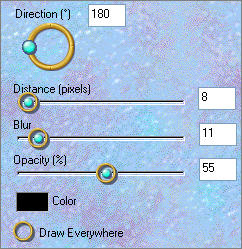
In your LAYER PALETTE change the OPACITY to 75%
Change the BLEND MODE to LUMINANCE (L)
LAYERS >>> DUPLICATE
IMAGE >>> MIRROR
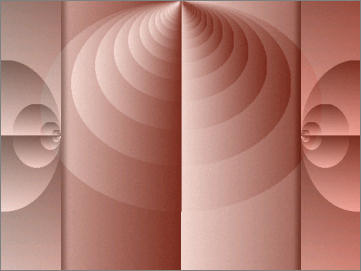
LAYERS >>> NEW RASTER LAYER
1 ***
SELECTIONS >>> SELECT ALL
Flood fill with PINK
SELECTIONS >>> MODIFY >>> CONTRACT = 2
EDIT >>> CLEAR
2 ***
SELECTIONS >>> MODIFY >>> CONTRACT = 2
Flood fill with PINK
SELECTIONS >>> MODIFY >>> CONTRACT = 2
EDIT >>> CLEAR
3 ***
SELECTIONS >>> MODIFY >>> CONTRACT = 2
Flood fill with PINK
SELECTIONS >>> MODIFY >>> CONTRACT = 2
EDIT >>> CLEAR
DESELECT
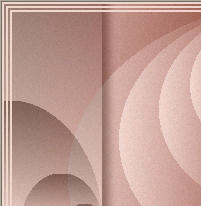
EFFECTS >>> 3D EFFECTS >>> DROP SHADOW
Vertical & Horizontal offsets = 1
Colour = " #7b2e21 "
Opacity = 100
Blur = 0
Repeat Drop Shadow effect changing
Vertical & Horizontal Offsets to - ( minus ) 1
Click OK
LAYERS >>> DUPLICATE
IMAGE >>> RESIZE = 93%
Ensure "Resize all layers" is UNCHECKED
Close the bottom 3 layers
LAYERS >>> MERGE >>> MERGE VISIBLE
With your MAGIC WAND
Mode = Replace
Match Mode = RGB Value
Tolerance = 0
Feather = 0
Antialias = UNchecked
Sample Merged = UNCHECKED
PSP9/X: Check CONTIGUOUS
PSPX: There is no " Sample Merged"
PSPX: Use all layers = UNChecked
Select the space shown below
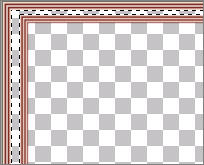
Flood fill with PINK " #eed4cc "
EFFECTS >>> 3D EFFECTS >>> INNER BEVEL
COLOUR = " #eed4cc "
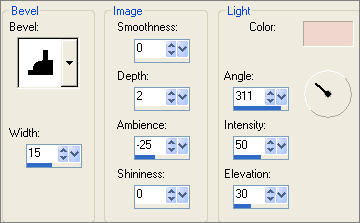
ADJUST >>> SHARPNESS >>> SHARPEN MORE
In your LAYER PALETTE ... Change the BLEND MODE to SCREEN
DESELECT
Open all layers
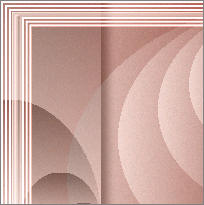
Open up the JF_Elements3.psp image in your PSP workspace
ACTIVATE Layer " 2a"
Right click on the Title Bar and select COPY from the options
Right click on the Title Bar of your new tag image
and select PASTE AS NEW LAYER from the options.
Reposition with your MOVER tool

Right click on the Title Bar of your new tag image
and select PASTE AS NEW SELECTION from the options.
IMAGE >>> MIRROR
DESELECT
In your LAYER PALETTE ... Change the BLEND MODE to LUMINANCE (L)
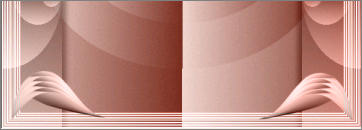
Open up the jf_women22.psp image in your PSP workspace
Right click on the Title Bar and select COPY from the options
Right click on the Title Bar of your new tag image
and select PASTE AS NEW LAYER from the options.
IMAGE >>> RESIZE = 85%
Ensure "Resize all layers" is UNCHECKED
In your LAYER PALETTE change the BLEND MODE to SCREEN

Open up the JF_WSA_29.psp image in your PSP workspace
Right click on the Title Bar and select COPY from the options
Right click on the Title Bar of your new tag image
and select PASTE AS NEW LAYER from the options.
IMAGE >>> RESIZE = 85%
Ensure "Resize all layers" is UNCHECKED
Reposition with your MOVER tool
In your LAYER PALETTE change the BLEND MODE to MULTIPLY
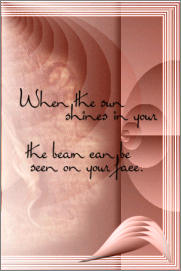
Open up the JF_WSA_29.psp image in your PSP workspace
ACTIVATE Raster 3
Right click on the Title Bar and select COPY from the options
Right click on the Title Bar of your new tag image
and select PASTE AS NEW LAYER from the options.
LAYERS >>> ARRANGE >>> MOVE DOWN
IMAGE >>> RESIZE = 85%
Ensure "Resize all layers" is UNCHECKED
Reposition with your MOVER tool
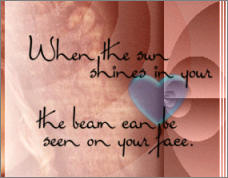
In your LAYER PALETTE change the BLEND MODE to DIFFERENCE
LAYERS >>> MERGE >>> MERGE ALL (Flatten)
Save as .jpg image
TESTERS RESULTS
Page designed by

for
http://www.artistrypsp.com/
Copyright © 2000-2010 Artistry In PSP / PSP Artistry
All rights reserved.
Unless specifically made available for download,
no graphics or text may be removed from this site for any reason
without written permission from Artistry In PSP / PSP Artistry
|