THE SPELL
PSP8 to PSPX2
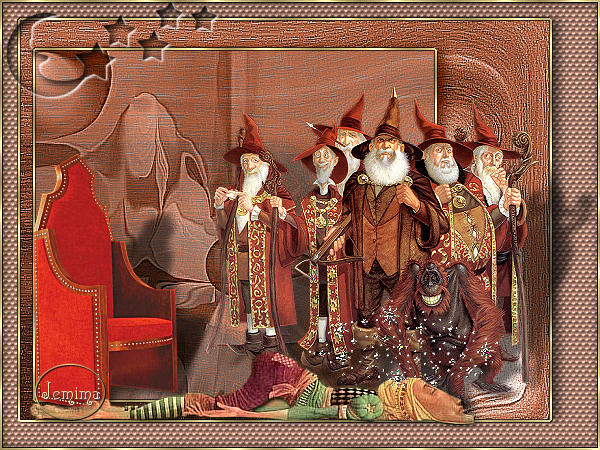
This tutorial was
written by Jemima ~ 2007
Copyright © 2007 ~ Jemima
~ All rights reserved
********************************
This was created using PSP9 but can be adapted for other versions of PSP.
You will need the
following to complete this tutorial
Materials
RIGHT CLICK >>> SAVE TARGET AS
golden-balls.jpg
fantasy76.jpg
No-Qman klein.pspimage
cutout moonstars.tub
SassyG-bdsm-chair_02.psp
JF-Fantasy.psp
ivy_fairydust.psp
Save to a folder on your computer
lace6.bmp
Save to your PSP Textures folder
Plugins
** EYE CANDY3 **
http://www.pircnet.com/downloads.html
********************************
Open your images in PSP and minimize
Open a new image 600 x 450
Transparent background
PSPX: Colour Depth = 8bits/channel
Flood fill with PINK"
#f3e2db "
LAYERS >>> NEW RASTER LAYER
Choose your SELECTION TOOL then click on the CUSTOM SELECTION
symbol
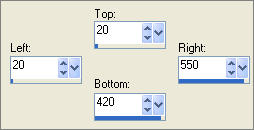
Open up the golden-balls.jpg image in your PSP workspace
Right click on the Title Bar and select COPY from the options
Right click on the Title Bar of your new tag image
and select PASTE INTO SELECTION from the options.
ADJUST >>> HUE & SATURATION >>> COLORIZE
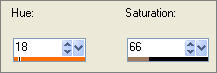
EFFECTS >>> EDGE EFFECTS >>> ENHANCE MORE
EDIT >>> Repeat - Enhance Edges More
In your LAYER PALETTE change the BLEND MODE to LUMINANCE
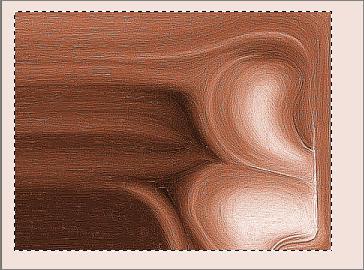
SELECTIONS >>> INVERT
ACTIVATE RASTER 1
EFFECTS >>> TEXTURE EFFECTS >>> TEXTURE
COLOUR = " #dfb2a0 "
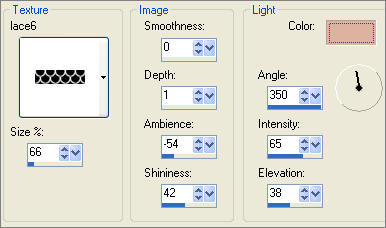
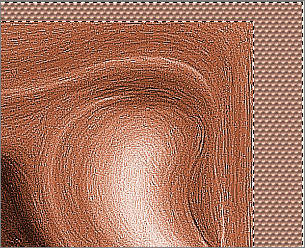
LAYERS >>> NEW RASTER LAYER
LAYERS >>> ARRANGE >>> BRING TO TOP
In your MATERIALS PALETTE
Load the ' goldfill1 ' pattern in your foreground using the settings below.
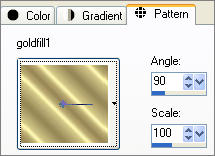
Flood fill with the gold pattern
SELECTIONS >>> MODIFY >>> CONTRACT = 2
EDIT >>> CLEAR
DESELECT
EFFECTS >>> 3D EFFECTS >>> DROP SHADOW
Vertical & Horizontal offsets = 1
Colour = Black
Opacity = 70
Blur = 0
Repeat Drop Shadow effect changing
Vertical & Horizontal Offsets to - ( minus ) 1
Click OK
ADJUST >>> SHARPNESS >>> SHARPEN
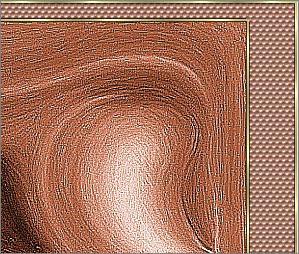
LAYERS >>> NEW RASTER LAYER
Choose your SELECTION TOOL then click on the CUSTOM SELECTION
symbol
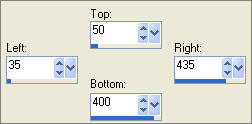
Open up the fantasy76.jpg image in your PSP workspace
Right click on the Title Bar and select COPY from the options
Right click on the Title Bar of your new tag image
and select PASTE INTO SELECTION from the options.
ADJUST >>> HUE & SATURATION >>> COLORIZE
Same settings
EFFECTS >>> EDGE EFFECTS >>> ENHANCE MORE
In your LAYER PALETTE change the OPACITY to 70%
Change the BLEND MODE to LUMINANCE (L)
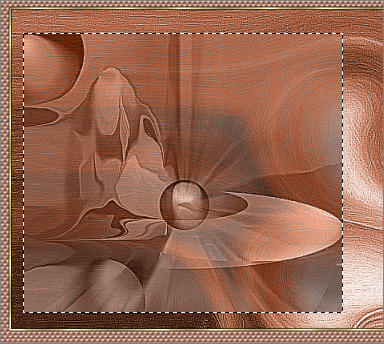
LAYERS >>> NEW RASTER LAYER
SELECTIONS >>> INVERT
Flood fill with the gold pattern
SELECTIONS >>> MODIFY >>> CONTRACT = 2
EDIT >>> CLEAR
DESELECT
EFFECTS >>> 3D EFFECTS >>> DROP SHADOW
Vertical & Horizontal offsets = 1
Colour = Black
Opacity = 70
Blur = 0
Repeat Drop Shadow effect changing
Vertical & Horizontal Offsets to - ( minus ) 1
Click OK
ADJUST >>> SHARPNESS >>> SHARPEN

Open up the No-Qman klein.pspimage image in your PSP workspace
Right click on the Title Bar and select COPY from the options
Right click on the Title Bar of your new tag image
and select PASTE AS NEW LAYER from the options.
IMAGE >>> RESIZE = 65%
Ensure "Resize all layers" is UNCHECKED
IMAGE >>> MIRROR
ADJUST >>> SHARPNESS >>> SHARPEN
EFFECTS >>> 3D EFFECTS >>> INNER BEVEL
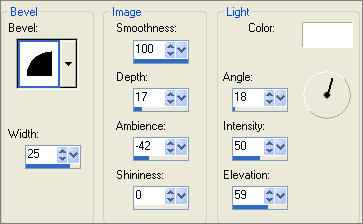
EFFECTS >>> PLUGINS >>> EYE CANDY 3 >>> PERSPECTIVE SHADOW
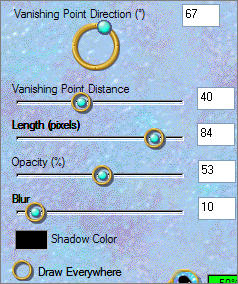
Reposition with your MOVER tool

Open up the cutout moonstars.tub image in your PSP workspace
Right click on the Title Bar and select COPY from the options
Right click on the Title Bar of your new tag image
and select PASTE AS NEW LAYER from the options.
IMAGE >>> RESIZE = 70%
Ensure "Resize all layers" is UNCHECKED
Reposition with your MOVER tool
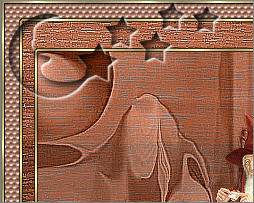
Open up the SassyG-bdsm-chair_02.psp image in your PSP workspace
Right click on the Title Bar and select COPY from the options
Right click on the Title Bar of your new tag image
and select PASTE AS NEW LAYER from the options.
IMAGE >>> RESIZE = 50%
Ensure "Resize all layers" is UNCHECKED
ADJUST >>> SHARPNESS >>> SHARPEN MORE
EFFECTS >>> PLUGINS >>> EYE CANDY 3 >>> PERSPECTIVE SHADOW
Same settings
Reposition with your MOVER tool
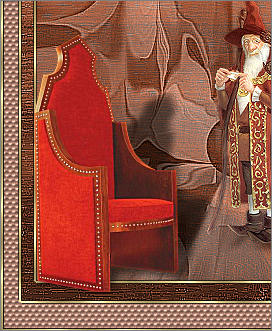
Open up the JF-Fantasy.psp image in your PSP workspace
Right click on the Title Bar and select COPY from the options
Right click on the Title Bar of your new tag image
and select PASTE AS NEW LAYER from the options.
ADJUST >>> BRIGHTNESS and CONTRAST >>> BRIGHTNESS/CONTRAST
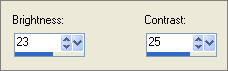
EFFECTS >>> PLUGINS >>> EYE CANDY 3 >>> PERSPECTIVE SHADOW
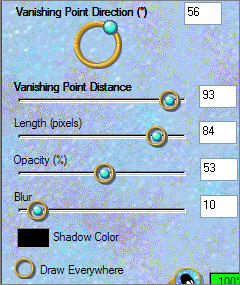
Reposition with your MOVER tool
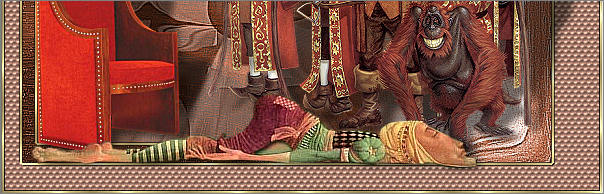
Open up the ivy_fairydust.psp image in your PSP workspace
(Activate Layer 7)
Right click on the Title Bar and select COPY from the options
Right click on the Title Bar of your new tag image
and select PASTE AS NEW LAYER from the options.
ADJUST >>> SHARPNESS >>> SHARPEN MORE
Reposition with your MOVER tool

LAYERS >>> DUPLICATE
ACTIVATE RASTER 2
LAYERS >>> NEW RASTER LAYER
SELECTIONS >>> SELECT ALL
SELECTIONS >>> MODIFY >>> CONTRACT = 2
SELECTIONS >>> INVERT
EFFECTS >>> PLUGINS >>> EYE CANDY 3 >>> DROP SHADOW
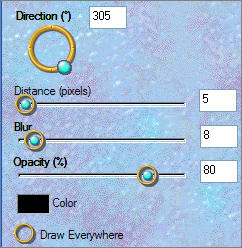
EFFECTS >>> PLUGINS >>> EYE CANDY 3 >>> DROP SHADOW
Change DIRECTION to 120
DESELECT
ACTIVATE RASTER 4
EFFECTS >>> PLUGINS >>> EYE CANDY 3 >>> DROP SHADOW
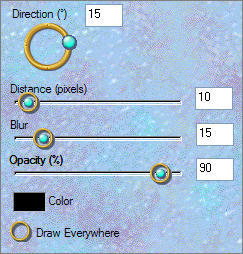 . . 
ACTIVATE RASTER 2
EFFECTS >>> PLUGINS >>> EYE CANDY 3 >>> DROP SHADOW
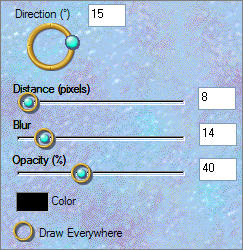 . . 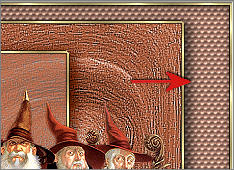
LAYERS >>> MERGE >>> MERGE ALL (Flatten)
Save as .jpg image
TESTERS RESULTS
Page designed by

for
http://www.artistrypsp.com/
Copyright ©
2000-2007 Artistry In PSP / PSP Artistry
All rights reserved.
Unless specifically made available for
download,
no graphics or text may be removed from
this site for any reason
without written permission from Artistry
In PSP / PSP Artistry
|