SCRAP TAG
PSP8 to PSP12

This tutorial was
written by Jemima ~ 2007
Copyright © 2007 ~ Jemima
~ All rights reserved
********************************
This was created using PSP9 but can be adapted for other versions of PSP.
You will need the
following to complete this tutorial
Materials
RIGHT CLICK >>> SAVE TARGET AS
Natural-Thing-Scrap-Kit.pspimage
SS_864_Misted.psp
JF_WA_33.psp
Save to a folder on your computer
CREDIT: Scrapkit from www.freewebs.com/kikubari
********************************
Open your images in PSP and minimize
Open a new image 600 x 450
Transparent background
PSPX-XII: Colour Depth = 8bits/channel
Flood fill with BLACK
Open up the Natural-Thing-Scrap-Kit.pspimage image in your PSP workspace
Activate Raster 6
Right click on the Title Bar and select COPY from the options
Right click on the Title Bar of your new tag image
and select PASTE AS NEW LAYER from the options.
Reposition with your MOVER tool
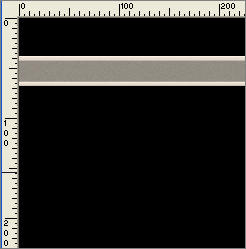
LAYERS >>> DUPLICATE
Using your MOVER tool drag the second band below the previous one .
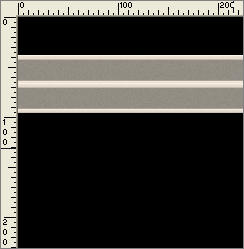
Close RASTER 1
LAYERS >>> MERGE >>> MERGE VISIBLE
In your LAYER PALETTE change the BLEND MODE to LUMINANCE (L)
OPEN RASTER 1
With the MERGED layer active...
LAYERS >>> DUPLICATE
IMAGE >>> ROTATE >>> FREE ROTATE = LEFT 90
Ensure "All layers" is UNCHECKED
Reposition with your MOVER tool
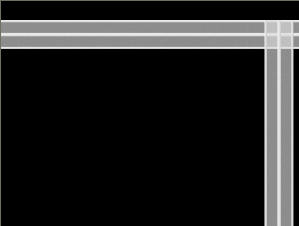 . . 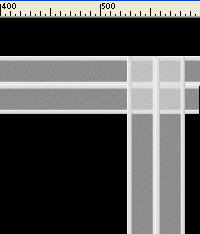
LAYERS >>> DUPLICATE
IMAGE >>> MIRROR
Reposition with your MOVER tool
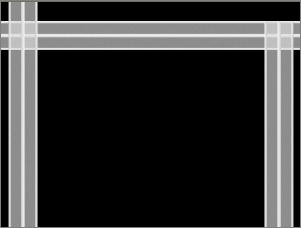 . . 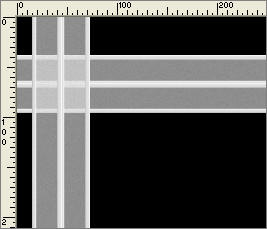
Open up the Natural-Thing-Scrap-Kit.pspimage image in your PSP workspace
Activate the second lowest MERGED layer
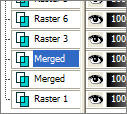
Right click on the Title Bar and select COPY from the options
Right click on the Title Bar of your new tag image
and select PASTE AS NEW LAYER from the options.
Reposition with your MOVER tool
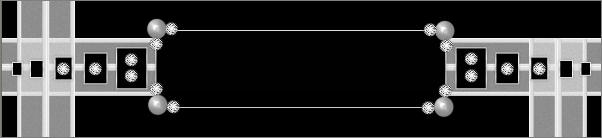
Open up the Natural-Thing-Scrap-Kit.pspimage image in your PSP workspace
Activate RASTER 2
Right click on the Title Bar and select COPY from the options
Right click on the Title Bar of your new tag image
and select PASTE AS NEW LAYER from the options.
Reposition with your MOVER tool to the top right
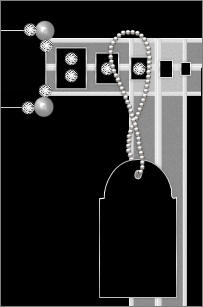
Choose your SELECTION TOOL
Selection Type = Rectangle
Mode = Replace
Feather = 0
Antialias = Checked
PSPX/XI/XII:Select your PICK tool
select the area shown below
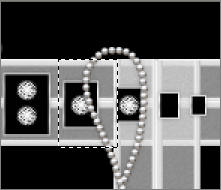
EDIT >>> CLEAR
DESELECT
Open up the Natural-Thing-Scrap-Kit.pspimage image in your PSP workspace
Activate RASTER 11
Right click on the Title Bar and select COPY from the options
Right click on the Title Bar of your new tag image
and select PASTE AS NEW LAYER from the options.
Reposition with your MOVER tool to the top left
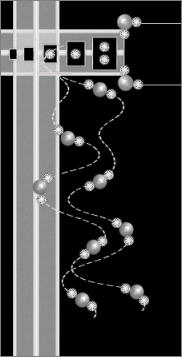
Open up the Natural-Thing-Scrap-Kit.pspimage image in your PSP workspace
Activate RASTER 10
Right click on the Title Bar and select COPY from the options
Right click on the Title Bar of your new tag image
and select PASTE AS NEW LAYER from the options.
Reposition with your MOVER tool on top of the tag on the right.

Open up the JF_WA_33.psp image in your PSP workspace
Ensure the MERGED layer is highlighted in your Layer Palette.
Right click on the Title Bar and select COPY from the options
Right click on the Title Bar of your new tag image
and select PASTE AS NEW LAYER from the options.
IMAGE >>> RESIZE = 70%
Ensure "Resize all layers" is UNCHECKED
Reposition with your MOVER tool
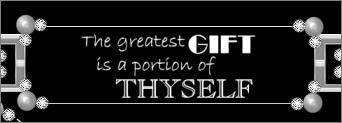
LAYERS >>> DUPLICATE
Close all layers except the 3 indicated and activate the MERGED layer
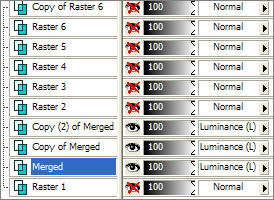
LAYERS >>> MERGE >>> MERGE VISIBLE
ADJUST >>> BRIGHTNESS and CONTRAST >>> BRIGHTNESS/CONTRAST
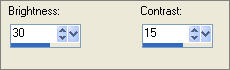
Close the MERGED layer and open the top 2 layers and activate
Copy of Raster 6
LAYERS >>> MERGE >>> MERGE VISIBLE
OPEN ALL LAYERS
Choose your SELECTION TOOL then click on the CUSTOM SELECTION
symbol
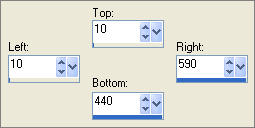
SELECTIONS >>> INVERT
ACTIVATE THE LOWER MERGED LAYER
EDIT >>> CLEAR
DESELECT
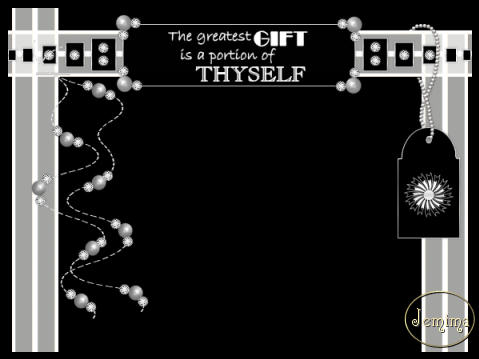
Open up the SS_864_Misted.psp image in your PSP workspace
Right click on the Title Bar and select COPY from the options
Right click on the Title Bar of your new tag image
and select PASTE AS NEW LAYER from the options.
IMAGE >>> MIRROR
Reposition a little with your MOVER TOOL (so her eye is visible)
In your LAYER PALETTE change the OPACITY to 55%

ACTIVATE THE TOP MERGED LAYER
LAYERS >>> NEW RASTER LAYER
SELECTIONS >>> SELECT ALL
Flood fill with WHITE
SELECTIONS >>> MODIFY >>> CONTRACT = 1
EDIT >>> CLEAR
SELECTIONS >>> MODIFY >>> CONTRACT = 3
Flood fill with WHITE
SELECTIONS >>> MODIFY >>> CONTRACT = 1
EDIT >>> CLEAR
DESELECT
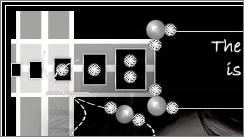
LAYERS >>> MERGE >>> MERGE ALL (Flatten)
Save as .jpg image
TESTERS RESULTS
Page designed by

for
http://www.artistrypsp.com/
Copyright ©
2000-2010 Artistry In PSP / PSP Artistry
All rights reserved.
Unless specifically made available for
download,
no graphics or text may be removed from
this site for any reason
without written permission from Artistry
In PSP / PSP Artistry
|