REFLECTION
PSP8 to PSPXII

This tutorial was
written by Jemima ~ 2007
Copyright © 2007/10 ~ Jemima
~ All rights reserved
********************************
This was created using PSP9 but can be adapted for other versions of PSP.
You will need the
following to complete this tutorial
Materials
RIGHT CLICK >>> SAVE TARGET AS
JF_dot_template40.psp
KAT_2007_020843small.pspimage
jet-misted-goldwoman-oktober-2007.pspimage
Lintstrik.pspimage
SS_1576_Misted.pspimage
Save to a folder on your computer
P22ZanerFour.ttf
Save to your WINDOWS >>> FONTS folder
goldfill1.bmp
( You most likely already have this in your collection)
Save to your PSP Patterns folder
PSP8: C:\Program Files\Jasc Software\Paint Shop Pro 8\Patterns
PSP9: C:\Program Files\Jasc Software\Paint Shop Pro 9\Patterns
PSPX: C:\Program Files\Corel\Corel Paint Shop Pro X\Patterns
PSPXI / X2: C:\Program Files\Corel\Corel Paint Shop Pro Photo X2\Corel_08
Plugin
** FILTER FACTORY GALLERY G **
http://www.photoshop-filters.com/html/ff_gallery_g.htm
********************************
Open your images in PSP and minimize
In your MATERIALS PALETTE
Load SOLID PINK " #ebdad1 " in your foreground
Open a new image 600 x 450
Transparent background
PSPX - X2: Colour Depth = 8bits/channel
Flood fill with PINK
Open up the JF_dot_template40.psp image in your PSP workspace
In your MATERIALS PALETTE
Load the ' JF_dot_template40.psp ' pattern in your foreground
using the settings below.
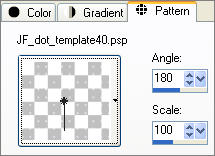
LAYERS >>> NEW RASTER LAYER
Flood fill with the pattern
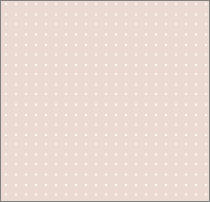
LAYERS >>> NEW RASTER LAYER
Choose your SELECTION TOOL then click on the CUSTOM SELECTION
symbol
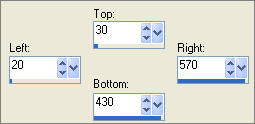
Flood fill with PINK " #ebdad1 "
EFFECTS >>> PLUGINS >>> FILTER FACTORY GALLERY G >>> Fractal Magic 4
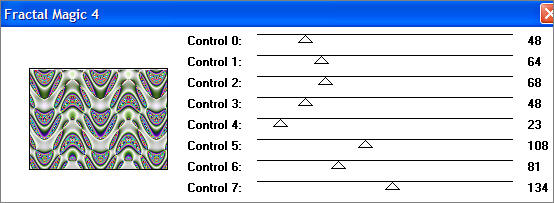
In your LAYER PALETTE change the OPACITY to 42%
Change the BLEND MODE to LUMINANCE (L)
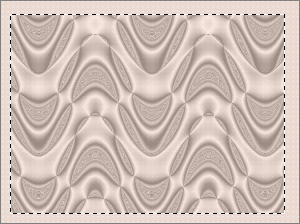
Choose your SELECTION TOOL then click on the CUSTOM SELECTION
symbol
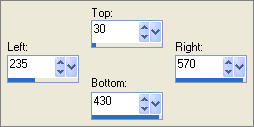
SELECTIONS >>> INVERT
EDIT >>> CLEAR
SELECTIONS >>> INVERT
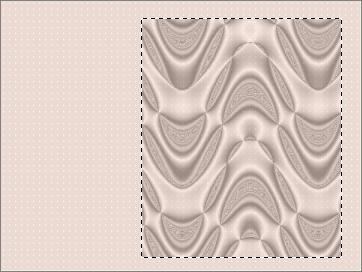
LAYERS >>> NEW RASTER LAYER
In your MATERIALS PALETTE
Load the ' goldfill1 ' pattern in your background ...
using the settings below.
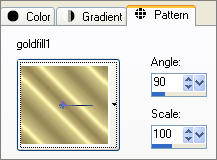
Flood fill with the gold pattern
SELECTIONS >>> MODIFY >>> CONTRACT = 2
EDIT >>> CLEAR
EFFECTS >>> 3D EFFECTS >>> DROP SHADOW
Vertical & Horizontal offsets = 1
Colour = Black
Opacity = 70
Blur = 0
Repeat Drop Shadow effect changing
Vertical & Horizontal Offsets to - ( minus ) 1
Click OK
Flood fill with PINK " #ebdad1 "
SELECTIONS >>> MODIFY >>> CONTRACT = 3
EDIT >>> CLEAR
EFFECTS >>> 3D EFFECTS >>> DROP SHADOW
Vertical & Horizontal offsets = 1
Colour = Black
Opacity = 70
Blur = 0
Repeat Drop Shadow effect changing
Vertical & Horizontal Offsets to - ( minus ) 1
Click OK
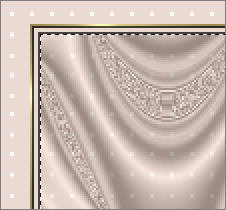
Flood fill with the gold pattern
SELECTIONS >>> MODIFY >>> CONTRACT = 2
EDIT >>> CLEAR
DESELECT
EFFECTS >>> 3D EFFECTS >>> DROP SHADOW
Vertical & Horizontal offsets = 1
Colour = Black
Opacity = 70
Blur = 0
Repeat Drop Shadow effect changing
Vertical & Horizontal Offsets to - ( minus ) 1
Click OK

ACTIVATE RASTER 3
Open up the SS_1576_Misted.pspimage image in your PSP workspace
Right click on the Title Bar and select COPY from the options
Right click on the Title Bar of your new tag image
and select PASTE AS NEW LAYER from the options.
Reposition with your MOVER tool

In your LAYER PALETTE change the BLEND MODE to LUMINANCE (L)
LAYERS >>> NEW RASTER LAYER
Flood fill with the ' JF_dot_template40.psp ' pattern
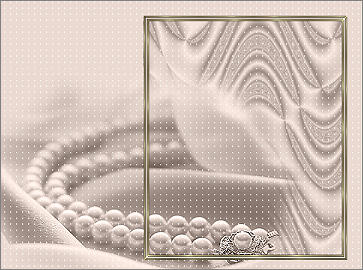
Open up the KAT_2007_020843small.pspimage image in your PSP workspace
Right click on the Title Bar and select COPY from the options
Right click on the Title Bar of your new tag image
and select PASTE AS NEW LAYER from the options.
Reposition with your MOVER tool

Open up the jet-misted-goldwoman-oktober-2007.pspimage image in your PSP workspace
Right click on the Title Bar and select COPY from the options
Right click on the Title Bar of your new tag image
and select PASTE AS NEW LAYER from the options.
IMAGE >>> RESIZE = 75%
Ensure "Resize all layers" is UNCHECKED
Reposition with your MOVER tool

LAYERS >>> DUPLICATE
Open up the Lintstrik.pspimage image in your PSP workspace
Right click on the Title Bar and select COPY from the options
Right click on the Title Bar of your new tag image
and select PASTE AS NEW LAYER from the options.
LAYERS >>> ARRANGE >>> BRING TO TOP
ADJUST >>> HUE & SATURATION >>> COLORIZE
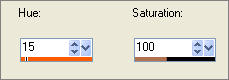
Reposition with your MOVER tool

The next part is optional....
LAYERS >>> MERGE >>> MERGE VISIBLE
LAYERS >>> NEW RASTER LAYER
Select your TEXT tool
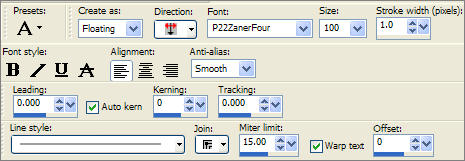
Enter "Reflection"
Click APPLY
EFFECTS >>> 3D EFFECTS >>> DROP SHADOW
Vertical & Horizontal offsets = - ( minus ) 1
Colour = Black
Opacity = 60
Blur = 0

LAYERS >>> MERGE >>> MERGE ALL (Flatten)
Save as .jpg image
TESTERS RESULTS
Page designed by

for
http://www.artistrypsp.com/
Copyright ©
2000-2010 Artistry In PSP / PSP Artistry
All rights reserved.
Unless specifically made available for
download,
no graphics or text may be removed from
this site for any reason
without written permission from Artistry
In PSP / PSP Artistry
|