PAST MEMORIES
PSP8 to PSPX2

This tutorial was written by Jemima ~ July 2010
Copyright © 2010 ~ Jemima ~ All rights reserved
********************************
This was created using PSP9 but can be adapted for other versions of PSP.
You will need the
following to complete this tutorial
Materials
98-09-LightoftheMystic.jpg
JF_14.pspimage
JF_22.pspimage
ship002@TM.psp
crystal_MMisted157_12.psp
agiMist_seasidekiss_0207.pspimage
PathToNowhere EGS 6[1].29.05.psp
Save to a folder on your computer
bhw4.PspGradient
Save to your PSP Gradients folder
PSP8: C:\Program Files\Jasc Software\Paint Shop Pro 8\Gradients
PSP9: C:\Program Files\Jasc Software\Paint Shop Pro 9\Gradients
PSPX: C:\Program Files\Corel\Corel Paint Shop Pro X\Gradients
PSPXI / X2: C:\Program Files\Corel\Corel Paint Shop Pro Photo X2\Corel_06
NO Plugins
This is a fast easy tutorial *S*
********************************
In your MATERIALS PALETTE load
bhw4 Gradient in the foreground using these settings
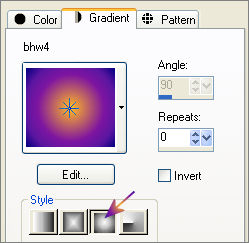
Load BLUE #1e3deb in your background
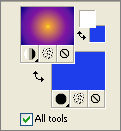
Open a new image 600 x 480
Transparent background
PSPX - X2: Colour Depth = 8bits/channel
Flood fill with BLUE
EFFECTS >>> TEXTURE EFFECTS >>> BLINDS
COLOUR = #5773c3
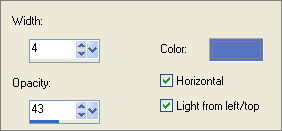
LAYERS >>> NEW RASTER LAYER
Flood fill with Gradient
Open up the 98-09-LightoftheMystic image in your PSP workspace and minimize.
ACTIVATE your TAG mage
LAYERS >>> NEW MASK LAYER >>> FROM IMAGE
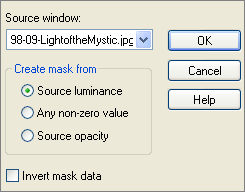
Click OK
In your LAYER PALETTE right click on the Group - Raster 2 layer
and select MERGE >>> MERGE GROUP from the options
and
change the OPACITY to 70%
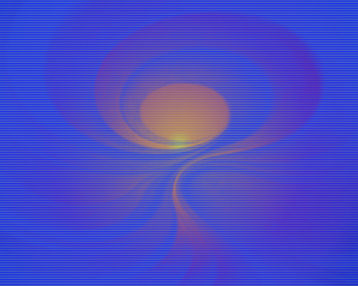
Open up the JF_14 image in your PSP workspace
Right click on the Title Bar and select COPY from the options
Right click on the Title Bar of your tag image
and select PASTE AS NEW LAYER from the options.
IMAGE >>> RESIZE = 85%
Ensure "Resize all layers" is UNCHECKED
Resample using WEIGHTED AVERAGE
Reposition with your MOVER tool
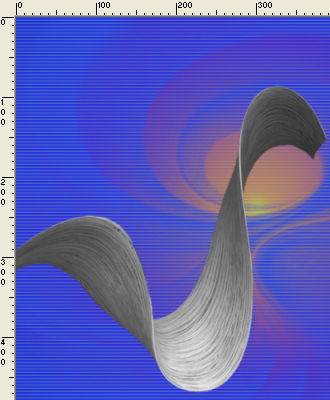
EFFECTS >>> 3D EFFECTS >>> INNER BEVEL

In your LAYER PALETTE change the BLEND MODE to OVERLAY
and OPACITY to 58%
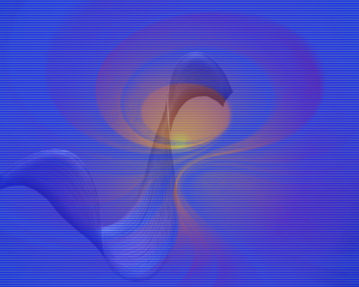
Open up the JF_22 image in your PSP workspace
Right click on the Title Bar and select COPY from the options
Right click on the Title Bar of your tag image
and select PASTE AS NEW LAYER from the options.
IMAGE >>> RESIZE = 85%
Ensure "Resize all layers" is UNCHECKED
Resample using WEIGHTED AVERAGE
Reposition with your MOVER tool
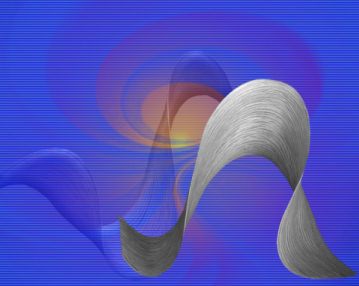
EFFECTS >>> 3D EFFECTS >>> INNER BEVEL
Same settings
In your LAYER PALETTE change the BLEND MODE to OVERLAY
and OPACITY to 82%
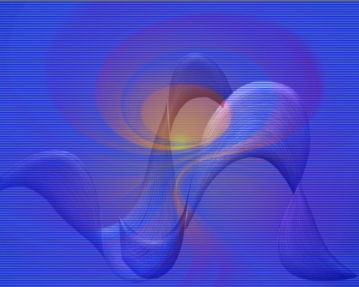
Open up the ship002@TM image in your PSP workspace
Right click on the Title Bar and select COPY from the options
Right click on the Title Bar of your tag image
and select PASTE AS NEW LAYER from the options.
In your LAYER PALETTE change the OPACITY to 34%
Reposition with your MOVER tool
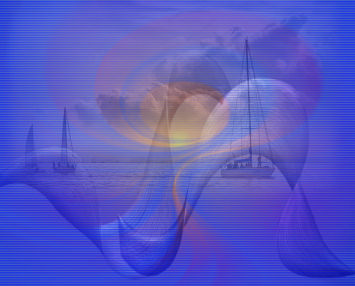
Open up the crystal_MMisted157_12 image in your PSP workspace
Right click on the Title Bar and select COPY from the options
Right click on the Title Bar of your tag image
and select PASTE AS NEW LAYER from the options.
IMAGE >>> RESIZE = 50%
Ensure "Resize all layers" is UNCHECKED
Resample using WEIGHTED AVERAGE
Reposition with your MOVER tool to the top right of your tag.

In your LAYER PALETTE change the OPACITY to 56%
Open up the agiMist_seasidekiss_0207 image in your PSP workspace
Right click on the Title Bar and select COPY from the options
Right click on the Title Bar of your tag image
and select PASTE AS NEW LAYER from the options.
IMAGE >>> RESIZE = 65%
Ensure "Resize all layers" is UNCHECKED
Resample using WEIGHTED AVERAGE
Reposition with your MOVER tool

In your LAYER PALETTE change the OPACITY to 40%
Change the BLEND MODE to LUMINANCE (L)
Open up the PathToNowhere EGS 6[1].29.05 image in your PSP workspace
Right click on the Title Bar and select COPY from the options
Right click on the Title Bar of your tag image
and select PASTE AS NEW LAYER from the options.
IMAGE >>> RESIZE = 65%
Ensure "Resize all layers" is UNCHECKED
Resample using WEIGHTED AVERAGE
In your LAYER PALETTE change the OPACITY to 68%
Reposition with your MOVER tool to the bottom right

LAYERS >>> MERGE >>> MERGE ALL (Flatten)
IMAGE >>> ADD BORDERS = Symmetric 1 / COLOUR = #1e3deb
Save as .jpg image
TESTERS RESULTS
Page designed by

for
http://www.artistrypsp.com/
Copyright ©
2000-2010 Artistry In PSP / PSP Artistry
All rights reserved.
Unless specifically made available for
download,
no graphics or text may be removed from
this site for any reason
without written permission from Artistry
In PSP / PSP Artistry
|