PACE OF NATURE
PSP8 to PSPX2

This tutorial was written by Jemima ~ April 2010
Copyright © 2010 ~ Jemima ~ All rights reserved
********************************
This was created using PSP9 but can be adapted for other versions of PSP.
You will need the
following to complete this tutorial
Materials
PONbgd.jpg
k945.jpg
Yoka-Misted-Jellyfish080909.pspimage
JFfantasy1F.pspimage
JB~Seashellssm_KK.psp
10pawa.pspimage
10pawa2.pspimage
Save to a folder on your computer
Plugins
NONE
********************************
REMEMBER TO SAVE YOUR WORK OFTEN
********************************
Open a new image 600 x 480
Transparent background
PSPX - X2: Colour Depth = 8bits/channel
Flood fill with LIGHT GREEN #55662a
Open up the PONbgd image in your PSP workspace
Right click on the Title Bar and select COPY from the options
Right click on the Title Bar of your tag image
and select PASTE AS NEW LAYER from the options.
In your LAYER PALETTE
Change the BLEND MODE to MULTIPLY

SELECTIONS >>> SELECT ALL
LAYERS >>> NEW RASTER LAYER
Open up the k945.jpg image in your PSP workspace
Right click on the Title Bar and select COPY from the options
Right click on the Title Bar of your tag image
and select PASTE INTO SELECTION from the options.
DESELECT
EFFECTS>>> GEOMETRIC EFFECTS >>> CIRCLE
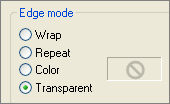
In your LAYER PALETTE
Change the BLEND MODE to MULTIPLY

Open up the Yoka-Misted-Jellyfish080909 image in your PSP workspace
Right click on the Title Bar and select COPY from the options
Right click on the Title Bar of your tag image
and select PASTE AS NEW LAYER from the options.
Reposition to the top left of your image with your MOVER tool

In your LAYER PALETTE change the OPACITY to 34%
Change the BLEND MODE to LUMINANCE (L)
Open up the JFfantasy1F image in your PSP workspace
Right click on the Title Bar and select COPY from the options
Right click on the Title Bar of your tag image
and select PASTE AS NEW LAYER from the options.
IMAGE >>> RESIZE = 60%
Ensure "Resize all layers" is UNCHECKED
Resample using WEIGHTED AVERAGE
In your LAYER PALETTE change the OPACITY to 52%
Change the BLEND MODE to LUMINANCE (L)
LAYERS >>> DUPLICATE
ADJUST >>> BLUR >>> MOTION BLUR
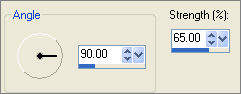
EFFECTS >>> EDGE EFFECTS >>> ENHANCE MORE
LAYERS >>> ARRANGE >>> MOVE DOWN

ACTIVATE RASTER 5
Open up the JB~Seashellssm_KK image in your PSP workspace
Activate Layer 2
Right click on the Title Bar and select COPY from the options
Right click on the Title Bar of your tag image
and select PASTE AS NEW LAYER from the options.
IMAGE >>> RESIZE = 60%
Ensure "Resize all layers" is UNCHECKED
Resample using WEIGHTED AVERAGE
Reposition to the bottom right of your image with your MOVER tool

In your LAYER PALETTE
change the BLEND MODE to LUMINANCE (L)
LAYERS >>> NEW RASTER LAYER
Choose your SELECTION TOOL
Selection Type = Rectangle
Mode = Replace
Feather = 10
Antialias = Checked
Starting at 20pixels across and 20 pixels down
drag your cursor to 580 pixels across and 460 pixels down and release

SELECTIONS >>> INVERT
Flood fill with DARK GREEN #1f3001
DESELECT
In your LAYER PALETTE change the OPACITY to 30%
Change the BLEND MODE to DISSOLVE

ADJUST >>> BLUR >>> MOTION BLUR
Same settings
LAYERS >>> DUPLICATE
IMAGE >>> MIRROR
ACTIVATE RASTER 7
LAYERS >>> DUPLICATE
ADJUST >>> BLUR >>> MOTION BLUR
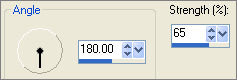
LAYERS >>> DUPLICATE
IMAGE >>> FLIP

LAYERS >>> MERGE >>> MERGE VISIBLE
LAYERS >>> NEW RASTER LAYER
Flood fill with DARK GREEN #1f3001
SELECTIONS >>> SELECT ALL
SELECTIONS >>> MODIFY >>> CONTRACT = 2
EDIT >>> CLEAR
DESELECT
I have included the original "10pawa" word art image in the zip file...
But here, to save time I have already coloured it for you.... "10pawa2"
If you want to colour it yourself
then use the "10pawa" word art. |
Open up the 10pawa2
image in your PSP workspace
Right click on the Title Bar and select COPY from the options
Right click on the Title Bar of your tag image
and select PASTE AS NEW LAYER from the options.
IMAGE >>> RESIZE = 60%
Ensure "Resize all layers" is UNCHECKED
Resample using WEIGHTED AVERAGE
EFFECTS >>> 3D EFFECTS >>> DROP SHADOW
Vertical & Horizontal offsets = 1
Colour = Black
Opacity = 70
Blur = 0
Reposition to the bottom left of your image with your MOVER tool

LAYERS >>> MERGE >>> MERGE ALL (Flatten)
Save as .jpg image
TESTERS RESULTS
Page designed by

for
http://www.artistrypsp.com/
Copyright ©
2000-2010 Artistry In PSP / PSP Artistry
All rights reserved.
Unless specifically made available for
download,
no graphics or text may be removed from
this site for any reason
without written permission from Artistry
In PSP / PSP Artistry
|