OPULENCE
PSP8 to PSP12

This tutorial was
written by Jemima ~ 2007
Copyright © 2007 ~ Jemima
~ All rights reserved
********************************
This was created using PSP9 but can be adapted for other versions of PSP.
You will need the
following to complete this tutorial
Materials
RIGHT CLICK >>> SAVE TARGET AS
JF_stairs3.psp
JF_window.psp
KAT_misted_scenic56.pspimage
laatste Erte.psp
persian_rug_1.psp
L-AfghanHoundSiameseCat_louE sm.psp
Save to a folder on your computer
Graphic 02.pspimage
Save to your PSP Patterns folder
PSP8: C:\Program Files\Jasc Software\Paint Shop Pro 8\Patterns
PSP9: C:\Program Files\Jasc Software\Paint Shop Pro 9\Patterns
PSPX: C:\Program Files\Corel\Corel Paint Shop Pro X\Patterns
PSPXI / X2: C:\Program Files\Corel\Corel Paint Shop Pro Photo X2\Corel_08
Plugins
** EYE CANDY3 **
http://www.pircnet.com/downloads.html
********************************
Open your images in PSP and minimize
Open a new image 600 x 450
Transparent background
PSPX/XI/X2 = RASTER BACKGROUND
PSPX/XI/X2: Colour Depth = 8bits/channel
Flood fill with PALE PINK " #f0e7ea "
Open up the
JF_stairs3.psp image in your PSP workspace
Right click on the Title Bar and select COPY from the options
Right click on the Title Bar of your new tag image
and select PASTE AS NEW LAYER from the options.
Reposition with your MOVER tool to the top left corner
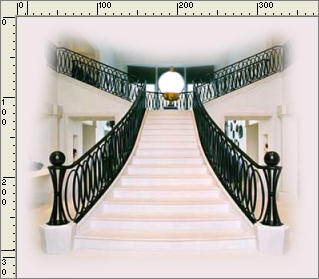
Open up the JF_window.psp image in your PSP workspace
Right click on the Title Bar and select COPY from the options
Right click on the Title Bar of your new tag image
and select PASTE AS NEW LAYER from the options.
Select your DEFORMATION tool
Mode = PERSPECTIVE
use default settings
PSPX/XI/XII:Select your PICK tool
Drag the top left node down to the 130 mark on the left ruler

Change the mode to SCALE
Drag the centre left node to the right

Change the mode to PERSPECTIVE
Drag the top left node down
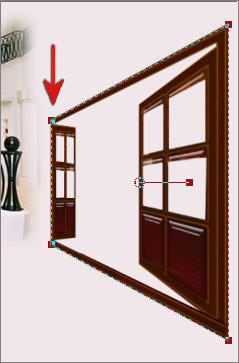
Drag the bottom right node up a little and reposition using the centre node
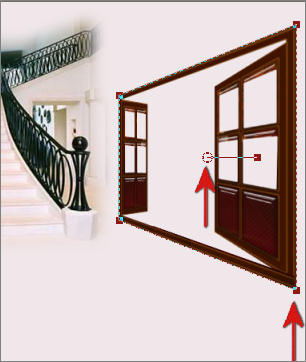
Click the RESET RECTANGLE arrow
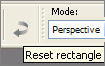
ADJUST >>> BRIGHTNESS and CONTRAST >>> BRIGHTNESS/CONTRAST
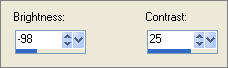
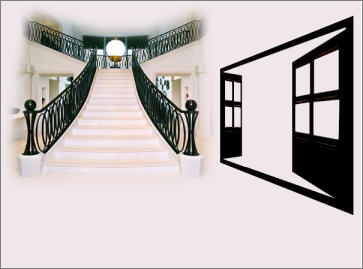
ACTIVATE RASTER 2
Open up the KAT_misted_scenic56.pspimage image in your PSP workspace
Right click on the Title Bar and select COPY from the options
Right click on the Title Bar of your new tag image
and select PASTE AS NEW LAYER from the options.
IMAGE >>> RESIZE = 65%
Ensure "Resize all layers" is UNCHECKED
Reposition with your MOVER tool behind the window
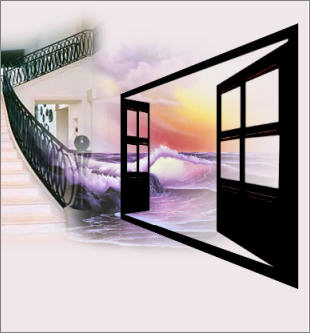
Select your DEFORMATION tool
Mode = PERSPECTIVE
use default settings
PSPX/XI/XII:Select your PICK tool
Drag the top left node down
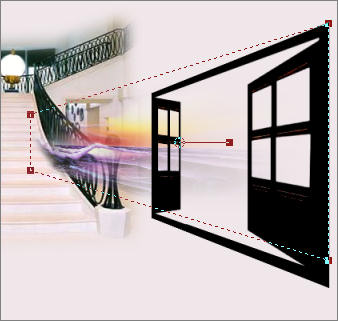
Change the mode to SCALE
Drag the centre left node to the right and reposition using the centre node
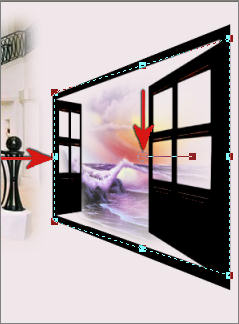
Click the RESET RECTANGLE arrow
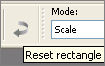
ACTIVATE RASTER 1
LAYERS >>> NEW RASTER LAYER
Choose your SELECTION TOOL
Selection Type = Rectangle
Mode = Replace
Feather = 0
Antialias = Checked
Draw a rectangle as shown below
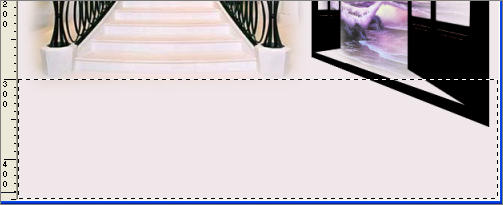
Flood fill with PALE PINK " #f0e7ea "
EFFECTS >>> TEXTURE EFFECTS >>> SCULPTURE
COLOUR = GREY " #c0c0c0 "
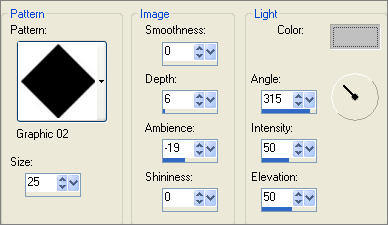
DESELECT
Select your DEFORMATION tool
Mode = PERSPECTIVE
use default settings
Drag the top RIGHT node left until it is level with the window edge
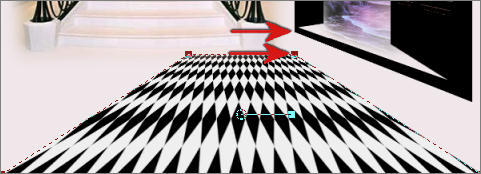
Change the mode to SCALE
Drag the centre left node to the right and keep dragging off the image until the
diamond pattern is level with the post on the left side of the stairs.

Click the RESET RECTANGLE arrow
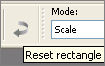
CLick your MOVER tool to disengage the Deformation tool
ACTIVATE RASTER 3
Open up the persian_rug_1.psp image in your PSP workspace
Right click on the Title Bar and select COPY from the options
Right click on the Title Bar of your new tag image
and select PASTE AS NEW LAYER from the options.
IMAGE >>> RESIZE = 75%
Ensure "Resize all layers" is UNCHECKED
Reposition with your MOVER tool

ADJUST >>> SHARPNESS >>> SHARPEN MORE
Open up the laatste Erte.psp image in your PSP workspace
Right click on the Title Bar and select COPY from the options
Right click on the Title Bar of your new tag image
and select PASTE AS NEW LAYER from the options.
IMAGE >>> RESIZE = 85%
Ensure "Resize all layers" is UNCHECKED
ADJUST >>> SHARPNESS >>> SHARPEN
Reposition with your MOVER tool

EFFECTS >>> PLUGINS >>> EYE CANDY 3 >>> PERSPECTIVE SHADOW
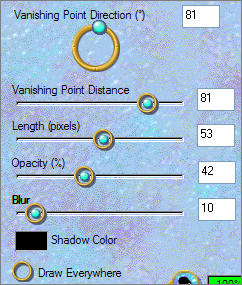 . . 
Open up the L-AfghanHoundSiameseCat_louE sm.psp image in your PSP workspace
Right click on the Title Bar and select COPY from the options
Right click on the Title Bar of your new tag image
and select PASTE AS NEW LAYER from the options.
IMAGE >>> RESIZE = 25%
Ensure "Resize all layers" is UNCHECKED
EFFECTS >>> PLUGINS >>> EYE CANDY 3 >>> PERSPECTIVE SHADOW
Same settings
ADJUST >>> SHARPNESS >>> SHARPEN MORE
Reposition with your MOVER tool
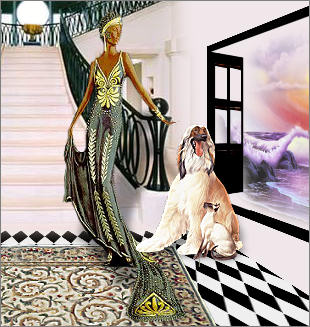
LAYERS >>> MERGE >>> MERGE ALL (Flatten)
Save as .jpg image
TESTERS RESULT
Page designed by

for
http://www.artistrypsp.com/
Copyright ©
2000-2010 Artistry In PSP / PSP Artistry
All rights reserved.
Unless specifically made available for
download,
no graphics or text may be removed from
this site for any reason
without written permission from Artistry
In PSP / PSP Artistry
|