MYSTERY
PSP8 to PSP12

This tutorial was written by Jemima ~ January 2010
Copyright © 2010 ~ Jemima ~ All rights reserved
********************************
This was created using PSP9 but can be adapted for other versions of PSP.
You will need the
following to complete this tutorial
Materials
Pastel blue splatters.jpg
Save to your PSP Patterns folder
tuval9.gif
Save to your PSP Textures folder
PerspectiveShape2.pspimage
ftfs99.psp
fern8.psp
de~chalion__white_lady.psp
SKF_Angel2223[1].06.pspimage
wherefairiesgrow_jazzyjotube.psp
Yoka-Girl-with-marbles100608-small.pspimage
SEAGULLS 3895 PJW.psp
Save to a folder on your computer
Plugins
** EYE CANDY3 **
http://www.pircnet.com/downloads.html
********************************
Open up the PerspectiveShape2.pspimage in your PSP workspace
WINDOW >>> DUPLICATE
Close the original Image
With the MERGED layer active
EFFECTS >>> TEXTURE EFFECTS >>> SCULPTURE
COLOUR =
#b5bef1
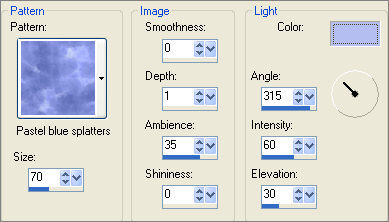
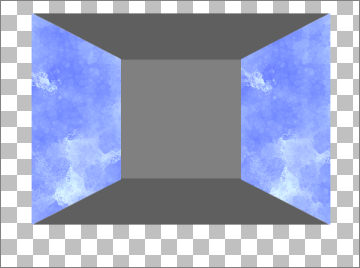
ACTIVATE " Copy of Raster 1"
SELECTIONS >>> SELECT ALL
SELECTIONS >>> FLOAT
SELECTIONS >>> DEFLOAT
Flood fill with DARK BLUE #6a7ce7
DESELECT
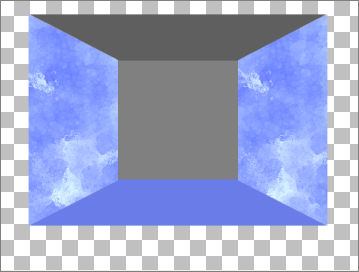
ACTIVATE " Copy (2) of Raster 1"
EFFECTS >>> TEXTURE EFFECTS >>> SCULPTURE
Same settings but CHANGE SIZE TO 80
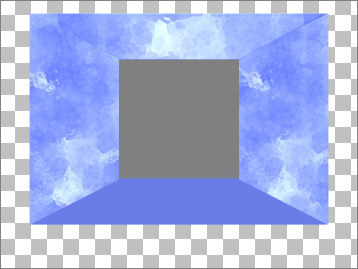
ACTIVATE RASTER 1
SELECTIONS >>> SELECT ALL
SELECTIONS >>> FLOAT
SELECTIONS >>> DEFLOAT
Flood fill with LIGHT BLUE #7b8ae5
DESELECT
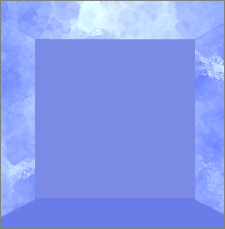
LAYERS >>> DUPLICATE
IMAGE >>> RESIZE = 90%
Ensure "Resize all layers" is UNCHECKED
Resample using WEIGHTED AVERAGE
ADJUST >>> BRIGHTNESS and CONTRAST >>> BRIGHTNESS/CONTRAST
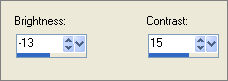
EFFECTS >>> PLUGINS >>> EYE CANDY 3 >>> DROP SHADOW
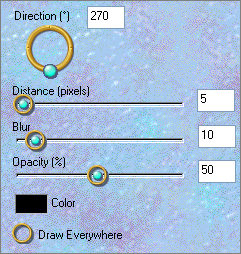
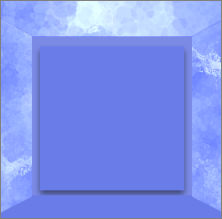
LAYERS >>> DUPLICATE
IMAGE >>> RESIZE = 90%
Ensure "Resize all layers" is UNCHECKED
Resample using WEIGHTED AVERAGE
ADJUST >>> BRIGHTNESS and CONTRAST >>> BRIGHTNESS/CONTRAST
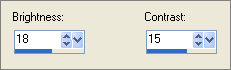
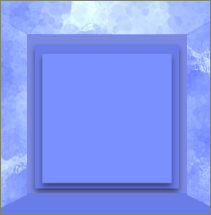
LAYERS >>> DUPLICATE
IMAGE >>> RESIZE = 80%
Ensure "Resize all layers" is UNCHECKED
Resample using WEIGHTED AVERAGE
EFFECTS >>> TEXTURE EFFECTS >>> SCULPTURE
Same settings
EFFECTS >>> PLUGINS >>> EYE CANDY 3 >>> DROP SHADOW
CHANGE BLUR to 5
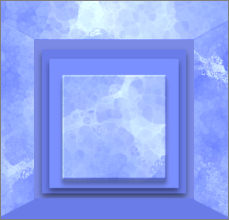
LAYERS >>> MERGE >>> MERGE VISIBLE
With your MAGIC WAND
Mode = Replace
Match Mode = RGB Value
Tolerance = 0
Feather = 0
Antialias = UNchecked
Sample Merged = UNCHECKED
PSP9/X/XI/XII: Check CONTIGUOUS
PSPX/XI/XII: There is no " Sample Merged"
PSPX/XI/XII: Use all layers = UNChecked
Select the OUTER transparent area
LAYERS >>> NEW RASTER LAYER
SELECTIONS>>> MODIFY >>> CONTRACT = 15
Flood fill with DARK BLUE
EFFECTS >>> TEXTURE EFFECTS >>> TEXTURE
COLOUR = #b5bef1
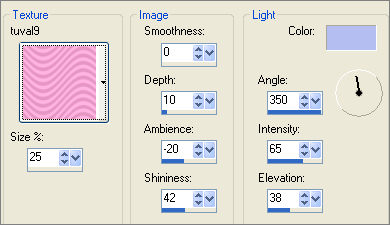
EFFECTS >>> 3D EFFECTS >>> INNER BEVEL
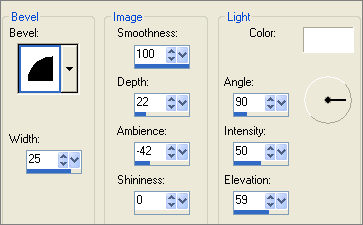
DESELECT

ACTIVATE THE MERGED LAYER
With your MAGIC WAND
Same settings..
Select the OUTER transparent area
LAYERS >>> NEW RASTER LAYER
Flood fill with DARK BLUE
SELECTIONS>>> MODIFY >>> CONTRACT = 4
EDIT >>> CLEAR
DESELECT
EFFECTS >>> TEXTURE EFFECTS >>> TEXTURE
Same settings
EFFECTS >>> 3D EFFECTS >>> DROP SHADOW
Vertical & Horizontal offsets = 1
Colour = WHITE
Opacity = 60
Blur = 0
Repeat Drop Shadow effect changing
Vertical & Horizontal Offsets to - ( minus ) 1
Click OK
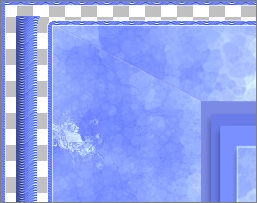
ACTIVATE THE MERGED LAYER
With your MAGIC WAND
Same settings..
Select the OUTER transparent area
LAYERS >>> NEW RASTER LAYER
Flood fill with DARK BLUE
EFFECTS >>> TEXTURE EFFECTS >>> BLINDS
COLOUR =
#929eea
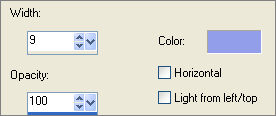
DESELECT
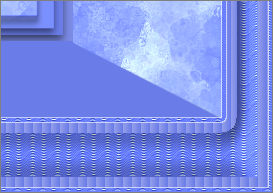
ACTIVATE RASTER 2
EFFECTS >>> PLUGINS >>> EYE CANDY 3 >>> DROP SHADOW
Same settings
ACTIVATE RASTER 1
EFFECTS >>> PLUGINS >>> EYE CANDY 3 >>> DROP SHADOW
Same settings
Open up the ftfs99.psp image in your PSP workspace
Right click on the Title Bar and select COPY from the options
Right click on the Title Bar of your tag image
and select PASTE AS NEW LAYER from the options.
IMAGE >>> RESIZE = 55%
Ensure "Resize all layers" is UNCHECKED
Resample using WEIGHTED AVERAGE
Reposition with your MOVER tool

EFFECTS >>> 3D EFFECTS >>> DROP SHADOW
Vertical & Horizontal offsets = 1
Colour = BLACK
Opacity = 60
Blur = 0
Open up the fern8.psp image in your PSP workspace
Right click on the Title Bar and select COPY from the options
Right click on the Title Bar of your tag image
and select PASTE AS NEW LAYER from the options.
IMAGE >>> RESIZE = 45%
Ensure "Resize all layers" is UNCHECKED
Resample using WEIGHTED AVERAGE
Reposition with your MOVER tool

EFFECTS >>> 3D EFFECTS >>> DROP SHADOW
Vertical & Horizontal offsets = 1
Colour = BLACK
Opacity = 60
Blur = 0
Open up the de~chalion__white_lady.psp
image in your PSP workspace
Right click on the Title Bar and select COPY from the options
Right click on the Title Bar of your tag image
and select PASTE AS NEW LAYER from the options.
IMAGE >>> RESIZE = 70%
Ensure "Resize all layers" is UNCHECKED
Resample using WEIGHTED AVERAGE
ADJUST >>> HUE & SATURATION >>> COLORIZE
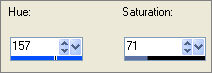
IMAGE >>> MIRROR
In your LAYER PALETTE change the OPACITY to 70%
Reposition with your MOVER tool

Open up the SKF_Angel2223[1].06.pspimage image in your PSP workspace
Right click on the Title Bar and select COPY from the options
Right click on the Title Bar of your tag image
and select PASTE AS NEW LAYER from the options.
IMAGE >>> RESIZE = 65%
Ensure "Resize all layers" is UNCHECKED
Resample using WEIGHTED AVERAGE
IMAGE >>> MIRROR
Reposition with your MOVER tool

Open up the wherefairiesgrow_jazzyjotube.psp image in your PSP workspace
Right click on the Title Bar and select COPY from the options
Right click on the Title Bar of your tag image
and select PASTE AS NEW LAYER from the options.
IMAGE >>> MIRROR
Reposition with your MOVER tool

EFFECTS >>> PLUGINS >>> EYE CANDY 3 >>> DROP SHADOW
Same settings BUT change DIRECTION to 0
Open up the Yoka-Girl-with-marbles100608-small image in your PSP workspace
Right click on the Title Bar and select COPY from the options
Right click on the Title Bar of your tag image
and select PASTE AS NEW LAYER from the options.
IMAGE >>> RESIZE = 70%
Ensure "Resize all layers" is UNCHECKED
Resample using WEIGHTED AVERAGE
EFFECTS >>> 3D EFFECTS >>> INNER BEVEL
Same settings
EFFECTS >>> PLUGINS >>> EYE CANDY 3 >>> PERSPECTIVE SHADOW
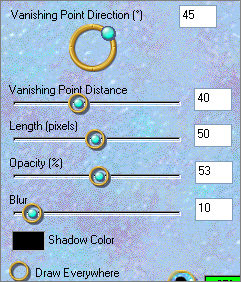
IMAGE >>> MIRROR
Reposition with your MOVER tool
ADJUST >>> SHARPNESS >>> SHARPEN

Open up the SEAGULLS 3895 PJW.psp image in your PSP workspace
Right click on the Title Bar and select COPY from the options
Right click on the Title Bar of your tag image
and select PASTE AS NEW LAYER from the options.
Reposition with your MOVER tool

LAYERS >>> MERGE >>> MERGE ALL (Flatten)
Save as .jpg image
TESTERS RESULTS
Page designed by

for
http://www.artistrypsp.com/
Copyright ©
2000-2010 Artistry In PSP / PSP Artistry
All rights reserved.
Unless specifically made available for
download,
no graphics or text may be removed from
this site for any reason
without written permission from Artistry
In PSP / PSP Artistry
|