DAD'S DREAM
PSP8 to PSP12

This tutorial was written by Jemima ~ April 2010
Copyright © 2010 ~ Jemima ~ All rights reserved
********************************
This was created using PSP9 but can be adapted for other versions of PSP.
You will need the
following to complete this tutorial
Materials
abstract58.jpg
T2009_angie010.pspimage
2488scenery241AlejandraRosales12607.pspimage
DAD_WA.pspimage
Save to a folder on your computer
Grain long deep.bmp
Save to your PSP Textures folder
PSP8: C:\Program Files\Jasc Software\Paint Shop Pro 8\Textures
PSP9: C:\Program Files\Jasc Software\Paint Shop Pro 9\Textures
PSPX: C:\Program Files\Corel\Corel Paint Shop Pro X\Textures
PSPXI / X2: C:\Program Files\Corel\Corel Paint Shop Pro Photo X2\Corel_15
Plugins
** EYE CANDY3 **
http://www.pircnet.com/downloads.html
********************************
Open a new image 600 x 480
Transparent background
PSPX - X2: Colour Depth = 8bits/channel
Flood fill with YELLOW #e0a939
EFFECTS >>> TEXTURE EFFECTS >>> TEXTURE
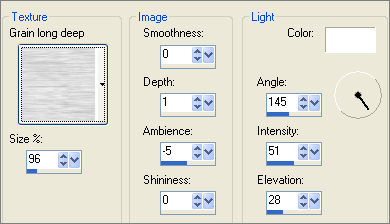
SELECTIONS >>> SELECT ALL
LAYERS >>> NEW RASTER LAYER
Open up the abstract58 image in your PSP workspace
Right click on the Title Bar and select COPY from the options
Right click on the Title Bar of your tag image
and select PASTE INTO SELECTION from the options.
DESELECT
In your LAYER PALETTE change the OPACITY to 65%
Change the BLEND MODE to HARD LIGHT

LAYERS >>> DUPLICATE

SELECTIONS >>> SELECT ALL
SELECTIONS >>> MODIFY >>> CONTRACT = 10
SELECTIONS >>> INVERT
EFFECTS >>> ARTISTIC EFFECTS >>> HALFTONE
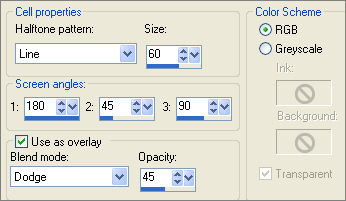
EFFECTS >>> EDGE EFFECTS >>> ENHANCE
EFFECTS >>> 3D EFFECTS >>> INNER BEVEL

SELECTIONS >>> INVERT
EFFECTS >>> 3D EFFECTS >>> DROP SHADOW
Vertical & Horizontal offsets = 1
Colour = Black
Opacity = 70
Blur = 0
Repeat Drop Shadow effect changing
Vertical & Horizontal Offsets to - ( minus ) 1
Click OK
SELECTIONS >>> INVERT
TOP

BOTTOM

Right click on the Title Bar and select COPY from the options
DESELECT
Right click on the Title Bar of your tag image
and select PASTE AS NEW LAYER from the options.
IMAGE >>> FLIP
In your LAYER PALETTE change the OPACITY to 54%

ACTIVATE Copy of Raster 2 layer
Open up the T2009_angie010 image in your PSP workspace
Right click on the Title Bar and select COPY from the options
Right click on the Title Bar of your tag image
and select PASTE AS NEW LAYER from the options.
Slide to the left with your MOVER TOOL

Open up the 2488scenery241AlejandraRosales12607 image in your PSP workspace
Right click on the Title Bar and select COPY from the options
Right click on the Title Bar of your tag image
and select PASTE AS NEW LAYER from the options.
IMAGE >>> RESIZE = 50%
Ensure "Resize all layers" is UNCHECKED
Resample using WEIGHTED AVERAGE
Slide UP and to the right with your MOVER TOOL

In your LAYER PALETTE change the BLEND MODE to LUMINANCE (L)
EFFECTS >>> TEXTURE EFFECTS >>> TEXTURE
Same settings
ACTIVATE RASTER 3 (Top Layer - frame)
EFFECTS >>> IMAGE EFFECTS >>> OFFSET
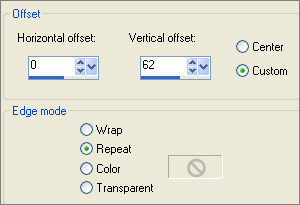

ADJUST >>> BRIGHTNESS and CONTRAST >>> BRIGHTNESS/CONTRAST
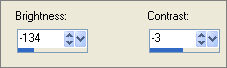
ADJUST >>> HUE & SATURATION >>> COLORIZE
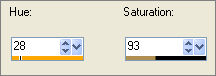

EFFECTS >>> PLUGINS >>> EYE CANDY 3 >>> DROP SHADOW
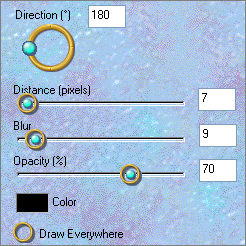
EDIT >>> Repeat Drop Shadow.. change DIRECTION to 0
(At this point you can finish OR use this for Father's Day by adding some wordart)
LAYERS >>> MERGE >>> MERGE VISIBLE
Open up the DAD_WA image in your PSP workspace
Right click on the Title Bar and select COPY from the options
Right click on the Title Bar of your tag image
and select PASTE AS NEW LAYER from the options.
IMAGE >>> RESIZE = 50%
Ensure "Resize all layers" is UNCHECKED
Resample using WEIGHTED AVERAGE
Slide DOWN and to the right with your MOVER TOOL
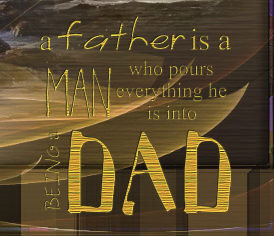
EFFECTS >>> PLUGINS >>> EYE CANDY 3 >>> DROP SHADOW
Same settings
LAYERS >>> MERGE >>> MERGE ALL (Flatten)
Save as .jpg image
TESTERS RESULTS
Page designed by

for
http://www.artistrypsp.com/
Copyright ©
2000-2010 Artistry In PSP / PSP Artistry
All rights reserved.
Unless specifically made available for
download,
no graphics or text may be removed from
this site for any reason
without written permission from Artistry
In PSP / PSP Artistry
|