VINTAGE FRAME
PSP8 - PSPX3

This tutorial was
created by Jemima using PSP9 ~ September 2010
BUT should be creatable using all versions of PSP
Copyright © 2010 ~ Jemima
~ All rights reserved
********************************
You will need the
following to complete this tutorial
Materials
Cherokee_FRBDandilion_artistUNK_.psp
misted_perchancetodream-foxleap.psp
by_stirner_bellissima.pspimage
Save to a folder on your computer
green070.jpg
Large_UC-436.jpg
goldfill1.bmp
Save to your PSP Patterns folder
PSP8: C:\Program Files\Jasc Software\Paint Shop Pro 8\Patterns
PSP9: C:\Program Files\Jasc Software\Paint Shop Pro 9\Patterns
PSPX: C:\Program Files\Corel\Corel Paint Shop Pro X\Patterns
PSPXI / X2: C:\Program Files\Corel\Corel Paint Shop Pro Photo X2\Corel_08
PSPX3: C:\Program Files\Corel\X3\PSPClassic\Corel_08
Plugins
** EYE CANDY3 **
http://www.pircnet.com/downloads.html
********************************
In your MATERIALS PALETTE
Load the ' green070 ' pattern in your foreground
using the settings below.
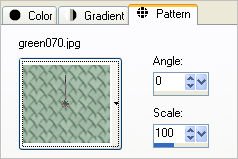
Load SOLID DARK GREEN #68776c in your foreground
Load SOLID LIGHT GREEN #acc3b3 in your background

Open a new image 550 x 550
Transparent background
PSPX - X2: Colour Depth = 8bits/channel
PSPX3: Colour Depth RGB = 8bits/channel
Flood fill with pattern
SELECTIONS >>> SELECT ALL
SELECTIONS >>> MODIFY >>> CONTRACT = 15
EDIT >>> CLEAR
SELECTIONS >>> INVERT
EFFECTS >>> 3D EFFECTS >>> INNER BEVEL
COLOUR = #c0c0c0

SELECTIONS >>> INVERT
LAYERS >>> NEW RASTER LAYER
Flood fill with pattern
SELECTIONS >>> MODIFY >>> CONTRACT = 11
EDIT >>> CLEAR
DESELECT
EFFECTS >>> 3D EFFECTS >>> INNER BEVEL
Same settings
IMAGE >>> FLIP
IMAGE >>> MIRROR
With your MAGIC WAND
Mode = Replace
Match Mode = RGB Value
Tolerance = 0
Feather = 0
Antialias = UNchecked
Sample Merged = UNCHECKED
PSP9 - X3: Check CONTIGUOUS
PSPX - X3: There is no " Sample Merged"
PSPX - X3: Use all layers = UNChecked
Select the CENTRE transparent area
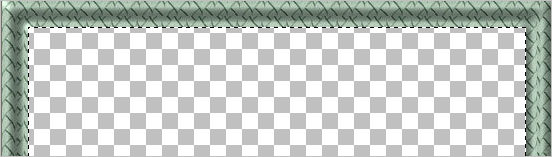
LAYERS >>> NEW RASTER LAYER
Flood fill with pattern
SELECTIONS >>> MODIFY >>> CONTRACT = 11
EDIT >>> CLEAR
DESELECT
EFFECTS >>> 3D EFFECTS >>> INNER BEVEL
Same settings

In your MATERIALS PALETTE load
goldfill1 pattern in the background using these settings
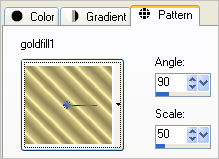
ACTIVATE RASTER 1
LAYERS >>> NEW RASTER LAYER
SELECTIONS >>> SELECT ALL
SELECTIONS >>> MODIFY >>> CONTRACT = 11
Floodfill with the goldfill1 pattern
SELECTIONS >>> MODIFY >>> CONTRACT = 3
EDIT >>> CLEAR
DESELECT
EFFECTS >>> 3D EFFECTS >>> DROP SHADOW
Vertical & Horizontal offsets = 1
Colour = GREEN #68776c
Opacity = 100
Blur = 0
Repeat Drop Shadow effect changing
Vertical & Horizontal Offsets to - ( minus ) 1
Click OK

ACTIVATE RASTER 2
LAYERS >>> NEW RASTER LAYER
SELECTIONS >>> SELECT ALL
SELECTIONS >>> MODIFY >>> CONTRACT = 22
Floodfill with the goldfill1 pattern
SELECTIONS >>> MODIFY >>> CONTRACT = 3
EDIT >>> CLEAR
DESELECT
EFFECTS >>> 3D EFFECTS >>> DROP SHADOW
Vertical & Horizontal offsets = 1
Colour = GREEN #68776c
Opacity = 100
Blur = 0
Repeat Drop Shadow effect changing
Vertical & Horizontal Offsets to - ( minus ) 1
Click OK

ACTIVATE RASTER 3
With your MAGIC WAND ...Same settings
Select the CENTRE transparent area
SELECTIONS >>> MODIFY >>> EXPAND = 2
LAYERS >>> NEW RASTER LAYER
Floodfill with the goldfill1 pattern
SELECTIONS >>> MODIFY >>> CONTRACT = 2
EDIT >>> CLEAR
DESELECT
EFFECTS >>> 3D EFFECTS >>> DROP SHADOW
Vertical & Horizontal offsets = 1
Colour = GREEN #68776c
Opacity = 100
Blur = 0
Repeat Drop Shadow effect changing
Vertical & Horizontal Offsets to - ( minus ) 1
Click OK

CLOSE THE TOP 4 LAYERS

ACTIVATE RASTER 1
LAYERS >>> MERGE >>> MERGE VISIBLE
Rename this layer MERGED 1
CLOSE MERGED 1
OPEN & ACTIVATE RASTER 2
OPEN RASTER 5
LAYERS >>> MERGE >>> MERGE VISIBLE
Rename this layer MERGED 2
CLOSE MERGED 2
OPEN & ACTIVATE RASTER 3
OPEN RASTER 6
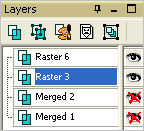
LAYERS >>> MERGE >>> MERGE VISIBLE
Rename this layer MERGED 3
OPEN ALL LAYERS
ACTIVATE MERGED 2
LAYERS >>> DUPLICATE
EFFECTS>>> GEOMETRIC EFFECTS >>> CIRCLE

LAYERS >>> ARRANGE >>> BRING TO TOP
ADJUST >>> SHARPNESS >>> SHARPEN

LAYERS >>> MERGE >>> MERGE VISIBLE
With your MAGIC WAND ...Same settings
and using your SHIFT key select the 4 transparent corners.
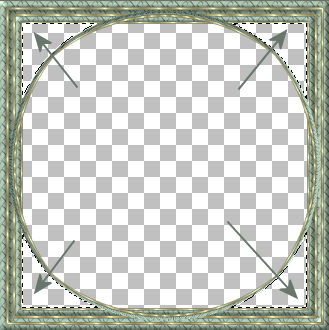
LAYERS >>> NEW RASTER LAYER
LAYERS >>> ARRANGE >>> MOVE DOWN
SELECTIONS >>> MODIFY >>> EXPAND = 3
Flood fill with LIGHT GREEN
EFFECTS >>> TEXTURE EFFECTS >>> SCULPTURE

EFFECTS >>> 3D EFFECTS >>> INNER BEVEL
Same settings
ADJUST >>> BRIGHTNESS and CONTRAST >>> CLARIFY
Strength of effect = 5
PSPX3: BRIGHTNESS and CONTRAST >>> LOCAL TONE
Mapping strength = 5
DESELECT
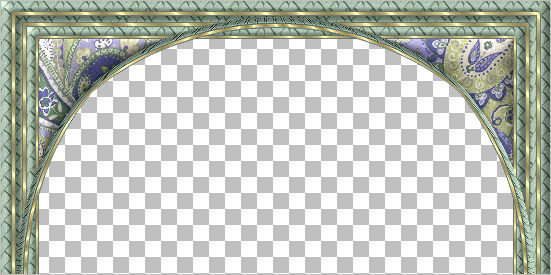
LAYERS >>> MERGE >>> MERGE VISIBLE
With your MAGIC WAND ...Same settings
Select the CENTRE transparent area
SELECTIONS >>> MODIFY >>> EXPAND = 2
LAYERS >>> NEW RASTER LAYER
LAYERS >>> ARRANGE >>> MOVE DOWN
SELECTIONS >>> INVERT
EFFECTS >>> PLUGINS >>> EYE CANDY 3 >>> DROP SHADOW
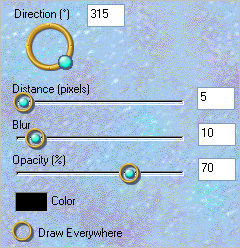
EDIT >>> Repeat Drop Shadow.. change DIRECTION to 135
DESELECT
LAYERS >>> MERGE >>> MERGE VISIBLE
Save as .psp image
LAYERS >>> NEW RASTER LAYER
LAYERS >>> ARRANGE >>> MOVE DOWN
Flood fill with LIGHT GREEN
Open up the Cherokee_FRBDandilion_artistUNK_.psp image in your PSP workspace
Right click on the Title Bar and select COPY from the options
Right click on the Title Bar of your frame image
and select PASTE AS NEW LAYER from the options.
IMAGE >>> MIRROR
IMAGE >>> RESIZE = 75%
Ensure "Resize all layers" is UNCHECKED
Resample using WEIGHTED AVERAGE
Reposition with your MOVER tool

Open up the by_stirner_bellissima image in your PSP workspace
Right click on the Title Bar and select COPY from the options
Right click on the Title Bar of your frame image
and select PASTE AS NEW LAYER from the options.
IMAGE >>> RESIZE = 85%
Ensure "Resize all layers" is UNCHECKED
Resample using WEIGHTED AVERAGE
Reposition with your MOVER tool

. Open up the misted_perchancetodream-foxleap image in your PSP workspace
Right click on the Title Bar and select COPY from the options
Right click on the Title Bar of your frame image
and select PASTE AS NEW LAYER from the options.
Reposition with your MOVER tool
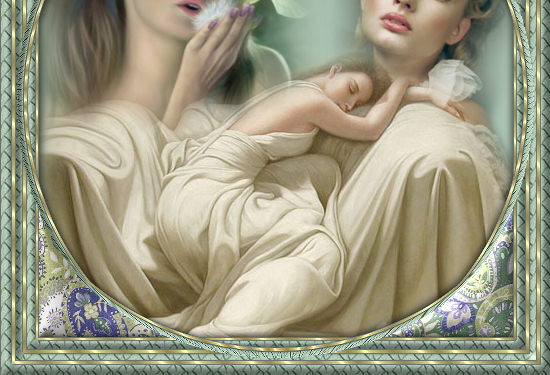
LAYERS >>> MERGE >>> MERGE ALL (Flatten)
Save as .jpg image
Testers Results
Page designed by

for

http://www.artistrypsp.com/
Copyright ©
2000-2010 Artistry In PSP / PSP Artistry
All rights reserved.
Unless specifically made available for
download,
no graphics or text may be removed from
this site for any reason
without written permission from Artistry
In PSP / PSP Artistry
|