VALENTINE 2010
Page 2
This tutorial was
created by Jemima using PSP9 ~ November 2009
BUT should be creatable using all versions of PSP
Copyright © 2010 ~ Jemima
~ All rights reserved
********************************
ACTIVATE RASTER 2
LAYERS >>> NEW RASTER LAYER
Flood fill with RED
EFFECTS >>> TEXTURE EFFECTS >>> SCULPTURE
Same settings
SELECTIONS >>> SELECT ALL
SELECTIONS >>> MODIFY >>> CONTRACT = 6
EDIT >>> CLEAR
SELECTIONS >>> INVERT
EFFECTS >>> 3D EFFECTS >>> INNER BEVEL
Same settings but CHANGE the AMBIENCE to 50
DESELECT
EFFECTS >>> 3D EFFECTS >>> DROP SHADOW
Vertical & Horizontal offsets = 1
Colour = Black
Opacity = 70
Blur = 0
Repeat
Drop Shadow effect changing
Vertical & Horizontal Offsets to - ( minus ) 1
Click OK

ADJUST >>> SHARPNESS >>> SHARPEN MORE
LAYERS >>> NEW RASTER LAYER
Choose your SELECTION TOOL then click on the CUSTOM SELECTION symbol
and enter these coordinates.
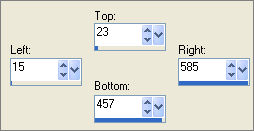
Flood fill with RED
EFFECTS >>> TEXTURE EFFECTS >>> SCULPTURE
Same settings
SELECTIONS >>> MODIFY >>> CONTRACT = 6
EDIT >>> CLEAR
DESELECT
EFFECTS >>> 3D EFFECTS >>> INNER BEVEL
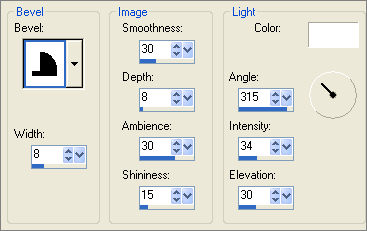
EFFECTS >>> 3D EFFECTS >>> DROP SHADOW
Vertical & Horizontal offsets = 1
Colour = Black
Opacity = 70
Blur = 0
Repeat Drop Shadow effect changing
Vertical & Horizontal Offsets to - ( minus ) 1
Click OK
ADJUST >>> SHARPNESS >>> SHARPEN MORE
ACTIVATE RASTER 3
LAYERS >>> DUPLICATE
ACTIVATE RASTER 4
LAYERS >>> DUPLICATE
CLOSE the bottom 3 layers
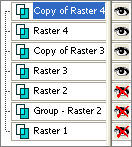
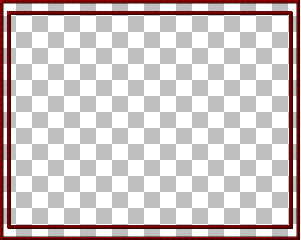
Still on "Copy of Raster 4" layer
EFFECTS>>> GEOMETRIC EFFECTS >>> Cylinder - Vertical
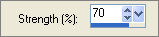
ACTIVATE RASTER 4
EFFECTS>>> GEOMETRIC EFFECTS >>> Cylinder - Horizontal
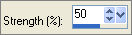
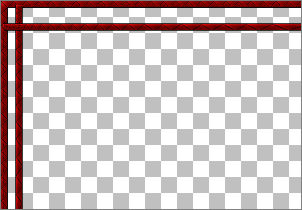
ACTIVATE Copy of RASTER 4
LAYERS >>> MERGE >>> MERGE DOWN
EDIT >>> Repeat Layer Merge Down (twice)
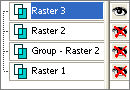
OPEN ALL LAYERS
With Raster 3 Active... and...
With your MAGIC WAND
Mode = Replace
Match Mode = RGB Value
Tolerance = 0
Feather = 0
Antialias = UNchecked
Sample Merged = UNCHECKED
PSP9/X/XI/X2: Check CONTIGUOUS
PSPX/XI/X2: There is no " Sample Merged"
PSPX/XI/X2: Use all layers = UNChecked
Select the transparent areas shown below

ACTIVATE RASTER 1
EFFECTS >>> EDGE >>> ENHANCE
SELECTIONS >>> MODIFY >>> EXPAND = 2
EFFECTS >>> 3D EFFECTS >>> INNER BEVEL
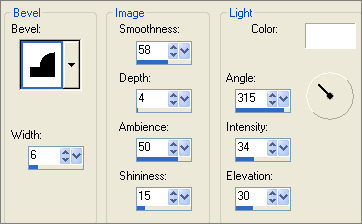
EFFECTS >>> 3D EFFECTS >>> INNER BEVEL
Same settings BUT CHANGE ANGLE TO 135
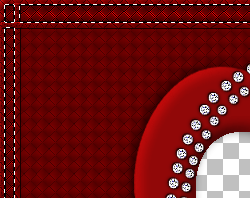
LAYERS >>> NEW RASTER LAYER
LAYERS >>> ARRANGE >>> BRING TO TOP
SELECTIONS >>> MODIFY >>> CONTRACT = 4
In your MATERIALS PALETTE
Load the ' goldenbeads ' pattern in your background
using the settings below.
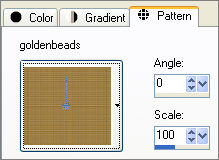
Flood fill the selected areas with goldenbeads pattern
ADJUST >>> HUE & SATURATION >>> COLORIZE
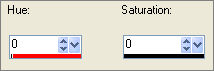
EFFECTS >>> EDGE EFFECTS >>> ENHANCE MORE
SELECTIONS >>> SELECT NONE
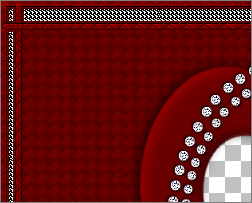
LAYERS >>> MERGE >>> MERGE DOWN
ADJUST >>> SHARPNESS >>> SHARPEN
LAYERS >>> DUPLICATE
IMAGE >>> RESIZE = 90%
Ensure "Resize all layers" is UNCHECKED
Resample using WEIGHTED AVERAGE
ADJUST >>> SHARPNESS >>> SHARPEN MORE
EFFECTS >>> 3D EFFECTS >>> DROP SHADOW
Vertical & Horizontal offsets = 1
Colour = Black
Opacity = 70
Blur = 0
Repeat Drop Shadow effect changing
Vertical & Horizontal Offsets to - ( minus ) 1
Click OK
ADJUST >>> SHARPNESS >>> SHARPEN MORE
EFFECTS >>> PLUGINS >>> EYE CANDY 3 >>> DROP SHADOW
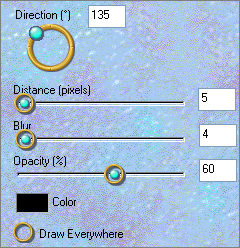
EDIT >>> Repeat Drop Shadow.. change DIRECTION to 315
LAYERS >>> ARRANGE >>> SEND TO BOTTOM
LAYERS >>> ARRANGE >>> MOVE UP
EFFECTS >>> REFLECTION EFFECTS >>> ROTATING MIRROR
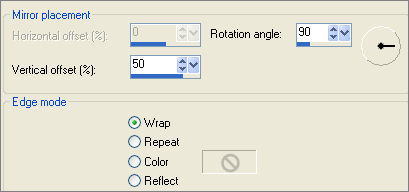
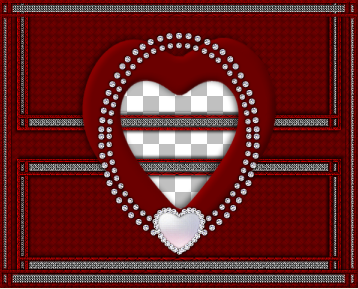
ACTIVATE RASTER 1
With your MAGIC WAND
Mode = OPACITY
Match Mode = RGB Value
Tolerance = 0
Feather = 0
Antialias = UNchecked
Sample Merged = UNCHECKED
PSP9/X/XI/X2: Check CONTIGUOUS
PSPX/XI/X2: There is no " Sample Merged"
PSPX/XI/X2: Use all layers = UNChecked
Select the CENTRE transparent area
ACTIVATE the Copy of Merged layer
EDIT >>> CLEAR
SELECTIONS >>> SELECT NONE
Save as .psp image
LAYERS >>> NEW RASTER LAYER
LAYERS >>> ARRANGE >>> SEND TO BOTTOM
Flood fill with PINK #f1d0cf
Open up the chrismist_368263_51 image in your PSP workspace
Right click on the Title Bar and select COPY from the options
Right click on the Title Bar of your frame image
and select PASTE AS NEW LAYER from the options.
IMAGE >>> RESIZE = 50%
Ensure "Resize all layers" is UNCHECKED
Resample using WEIGHTED AVERAGE

Open up the QB_Wordart_ForeverAlways
image in your PSP workspace
Right click on the Title Bar and select COPY from the options
Right click on the Title Bar of your frame image
and select PASTE AS NEW LAYER from the options.
IMAGE >>> RESIZE = 50%
Ensure "Resize all layers" is UNCHECKED
Resample using WEIGHTED AVERAGE
EFFECTS >>> 3D EFFECTS >>> DROP SHADOW
Vertical & Horizontal offsets = 2
Colour = WHITE
Opacity = 70
Blur = 0
EFFECTS >>> 3D EFFECTS >>> DROP SHADOW
Vertical & Horizontal offsets = 1
Colour = BLACK
Opacity = 70
Blur = 0
Reposition with your MOVER tool

LAYERS >>> DUPLICATE
Open up the clarey_valentinecharms_bliss image in your PSP workspace
Right click on the Title Bar and select COPY from the options
Right click on the Title Bar of your frame image
and select PASTE AS NEW LAYER from the options.
IMAGE >>> RESIZE = 65%
Ensure "Resize all layers" is UNCHECKED
Resample using WEIGHTED AVERAGE
Reposition with your MOVER tool

EFFECTS >>> PLUGINS >>> EYE CANDY 3 >>> DROP SHADOW
Same settings
Open up the clarey_valentinecharms_smitten image in your PSP workspace
Right click on the Title Bar and select COPY from the options
Right click on the Title Bar of your frame image
and select PASTE AS NEW LAYER from the options.
IMAGE >>> RESIZE = 65%
Ensure "Resize all layers" is UNCHECKED
Resample using WEIGHTED AVERAGE
Reposition with your MOVER tool
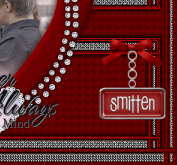
EFFECTS >>> PLUGINS >>> EYE CANDY 3 >>> DROP SHADOW
Same settings
CLOSE the bottom 2 layers
LAYERS >>> MERGE >>> MERGE VISIBLE
Save as .psp image
This is your frame
OPEN the bottom 2 layers
LAYERS >>> MERGE >>> MERGE ALL (Flatten)
Either save as a .gif image or a .png image
so the RED doesn't bleed in your final result
.
The .png image will use a lot more kbs
Testers Results
Page designed by

for

http://www.artistrypsp.com/
Copyright ©
2000-2010 Artistry In PSP / PSP Artistry
All rights reserved.
Unless specifically made available for
download,
no graphics or text may be removed from
this site for any reason
without written permission from Artistry
In PSP / PSP Artistry
|