THUMBELINA
Page 2
This tutorial was
created by Jemima using PSP9 ~ October 2009
BUT should be creatable using all versions of PSP
Copyright © 2010 ~ Jemima
~ All rights reserved
********************************
ACTIVATE THE MERGED LAYER
LAYERS >>> DUPLICATE
LAYERS >>> ARRANGE >>> SEND TO BOTTOM
IMAGE >>> FLIP
EFFECTS>>> GEOMETRIC EFFECTS >>> SPHERIZE
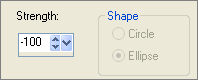

With your MAGIC WAND.... Same settings.
and while depressing your SHIFT KEY...
Select the transparent areas shown below

SELECTIONS >>> MODIFY >>> EXPAND = 3
LAYERS >>> NEW RASTER LAYER
LAYERS >>> ARRANGE >>> MOVE DOWN
Flood fill with the BACKground pattern
EFFECTS >>> EDGE EFFECTS >>> ENHANCE MORE
EFFECTS >>> ARTISTIC EFFECTS>>> CONTOURS
Same settings
EFFECTS >>> TEXTURE EFFECTS >>> TEXTURE
Same settings
DESELECT
EFFECTS >>> 3D EFFECTS >>> INNER BEVEL
COLOUR = WHITE
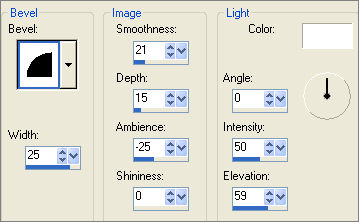

ACTIVATE Copy of Merged layer
With your MAGIC WAND....
Same settings.
Select the CENTRE transparent area
SELECTIONS >>> MODIFY >>> EXPAND = 3
LAYERS >>> NEW RASTER LAYER
LAYERS >>> ARRANGE >>> MOVE DOWN
SELECTIONS >>> INVERT
Flood fill with the FOREground pattern
EFFECTS >>> TEXTURE EFFECTS >>> TEXTURE
COLOUR = #c0c0c0

EFFECTS >>> PLUGINS >>> EYE CANDY 3 >>> DROP SHADOW
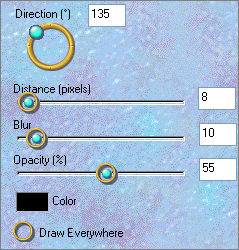
EDIT >>> Repeat Drop Shadow.. change DIRECTION to 315
DESELECT

Save as .psp image
ACTIVATE THE MERGED LAYER
Open up the LS728div53.tub image in your PSP workspace
Right click on the Title Bar and select COPY from the options
Right click on the Title Bar of your frame image
and select PASTE AS NEW LAYER from the options.
Reposition with your MOVER tool

In your LAYER PALETTE
Change the BLEND MODE to LUMINANCE (L)
Open up the NG~Thumbelina1.psp image in your PSP workspace
Right click on the Title Bar and select COPY from the options
Right click on the Title Bar of your frame image
and select PASTE AS NEW LAYER from the options.
EFFECTS >>> 3D EFFECTS >>> DROP SHADOW
Vertical & Horizontal offsets = 1
Colour = Black
Opacity = 70
Blur = 0
Repeat Drop Shadow effect changing
Vertical & Horizontal Offsets to - ( minus ) 1
Click OK
Move up slightly with your MOVER tool

Choose your SELECTION TOOL ... same settings
and select the area shown below.

EDIT >>> CLEAR
DESELECT
EFFECTS >>> PLUGINS >>> EYE CANDY 3 >>> PERSPECTIVE SHADOW


Choose your SELECTION TOOL ... same settings
ZOOM in and select the area shown below.

EDIT >>> CLEAR
DESELECT
Choose your SELECTION TOOL ... same settings
ZOOM in and select the area shown below.

EDIT >>> CLEAR
DESELECT
. Choose your FREEHAND SELECTION TOOL
Selection Type = Point to Point
Mode = Replace
Feather = 0
Antialias = UNChecked
ZOOM in and select the area shown below.

EDIT >>> CLEAR
DESELECT

LAYERS >>> MERGE >>> MERGE ALL (Flatten)
Save as .jpg image
Testers Results
Page designed by

for

http://www.artistrypsp.com/
Copyright ©
2000-2010 Artistry In PSP / PSP Artistry
All rights reserved.
Unless specifically made available for
download,
no graphics or text may be removed from
this site for any reason
without written permission from Artistry
In PSP / PSP Artistry
|