POIGNANT

This tutorial was
created by Jemima using PSP9 ~ April 2010
BUT should be creatable using all versions of PSP
Copyright © 2010 ~ Jemima
~ All rights reserved
********************************
You will need the
following to complete this tutorial
Materials
tailouana_femme07.pspimage
Save to a folder on your computer
linenPOP.bmp
Save to your PSP Textures folder
PSP8: C:\Program Files\Jasc Software\Paint Shop Pro 8\Textures
PSP9: C:\Program Files\Jasc Software\Paint Shop Pro 9\Textures
PSPX: C:\Program Files\Corel\Corel Paint Shop Pro X\Textures
PSPXI / X2: C:\Program Files\Corel\Corel Paint Shop Pro Photo X2\Corel_15
Plugins
** EYE CANDY3 **
http://www.pircnet.com/downloads.html
********************************
In your MATERIALS PALETTE
Load SOLID CREME ' #dbae71 ' in your foreground
Open a new image 500 x 600
Transparent background
PSPX - X2: Colour Depth = 8bits/channel
Flood fill with SOLID CREME
LAYERS >>> NEW RASTER LAYER
SELECTIONS >>> SELECT ALL
SELECTIONS >>> MODIFY >>> CONTRACT = 15
Flood fill with SOLID CREME
SELECTIONS >>> MODIFY >>> CONTRACT = 15
EDIT >>> CLEAR
DESELECT
EFFECTS >>> 3D EFFECTS >>> INNER BEVEL
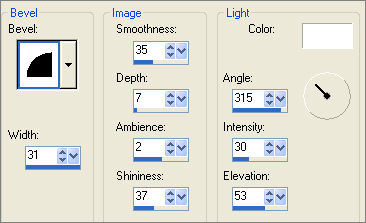
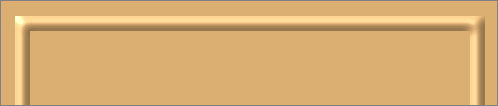
With your MAGIC WAND
Mode = Replace
Match Mode = RGB Value
Tolerance = 0
Feather = 0
Antialias = UNchecked
Sample Merged = UNCHECKED
PSP9 - X2: Check CONTIGUOUS
PSPX - X2: There is no " Sample Merged"
PSPX - X2: Use all layers = UNChecked
Click inside the frame border you just created
EFFECTS >>> 3D EFFECTS >>> CHISEL
COLOUR =
SOLID CREME ' #dbae71 '
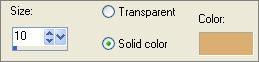
EFFECTS >>> 3D EFFECTS >>> DROP SHADOW
Vertical & Horizontal offsets = 1
Colour = Brown #3d2f21
Opacity = 100
Blur = 0
Repeat Drop Shadow effect changing
Vertical & Horizontal Offsets to - ( minus ) 1
Click OK
DESELECT
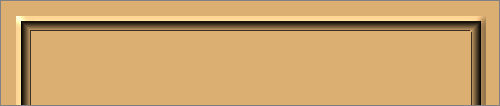
With your MAGIC WAND... same settings
Click OUTside the frame border
Repeat both drop shadows
DESELECT
LAYERS >>> DUPLICATE
EFFECTS >>> IMAGE EFFECTS >>> OFFSET
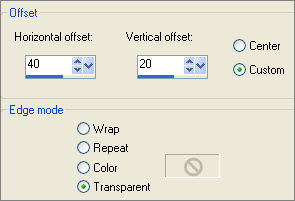 ... ... 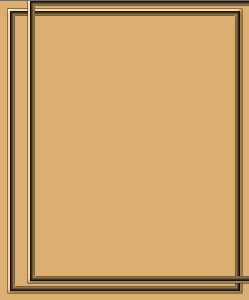
LAYERS >>> DUPLICATE
IMAGE >>> FLIP
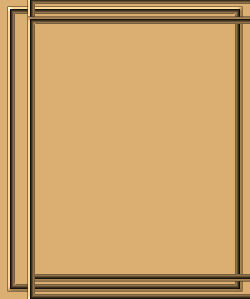
LAYERS >>> DUPLICATE
IMAGE >>> MIRROR
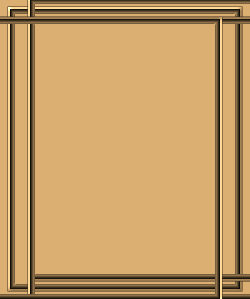
LAYERS >>> DUPLICATE
IMAGE >>> FLIP
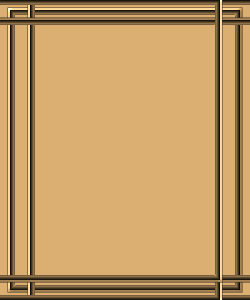
CLOSE RASTER 1
LAYERS >>> MERGE >>> MERGE VISIBLE
OPEN RASTER 1
Still with the MERGED layer active
With your MAGIC WAND... same settings..and while depressing your SHIFT KEY..
Select the areas shown below
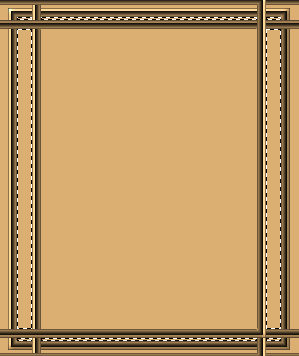
SELECTIONS >>> MODIFY >>> EXPAND = 2
ACTIVATE RASTER 1
EFFECTS >>> 3D EFFECTS >>> INNER BEVEL
Same settings
DESELECT
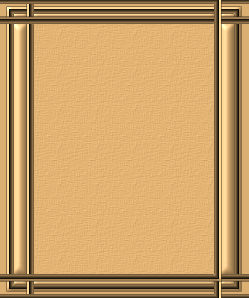
ACTIVATE the MERGED layer
With your MAGIC WAND... same settings..
Click in the centre of the image
ACTIVATE RASTER 1
EFFECTS >>> TEXTURE EFFECTS >>> TEXTURE
Locate the 'linenPOP' texture
COLOUR =
#c0c0c0
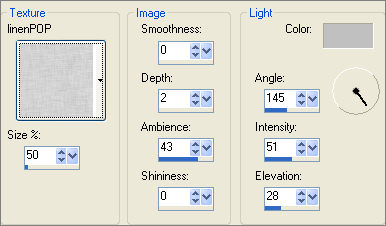
ADJUST >>> SHARPNESS >>> SHARPEN MORE
DESELECT
ACTIVATE the MERGED layer
LAYERS >>> NEW RASTER LAYER
SELECTIONS >>> SELECT ALL
Flood fill with SOLID CREME
SELECTIONS >>> MODIFY >>> CONTRACT = 10
EDIT >>> CLEAR
SELECTIONS >>> INVERT
EFFECTS >>> TEXTURE EFFECTS >>> BLINDS
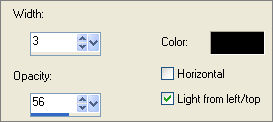
EFFECTS >>> 3D EFFECTS >>> DROP SHADOW
Vertical & Horizontal offsets = 1
Colour = Brown #3d2f21
Opacity = 100
Blur = 0
Repeat Drop Shadow effect changing
Vertical & Horizontal Offsets to - ( minus ) 1
Click OK
EFFECTS >>> 3D EFFECTS >>> INNER BEVEL
Same settings
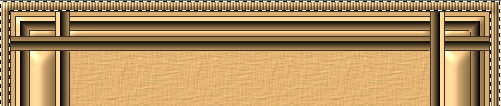
EFFECTS >>> PLUGINS >>> EYE CANDY 3 >>> DROP SHADOW
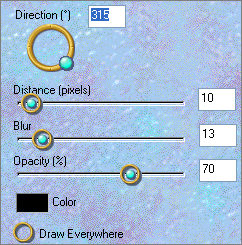
EDIT >>> Repeat Drop Shadow.. change DIRECTION to 135
DESELECT
CLOSE RASTER 1
LAYERS >>> MERGE >>> MERGE VISIBLE
OPEN and ACTIVATE RASTER 1
Save as .psp image
Open up the tailouana_femme07 image in your PSP workspace
Right click on the Title Bar and select COPY from the options
(Do not close... we'll use it again)
Right click on the Title Bar of your frame image
and select PASTE AS NEW LAYER from the options.
IMAGE >>> RESIZE = 70%
Ensure "Resize all layers" is UNCHECKED
Resample using WEIGHTED AVERAGE
IMAGE >>> MIRROR
Reposition with your MOVER tool

EFFECTS >>> TEXTURE EFFECTS >>> TEXTURE
Same settings
In your LAYER PALETTE change the OPACITY to 55%
Go back to the tailouana_femme07 image in your PSP workspace
Right click on the Title Bar and select COPY from the options
Right click on the Title Bar of your frame image
and select PASTE AS NEW LAYER from the options.
IMAGE >>> RESIZE = 85%
Ensure "Resize all layers" is UNCHECKED
Resample using WEIGHTED AVERAGE
IMAGE >>> MIRROR
Reposition with your MOVER tool

ACTIVATE the MERGED layer
With your MAGIC WAND... same settings..
Click in the centre of the image
SELECTIONS >>> INVERT
ACTIVATE RASTER 3
EDIT >>> CLEAR
ACTIVATE RASTER 2
EDIT >>> CLEAR
EFFECTS >>> PLUGINS >>> EYE CANDY 3 >>> DROP SHADOW
Same settings
EDIT >>> Repeat Drop Shadow.. change DIRECTION to 315
LAYERS >>> MERGE >>> MERGE ALL (Flatten)
Save as .jpg image
Testers Results
Page designed by

for

http://www.artistrypsp.com/
Copyright ©
2000-2010 Artistry In PSP / PSP Artistry
All rights reserved.
Unless specifically made available for
download,
no graphics or text may be removed from
this site for any reason
without written permission from Artistry
In PSP / PSP Artistry
|