DANDELION

This tutorial was
created by Jemima using PSP9 ~ November 2009
BUT should be creatable using all versions of PSP
Copyright © 2010 ~ Jemima
~ All rights reserved
********************************
You will need the
following to complete this tutorial
Materials
Cherokee_FRBDandilion_artistUNK.psp
Save to a folder on your computer
JFPatt140.jpg
Save to your PSP Patterns folder
Plugins
** EYE CANDY3 **
http://www.pircnet.com/downloads.html
********************************
In your MATERIALS PALETTE load
JFPatt140 pattern in the foreground and
using these settings
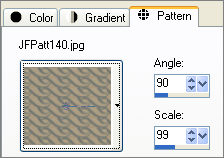
In your MATERIALS PALETTE
Load GREY GREEN " #666b66" in your foreground
Load WHITE " #ffffff" in your background
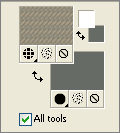
Open a new image 600 x 600
Transparent background
PSPX: Colour Depth = 8bits/channel
Choose your SELECTION TOOL then click on the CUSTOM SELECTION
symbol
and enter these coordinates.
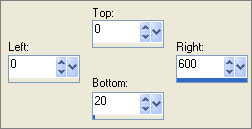
Flood fill with the pattern
SELECTIONS >>> SELECT NONE

LAYERS >>> DUPLICATE
IMAGE >>> FLIP
LAYERS >>> NEW RASTER LAYER
Choose your SELECTION TOOL then click on the CUSTOM SELECTION
symbol
and enter these coordinates.
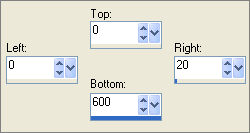
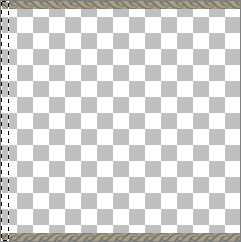
In your MATERIALS PALETTE change the DIRECTION of the pattern to 0
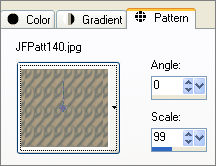
Flood fill the selected area with the pattern
DESELECT
LAYERS >>> DUPLICATE
IMAGE >>> MIRROR
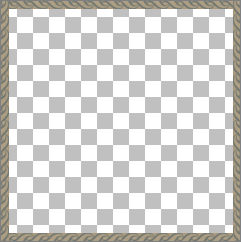
LAYERS >>> MERGE >>> MERGE VISIBLE
EFFECTS >>> 3D EFFECTS >>> INNER BEVEL
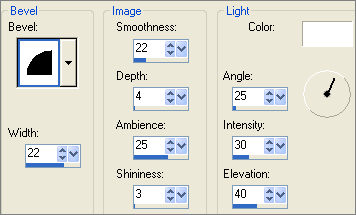
With your MAGIC WAND
Mode = Replace
Match Mode = RGB Value
Tolerance = 0
Feather = 0
Antialias = UNchecked
Sample Merged = UNCHECKED
PSP9-X2: Check CONTIGUOUS
PSPX-X2: There is no " Sample Merged"
PSPX-X2: Use all layers = UNChecked
Select the CENTRE transparent area
LAYERS >>> NEW RASTER LAYER
Flood fill with WHITE
SELECTIONS >>> MODIFY >>> CONTRACT = 3
EDIT >>> CLEAR
EFFECTS >>> 3D EFFECTS >>> DROP SHADOW
COLOUR = #3e4e3a
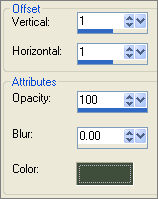
Repeat
Drop Shadow effect changing
Vertical & Horizontal Offsets to - ( minus ) 1
Click OK
Flood fill with GREY GREEN
SELECTIONS >>> MODIFY >>> CONTRACT = 5
EDIT >>> CLEAR
REPEAT BOTH DROP SHADOWS
Flood fill with WHITE
SELECTIONS >>> MODIFY >>> CONTRACT = 3
EDIT >>> CLEAR
REPEAT BOTH DROP SHADOWS
DESELECT
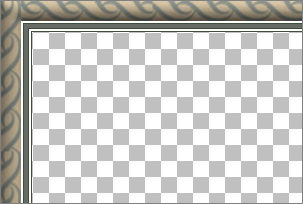
LAYERS >>> MERGE >>> MERGE VISIBLE
LAYERS >>> DUPLICATE
IMAGE >>> RESIZE = 91%
Ensure "Resize all layers" is UNCHECKED
Resample using WEIGHTED AVERAGE
LAYERS >>> ARRANGE >>> MOVE DOWN
ADJUST >>> SHARPNESS >>> SHARPEN
LAYERS >>> DUPLICATE
IMAGE >>> RESIZE = 91%
Ensure "Resize all layers" is UNCHECKED
Resample using WEIGHTED AVERAGE
LAYERS >>> ARRANGE >>> MOVE DOWN
ADJUST >>> SHARPNESS >>> SHARPEN
ACTIVATE THE " Copy of Merged" LAYER
IMAGE >>> FLIP
ACTIVATE THE " Copy (2) of Merged" LAYER
IMAGE >>> MIRROR
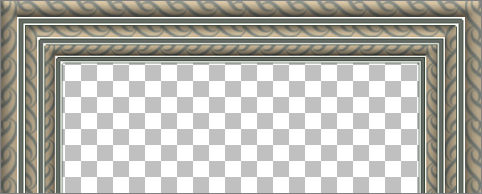
LAYERS >>> MERGE >>> MERGE VISIBLE
LAYERS >>> NEW RASTER LAYER
LAYERS >>> ARRANGE >>> MOVE DOWN
Flood fill with GREY GREEN
ACTIVATE THE MERGED LAYER
With your MAGIC WAND....
Same settings.
Select the centre of the image
ACTIVATE RASTER 1
SELECTIONS >>> MODIFY >>> CONTRACT = 20
EDIT >>> CLEAR
REPEAT BOTH... EFFECTS >>> 3D EFFECTS >>> DROP SHADOW
Same settings
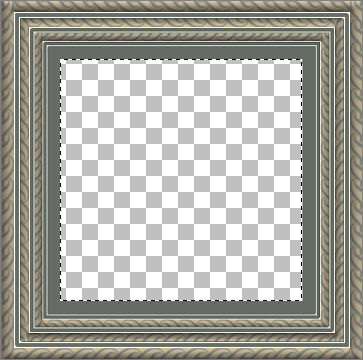
LAYERS >>> NEW RASTER LAYER
Flood fill with WHITE
SELECTIONS >>> MODIFY >>> CONTRACT = 3
EDIT >>> CLEAR
DESELECT
REPEAT BOTH... EFFECTS >>> 3D EFFECTS >>> DROP SHADOW
Same settings
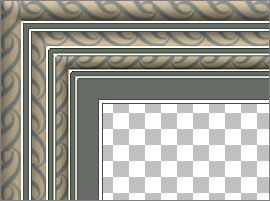
ACTIVATE RASTER 1
EFFECTS >>> TEXTURE EFFECTS >>> TEXTURE
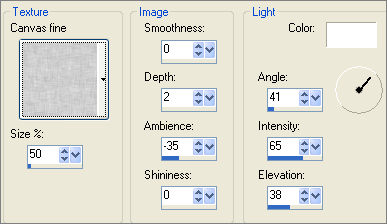
EFFECTS >>> EDGE EFFECTS >>> ENHANCE
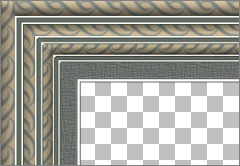
CLOSE THE MERGED LAYER
LAYERS >>> MERGE >>> MERGE VISIBLE
Rename this layer MERGED 2
OPEN THE MERGED LAYER
With the MERGED LAYER 2 still active..
LAYERS >>> DUPLICATE
IMAGE >>> RESIZE = 91%
Ensure "Resize all layers" is UNCHECKED
Resample using WEIGHTED AVERAGE
LAYERS >>> ARRANGE >>> SEND TO BOTTOM
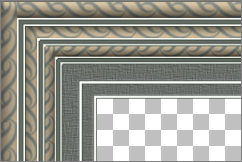
ACTIVATE THE MERGED LAYER
With your MAGIC WAND....
Same settings.
Select the CENTRE transparent area
SELECTIONS >>> INVERT
EFFECTS >>> PLUGINS >>> EYE CANDY 3 >>> DROP SHADOW
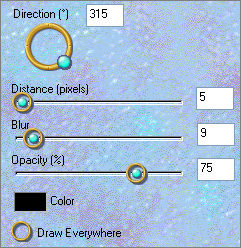
EDIT >>> Repeat Drop Shadow.. change DIRECTION to 135
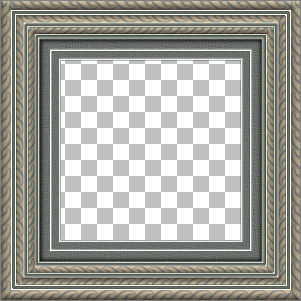
SELECTIONS >>> SELECT NONE
ACTIVATE THE MERGED 2 LAYER
With your MAGIC WAND.... Same settings.
Select the CENTRE transparent area
SELECTIONS >>> INVERT
EFFECTS >>> PLUGINS >>> EYE CANDY 3 >>> DROP SHADOW
Same settings
EDIT >>> Repeat Drop Shadow.. change DIRECTION to 315
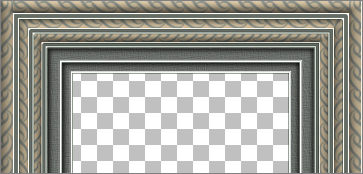
SELECTIONS >>> SELECT NONE
ACTIVATE " Copy of Merged 2 "
With your MAGIC WAND.... Same settings.
Select the CENTRE transparent area
SELECTIONS >>> INVERT
EFFECTS >>> PLUGINS >>> EYE CANDY 3 >>> DROP SHADOW
Same settings
EDIT >>> Repeat Drop Shadow.. change DIRECTION to 135
LAYERS >>> NEW RASTER LAYER
LAYERS >>> ARRANGE >>> MOVE DOWN
Flood fill with #b1a287
EFFECTS >>> TEXTURE EFFECTS >>> TEXTURE
Same settings
EFFECTS >>> EDGE EFFECTS >>> ENHANCE

Save as .psp image
ACTIVATE " Copy of Merged 2 "
Open up the Cherokee_FRBDandilion_artistUNK image in your PSP workspace
Right click on the Title Bar and select COPY from the options
Right click on the Title Bar of your frame image
and select PASTE AS NEW LAYER from the options.
LAYERS >>> MERGE >>> MERGE ALL (Flatten)
Save as .jpg image
Testers Results
Page designed by

for

http://www.artistrypsp.com/
Copyright ©
2000-2010 Artistry In PSP / PSP Artistry
All rights reserved.
Unless specifically made available for
download,
no graphics or text may be removed from
this site for any reason
without written permission from Artistry
In PSP / PSP Artistry
|