COUNTRY FLORAL

This tutorial was
created by Jemima using PSP9 ~ July 2010
BUT should be creatable using all versions of PSP
Copyright © 2010 ~ Jemima
~ All rights reserved
********************************
You will need the
following to complete this tutorial
Materials
RoundedRectangle.pspimage
misc_jazzl_63.tub
country6_ellen.psp
leeloo_SB_PC02~kkat47.pspimage
Save to a folder on your computer
58.jpg
BC-abstract6.bmp
Save to your PSP Textures folder
PSP8: C:\Program Files\Jasc Software\Paint Shop Pro 8\Textures
PSP9: C:\Program Files\Jasc Software\Paint Shop Pro 9\Textures
PSPX: C:\Program Files\Corel\Corel Paint Shop Pro X\Textures
PSPXI / X2: C:\Program Files\Corel\Corel Paint Shop Pro Photo X2\Corel_15
Plugins
** EYE CANDY3 **
http://www.pircnet.com/downloads.html
** SIMPLE FILTERS **
Simple Filters
********************************
In your MATERIALS PALETTE
Load SOLID ORANGE ' #c67f4f ' in your foreground
Load SOLID GREEN ' #757855 ' in your background
Open a new image 600 x 480
Transparent background
PSPX - X2: Colour Depth = 8bits/channel
Open up the RoundedRectangle image in your PSP workspace
Right click on the Title Bar and select COPY from the options
Right click on the Title Bar of your frame image
and select PASTE AS NEW LAYER from the options.
SELECTIONS >>> SELECT ALL
SELECTIONS >>> FLOAT
SELECTIONS >>> DEFLOAT
SELECTIONS >>> MODIFY >>> CONTRACT = 10
EDIT >>> CLEAR
DESELECT
EFFECTS >>> 3D EFFECTS >>> INNER BEVEL
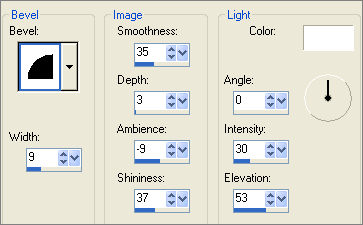
LAYERS >>> DUPLICATE
IMAGE >>> RESIZE = 97%
Ensure "Resize all layers" is UNCHECKED
Resample using WEIGHTED AVERAGE
LAYERS >>> DUPLICATE
IMAGE >>> RESIZE = 97%
Ensure "Resize all layers" is UNCHECKED
Resample using WEIGHTED AVERAGE
CLOSE RASTER 1
LAYERS >>> MERGE >>> MERGE VISIBLE
EFFECTS >>> ARTISTIC EFFECTS >>> CHROME
 . . 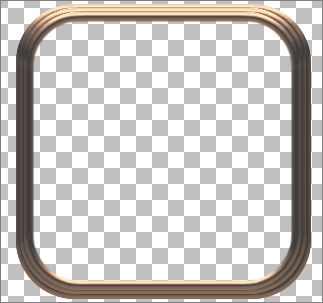
OPEN & ACTIVATE RASTER 1
Flood fill with GREEN
EFFECTS >>> TEXTURE EFFECTS >>> TEXTURE
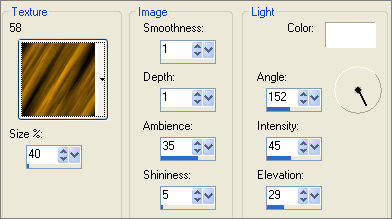
ACTIVATE THE MERGED LAYER
With your MAGIC WAND
Mode = Replace
Match Mode = RGB Value
Tolerance = 0
Feather = 0
Antialias = UNchecked
Sample Merged = UNCHECKED
PSP9 - X2: Check CONTIGUOUS
PSPX - X2: There is no " Sample Merged"
PSPX - X2: Use all layers = UNChecked
Select the centre of your image
SELECTIONS >>> MODIFY >>> EXPAND = 4
ACTIVATE RASTER 1
EDIT >>> CLEAR
DESELECT

ACTIVATE THE MERGED LAYER
Open up the misc_jazzl_63 image in your PSP workspace
Right click on the Title Bar and select COPY from the options
Right click on the Title Bar of your frame image
and select PASTE AS NEW LAYER from the options.
Reposition with your MOVER tool to the top of the frame

FFECTS >>> 3D EFFECTS >>> INNER BEVEL
Same settings
ADJUST >>> SHARPNESS >>> SHARPEN
LAYERS >>> DUPLICATE
IMAGE >>> FLIP
IMAGE >>> MIRROR
ADJUST >>> SHARPNESS >>> SHARPEN

LAYERS >>> DUPLICATE
PSP8 - PSP9: IMAGE >>> ROTATE >>> FREE ROTATE
Ensure "All layers" is UNCHECKED
PSPX - PSPX2: IMAGE >>> FREE ROTATE
Ensure "All layers" is UNCHECKED

ADJUST >>> SHARPNESS >>> SHARPEN
Reposition with your MOVER tool to the left of the frame

LAYERS >>> DUPLICATE
IMAGE >>> MIRROR
IMAGE >>> FLIP
ADJUST >>> SHARPNESS >>> SHARPEN
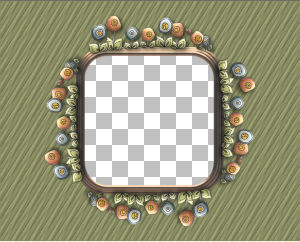
CLOSE RASTER 1
LAYERS >>> MERGE >>> MERGE VISIBLE
OPEN RASTER 1
Still on the MERGED LAYER...
LAYERS >>> NEW RASTER LAYER
Flood fill with ORANGE
SELECTIONS >>> SELECT ALL
SELECTIONS >>> MODIFY >>> CONTRACT = 10
EDIT >>> CLEAR
DESELECT
EFFECTS >>> 3D EFFECTS >>> INNER BEVEL
Same settings
LAYERS >>> DUPLICATE
IMAGE >>> RESIZE = 97%
Ensure "Resize all layers" is UNCHECKED
Resample using WEIGHTED AVERAGE
LAYERS >>> DUPLICATE
IMAGE >>> RESIZE = 97%
Ensure "Resize all layers" is UNCHECKED
Resample using WEIGHTED AVERAGE
CLOSE RASTER 1 & the MERGED layers
LAYERS >>> MERGE >>> MERGE VISIBLE
EFFECTS >>> ARTISTIC EFFECTS >>> CHROME
Same settings
ADJUST >>> SHARPNESS >>> SHARPEN
OPEN ALL LAYERS
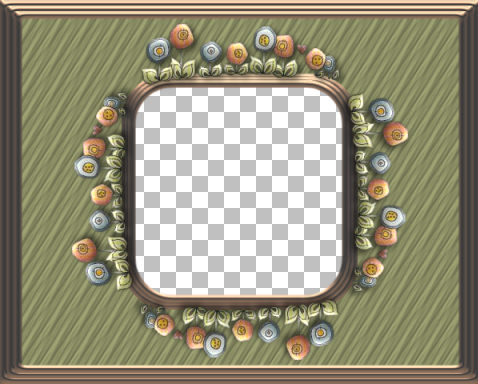
Open up the country6_ellen image in your PSP workspace
Right click on the Title Bar and select COPY from the options
Right click on the Title Bar of your frame image
and select PASTE AS NEW LAYER from the options.
IMAGE >>> RESIZE = 50%
Ensure "Resize all layers" is UNCHECKED
Resample using WEIGHTED AVERAGE
ADJUST >>> SHARPNESS >>> SHARPEN
EFFECTS >>> 3D EFFECTS >>> INNER BEVEL
Same settings
Reposition with your MOVER tool to the TOP LEFT of your frame

EFFECTS >>> PLUGINS >>> EYE CANDY 3 >>> DROP SHADOW
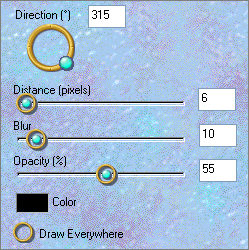
EFFECTS >>> PLUGINS >>> SIMPLE >>> TOP LEFT MIRROR
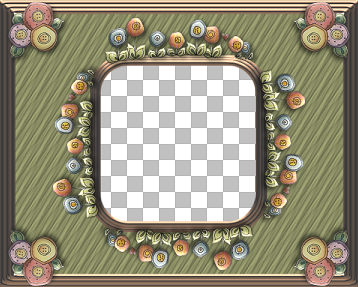
LAYERS >>> MERGE >>> MERGE VISIBLE
Save as .psp image
LAYERS >>> NEW RASTER LAYER
LAYERS >>> ARRANGE >>> MOVE DOWN
Flood fill with PINK #d7b49b
EFFECTS >>> TEXTURE EFFECTS >>> TEXTURE
.
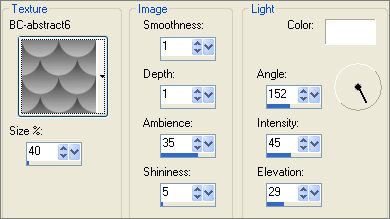
Open up the leeloo_SB_PC02~kkat47 image in your PSP workspace
Right click on the Title Bar and select COPY from the options
Right click on the Title Bar of your frame image
and select PASTE AS NEW LAYER from the options.
IMAGE >>> RESIZE = 50%
Ensure "Resize all layers" is UNCHECKED
Resample using WEIGHTED AVERAGE
ADJUST >>> SHARPNESS >>> SHARPEN
EFFECTS >>> 3D EFFECTS >>> INNER BEVEL
Same settings
EFFECTS >>> PLUGINS >>> EYE CANDY 3 >>> PERSPECTIVE SHADOW
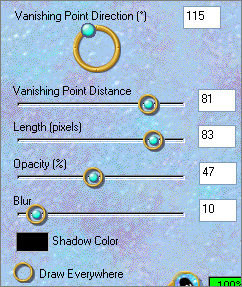

LAYERS >>> MERGE >>> MERGE ALL (Flatten)
Save as .jpg image
Testers Results
Page designed by

for

http://www.artistrypsp.com/
Copyright ©
2000-2010 Artistry In PSP / PSP Artistry
All rights reserved.
Unless specifically made available for
download,
no graphics or text may be removed from
this site for any reason
without written permission from Artistry
In PSP / PSP Artistry
|