XMAS 1 - 2009

This tutorial was
created by Jemima using PSP9 ~ June 2009
BUT should be creatable using all versions of PSP
Copyright © 2009 ~ Jemima
~ All rights reserved
********************************
REMEMBER TO SAVE YOUR WORK OFTEN
********************************
You will need the
following to complete this tutorial
Materials
Xmas109_Materials.zip
winni[1].bg.xmas14.6.jpg
KaraBGChristmas5.jpg
Save to your PSP Patterns folder
gg_children_TbS.psp
raz2005_Misted_WinterHolidayScene5.psp
Save to a folder on your computer
Plugins
** EYE CANDY3 **
http://www.pircnet.com/downloads.html
********************************
In your MATERIALS PALETTE
Load the ' KaraBGChristmas5 ' pattern in your foreground
using the settings below.
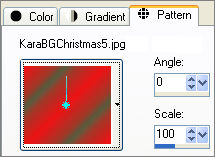
Open a new image 500 x 600
Transparent background
PSPX: Colour Depth = 8bits/channel
Flood fill with pattern.
SELECTIONS >>> SELECT ALL
SELECTIONS >>> MODIFY >>> CONTRACT = 10
EDIT >>> CLEAR
SELECTIONS >>> INVERT
EFFECTS >>> EDGE EFFECTS >>> ENHANCE
EFFECTS >>> 3D EFFECTS >>> INNER BEVEL
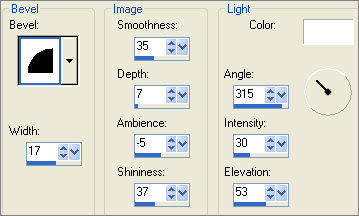
SELECTIONS >>> INVERT
LAYERS >>> NEW RASTER LAYER
Flood fill with pattern.
SELECTIONS >>> SELECT ALL
SELECTIONS >>> MODIFY >>> CONTRACT = 10
EDIT >>> CLEAR
SELECTIONS >>> SELECT ALL
SELECTIONS >>> FLOAT
SELECTIONS >>> DEFLOAT
EFFECTS >>> EDGE EFFECTS >>> ENHANCE
EFFECTS >>> 3D EFFECTS >>> INNER BEVEL
Same settings
EFFECTS >>> 3D EFFECTS >>> DROP SHADOW
Vertical & Horizontal offsets = 2
Colour = WHITE
Opacity = 70
Blur = 0
Repeat Drop Shadow effect changing
Vertical & Horizontal Offsets to - ( minus ) 2
Click OK
DESELECT
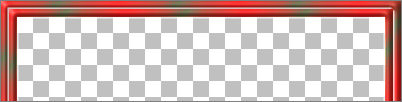
LAYERS >>> MERGE >>> MERGE VISIBLE
LAYERS >>> DUPLICATE
IMAGE >>> ROTATE >>> FREE ROTATE = LEFT 90
Ensure "All layers" is UNCHECKED
EFFECTS >>> DISTORTION EFFECTS >>> POLAR COORDINATES
NOTE: If 'Transparent' isn't showing in the Edge Mode..
check 'Rectangular to polar'... select 'Transparent'
then check 'Polar to rectangular'
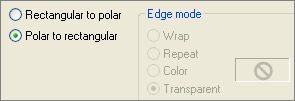
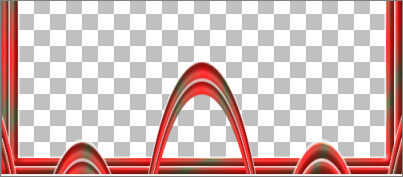
LAYERS >>> DUPLICATE
IMAGE >>> FLIP
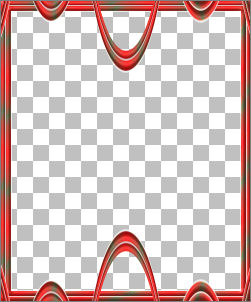
ACTIVATE THE MERGED LAYER
LAYERS >>> DUPLICATE
IMAGE >>> RESIZE = 85%
Ensure "Resize all layers" is UNCHECKED
Resample using WEIGHTED AVERAGE
With your MAGIC WAND
Mode = Replace
Match Mode = RGB Value
Tolerance = 0
Feather = 0
Antialias = UNchecked
Sample Merged = UNCHECKED
PSP9/X: Check CONTIGUOUS
PSPX: There is no " Sample Merged"
PSPX: Use all layers = UNChecked
Select the OUTER transparent area
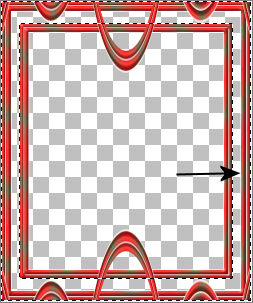
LAYERS >>> NEW RASTER LAYER
LAYERS >>> ARRANGE >>> SEND TO BOTTOM
Flood fill with WHITE
EFFECTS >>> TEXTURE EFFECTS >>> SCULPTURE
COLOUR = #c0c0c0
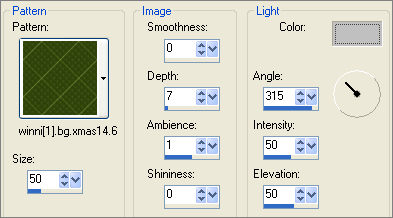
DESELECT
ACTIVATE THE MERGED LAYER
LAYERS >>> DUPLICATE
LAYERS >>> ARRANGE >>> BRING TO TOP
EFFECTS >>> DISTORTION EFFECTS >>> POLAR COORDINATES
Same settings
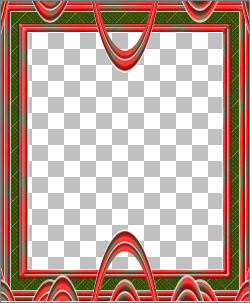
EFFECTS >>> 3D EFFECTS >>> INNER BEVEL
Same settings
Rename the layers as shown below
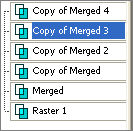
ACTIVATE the 'Copy of Merged 3 '
EFFECTS >>> 3D EFFECTS >>> INNER BEVEL
Same settings
ACTIVATE the ''Copy of Merged 2 '
EDIT >>> Repeat Inner Bevel
EFFECTS>>> GEOMETRIC EFFECTS >>> SPHERIZE
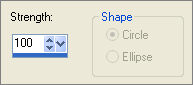 . . 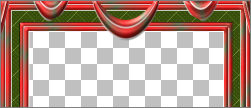
ACTIVATE the 'Copy of Merged 3 '
EDIT >>> Repeat SPHERIZE
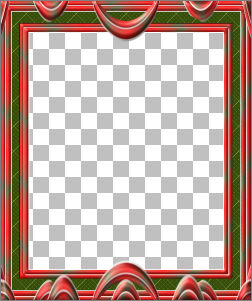
ACTIVATE the ''Copy of Merged 2 '
EFFECTS >>> PLUGINS >>> EYE CANDY 3 >>> DROP SHADOW
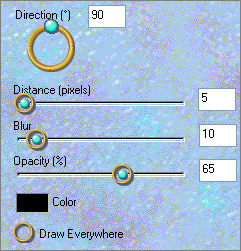
ACTIVATE the 'Copy of Merged 3 '
EFFECTS >>> PLUGINS >>> EYE CANDY 3 >>> DROP SHADOW
change DIRECTION to 270
ACTIVATE ' Copy of Merged '
With your MAGIC WAND....
Same settings.
Select the CENTRE transparent area
SELECTIONS >>> INVERT
EFFECTS >>> PLUGINS >>> EYE CANDY 3 >>> DROP SHADOW
change DIRECTION to 315
EFFECTS >>> 3D EFFECTS >>> DROP SHADOW
Vertical & Horizontal offsets = - ( minus ) 1
Colour = Black
Opacity = 70
Blur = 0
DESELECT
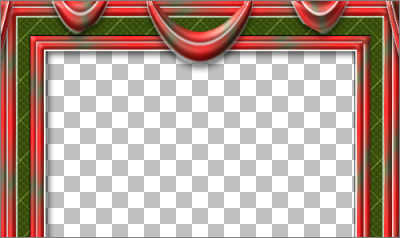
LAYERS >>> MERGE >>> MERGE VISIBLE
Save as .psp image
LAYERS >>> NEW RASTER LAYER
LAYERS >>> ARRANGE >>> MOVE DOWN
Flood fill with CREAM #ffebd3
EFFECTS >>> TEXTURE EFFECTS>>> TEXTURE
COLOUR = #c0c0c0
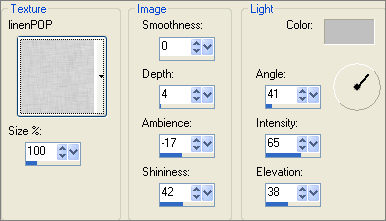

Open up the raz2005_Misted_WinterHolidayScene5 image in your PSP workspace
Right click on the Title Bar and select COPY from the options
Right click on the Title Bar of your frame image
and select PASTE AS NEW LAYER from the options.
Reposition with your MOVER tool
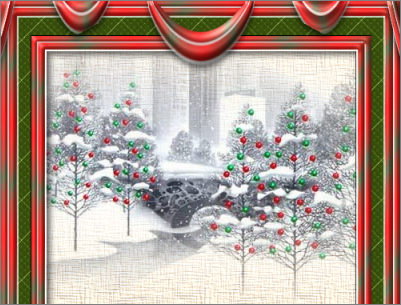
LAYERS >>> DUPLICATE
CLOSE ' Copy of Raster 2'
ACTIVATE RASTER 2
In your LAYER PALETTE change the OPACITY to 44%
Change the BLEND MODE to LUMINANCE (L)
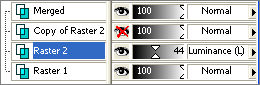
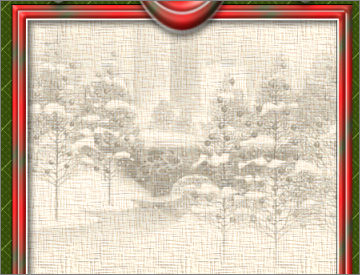
EFFECTS >>> ART MEDIA EFFECTS >>> COLOURED PENCIL
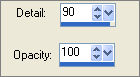
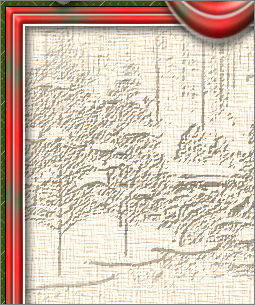
OPEN & ACTIVATE ' Copy of Raster 2'
In your LAYER PALETTE change the OPACITY to 70%
Change the BLEND MODE to LUMINANCE (L)

Open up the gg_children_TbS image in your PSP workspace
Right click on the Title Bar and select COPY from the options
Right click on the Title Bar of your frame image
and select PASTE AS NEW LAYER from the options.
Reposition with your MOVER tool
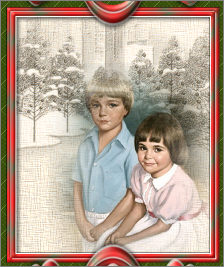
LAYERS >>> DUPLICATE
ACTIVATE RASTER 3
EFFECTS >>> ART MEDIA EFFECTS >>>PENCIL
COLOUR = #4e4ec6
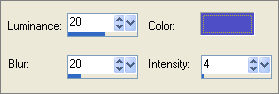
ACTIVATE ' Copy of Raster 3 '
EFFECTS >>> TEXTURE EFFECTS >>> TEXTURE
Same settings BUT change DEPTH to 1
ADJUST >>> SHARPNESS >>> SHARPEN
LAYERS >>> MERGE >>> MERGE ALL (Flatten)
IMAGE >>> ADD BORDERS
COLOUR = #d2433b
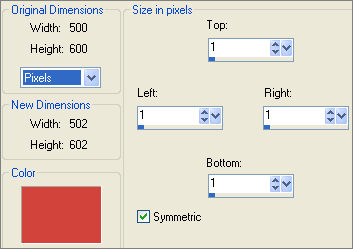
Save as .jpg image
Testers Results
Page designed by

for

http://www.artistrypsp.com/
Copyright ©
2000-2009 Artistry In PSP / PSP Artistry
All rights reserved.
Unless specifically made available for
download,
no graphics or text may be removed from
this site for any reason
without written permission from Artistry
In PSP / PSP Artistry
|