TIMELESS BEAUTY

This tutorial was
created by Jemima using PSP9 ~ June 2009
BUT should be creatable using all versions of PSP
Copyright © 2009 ~ Jemima
~ All rights reserved
********************************
You will need the
following to complete this tutorial
Materials
TBeauty_Materials ZIP
ivy_spring004.jgd
Save to your PSP Gradients folder
pattern_110.gif
Save to your PSP Patterns folder
esp_old_xmas_diamonds_orig.jpg
Save to your PSP Textures folder
A9hummel-jutta-mask101[1].jpg
S4-SteveHanks172-TimelessBeauty.jpg
S4-SteveHanks168-QuietMystery.jpg
Save to a folder on your computer
Plugins
** EYE CANDY3 **
http://www.pircnet.com/downloads.html
Greg's Factory
Output Vol2
download
********************************
REMEMBER TO SAVE YOUR WORK OFTEN
In your MATERIALS PALETTE
Load the ' ivy_spring004 ' gradient in your foreground
using these settings.
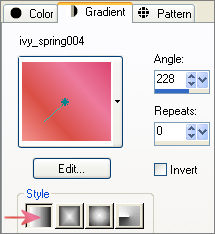
Open a new image 600 x 450
Transparent background
PSPX: Colour Depth = 8bits/channel
Flood fill with the gradient
ADJUST >>> ADD/REMOVE NOISE >>> ADD NOISE
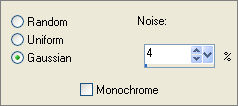
Open the " A9hummel-jutta-mask101[1].jpg " in your PSP workspace
On your frame image...
LAYERS >>> NEW MASK LAYER >>> FROM IMAGE
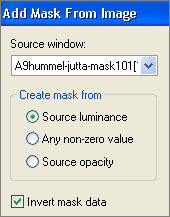
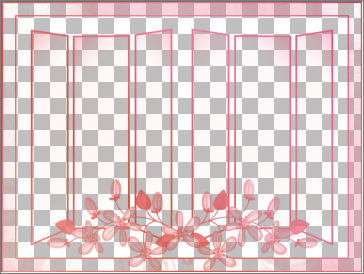
LAYERS >>> DELETE
Click YES
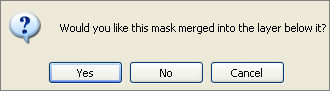
LAYERS >>> MERGE >>> MERGE GROUP
LAYERS >>> DUPLICATE
In your LAYER PALETTE change BLEND MODE to EXCLUSION

LAYERS >>> DUPLICATE
In your LAYER PALETTE change the BLEND MODE to LUMINANCE (L)
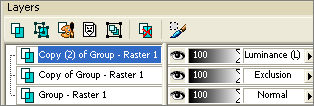
LAYERS >>> MERGE >>> MERGE VISIBLE
ADJUST >>> BRIGHTNESS and CONTRAST >>> BRIGHTNESS/CONTRAST
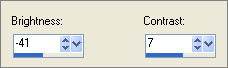
IMAGE >>> RESIZE = 85%
Ensure "Resize all layers" is UNCHECKED
Resample using WEIGHTED AVERAGE
ADJUST >>> SHARPNESS >>> SHARPEN
With your MAGIC WAND
Mode = Replace
Match Mode = RGB Value
Tolerance = 0
Feather = 0
Antialias = UNchecked
Sample Merged = UNCHECKED
PSP9/X: Check CONTIGUOUS
PSPX: There is no " Sample Merged"
PSPX: Use all layers = UNChecked
Select the OUTER transparent area
LAYERS >>> NEW RASTER LAYER
LAYERS >>> ARRANGE >>> MOVE DOWN
In your MATERIALS PALETTE
Load the ' pattern_110 ' pattern in your background
using the settings below.
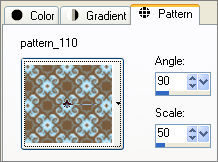
Flood fill the transparent selected are with the pattern.
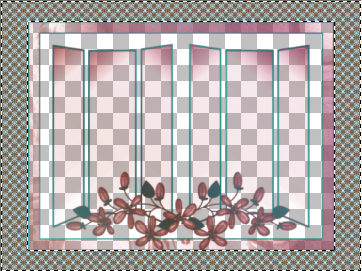
SELECTIONS >>> INVERT
Flood fill with SOLID CREAM #ebe4d9
EFFECTS >>> TEXTURE EFFECTS >>> TEXTURE
COLOUR = CREAM #ebe4d9
TEXTURE = esp_old_xmas_diamonds_orig
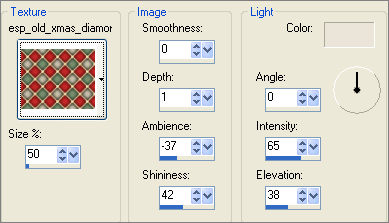
SELECTIONS >>> INVERT
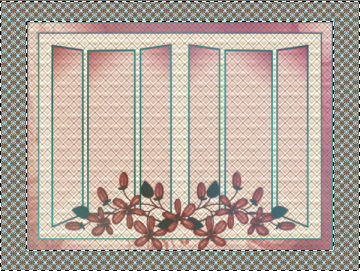
Right click on the Title Bar and select COPY from the options
Right click on the Title Bar
and select PASTE AS NEW LAYER from the options.
SELECTIONS >>> MODIFY >>> CONTRACT = 6
EDIT >>> CLEAR
DESELECT
EFFECTS >>> 3D EFFECTS >>> DROP SHADOW
Vertical & Horizontal offsets = 1
Colour = Black
Opacity = 70
Blur = 0
Repeat Drop Shadow effect changing
Vertical & Horizontal Offsets to - ( minus ) 1
Click OK
EFFECTS >>> 3D EFFECTS >>> INNER BEVEL
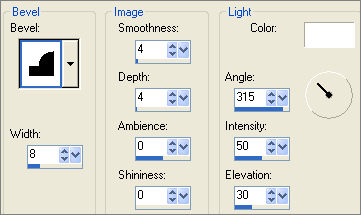
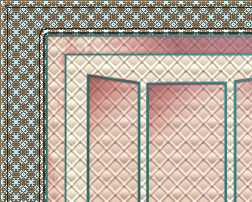
SELECTIONS >>> SELECT ALL
SELECTIONS >>> MODIFY >>> CONTRACT = 6
SELECTIONS >>> INVERT
EFFECTS >>> PLUGINS >>> EYE CANDY 3 >>> DROP SHADOW
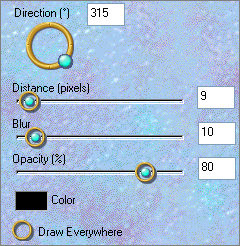
EDIT >>> Repeat Drop Shadow.. change DIRECTION to 135
DESELECT

STILL ON RASTER 2
With your MAGIC WAND
Same settings..
Select the CENTRE area of your image

SELECTIONS >>> INVERT
ACTIVATE RASTER 1
EFFECTS >>> PLUGINS >>> GREG'S FACTORY OUTPUT VOL II >>> POOL SHADOW
Use these settings
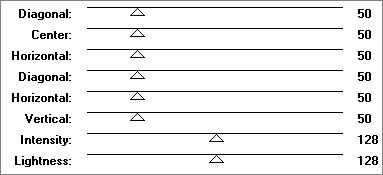
DESELECT
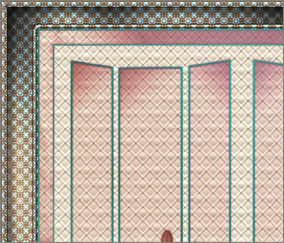
ACTIVATE the MERGED layer
LAYERS >>> DUPLICATE
In your LAYER PALETTE change the OPACITY to 65%
Change the BLEND MODE to MULTIPLY
Save as .psp image
ACTIVATE RASTER 1
Open up the S4-SteveHanks168-QuietMystery image in your PSP workspace
Right click on the Title Bar and select COPY from the options
Right click on the Title Bar of your frame image
and select PASTE AS NEW LAYER from the options.
IMAGE >>> RESIZE = 40%
Ensure "Resize all layers" is UNCHECKED
Resample using WEIGHTED AVERAGE
Reposition with your MOVER tool
Select your DEFORMATION tool
Mode = SCALE
use default settings
PSPX/XI/XII:Select your PICK tool
Drag the side edges in to meet the edges of the mask frame.
Drag the top centre node up a little so it overlaps the frame.
Drag the centre bottom node down to meet the bottom left corner of the mask frame.
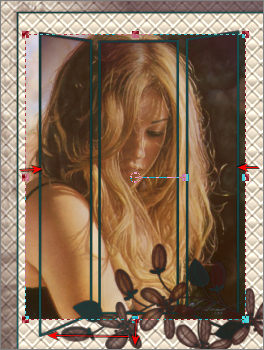 . . 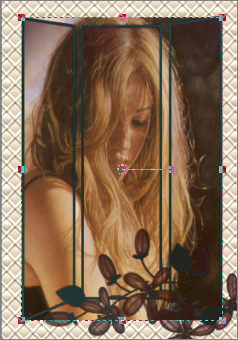
Click the RESET RECTANGLE arrow
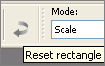
Open up the S4-SteveHanks172-TimelessBeauty image in your PSP workspace
Right click on the Title Bar and select COPY from the options
Right click on the Title Bar of your frame image
and select PASTE AS NEW LAYER from the options.
IMAGE >>> RESIZE = 20%
Ensure "Resize all layers" is UNCHECKED
Resample using WEIGHTED AVERAGE
Reposition with your MOVER tool
Select your DEFORMATION tool
Mode = SCALE
use default settings
PSPX/XI/XII:Select your PICK tool
Drag the left side edge in to meet the edge of the mask frame,
don't touch the right side node.
.
Drag the centre bottom node down to meet the bottom right corner of the mask frame.
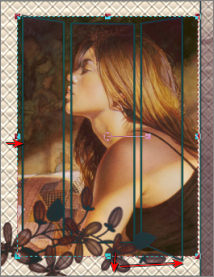 . . 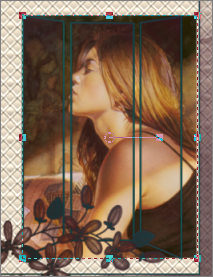
Click the RESET RECTANGLE arrow
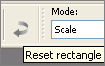
Choose your FREEHAND SELECTION TOOL
Selection Type = Point to Point
Mode = Replace
Feather = 0
Antialias = Checked
Close RASTER 1 and RASTER 2
and with Raster 4 active
follow the edge of the frame as shown below.
Then... EDIT >>> CLEAR
DESELECT
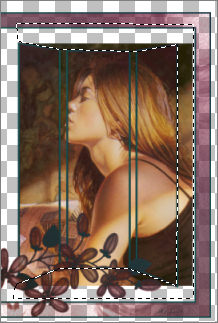 . . 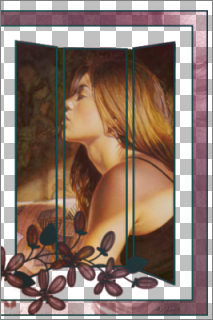
ACTIVATE RASTER 3
and repeat the above process
Depress your SHIFT key to select the second area.
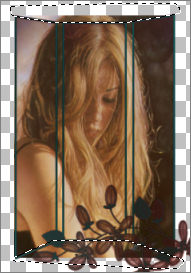 . . 
ACTIVATE the MERGED layer
With your MAGIC WAND
Same settings..
Select the CENTRE transparent area

ACTIVATE RASTER 3
EDIT >>> CLEAR
ACTIVATE RASTER 4
EDIT >>> CLEAR
EFFECTS >>> PLUGINS >>> EYE CANDY 3 >>> DROP SHADOW
Same settings
EDIT >>> Repeat Drop Shadow.. change DIRECTION to 315
ACTIVATE RASTER 3
EFFECTS >>> PLUGINS >>> EYE CANDY 3 >>> DROP SHADOW
Same settings
EDIT >>> Repeat Drop Shadow.. change DIRECTION to 135
OPEN ALL LAYERS

ACTIVATE the "Copy of Merged" Layer
Choose your SELECTION TOOL then click on the CUSTOM SELECTION symbol
and enter these coordinates.
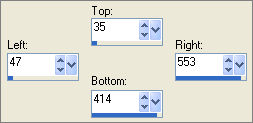
SELECTIONS >>> INVERT
LAYERS >>> NEW RASTER LAYER
EFFECTS >>> PLUGINS >>> EYE CANDY 3 >>> DROP SHADOW
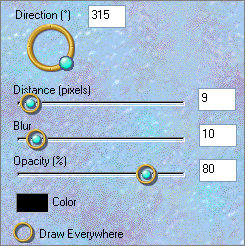
EDIT >>> Repeat Drop Shadow.. change DIRECTION to 135
DESELECT
LAYERS >>> MERGE >>> MERGE ALL (Flatten)
Save as .jpg image
.
Page designed by

for

http://www.artistrypsp.com/
Copyright ©
2000-2009 Artistry In PSP / PSP Artistry
All rights reserved.
Unless specifically made available for
download,
no graphics or text may be removed from
this site for any reason
without written permission from Artistry
In PSP / PSP Artistry
|