RED GLORY

This tutorial was
created by Jemima using PSP9 ~ September 2009
BUT should be creatable using all versions of PSP
Copyright © 2009 ~ Jemima
~ All rights reserved
********************************
You will need the
following to complete this tutorial
Materials
RG_Materials.zip
bhw19.PspGradient
Save to your PSP Gradients folder
esp_orange_mesh.jpg
Save to your PSP Patterns folder
airbrush_lady_romance.pspimage
Mtm_Bloemen 142-O[1].F-16 Maart 2006.psp
Save to a folder on your computer
Plugins
** EYE CANDY3 **
http://www.pircnet.com/downloads.html
********************************
In your MATERIALS PALETTE load
bhw19 gradient in the foreground
using these settings
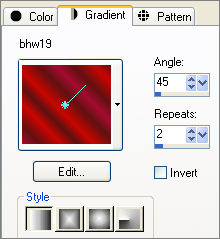
AND
load esp_orange_mesh pattern in the background
using these settings

Open a new image 550 x 550
Transparent background
PSPX: Colour Depth = 8bits/channel
Flood fill with gradient
EFFECTS>>> GEOMETRIC EFFECTS >>> CIRCLE
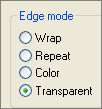
EFFECTS>>> GEOMETRIC EFFECTS >>> SPHERIZE
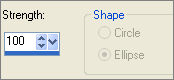
EFFECTS>>> GEOMETRIC EFFECTS >>> CYLINDER VERTICAL
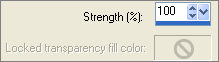
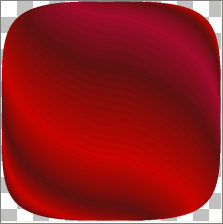
SELECTIONS >>> SELECT ALL
SELECTIONS >>> FLOAT
SELECTIONS >>> DEFLOAT
SELECTIONS >>> MODIFY >>> CONTRACT = 35
EDIT >>> CLEAR
DESELECT
EFFECTS >>> 3D EFFECTS >>> INNER BEVEL
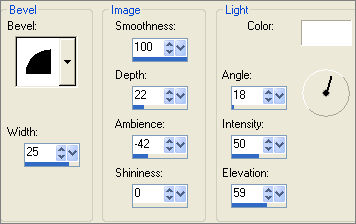
IMAGE >>> RESIZE = 82%
Ensure "Resize all layers" is UNCHECKED
Resample using WEIGHTED AVERAGE
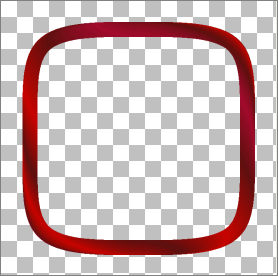
LAYERS >>> DUPLICATE
IMAGE >>> RESIZE = 78%
Ensure "Resize all layers" is UNCHECKED
Resample using WEIGHTED AVERAGE
LAYERS >>> DUPLICATE
REPEAT RESIZE
LAYERS >>> MERGE >>> MERGE VISIBLE
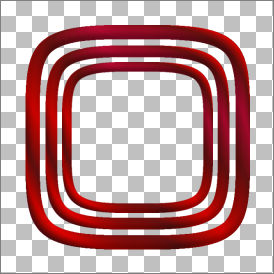
With your MAGIC WAND
Mode = Replace
Match Mode = RGB Value
Tolerance = 0
Feather = 0
Antialias = UNchecked
Sample Merged = UNCHECKED
PSP9/X: Check CONTIGUOUS
PSPX: There is no " Sample Merged"
PSPX: Use all layers = UNChecked
Select the INNER transparent areas
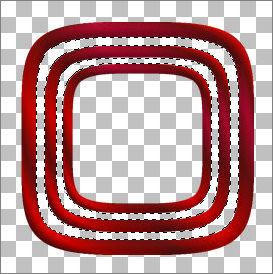
SELECTIONS >>> MODIFY >>> EXPAND = 3
LAYERS >>> NEW RASTER LAYER
LAYERS >>> ARRANGE >>> MOVE DOWN
Flood fill with the Pattern
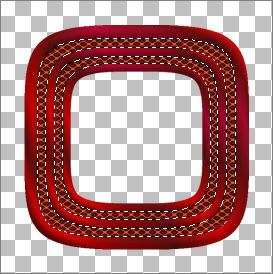
LAYERS >>> NEW RASTER LAYER
EFFECTS >>> 3D EFFECTS >>> CUTOUT
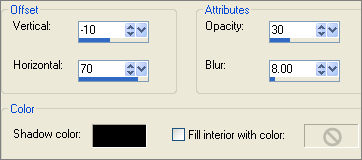
DESELECT
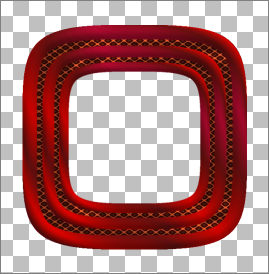
LAYERS >>> MERGE >>> MERGE VISIBLE
LAYERS >>> DUPLICATE
IMAGE >>> RESIZE = 82%
Ensure "Resize all layers" is UNCHECKED
Resample using WEIGHTED AVERAGE
Reposition with your MOVER tool by dragging the top layer down
level with the bottom of the lower image.
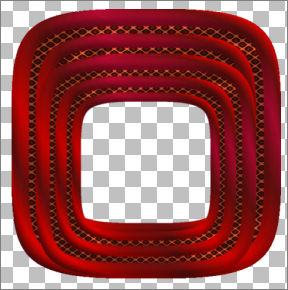
LAYERS >>> DUPLICATE
IMAGE >>> RESIZE = 82%
Ensure "Resize all layers" is UNCHECKED
Resample using WEIGHTED AVERAGE
Reposition with your MOVER tool by dragging the top layer down
level with the bottom of the lower image.
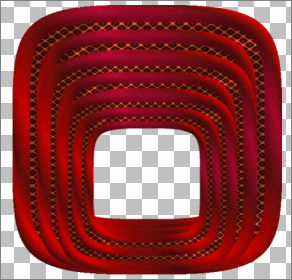
ACTIVATE THE MERGED LAYER
LAYERS >>> NEW RASTER LAYER
LAYERS >>> ARRANGE >>> MOVE DOWN
Flood fill with the Gradient
ACTIVATE THE MERGED LAYER
EFFECTS >>> PLUGINS >>> EYE CANDY 3 >>> DROP SHADOW
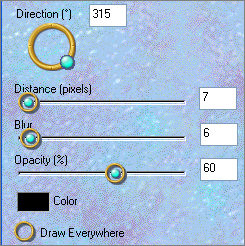
EDIT >>> Repeat Drop Shadow.. change DIRECTION to 135
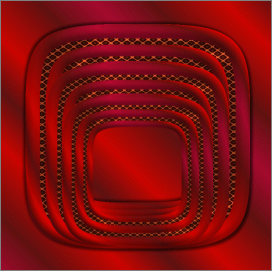
ACTIVATE Copy (2) of Merged
LAYERS >>> NEW RASTER LAYER
Flood fill with the Pattern
SELECTIONS >>> SELECT ALL
SELECTIONS >>> MODIFY >>> CONTRACT = 30
EDIT >>> CLEAR
SELECTIONS >>> INVERT
EFFECTS >>> 3D EFFECTS >>> INNER BEVEL
Same settings
SELECTIONS >>> MODIFY >>> CONTRACT = 6
EFFECTS >>> 3D EFFECTS >>> INNER BEVEL
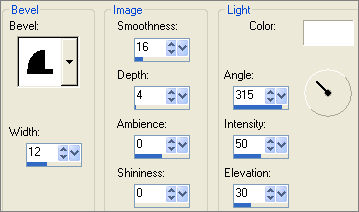
EFFECTS >>> 3D EFFECTS >>> DROP SHADOW
Vertical & Horizontal offsets = 1
Colour = Black
Opacity = 70
Blur = 0
Repeat Drop Shadow effect changing
Vertical & Horizontal Offsets to - ( minus ) 1
Click OK
SELECTIONS >>> MODIFY >>> CONTRACT = 5
EFFECTS >>> 3D EFFECTS >>> INNER BEVEL
Same settings
Repeat both drop shadows
DESELECT
REPEAT BOTH Drop Shadows
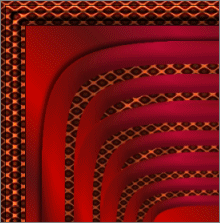
With your MAGIC WAND.... Same settings
Select the CENTRE area of the image
SELECTIONS >>> INVERT
EFFECTS >>> PLUGINS >>> EYE CANDY 3 >>> DROP SHADOW
Same settings
.. change DIRECTION to 315
DESELECT
Save as .psp image
Open up the airbrush_lady_romance image in your PSP workspace
Right click on the Title Bar and select COPY from the options
Right click on the Title Bar of your frame image
and select PASTE AS NEW LAYER from the options.
IMAGE >>> RESIZE = 64%
Ensure "Resize all layers" is UNCHECKED
Resample using WEIGHTED AVERAGE
EFFECTS >>> PLUGINS >>> EYE CANDY 3 >>> PERSPECTIVE SHADOW
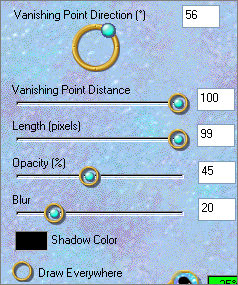
Reposition with your MOVER tool

Open up the Mtm_Bloemen 142-O[1].F-16 Maart 2006 image in your PSP workspace
Right click on the Title Bar and select COPY from the options
Right click on the Title Bar of your frame image
and select PASTE AS NEW LAYER from the options.
IMAGE >>> ROTATE >>> FREE ROTATE = LEFT 90
Ensure "All layers" is UNCHECKED
ADJUST >>> SHARPNESS >>> SHARPEN
Reposition with your MOVER tool
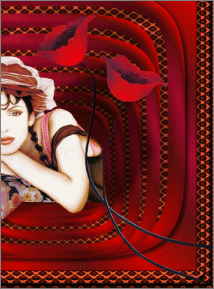
EFFECTS >>> PLUGINS >>> EYE CANDY 3 >>> PERSPECTIVE SHADOW
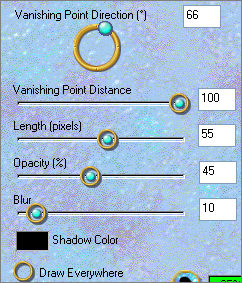
ACTIVATE RASTER 2
LAYERS >>> ARRANGE >>> BRING TO TOP
LAYERS >>> MERGE >>> MERGE ALL (Flatten)
Because the image is RED and we don't want the colours to 'bleed'
in our final result, rather than save as a .jpeg ....
Save as .gif image
Testers Results & Variations
Page designed by

for

http://www.artistrypsp.com/
Copyright ©
2000-2009 Artistry In PSP / PSP Artistry
All rights reserved.
Unless specifically made available for
download,
no graphics or text may be removed from
this site for any reason
without written permission from Artistry
In PSP / PSP Artistry
|