NEW YEAR 2009

This tutorial was
created by Jemima using PSP9 ~ September 2009
BUT should be creatable using all versions of PSP
Copyright © 2009 ~ Jemima
~ All rights reserved
********************************
You will need the
following to complete this tutorial
Materials
NY2009_Materials.zip
ita_gradient037.jgd
Save to your PSP Gradients folder
JRettNewBeginnings_814.psp
New Year-mull.psp
Save to a folder on your computer
Plugins
** EYE CANDY3 **
http://www.pircnet.com/downloads.html
********************************
In your MATERIALS PALETTE
Load the ' ita_gradient037 ' gradient in your foreground
using the settings below
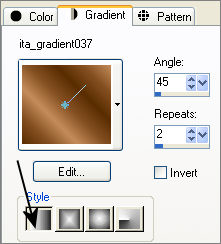
Open a new image 600 x 480
Transparent background
PSPX: Colour Depth = 8bits/channel
Flood fill with gradient
ADJUST >>> ADD/REMOVE NOISE >>> ADD NOISE
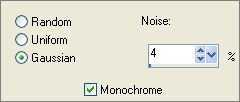
SELECTIONS >>> SELECT ALL
SELECTIONS >>> MODIFY >>> CONTRACT = 25
EDIT >>> CLEAR
SELECTIONS >>> INVERT
EFFECTS >>> 3D EFFECTS >>> DROP SHADOW
Vertical & Horizontal offsets = 1
Colour = Black
Opacity = 70
Blur = 0
Repeat Drop Shadow effect changing
Vertical & Horizontal Offsets to - ( minus ) 1
Click OK
DESELECT
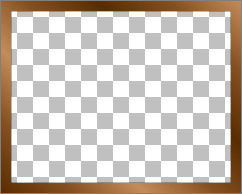
LAYERS >>> NEW RASTER LAYER
Choose your SELECTION TOOL then click on the CUSTOM SELECTION symbol
and enter these coordinates.
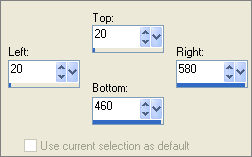
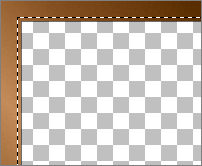
Flood fill with Brown #704f32
SELECTIONS >>> MODIFY >>> CONTRACT = 3
EDIT >>> CLEAR
EFFECTS >>> 3D EFFECTS >>> DROP SHADOW
Vertical & Horizontal offsets = 1
Colour = Black
Opacity = 70
Blur = 0
Repeat Drop Shadow effect changing
Vertical & Horizontal Offsets to - ( minus ) 1
Click OK
Flood fill with Cream #c1986f
SELECTIONS >>> MODIFY >>> CONTRACT = 6
EDIT >>> CLEAR
EFFECTS >>> 3D EFFECTS >>> DROP SHADOW
Vertical & Horizontal offsets = 1
Colour = Black
Opacity = 70
Blur = 0
Repeat Drop Shadow effect changing
Vertical & Horizontal Offsets to - ( minus ) 1
Click OK
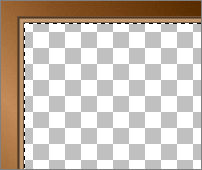
Flood fill with the gradient
SELECTIONS >>> MODIFY >>> CONTRACT = 4
EDIT >>> CLEAR
EFFECTS >>> 3D EFFECTS >>> DROP SHADOW
Vertical & Horizontal offsets = 1
Colour = Black
Opacity = 70
Blur = 0
Repeat Drop Shadow effect changing
Vertical & Horizontal Offsets to - ( minus ) 1
Click OK
Flood fill with Cream #c1986f
SELECTIONS >>> MODIFY >>> CONTRACT = 4
EDIT >>> CLEAR
EFFECTS >>> 3D EFFECTS >>> DROP SHADOW
Vertical & Horizontal offsets = 1
Colour = Black
Opacity = 70
Blur = 0
Repeat Drop Shadow effect changing
Vertical & Horizontal Offsets to - ( minus ) 1
Click OK
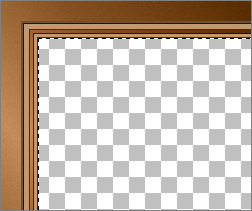
Flood fill with Cream #c1986f
SELECTIONS >>> MODIFY >>> CONTRACT = 2
EDIT >>> CLEAR
EFFECTS >>> 3D EFFECTS >>> DROP SHADOW
Vertical & Horizontal offsets = 1
Colour = Black
Opacity = 70
Blur = 0
Repeat Drop Shadow effect changing
Vertical & Horizontal Offsets to - ( minus ) 1
Click OK
Flood fill with the gradient
SELECTIONS >>> MODIFY >>> CONTRACT = 5
EDIT >>> CLEAR
EFFECTS >>> 3D EFFECTS >>> DROP SHADOW
Vertical & Horizontal offsets = 1
Colour = Black
Opacity = 70
Blur = 0
Repeat Drop Shadow effect changing
Vertical & Horizontal Offsets to - ( minus ) 1
Click OK
SELECTIONS >>> SELECT ALL
SELECTIONS >>> FLOAT
SELECTIONS >>> DEFLOAT
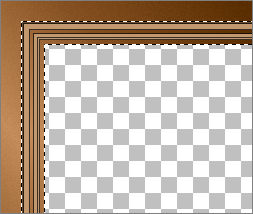
EFFECTS >>> 3D EFFECTS >>> INNER BEVEL
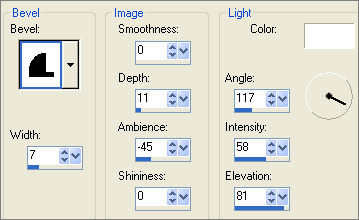
DESELECT
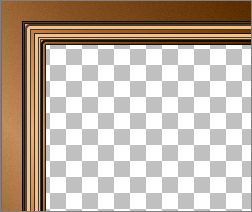
LAYERS >>> NEW RASTER LAYER
Choose your SELECTION TOOL then click on the CUSTOM SELECTION symbol
and enter these coordinates.
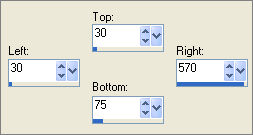
Flood fill with the gradient
EFFECTS >>> 3D EFFECTS >>> INNER BEVEL
Same settings
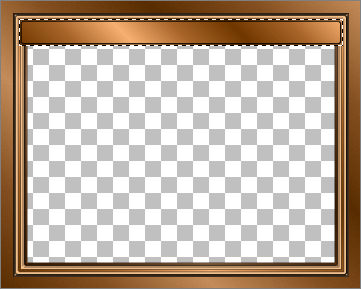
LAYERS >>> NEW RASTER LAYER
EFFECTS >>> 3D EFFECTS >>> CUTOUT

DESELECT
CLOSE RASTER 1 & 2
LAYERS >>> MERGE >>> MERGE VISIBLE
LAYERS >>> DUPLICATE
IMAGE >>> FLIP
LAYERS >>> MERGE >>> MERGE VISIBLE
LAYERS >>> ARRANGE >>> MOVE DOWN
OPEN RASTER 1 & 2
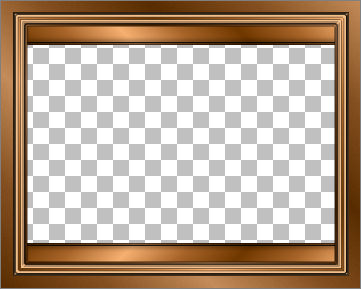
ACTIVATE RASTER 2
LAYERS >>> NEW RASTER LAYER
Choose your SELECTION TOOL then click on the CUSTOM SELECTION symbol
and enter these coordinates.
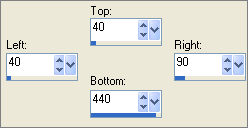
Flood fill with the gradient
LAYERS >>> NEW RASTER LAYER
EFFECTS >>> 3D EFFECTS >>> CUTOUT
Same settings
DESELECT
CLOSE RASTER 1, MERGED & 2
LAYERS >>> MERGE >>> MERGE VISIBLE
OPEN ALL LAYERS
EFFECTS>>> GEOMETRIC EFFECTS >>> SPHERIZE
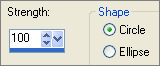 . . 
EFFECTS>>> GEOMETRIC EFFECTS >>> SPHERIZE
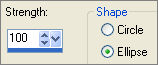 . . 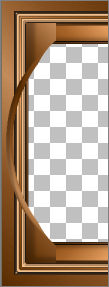
LAYERS >>> DUPLICATE
IMAGE >>> MIRROR
CLOSE RASTER 1, MERGED & 2
LAYERS >>> MERGE >>> MERGE VISIBLE
OPEN ALL LAYERS
| EFFECTS >>> IMAGE EFFECTS >>> PAGE CURL |
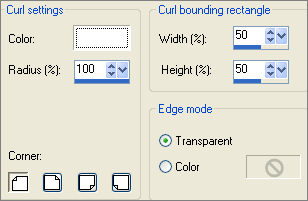 |
EFFECTS >>> IMAGE EFFECTS >>> PAGE CURL
Same settings... CHANGE CORNER |
|
EFFECTS >>> IMAGE EFFECTS >>> PAGE CURL
Same settings... CHANGE CORNER |
|
EFFECTS >>> IMAGE EFFECTS >>> PAGE CURL
Same settings... CHANGE CORNER |
|
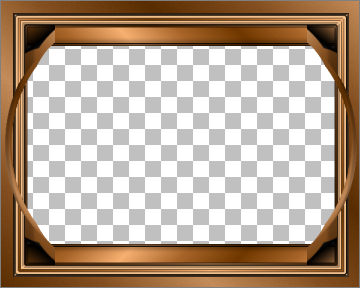
IMAGE >>> RESIZE = 88%
Ensure "Resize all layers" is UNCHECKED
Resample using WEIGHTED AVERAGE
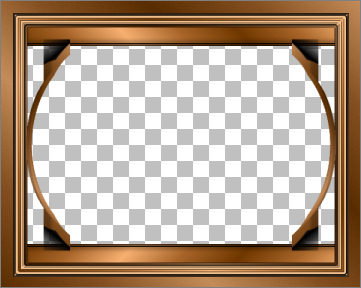
ACTIVATE RASTER 1
LAYERS >>> NEW RASTER LAYER
LAYERS >>> ARRANGE >>> MOVE DOWN
Flood fill with Cream #c5b27f
ACTIVATE RASTER 1
LAYERS >>> NEW RASTER LAYER
Choose your SELECTION TOOL then click on the CUSTOM SELECTION
symbol
and enter these coordinates.
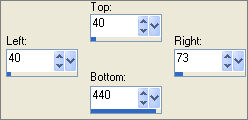
Flood fill with Cream #c5b27f
EFFECTS >>> TEXTURE EFFECTS >>> WEAVE
BOTH COLOURS = #704f32
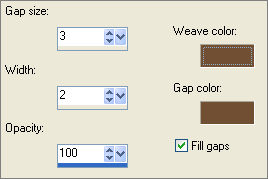 . .

EFFECTS >>> 3D EFFECTS >>> INNER BEVEL
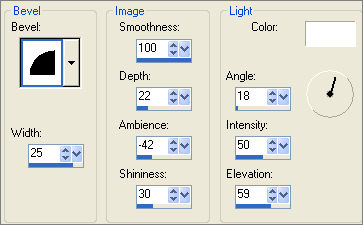 . .

EFFECTS >>> PLUGINS >>> EYE CANDY 3 >>> DROP SHADOW
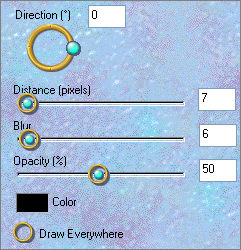
DESELECT
LAYERS >>> DUPLICATE
IMAGE >>> MIRROR

ACTIVATE THE TOP MERGED LAYER
EFFECTS >>> PLUGINS >>> EYE CANDY 3 >>> DROP SHADOW
Same settings
EDIT >>> Repeat Drop Shadow.. change DIRECTION to 170
LAYERS >>> ARRANGE >>> MOVE DOWN (TWICE)
ACTIVATE THE TOP MERGED LAYER
(The top and bottom bars)
EFFECTS >>> PLUGINS >>> EYE CANDY 3 >>> DROP SHADOW
change DIRECTION to 270
EDIT >>> Repeat Drop Shadow..change DIRECTION to 90
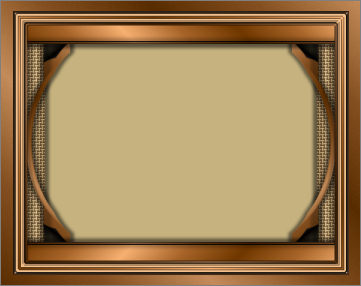
ACTIVATE THE TOP LAYER
LAYERS >>> NEW RASTER LAYER
Flood fill with gradient
IMAGE >>> MIRROR
SELECTIONS >>> SELECT ALL
SELECTIONS >>> MODIFY >>> CONTRACT = 4
EDIT >>> CLEAR
SELECTIONS >>> INVERT
EFFECTS >>> 3D EFFECTS >>> DROP SHADOW
Vertical & Horizontal offsets = 1
Colour = Black
Opacity = 70
Blur = 0
Repeat Drop Shadow effect changing
Vertical & Horizontal Offsets to - ( minus ) 1
Click OK
EFFECTS >>> 3D EFFECTS >>> INNER BEVEL
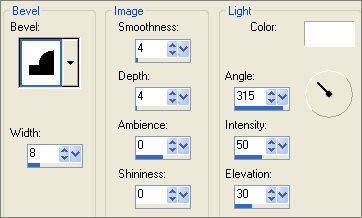
EFFECTS >>> PLUGINS >>> EYE CANDY 3 >>> DROP SHADOW
change DIRECTION to 315
DESELECT
CLOSE RASTER 3 (Bottom layer)
LAYERS >>> MERGE >>> MERGE VISIBLE
OPEN RASTER 3
Save as .psp image
ACTIVATE RASTER 3
Open up the JRettNewBeginnings_814.psp image in your PSP workspace
Right click on the Title Bar and select COPY from the options
Right click on the Title Bar of your frame image
and select PASTE AS NEW LAYER from the options.
IMAGE >>> RESIZE = 77%
Ensure "Resize all layers" is UNCHECKED
Resample using WEIGHTED AVERAGE
EFFECTS >>> PLUGINS >>> EYE CANDY 3 >>> PERSPECTIVE SHADOW
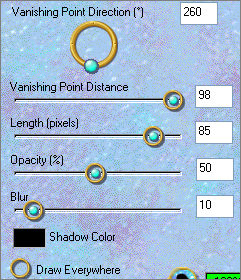

Open up the New Year-mull.psp image in your PSP workspace
Right click on the Title Bar and select COPY from the options
Right click on the Title Bar of your frame image
and select PASTE AS NEW LAYER from the options.
IMAGE >>> MIRROR
EFFECTS >>> PLUGINS >>> EYE CANDY 3 >>> PERSPECTIVE SHADOW
Same settings
LAYERS >>> ARRANGE >>> BRING TO TOP
Reposition with your MOVER tool

LAYERS >>> MERGE >>> MERGE ALL (Flatten)
Save as .jpg image
Testers Results
Page designed by

for

http://www.artistrypsp.com/
Copyright ©
2000-2009 Artistry In PSP / PSP Artistry
All rights reserved.
Unless specifically made available for
download,
no graphics or text may be removed from
this site for any reason
without written permission from Artistry
In PSP / PSP Artistry
|