FASHIONISTA

This tutorial was
created by Jemima using PSP9 ~ May 2009
BUT should be creatable using all versions of PSP
Copyright © 2009 ~ Jemima
~ All rights reserved
********************************
You will need the
following to complete this tutorial
Materials
Fashionista Materials zip
jf_fashion26.psp
jf_fashion36.psp
jf_fashion38.psp
Save to a folder on your computer
UTC1_F_132_P.jpg
esp_gold_web_orig.jpg
Save to your PSP Patterns folder
Plugins
** EYE CANDY3 **
http://www.pircnet.com/downloads.html
********************************
In your MATERIALS PALETTE
Load the ' esp_gold_web_orig ' pattern in your foreground
using the settings below.
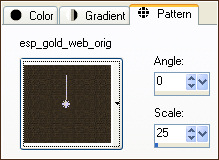
Load SOLID BROWN ' #482c17 ' in your background
Open a new image 500 x 450
Transparent background
PSPX: Colour Depth = 8bits/channel
Flood fill with the pattern
EFFECTS >>> EDGE EFFECTS >>> ENHANCE
SELECTIONS >>> SELECT ALL
SELECTIONS >>> MODIFY >>> CONTRACT = 15
EDIT >>> CLEAR
SELECTIONS >>> INVERT
EFFECTS >>> 3D EFFECTS >>> INNER BEVEL
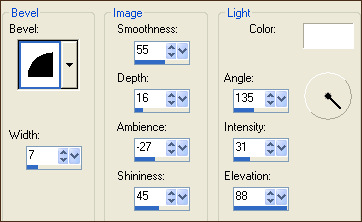
SELECTIONS >>> INVERT
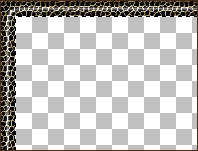
Flood fill with BROWN
SELECTIONS >>> MODIFY >>> CONTRACT = 8
EDIT >>> CLEAR
DESELECT
With your MAGIC WAND
Mode = Replace
Match Mode = RGB Value
Tolerance = 0
Feather = 0
Antialias = UNchecked
Sample Merged = UNCHECKED
PSP9/X: Check CONTIGUOUS
PSPX: There is no " Sample Merged"
PSPX: Use all layers = UNChecked
Select the brown border.
EFFECTS >>> 3D EFFECTS >>> INNER BEVEL
Same settings
DESELECT
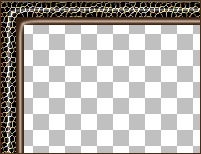
With your MAGIC WAND
Same settings
Select the CENTRE transparent area
LAYERS >>> NEW RASTER LAYER
Flood fill with the pattern
EFFECTS >>> EDGE EFFECTS >>> ENHANCE
SELECTIONS >>> MODIFY >>> CONTRACT = 8
EDIT >>> CLEAR
DESELECT
EFFECTS >>> 3D EFFECTS >>> INNER BEVEL
Same settings
ADJUST >>> SHARPNESS >>> SHARPEN
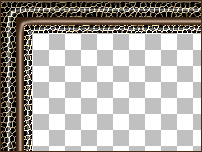
LAYERS >>> MERGE >>> MERGE VISIBLE
LAYERS >>> DUPLICATE
IMAGE >>> RESIZE = 75%
Ensure "Resize all layers" is UNCHECKED
Resample using WEIGHTED AVERAGE
ADJUST >>> SHARPNESS >>> SHARPEN
EFFECTS >>> DISTORTION EFFECTS >>> CURLICUES
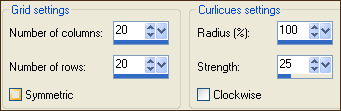
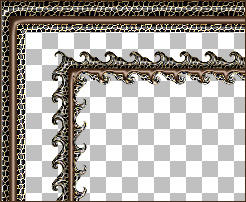
ADJUST >>> SHARPNESS >>> SHARPEN MORE
With your MAGIC WAND
Same settings
Still on "Copy of Merged" layer
Select the CENTRE transparent area
SELECTIONS >>> MODIFY >>> EXPAND = 10
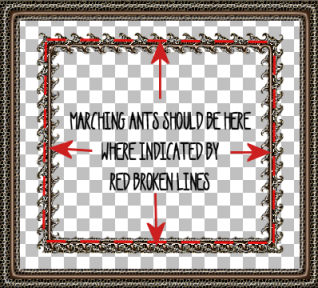
LAYERS >>> NEW RASTER LAYER
LAYERS >>> ARRANGE >>> SEND TO BOTTOM
SELECTIONS >>> INVERT
Flood fill with BLACK
LAYERS >>> MERGE >>> MERGE VISIBLE
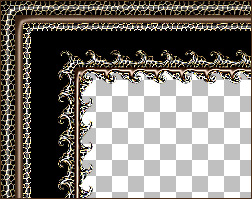
Save as .psp image
LAYERS >>> NEW RASTER LAYER
LAYERS >>> ARRANGE >>> MOVE DOWN
Flood fill with WHITE
EFFECTS >>> TEXTURE EFFECTS >>> SCULPTURE
COLOUR = #c0c0c0
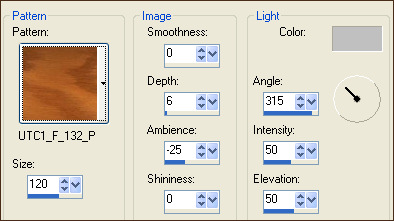
LAYERS >>> NEW RASTER LAYER
Choose your FREEHAND SELECTION TOOL
Selection Type = Point to Point
Mode = Replace
Feather = 1
Antialias = Checked
Start 300 pixels down and in the centre of the inner frame on the left
then click 210 pixels down and in the centre of the inner frame on the right,
keeping in the centre of the inner frame on the right click next at 300 pixels down.
Next click
in the centre of the inner frame at the bottom and 330 pixels across,
then click in the corner of the centre frame and finally right click with your mouse.
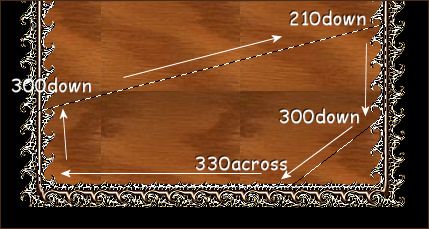
Flood fill with WHITE
EFFECTS >>> PLUGINS >>> EYE CANDY 3 >>> DROP SHADOW
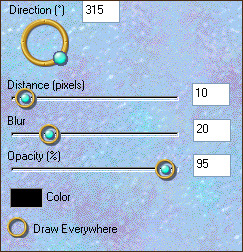
EFFECTS >>> 3D EFFECTS >>> DROP SHADOW
Vertical & Horizontal Offsets to - ( minus ) 2
Colour = Black
Opacity = 70
Blur = 5.00
DESELECT
ACTIVATE THE MERGED LAYER
Open up the tubes in your PSP workspace.
With the jf_fashion26.psp tube active
Right click on the Title Bar and select COPY from the options
Right click on the Title Bar of your frame image
and select PASTE AS NEW LAYER from the options.
IMAGE >>> MIRROR
IMAGE >>> RESIZE = 30%
Ensure "Resize all layers" is UNCHECKED
Resample using WEIGHTED AVERAGE
ADJUST >>> SHARPNESS >>> SHARPEN
Reposition with your MOVER tool
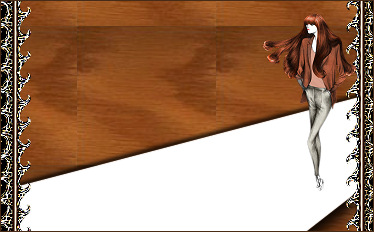
With the jf_fashion36.psp tube active
Right click on the Title Bar and select COPY from the options
Right click on the Title Bar of your frame image
and select PASTE AS NEW LAYER from the options.
IMAGE >>> RESIZE = 40%
Ensure "Resize all layers" is UNCHECKED
Resample using WEIGHTED AVERAGE
ADJUST >>> SHARPNESS >>> SHARPEN
Reposition with your MOVER tool

With the jf_fashion38.psp tube active
Right click on the Title Bar and select COPY from the options
Right click on the Title Bar of your frame image
and select PASTE AS NEW LAYER from the options.
IMAGE >>> RESIZE = 70%
Ensure "Resize all layers" is UNCHECKED
Resample using WEIGHTED AVERAGE
ADJUST >>> SHARPNESS >>> SHARPEN
Reposition with your MOVER tool

In your LAYER PALETTE
CLOSE Raster 1 and the Merged layers
LAYERS >>> MERGE >>> MERGE VISIBLE
EFFECTS >>> PLUGINS >>> EYE CANDY 3 >>> PERSPECTIVE SHADOW
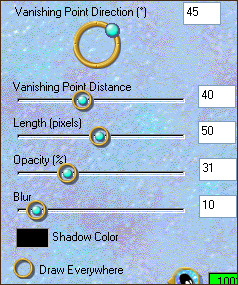
Open all layers
LAYERS >>> MERGE >>> MERGE ALL (Flatten)
Save as .jpg image
Testers Results
Page designed by

for

http://www.artistrypsp.com/
Copyright ©
2000-2009 Artistry In PSP / PSP Artistry
All rights reserved.
Unless specifically made available for
download,
no graphics or text may be removed from
this site for any reason
without written permission from Artistry
In PSP / PSP Artistry
|